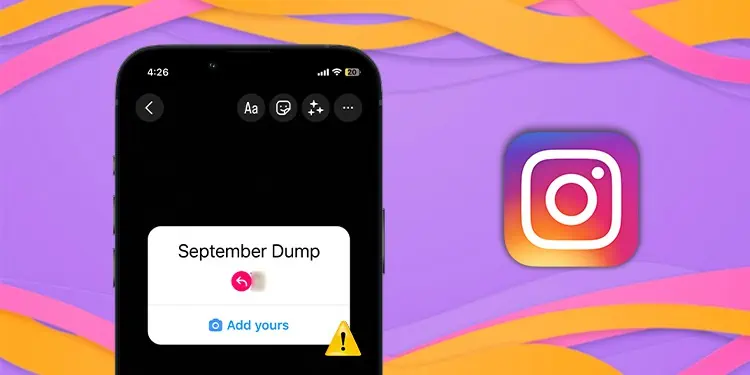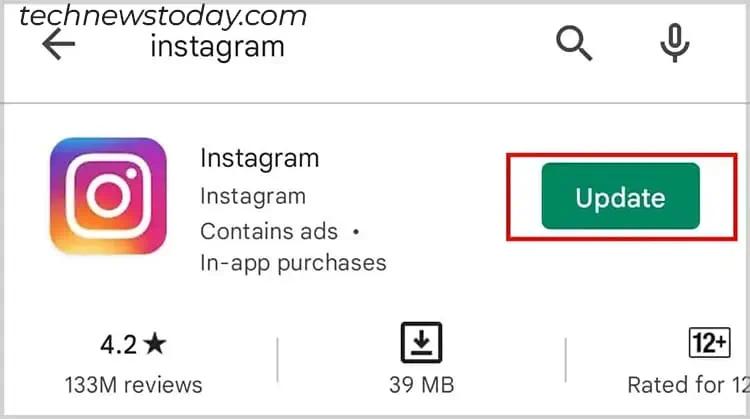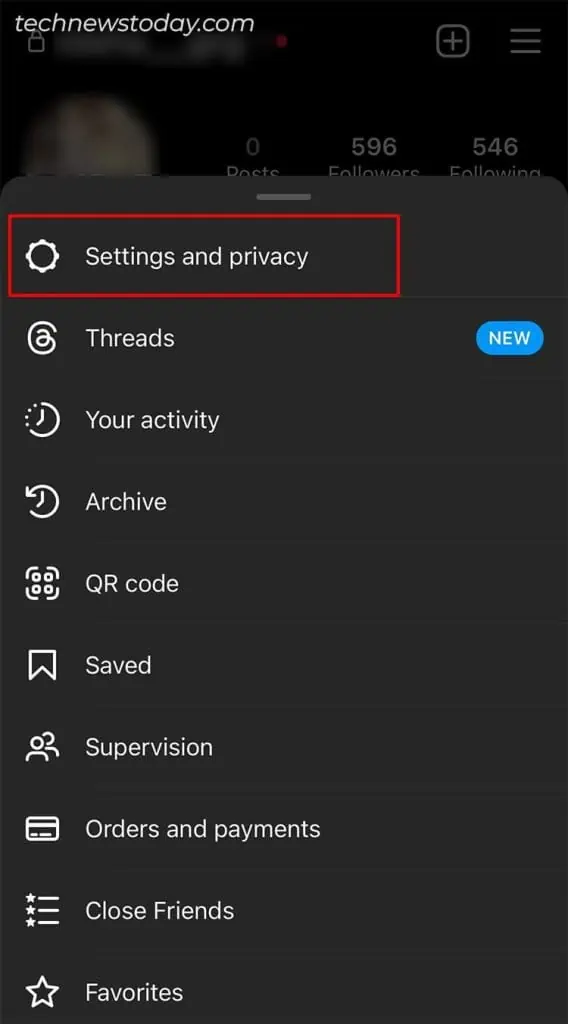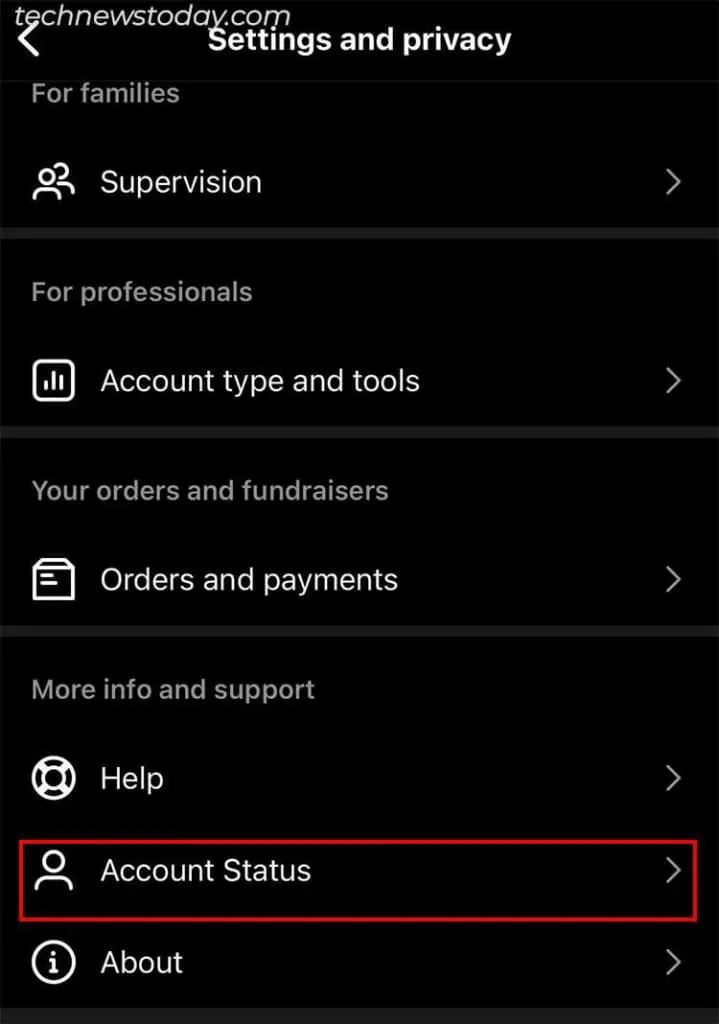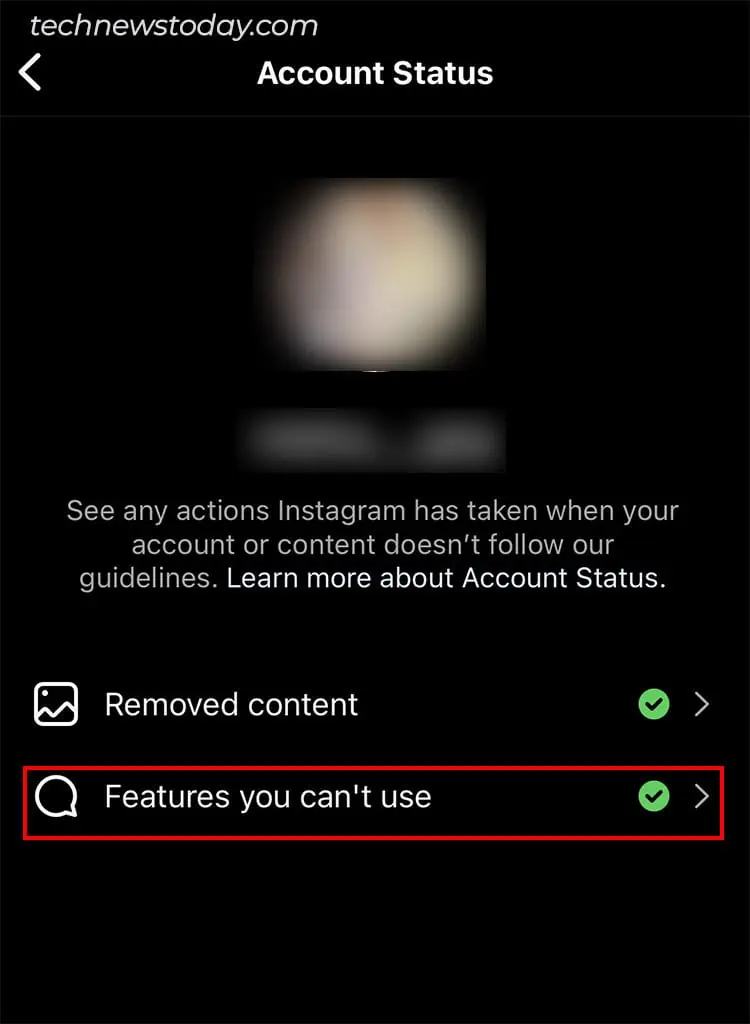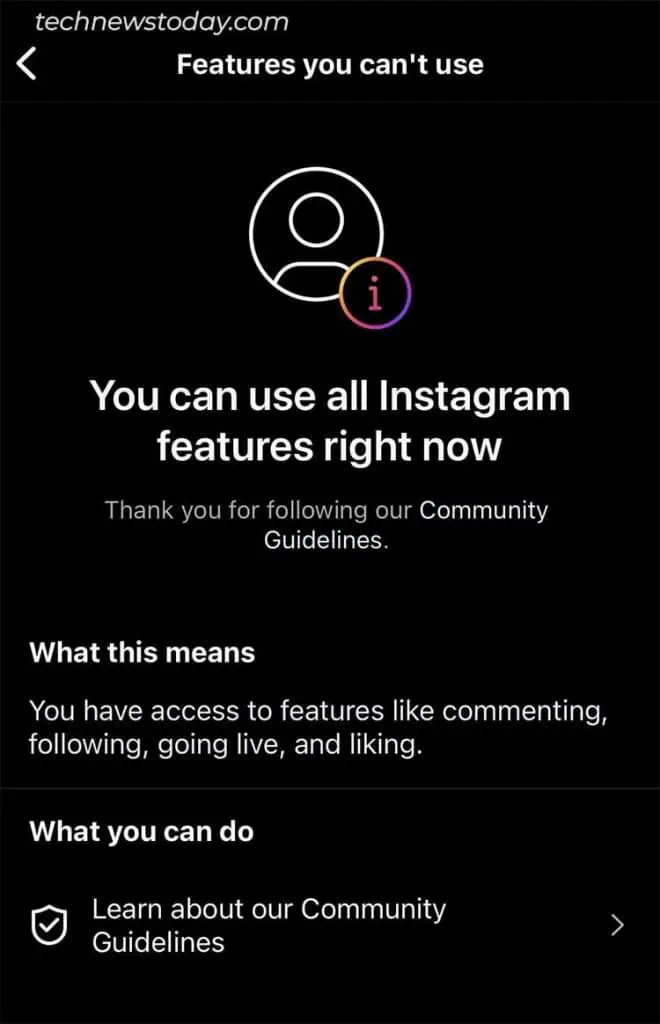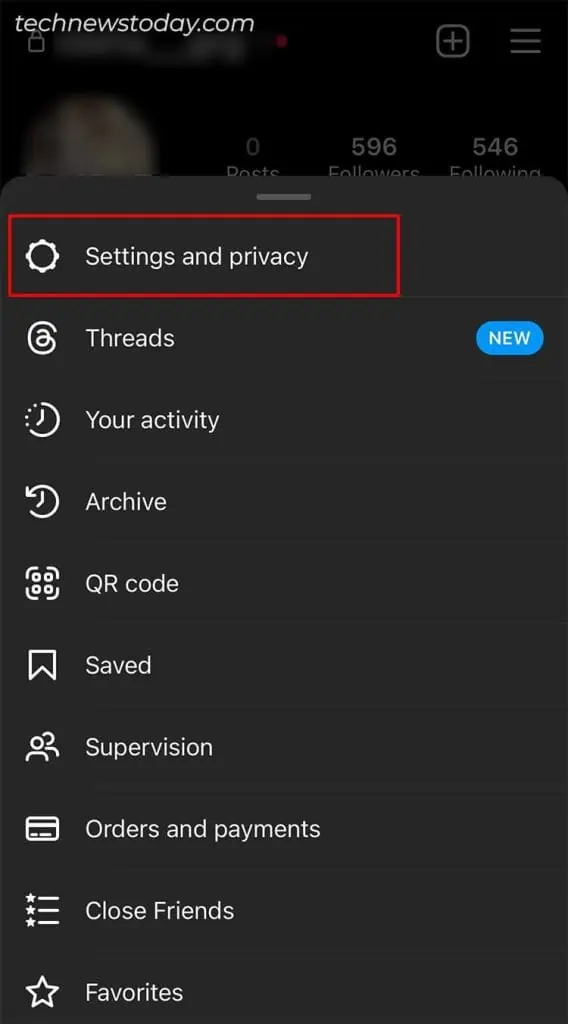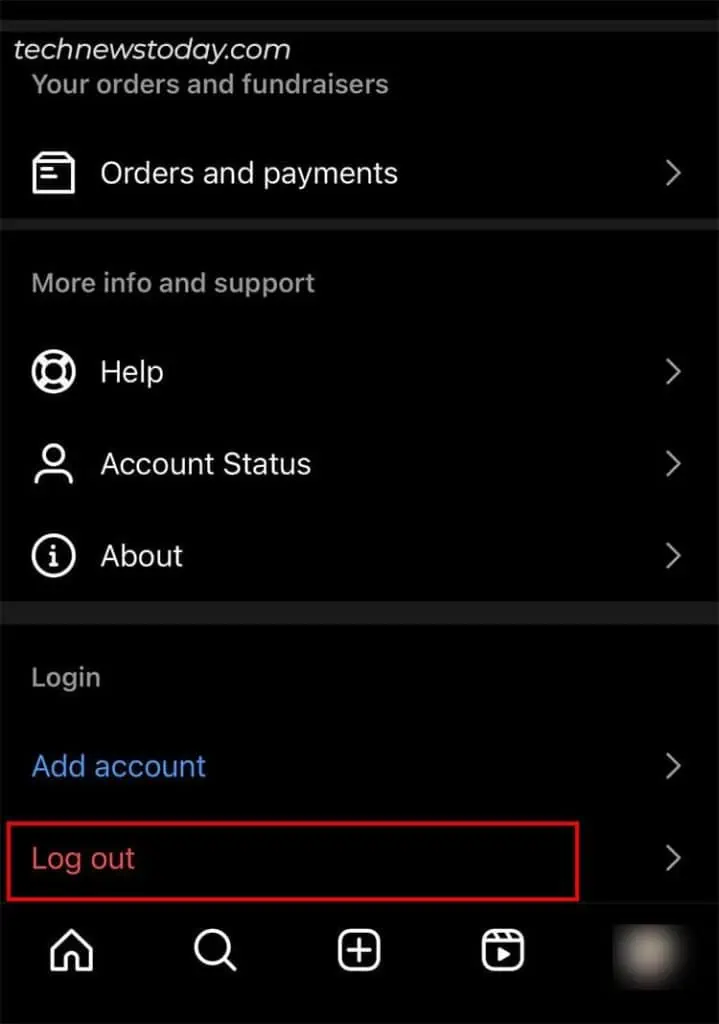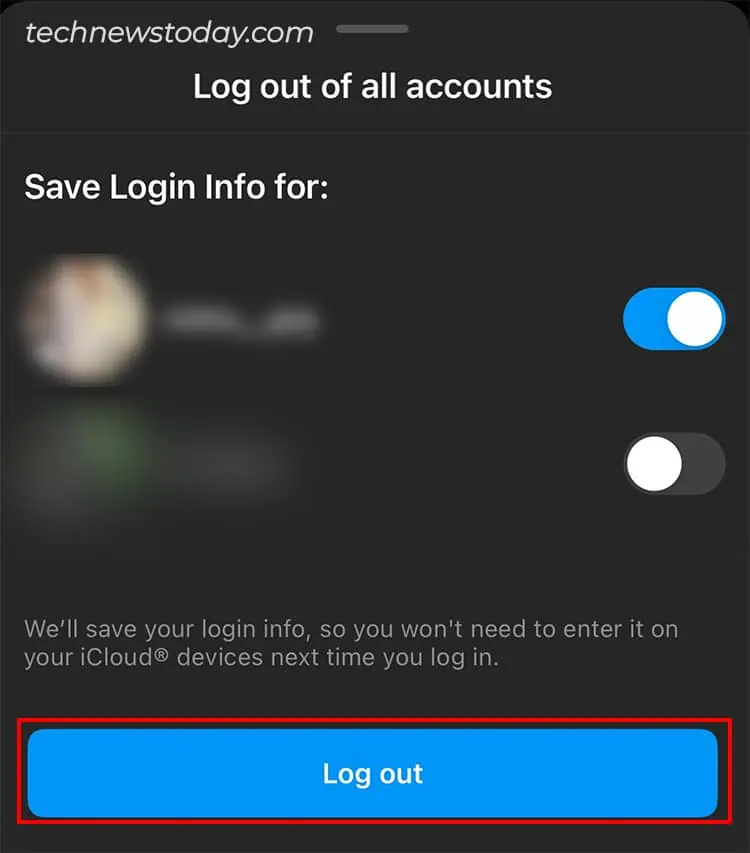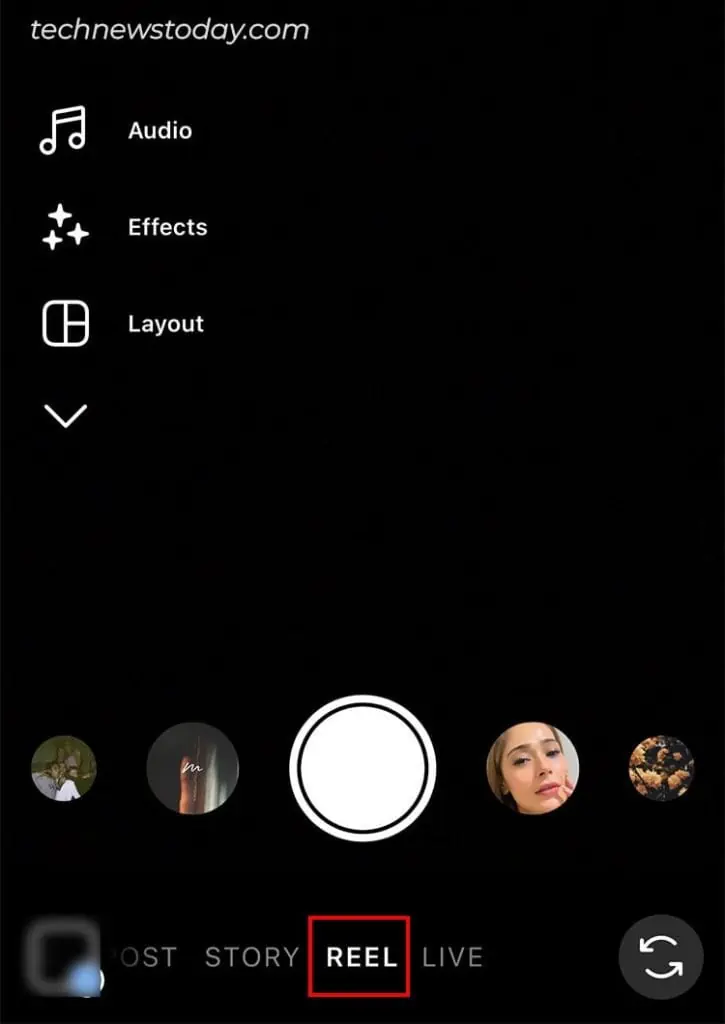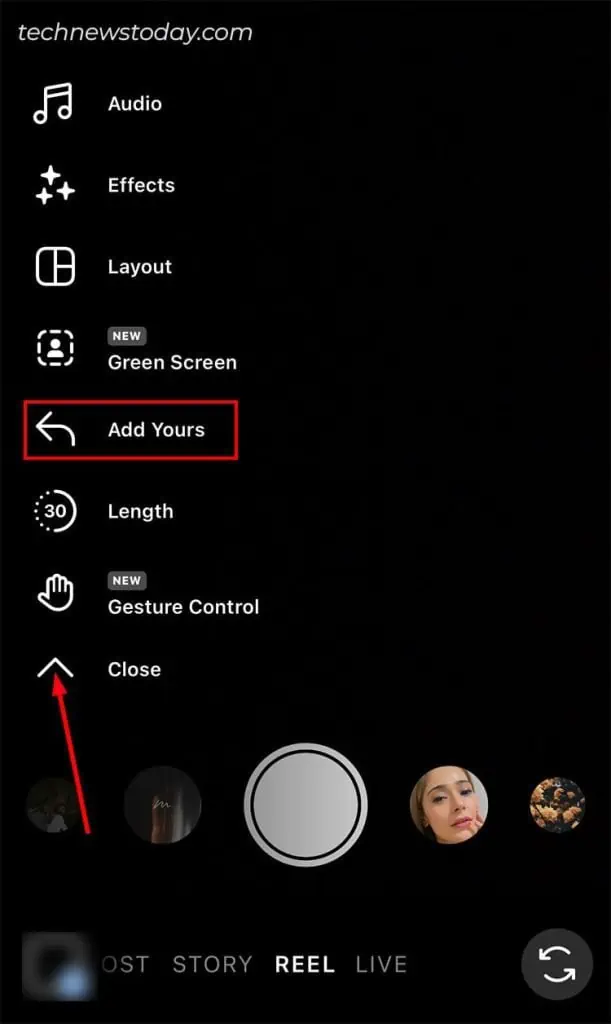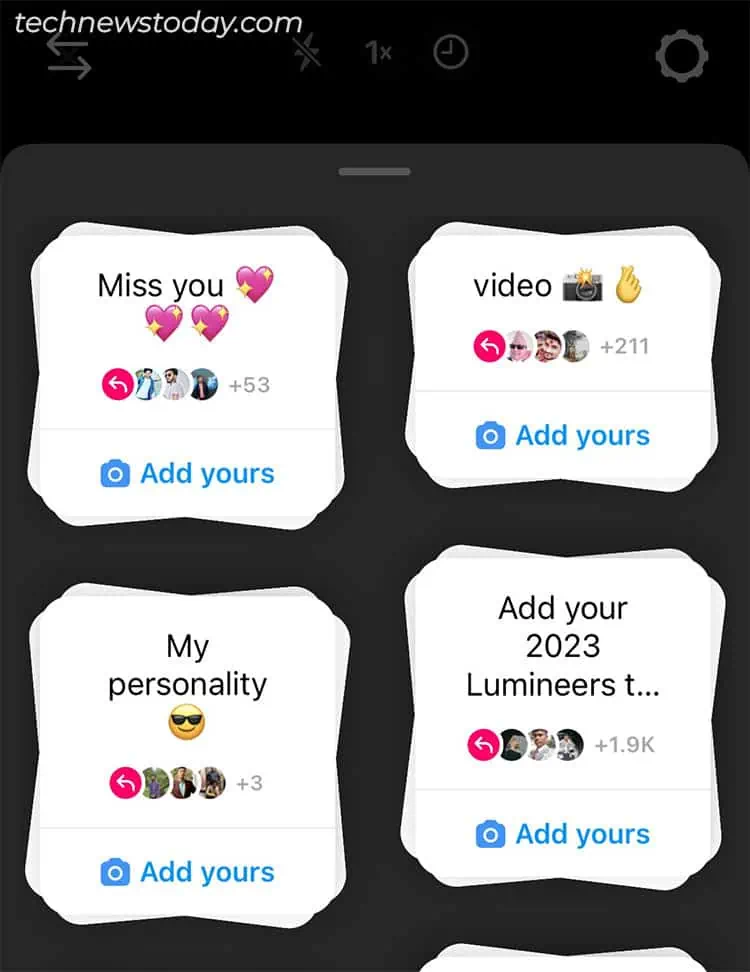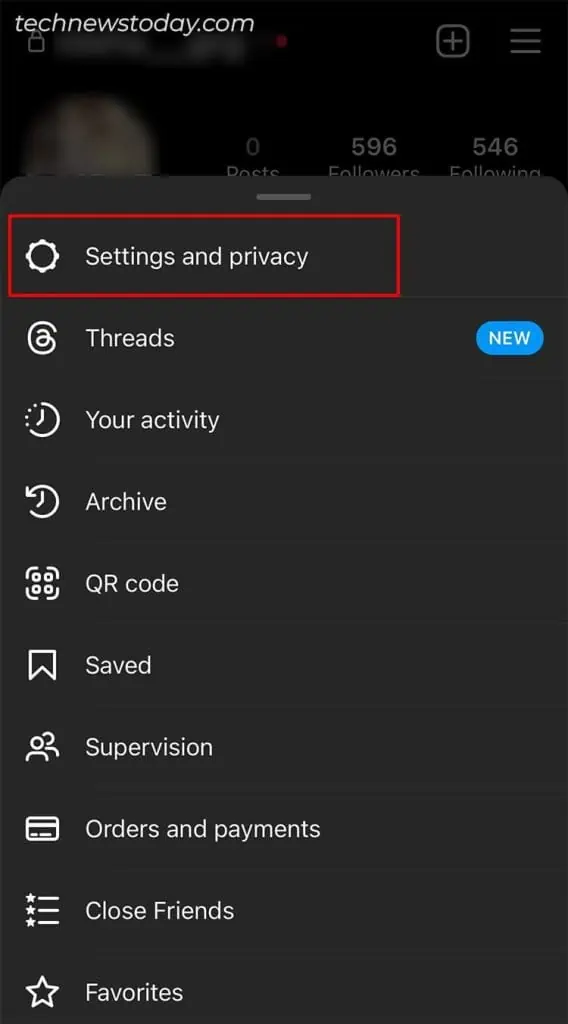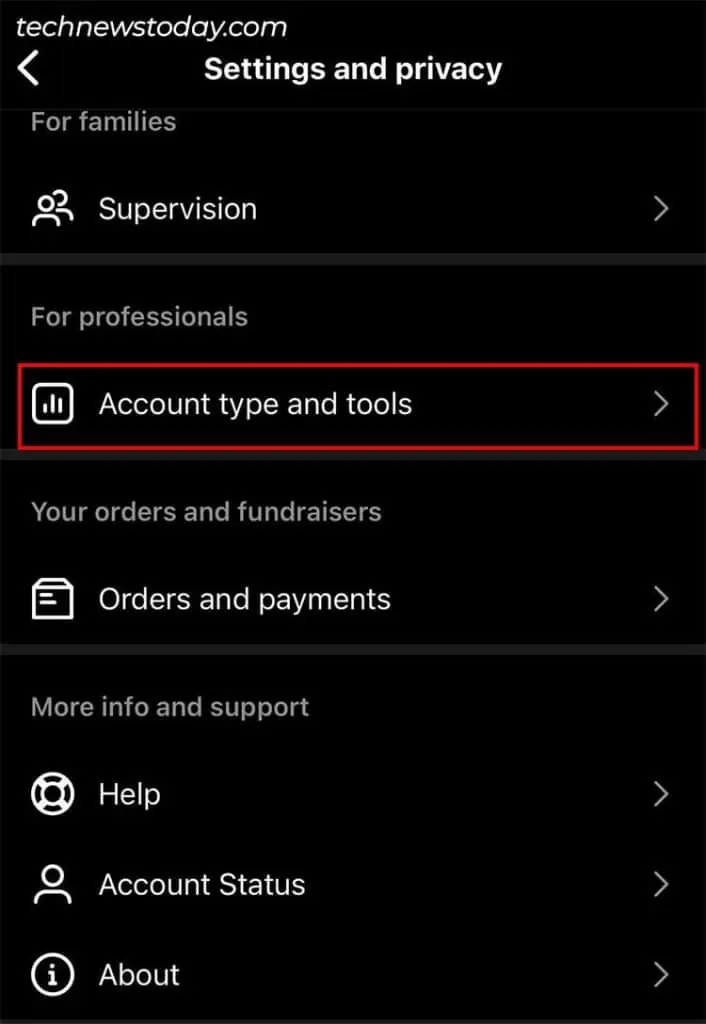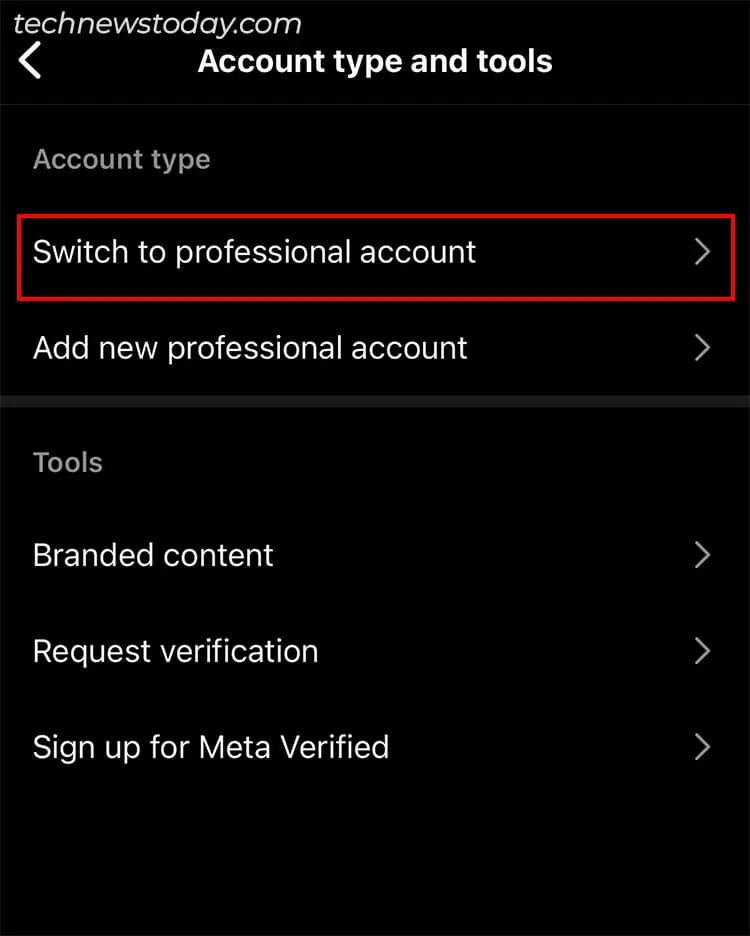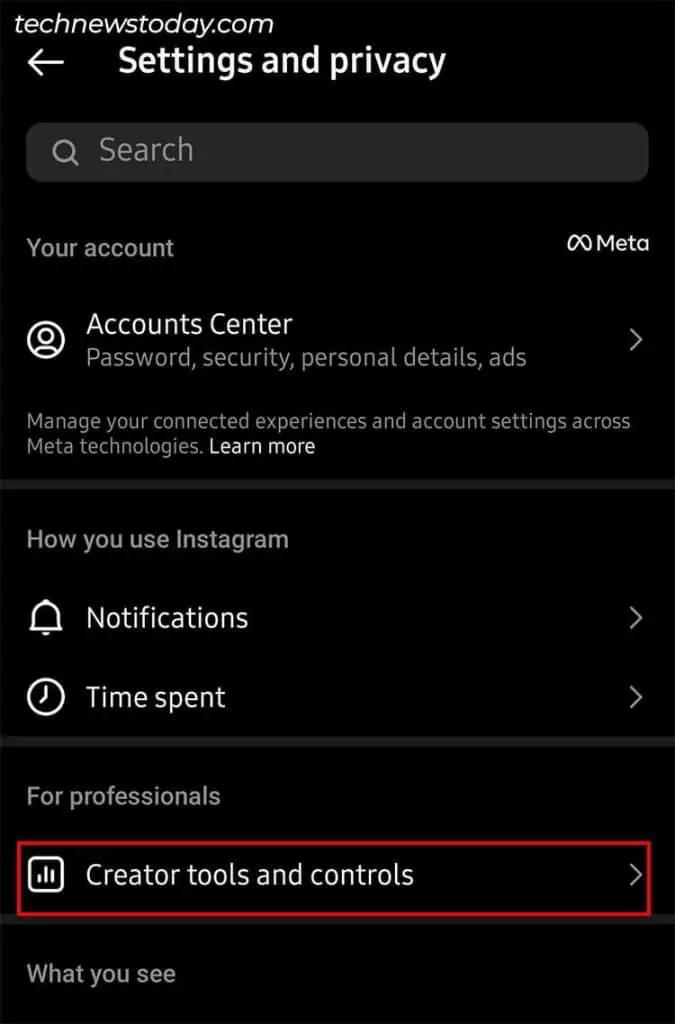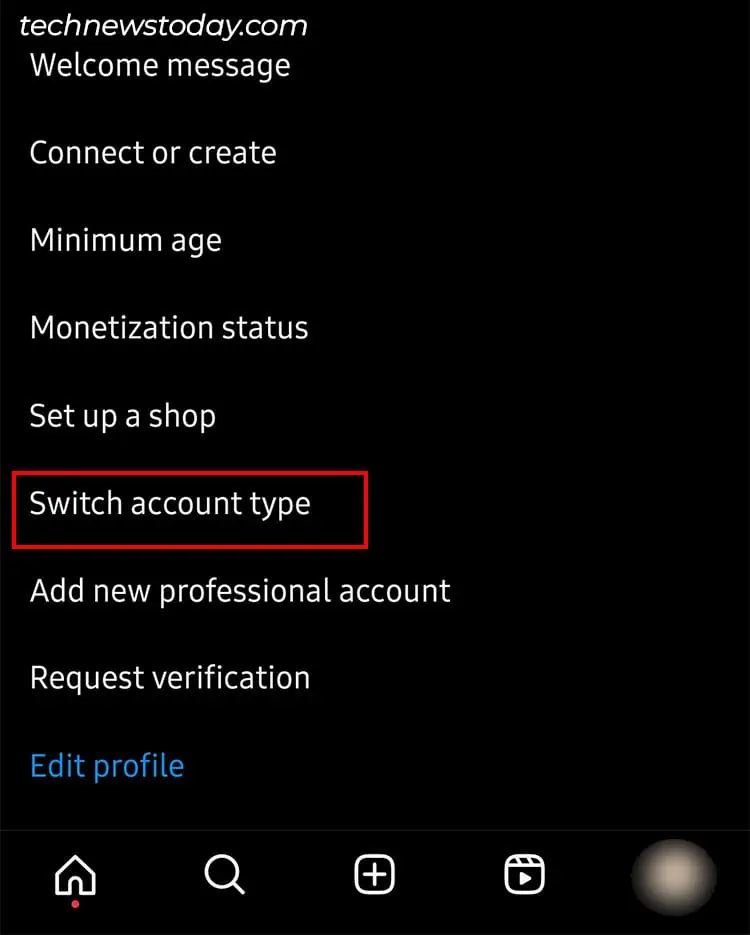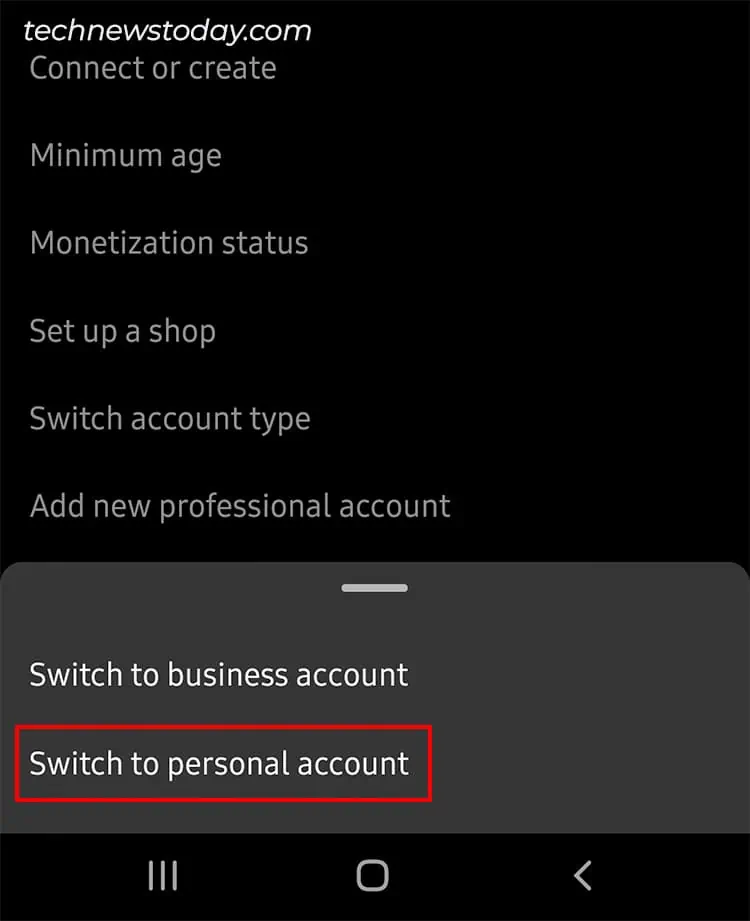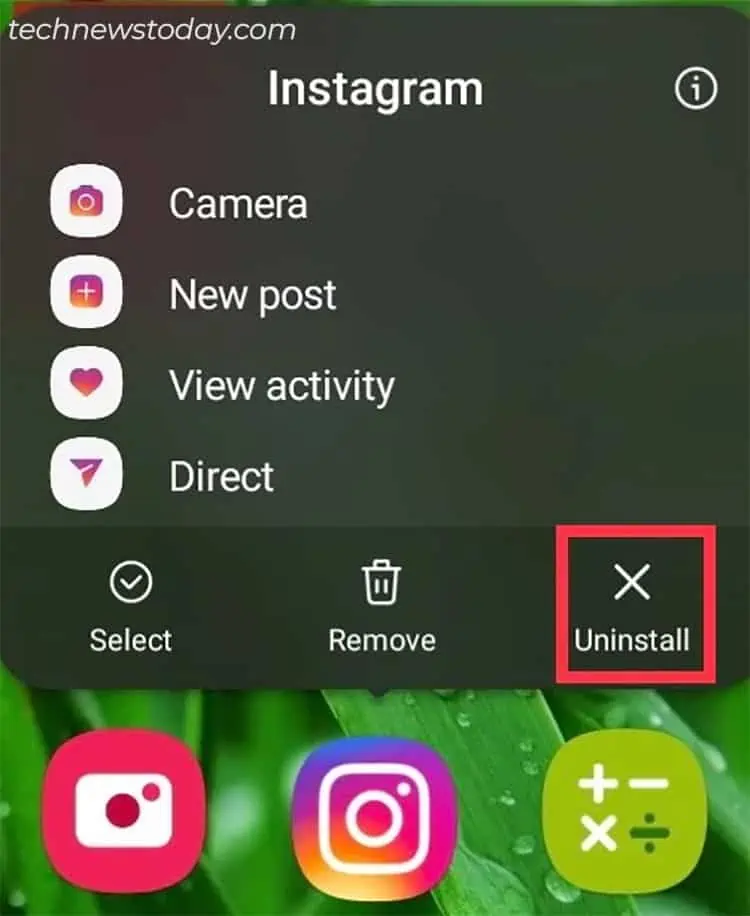Instagram’s Add Yours Sticker is a fun feature to create a chain of stories with others by posting a certain prompt.
While Add Yours Sticker has been trending all over Instagram stories, some users have reported issues where this feature either isn’t available to them or stops working after a few months.
One of the primary causes for Add Yours Sticker not working is using an outdated app. So, make sure you Update the Instagram app with the latest version on your mobile.
Besides, other factors like issues with different Account Types and Geographical Restrictions could also be responsible. In that case, you can Switch from a personal to a professional account and vice versa.
Here, I have compiled the fixes one by one to help you troubleshoot the problem.
Update Instagram App
Instagram releases the new feature to a few selected accounts at first as a testing phase. Then, it introduces that feature to everyone later after the feedback.
So, if you have Add Yours Sticker in one account and not on another, you need to keep your app updated with the latest version to access it.
- On Android, go to Play Store. For iOS users, open the App Store.
- Type Instagram and open it.
- Tap on the Update Button.

Check Instagram Community
If Add Yours Sticker has suddenly stopped working, maybe it’s because of the internal server issue with Instagram. Sometimes, there might be a brief outage that interferes with the Sticker Feature.
You can check @InstagramComms to find out whether there is an announcement regarding the problem. If that’s the case, you would have to wait until the problem is fixed.
See Your Account Status
When you violate any of the Safety Guidelines, Instagram flags your account and restricts you from using most of the features. Upon checking the Account Status, many users reported that they had violated certain rules, and ever since, the Add Yours feature stopped working.
If, by chance, your Account is flagged, you will have to be patient until Instagram recovers this feature for you. However, as a workaround, you could always use a different or new account till then.
To see your account status on both iOS and Android Instagram app,
- Launch Instagram App.
- On your homepage, tap the Profile icon located in the lower-right corner.
- Go to the Menu icon.

- Select Settings and privacy.

- Under More info and support, tap on Account Status.

- Go to Features you can’t use menu.

- See if there’s Add Yours Sticker.

Re-login to Instagram Account
In case there isn’t any Server outage or problem in Account Status, app glitches could be causing it.
What’s the behavior when Add Yours Sticker is not working on your Account? Does the button show up and disappear? If you’ve experienced such an instance, it’s definitely because of the glitch.
To address this, log out of your account first. Then, restart the Instagram app to refresh it. Here’s how you do it on both iOS and Android.
- On your Instagram homepage, tap on your Profile icon in the lower-right corner.
- In the upper-right corner, tap on the Menu icon (three horizontal lines).

- Select Settings and privacy.

- Scroll to the bottom and choose Log Out.

- Again, select Log Out and confirm.

Now, once you’ve Logged Out, close the Instagram App completely. After a while, launch Instagram and enter your Account credentials to log back in.
Finally, head to your Story and see if the Add Yours Sticker works now.
Go to Instagram Reels and Use Add Yours
If you cannot use the Add Yours Sticker from the other user’s story or your own, you can try it from the Instagram Reels. Here, you can find readily available Add Yours stickers to repost.
- Open Instagram.
- Swipe your screen right to open the Story.
- Tap on the REEL menu.

- On the Left Edit Tools, expand the menu and tap Add Yours.

- Now, from the various Add Yours pick any one.

- Record the reel and share it.
Use VPN
In case you cannot find or use the Add Yours Sticker on any of your accounts, it’s due to geographical restrictions. Some of the Instagram features are not released in certain regions. In that case, you can use the VPN.
On your Mobile, install any VPN and connect to a different location. Then, open Instagram and check if you have the Add Yours Sticker button on your story now.
Switch to a Different Account
It may not always be the case, but your Account Type could also affect the accessibility of Instagram’s Add your sticker feature. For Instance, factors like Account activity, age, type, etc.
Some users mentioned they were able to use the Add Yours sticker after switching from the personal to the professional account. For some, turning to a Private account fixed the problem. So, you can try switching back and forth to check.
Here’s how you can switch from a Private to a Professional Account.
- On your Instagram account, go to your Profile.
- Navigate to the Menu in the upper-right corner.

- Tap on Settings and privacy.

- Under For Professionals, select Account type and tools.

- Below Account Type, choose Switch to Professional Account.

- Follow the prompted steps and confirm.
Follow these steps to switch from a Professional to a Private account.
- Open your Instagram Profile.
- Tap on the Menu icon > Settings and Privacy.

- Below For Professionals, choose Creator tools and controls.

- Tap on Switch account type.

- Choose Switch to a personal account.

Reinstall Instagram App
If Add Yours Sticker still does not work, it’s time you uninstall the app from your device and download it again. You can then use the app fresh from the beginning.
- Tap the Instagram App and hold it until the menu appears.
- For Android, directly choose Uninstall. If you’re an iOS user, select Edit Home screen first and tap on the “-” button. Then, choose Delete App.

- Tap on the OK or Delete button to confirm.
- Reinstall from the Google Play Store or App Store. Then, log in to your account and use the app.
Report Instagram Help Center
If the above fixes do not solve your problem, your final resort is to report the issue to the Instagram Help Center. The support team will reach out and guide you to fix it.