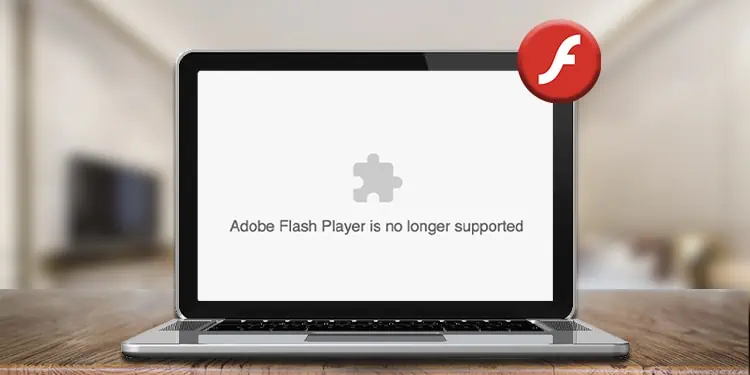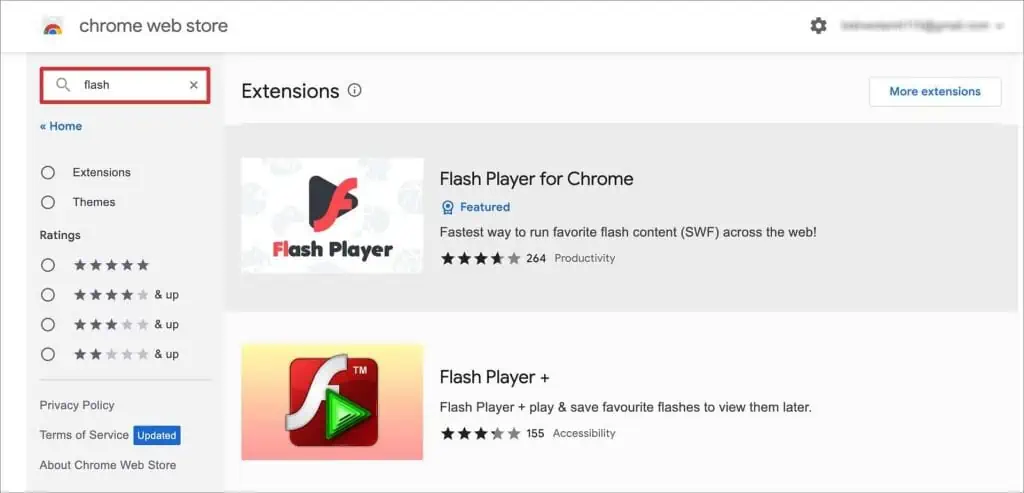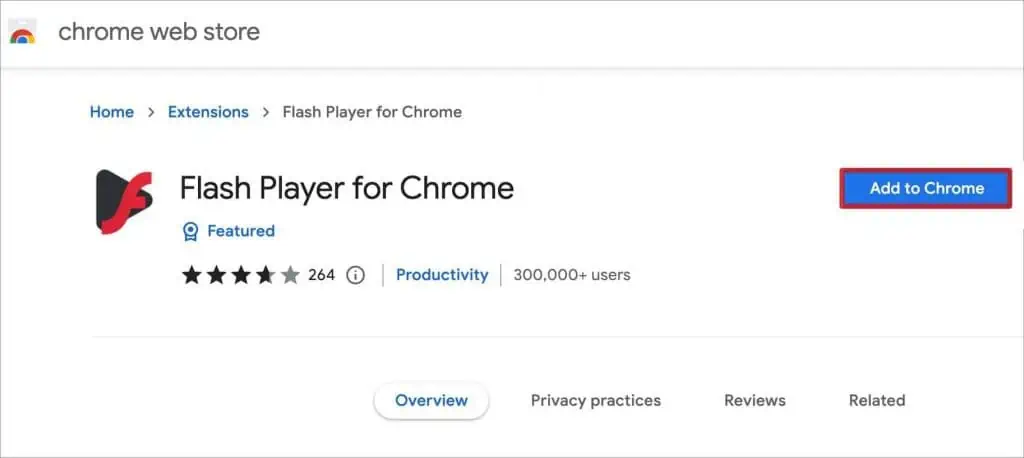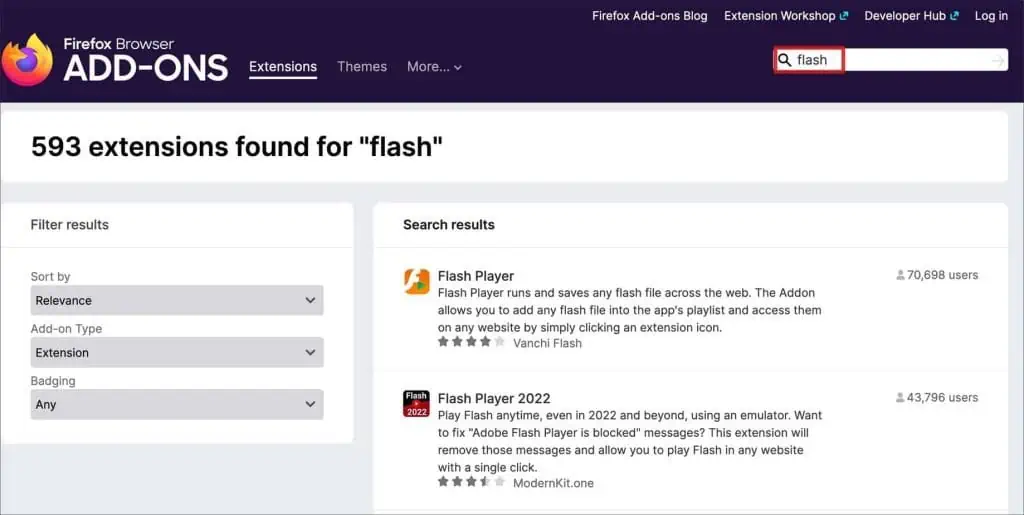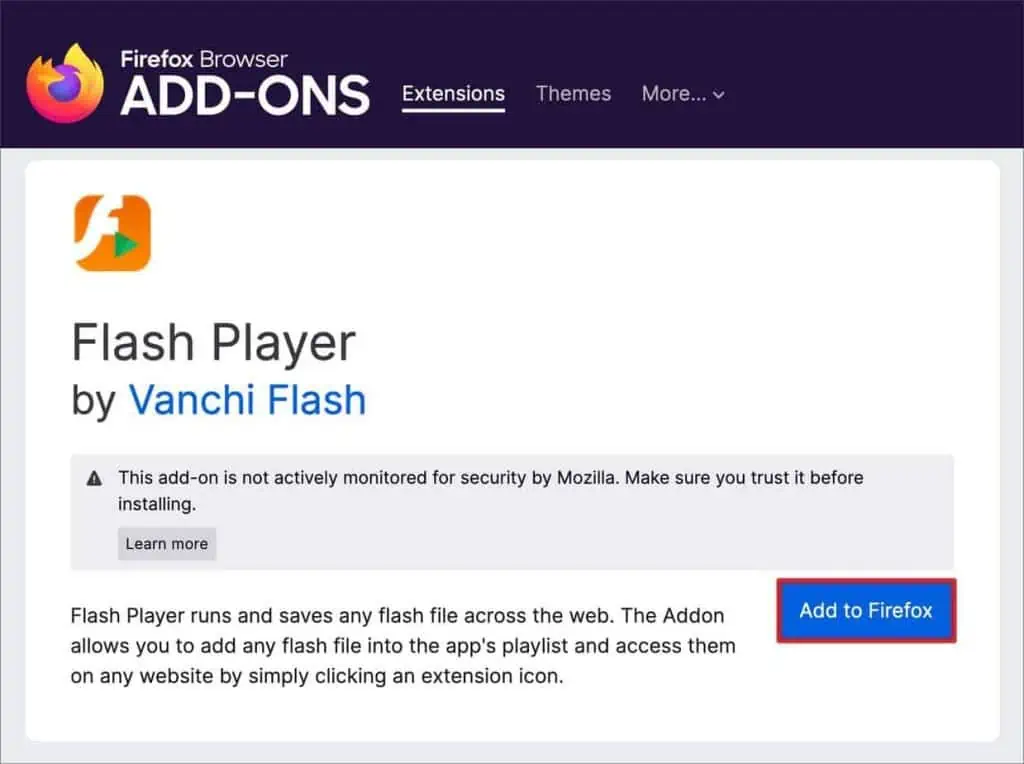If you’ve recently tried to access Adobe flash content, you have surely gotten the “Adobe flash player is no longer supported” error. It is because Adobe flash was deprecated in 2017 and officially shut down in 2020.
However, there is a simple workaround to fixing this issue. As this error happens due to adobe flash being blocked by previous browsers that supported it, you can use other flash content supporting alternatives to get around this issue.
There are various methods to get your device to support flash content, some of which differ depending on your operating system. In this article, we will show you how to fix this issue on desktop and mobile.
How to Fix “Adobe Flash Player is No Longer Supported” Error on Desktop?
While there are many different operating systems for desktop devices, they share the same methods to bypass this issue. You can go through the methods listed below to see which suits your needs the best.
Use Browser Extension
The easiest method to fix this issue is to use a browser extension to make your browser compatible with flash content. This is also the most accommodating method for your browsing habits, as you don’t need to change anything.
You can simply download an extension in the browser you currently use to be able to fix this issue. If you use Chrome or Edge, you can use extensions that support flash content, like Flash Player for Chrome or Flash Player Emulator. (Chrome and Edge share the same extensions.)
If you use Firefox, you can use extensions like Flash Emulator and Flash Block.
On Chrome & Edge
- Go to the Chrome Webstore or Edge Add-ons.
- Search for the extension you would like to install.

- Click on the extension.
- Click on Add to Chrome/Get.

- Select Add Extension.
On Firefox
- Go to Firefox Add-ons website.
- Search for the extension you want to download and double click it.

- Click on Add to Firefox.

- Select Add.
Use Flash Player Alternatives
Another way you can work around this issue is by using Adobe Flash Player alternatives, as some applications still support running flash content (.SWL and .FLV).
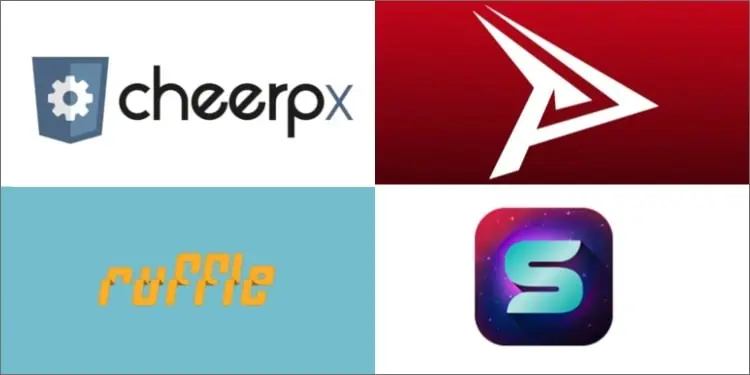
This method is especially useful when you have downloaded .SWL or .FLV file format. Without Adobe flash, when you open locally saved flash content, they try to open in your default browser. If you don’t have flash content supporting extensions in your browser, you will get the “flash player no longer supported” error.
However, with flash player alternative applications, the downloaded flash content will instead open and run in that specific application. BlueMaxima’s Flashpoint, Ruffle, Supernova Player, and CheerpX for Flash are great flash player alternative applications.
Use Flash Content Supporting Browsers
Lastly, you can use browsers that still support flash content natively to get around this issue. Some non-mainstream browsers like Dolphin, Kiwi, and Puffin still offer native adobe flash support.
These browsers are some great picks if you do not want to use flash extensions in your current browser or just want to create a separate browser to play flash content.
How to Fix “Adobe Flash Player is No Longer Supported” Error on Mobile?
Even when adobe flash wasn’t shut down, flash content was still rare on mobile devices. Since Adobe flash player got discontinued, there isn’t much you can do to get flash content back on your mobile device.
You can get flash to work on your android device if you downgrade back to the Android 4 version. However, it is really impractical to do so just for flash content, as it is unimaginable to think of downgrading to such extent with new devices. A simple workaround is using a mobile browser that supports flash content.
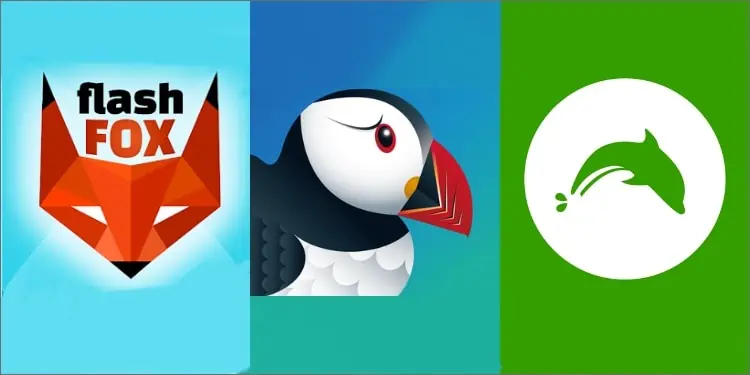
However, there aren’t many browsers that support flash on android. You can consider using Flashfox, Dolphin, or the Puffin browser. The best to run flash content is the Puffin browser if you can look past the ads or have a pro version.
For iOS users, there is almost no option except one. There is no Flashfox in iOS, and the Dolphin browser doesn’t support flash content in iOS. The only option is to choose the Puffin browser.