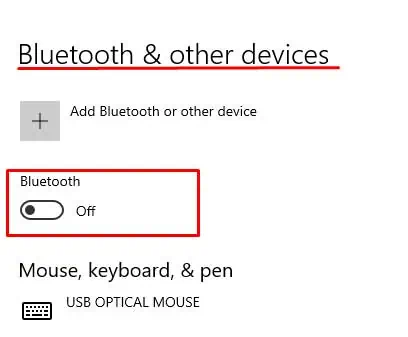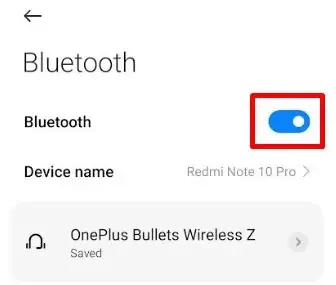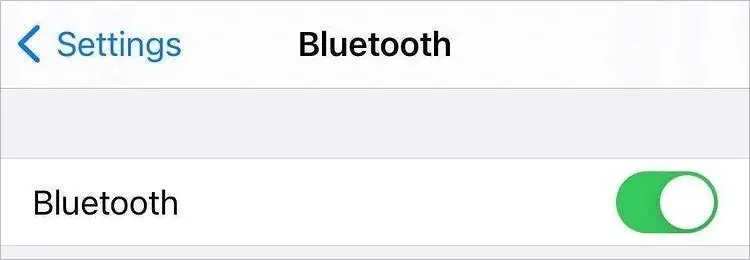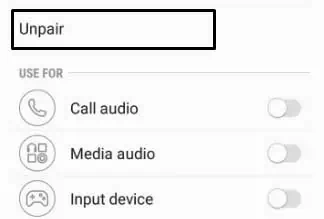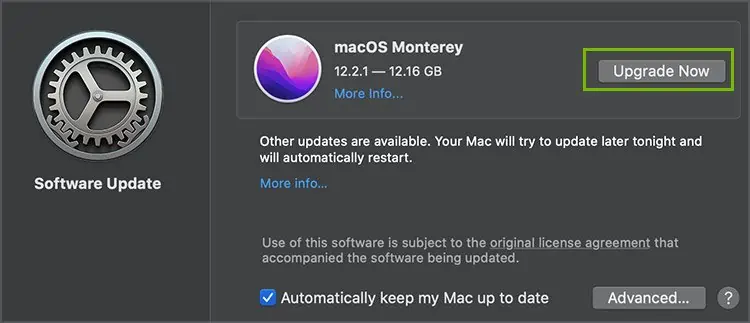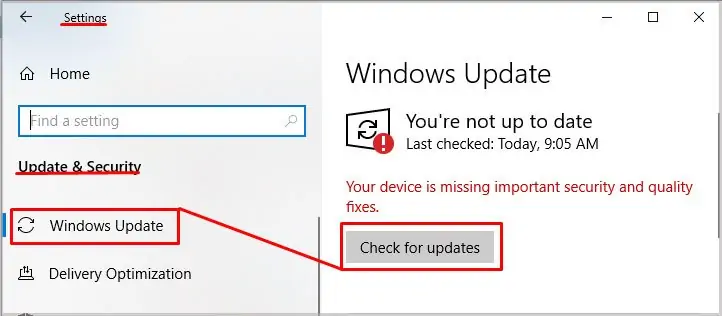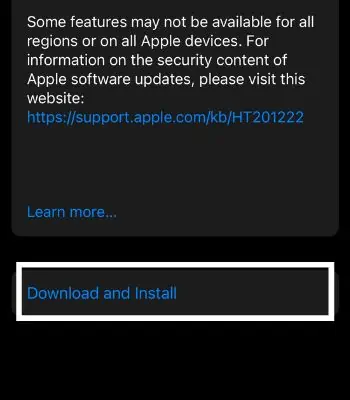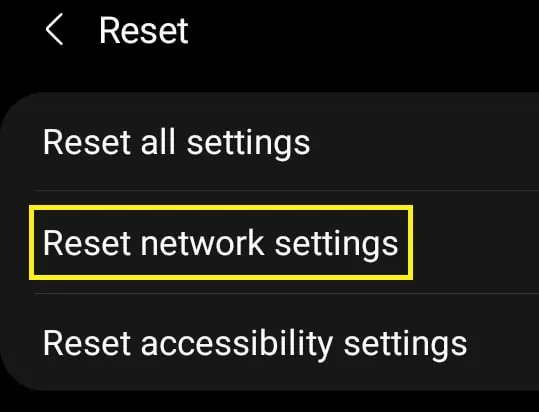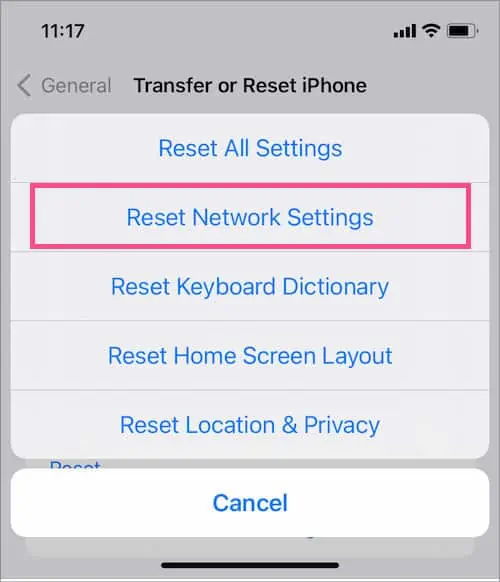To pair your AirPods, you need to open the case lid with both AirPods inside the case. Then, you need to hold and press the setup button until it flashes white. After this, with Bluetooth turned on, choose the AirPods name on your device and select it to pair.
But sometimes the AirPods can suddenly stop flashing white. It can usually happen when your AirPods run out of battery. For this, you can try charging it. Likely, it can occur when the connectors in the charging case are jammed. For that, you can give it a quick clean.
So, without any delay, let’s look at what may be causing the problem and learn how to tackle them.
Why Are My AirPods Not Flashing White?
If your AirPods don’t flash white, the issue can be with the pairing process. Likely, some other probable causes comprise:
- AirPods battery is entirely null.
- The connectors in the charging case are not in contact with AirPods.
- The bottom of the AirPods may have debris.
- Damaged Airpods
- Damaged or broken charging case
How to Fix AirPods That’s Not Flashing White?
The fixes that can solve your query are easy to follow and attainable.
You can try several fixes. First, you can clean your charging case. Likely, charging your AirPods for some time can be another option. You can switch Bluetooth off and on again.
You can go through these different procedures below.
Clean the Bottom Part of AirPods

The first thing that you can try is cleaning your AirPods.
You need to check if the AirPods have collected debris or not. It is worth remembering that AirPods’ bottom part is one of the integral parts. It consists of the microphone, and it is the part that connects with the charging case.
So, it is necessary that they are clean and can connect with the connectors present inside the charging case.
You can use a cotton swab or a lint-free cloth and give your AirPods a gentle wipe.
Now, put the AirPods back in the charging case and see if the problem vanishes.
Give the Charging Case a Quick Clean

Sometimes little specks of dust, dirt, or other things can get inside the charging case. It can obstruct the contact between AirPods and the charging case.
It’s worth noting that the charging case contains connectors that get in contact with AirPods. So, if there is debris inside the charging case, it might be causing the pairing issues.
Thus, you need to clean it. You can use a cotton swab or a micro-fiber cloth. If there is dirt in a tight spot, try using an anti-static brush.
Charge the AirPods

Charging the AirPods accounts for the most common fix. The issue can arise when your battery is completely zero. AirPods with no charge cannot perform any action.
In some instances, even when there is enough battery, the issue can emerge.
The simplest fix to the problem is to keep the AirPods in the charging case and let them charge for about 20-30 minutes. After the time frame, open the case lid and press the setup button until you see a white flash.
If you still don’t see the white flash, you can move on to try other fixes.
Restart Bluetooth
Even when your Bluetooth is turned on, there can be a delay in signal and hence, the AirPods cannot display white flash. There can be technical glitches and the AirPods cannot obtain the signal.
Under such circumstances, a quick restart of Bluetooth can be handy.
You can follow the instructions below to go through the process.
On Windows
- Press the Windows + I keys. It will open Settings.
- Click on the Devices option.
- Under Bluetooth & other devices section, toggle off the Bluetooth button.

- Wait for a while and turn it back on.
On Android
- Open Settings.
- Select the Bluetooth option.
- Toggle off the Bluetooth button.
- Now, after some time, turn on Bluetooth.

On iPhone/iPad
- Tap the Settings icon.
- Select Bluetooth.
- Toggle off the Bluetooth.
- After waiting for some time, turn on Bluetooth.

Unpair the AirPods
You may have connected your AirPods with various devices. In that case, you may consider unpairing them from your phone, computer, and other devices. Doing so can help eliminate the connection issue between the device that you want to pair with the AirPods.
Here is how you unpair AirPods on different devices:
On PC
- Launch Bluetooth Settings.
- Select the AirPods name from the list.
- Click Remove device.
- Then select Yes to confirm.
On Android
- Go to Bluetooth Settings.
- Choose and select the AirPods name.
- Select the gear icon and then press Unpair.

On iPhone/iPad
- From the Bluetooth settings, tap the More info button alongside the AirPods name.
- Tap Forget This Device.
- When prompted, press Forget Device to confirm.
Update the Device Software
It is necessary that your device is up-to-date to pair with AirPods. If not, there can be issues while pairing and the problem of the white light not flashing.
You can then give a quick restart to Bluetooth and try connecting them again. See if it brings back the white flash on the charging case.
If you are unsure about how to update your device, you can go through these instructions:
On Mac
- Select Apple Menu from the top-left corner.
- Hit the System Preference option.
- Choose Software Update.
- Click the Update Now or Upgrade Now option.

On Windows
- Open the Start Screen and select the gear icon to open the Settings.
- Click on the Update & Security option.
- Choose Check for updates under the Windows Update section.

- The system will check and download the update if it is available.
- Reboot the computer after the update finishes.
On Android
- Go to Settings.
- Tap System> System Update.
- Select Check for update.
- Follow the on-screen instructions based on your device.
On iPhone
- Tap on the Settings icon.
- Press General.
- Hit the Software Update option.
- Now tap Download and Install.

- Choose Install Now after you input your passcode.
Reset the Network Settings of Your Device
The problem can emerge when your device’s Bluetooth is encountering some issues. So, when you Reset network settings, among all other things, it will also reset the Bluetooth settings to default. It would reset the Bluetooth preferences, paired devices, and other settings.
If you don’t know the resetting process, you can try these steps:
On Android
- Go to Settings> General Management.
- Scroll and locate Reset. Select it.
- Now tap Reset network settings.

- Then select Reset settings.
On iPhone/iPad
- Go to Settings> General.
- Navigate to Transfer or Reset iPhone and select it.
- Tap Reset.
- Now, press Reset Network Settings.

- You will again need to tap Reset Network Settings from the list.
Visit Your Local Apple Store
The problem can be hardware related. A damaged or broken case can cause the problem. The connectors can have some issues. Or, the AirPods itself may have a problem connecting with the case.
If you don’t know what’s causing the issue after having tried all the methods, it’s time to visit a nearby Apple Store.