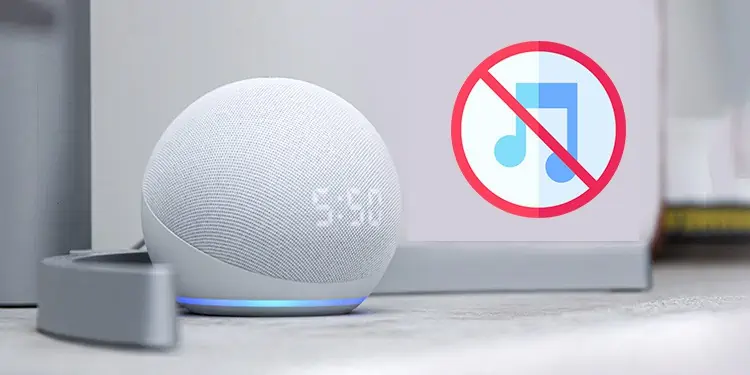One of the many convenient functions of Alexa is that it works on devices that act as a music player for many different streaming services. You can just speak the name of what you want to hear, and then music will be piping through the room.
When the music you’re anticipating doesn’t start to play, it’s time to take the device with Alexa out of its spot and begin fixing the problem to listen to your tunes again.
Why Won’t Alexa Play Music?
There are many reasons why an Alexa-equipped device like an Amazon Echo might not be playing music at your command.
- The internet connection isn’t working. Without the internet, Alexa can’t connect to the streaming services that play music.
- Alexa didn’t hear you, or the microphone was turned off. If you’re using voice commands to request music and not getting a response, it could simply be that you and the device aren’t communicating successfully.
- The device needs to be reset. You don’t often have to do a hard reset on devices equipped with Alexa. It manages to work most of the time without any intervention. However, sometimes performing a hard reset can ensure that it starts working again.
- Your account has a problem, and the device isn’t active. You might have to check to see whether it’s programmed and functional.
- Specific settings on different devices with Alexa can also cause them to fail to play music at your command. It’s essential to check all your device settings to see whether they’re correct for the current time and location.
- Sometimes a streaming service rids itself of particular artists or songs. You may have requested something that isn’t available.
No matter why your Alexa device isn’t playing music, there’s a fix. Most problems with these devices are straightforward and quick to fix.
How to Fix Alexa Won’t Play Music
Always start your troubleshooting by seeing whether a quick reset will fix your device and get Alexa back to playing some music for you. After that, check through your account settings, see whether there’s an issue with the song, and check your connection to various streaming services.
Turn on and off the Alexa Device

The first thing you should do is reset the device that you’re asking Alexa to play on. Since there is more than one device running Alexa, you may need to check your manual if it is unusual. For an Amazon Echo, however, you do the following:
- Unplug the Amazon Echo.
- Leave it unplugged for at least a minute.
- Plug it back in and wait for it to connect and be ready.
- Ask Alexa to play your song again.
It’s essential not to rush the process. You want it to fully shut down before you turn it back on.
Other devices might require removing batteries or other steps. Check the steps for the device you’re using, and follow them exactly. Most electronics have a way to hard reset without actually deleting your settings.
Check That the Song Is Available to You
There are a few aspects to checking whether the song is actually available.
- The song may no longer be available on the platform.
- Your music account may not be connected to your Alexa device.
- Your music account may have lapsed.
- The streaming service could be down and unable to comply with Alexa’s request.
You connect your music apps to Alexa using the app. You should download and install it to your phone before troubleshooting the music service connection.
- Open the Alexa app.
- Press the Menu icon.
- Choose Settings.
- Choose Music and Podcasts.

- Check the various services listed there and ensure that they are connected.

If anything isn’t connected, you’ll have to log in with your user ID and password.
You should also sign into your music services directly through their websites. Search to be sure the song you’re looking for is there and that your account is active. If it isn’t, you’ll have to fix or activate an account and then connect it to an Alexa-enabled device before listening.
Most streaming services have a page where you can check that the service is working correctly. Check that too if Alexa still won’t play a song. If other users are having issues, there may be an unreported problem. In most cases, you will have to wait until the service is available again.
Change the Default Service on Your Alexa Device
You don’t only have to play songs on the default music service, but it might help you play a song if you’re having trouble.
- Open the Alexa app.
- Press the Menu icon.
- Choose Settings.
- Choose Music and Podcasts.
- Choose Select Default Music Services.

- Tap the one you want to enable.
- Choose Done.
Now when you request music, that service will be used. Since you’re ensured your account is active and the song is available, you know the problem is with the Alexa or the internet connection and not your music service.
Restart Your Internet

Sometimes your internet connection experiences an error and can’t properly connect the Alexa-enabled device to the internet. Resetting your router and modem can fix many problems and help get your music going.
- Unplug your router and modem. Doing this will allow them to completely reset and grab a new connection when they go back on. Leaving them unplugged for a few minutes is the best practice for resetting the connection to ensure it works.
- Plug the modem back in and wait for it to connect. Don’t rush this process. Turning things on before the modem can connect might give you less than ideal results.
- Plug the router back in and wait for it to connect.
Then, open the Alexa app and follow these steps:
- Open the Alexa app.
- Press the Menu icon.
- Choose Settings.
- Choose the device you’re testing.
- Press Update Wi-Fi.
- Check the connection on the app to be sure it’s active.
If it says it’s active, try playing the song again. If it still doesn’t play, try using another command. If that works, then the Alexa-enabled device can at least hear you. It could still indicate slow or lagging internet if it won’t play music. Check with your ISP if this happens often.
Your device might also be positioned poorly to get a connection. Make sure it’s not near any thick walls or barriers. Keeping it far away from the router may also be an issue. Move it if necessary so that nothing is blocking it, and see if moving it higher can help you get a better connection.
Some devices have a visual indication that the Internet isn’t working. For the Echo, it displays a purple ring when the network is down.
Check Your Device Settings
There are several settings on various Alexa devices that you need to have set to ensure you can play music.
- Check to see whether Alexa is muted. The Echo will show a red ring if it’s muted. You will have to unmute it so that it can hear you.
- Help Alexa get used to how your voice sounds. The more you train the device to understand you, the better your results will get. Check Settings on the app to find your profile and use the voice options to teach Alexa. You will have to repeat phrases to assist it with learning the nuances of your voice.
- Turn off the filter option for explicit language in the Music and Podcasts section of the app. If it’s on, certain music services just don’t work. You can always turn it back on later and even use your voice if you choose Voice Deactivation in the same menu.
- Check the device location, date, and time in the app settings. They should match what’s accurate for your current location and other information.
Ensuring all the settings are properly selected eliminates any problems that might come from those problems.
Reset Your Alexa Device
You can completely reset your Alexa device to clear any bugs and help connect you to music services again. Keep in mind that you’ll have to go through your settings and redo everything.
Not every device resets the same – even each generation of Echo device has a different method. Check the manual for the device you’re using to see how to reset it and tips for setting it up again.
Frequently Asked Questions
Why Is My Alexa Not Playing Audio?
Check your volume. It’s an obvious setting that’s easy to overlook when you think something is wrong. Try turning it up and trying different commands that give a verbal response to see when it is audible.
Why Won’t Alexa Play on All Devices?
If you’re having trouble getting music to play on multiple Alexa-enabled devices, the problem is most likely the network each is connected to. Modern routers can maintain multiple wireless networks with different network names and passwords. Alexa devices streaming the same music must be connected to the same network.