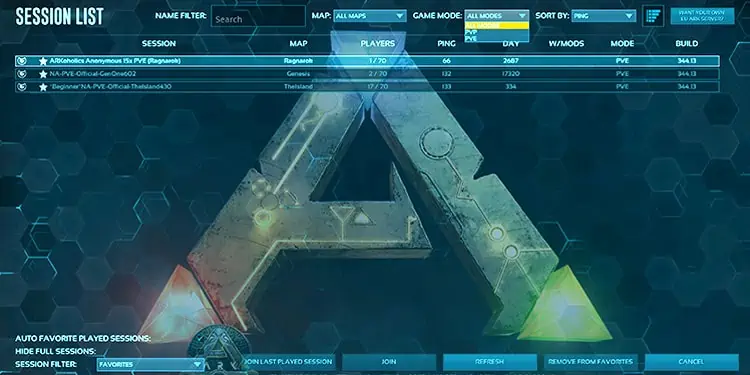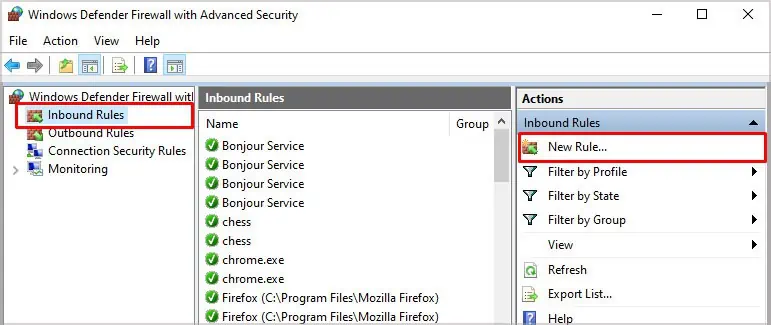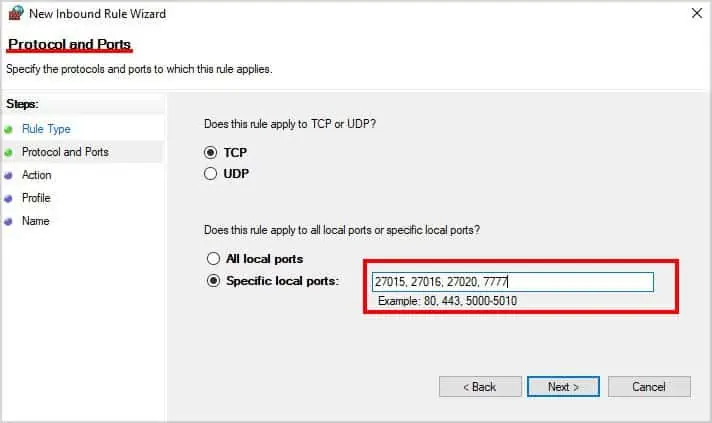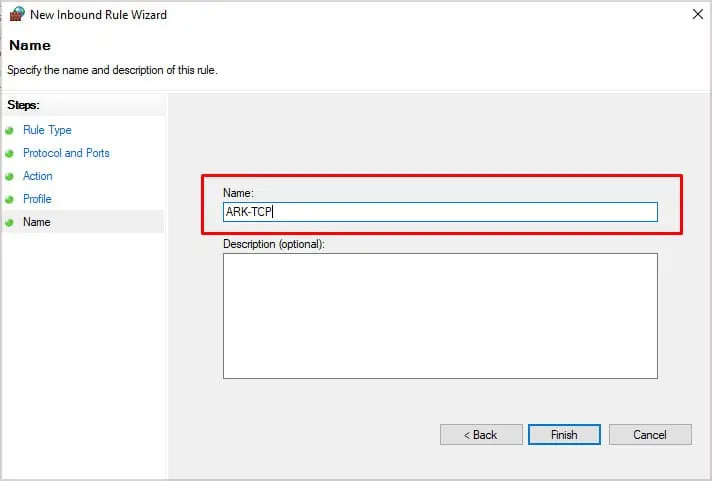Every ARK server owner or even player knows the difficulty of trying to connect to a server that isn’t showing up in the server browser. Sometimes, even hosted servers run by companies won’t show up despite that being the easiest way to have an unofficial server listed.
However, there are fixes available for both server owners and players to help them either put the server on the list or find another way to connect to it.
Why Isn’t My ARK Server Showing Up?
- The server isn’t running on the host machine. Sometimes a server stops during an update or refuses to start. This problem can occur for people hosting their own servers or people on hosted servers.
- The game updated, but the version running on the server didn’t update. Server owners should update the server quickly after the game updates, or else players who did update won’t be able to join.
- You’ve selected the wrong filters and options on the server browser. If they don’t match the settings on the server, it won’t appear.
- You haven’t selected enough filters. There are so many servers running ARK: Survivor that they can’t all be displayed. The ones that appear for any given set of filters and search terms are random – though some say you’re more likely to appear to a player if the server is low ping for them.
- You are trying to find the server through an alternative list like the Steam server browser. Sometimes, that method can fail to see the server, and the normal ARK browser displays it.
- The server name is written in a way that makes it more difficult to find. For example, some hosts say that using special characters makes it less likely for your server to appear quickly.
How to Fix ARK Server Not Showing Up
The reasons why your server might not appear vary depending on whether you’re a player, a server host, or the owner of a server hosted by a third-party company.
A server owner should attempt the fixes that the owner of a hosted server needs to do – but the person who pays a host won’t have to do all the same troubleshooting as someone managing their own server at home.
However, the best way to figure out why your server isn’t showing up is to start from a player’s perspective. Do everything you can to make it appear as a player to ensure none of those issues are interfering with it. Otherwise, you might do a lot of server troubleshooting when issues with the launcher were the problem.
Fixes for Players
Understanding how the server browser and filters work is beneficial for anyone trying to find an elusive ARK server. Start at the top left with the name filter.
- The name filter looks for certain words that you type in the box. If you’re looking for a server called “Dinosaurs and Axes,” you might use the word “Axes” so that the server browser only displays sessions with the word Axes in the title.
- You can also select a specific map using the map drop-down. You can only choose one at a time unless you search for all maps. Selecting the one your server is on can help narrow down a long list of results.
- The game mode drop-down menu lets you choose from PvP, PvE, or either.
- You can choose how to sort the servers, too. It’s usually on Ping when you start. Choose one of the other options to see a different sort and potentially help you find your server.
- Check that Auto Favorite Played Sessions is checked to make finding servers easier in the future.
- Make sure Hide Full Sessions isn’t checked unless you’re sure the server you’re trying to find isn’t full.
- Use the session filter to choose what kind of server you’re looking for. This one trips up a lot of newer players. If you’re looking for a server you’re hosting but have Official servers selected, your server won’t appear no matter what other filters you’re using.
- You can also choose to sort by ascending or descending order of results in the upper right side.
Knowing that all your filters are correct is the first step to ensuring that ARK is up-to-date. Next, make sure your game and mods are updated. Often, the game or a mod will update, and your computer won’t automatically follow suit. It also helps to ensure that the server will appear for you because your setup is compatible with it.
This setup will completely remove and then re-install all of your mods. If you know a particular mod is updated, only unsubscribe from that one. If no mods updated but the game did, you can simply skip the sets involving the mod workshop.
- Open Steam.
- Hover over Community.
- Click Workshop.
- Type “ARK” in the Search for a Workshop box.
- Click “ARK: Survival Evolved” from the list.
- Hover over “Your Files” and click “Subscribed Items.”
- Click Unsubscribe from All and confirm.
- Close Steam.
- Reopen Steam. It will automatically look for an ARK update. You should have no other games open or running while it updates.
- Open ARK.
- Attempt to find the server again.
- Click to join it if it appears. The necessary mods will be subscribed to and downloaded automatically as part of the login process.
Fixes for People Running Servers
If you’re running your own server, you have to manually update the game, forward specific ports, and ensure your mod files are the latest version. These can prevent the server from appearing in the server browser list.
- Run SteamCMD.
- Type “
login user password” but replace the user and password with your Steam user ID and Steam password. - Press Enter.
- Type “
force_install_dir C:\ArkServer\” without quotes, but replace the C: with the drive where you keep your ArkServer files. - Press Enter.
- Type “
app_update 346110 validate” without quotes. - Open your ARK server files folder.
- Open the Mods folder.
- Replace the outdated mods with the newer files downloaded from the Steam Workshop. Many ARK server owners use programs to manage their mods, so update them as you choose, if needed.
- Close your files.
- Press Windows key + R.
- Type “
wf.msc” without quotes. - Press Control + Shift + Enter. This will launch your firewall with admin privileges.
- Highlight Inbound Rules in the left pane.
- Click New Rule.

- Click Port and then click Next.
- Select TCP.
- Type “27015, 27016, 27020, 7777” without quotes in the Specific Local Ports box.

- Click Next.
- Choose Allow the Connection, and then click Next.
- Check every box, and then click Next.
- Type “ARK-TCP” without the quotes as the name.

- Click Finish.
- Repeat steps 14 through 23, but choose UDP instead of TCP in step 17 and name this rule “ARK-UDP.”
- Press the Windows + I key and choose Settings.
- Choose Update and Security.
- Click Windows Security in the left pane.
- Choose Firewall and Network Protection.

- Click Allow an App through Firewall.
- Look for ARK in the list and check the box by it.

- Click OK.
- Start the server.
Now the server should be configured so that it will appear on the server browser. Remember that it takes a while for the server to come up and register on the browser, so don’t expect it to appear right away.
Fixes for Dedicated Server Hosted Games
If you pay for a dedicated server, it’s straightforward to manage and update the files for ARK. Most server hosts should offer to do this automatically and then restart the server after.
However, that doesn’t always happen. My last server host would often not automatically update the game and would lag on the restart until the server stopped completely.
Steps vary by the server host company. However, these general fixes should be available no matter who hosts your ARK server.
- Log into the Control Panel for your server.
- Stop the server if it’s currently running. (If it isn’t running, then that is likely why it’s not appearing. Starting it may simply fix the problem.)
- Click the Steam Update button to update the version of ARK you’re running.
- Choose the Update and Validate option if available.
- Update your mods. Most server hosts have a way to manage it through a Mod Manager or include mod updates in the Steam server update option. If you’re managing them through an FTP, connect to the FTP and replace the old mod files in the Content/Mods area with the new mod files.
- Wait at least 30 minutes for the process to complete and the server to restart. Some server hosts may require that you restart it manually after you’re done, so check to ensure it starts in the server status area.
- Check for the server to appear in the server browser on ARK.
Other Tips
- Sometimes using strange characters or spacing in a server name makes it less likely to appear. If you’re using a peculiar server name, try switching to ordinary words without characters. It might appear more easily once the update has been processed.
- Steam has a server browser that you can use to connect to ARK servers instead of using the one in the game client. When you’re having trouble connecting, check whether it appears on Steam.
If so, it’s just a problem with the ARK client, and you might have to wait for it to appear later. If it doesn’t appear on ARK or through Steam for you on multiple machines, it’s more likely a server issue. - Some people have had trouble getting servers to show up on one internet connection specifically. When they switch to using Hotspot or a different connection, it appears. That is just a quirk of ISPs and something you should talk to your internet provider about if it happens repeatedly.
- Always check your server’s IP if you’re having trouble seeing it. Sometimes your ISP might change it. In that case, it won’t show up for people attempting to connect to the old address.