Skyrim allows you to customize your character in all sorts of different ways. Hair, head shapes, color, body shape, etc.; there are many combinations to go through to make your unique character. You usually do this customization once at the beginning of a playthrough.
But, what if you’re more than a hundred hours in and you want to change the way your character looks without having to start a new game? What if you want to change Skyrim’s race and stats midgame?
How to Change Skyrim Appearance and Name
There are two ways to change your appearance in Skyrim. One of them is an in-game NPC, and the other is a Skyrim console using the Skyrim race menu command (cheating).
At the beginning of the game, you can select and build your character after the wagon sequence. After that, the game only allows you to change your appearance, race, and name once.
This is right before exiting Helgen for the first time through the caves. A prompt will ask if you want to customize your character before you leave.
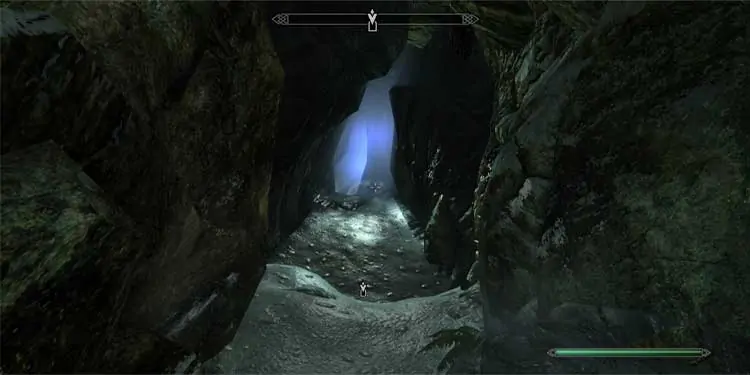
This is the only non-cheat condition where you get to change your race and name. From here on out, you can only change your appearance.
You can change your appearance any number of times using Galathil’s services. For this, you will need the Dawnguard DLC or the Special Edition of the game.
Galathil, the Face Sculptor (Dawnguard/SE)
This is the NPC that will help you change your appearance. Here’s how to find her.
Step 1: Travel to Riften
If you’re near any of the holds, you can hire a carriage and pay a small fee to go to Riften. If you feel like jogging instead, you can find Riften in the southeast corner of the map.

Step 2: Enter the Ratway
The Ratway is a small dungeon that you can find below the central Riften city. Drop down from the upper boards, and keep looking around the lower decks of the city. Soon you will find an iron fence door hiding the entrance to the Ratway.
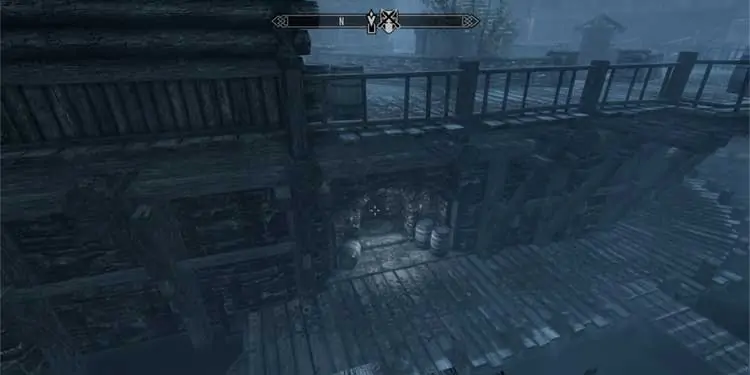
Step 3: Clear the Ratway
The Ratway has a few hostile NPCs and rats that will attack you on sight. Dispose them at your convenience. One particular NPC here drops a unique ‘Gloves of the Pugilist,’ so look for someone named Gian the Fist.
The area is also full of traps, so you’ll need to watch your step. It’s not a difficult dungeon by any means if you don’t get caught off guard.

Step 4: Enter the Ragged Flagon
After you clear the Ratway, you’ll find an entrance to a place called The Ragged Flagon. This is where you’ll find Galathil. Thieves Guild also lives here. If you want to join the Thieves Guild, a unique NPC in the town market can help you.
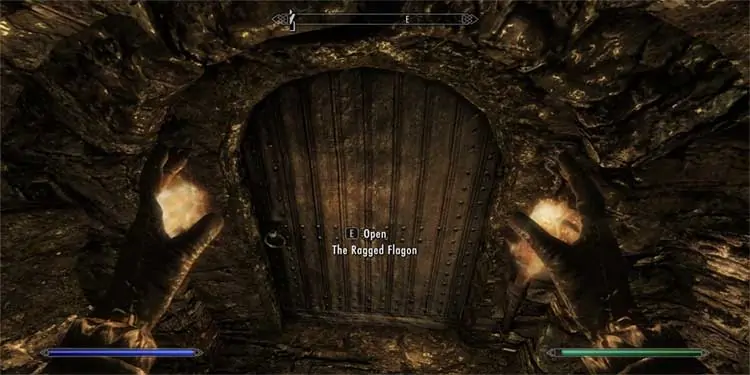
Step 5: Find Galathil
Walk up to the bar on the far side of the room and turn around. You’ll see someone sitting in on some boards on the large pool of water in the middle of the Flagon. That’s Galathil. This is what she looks like.
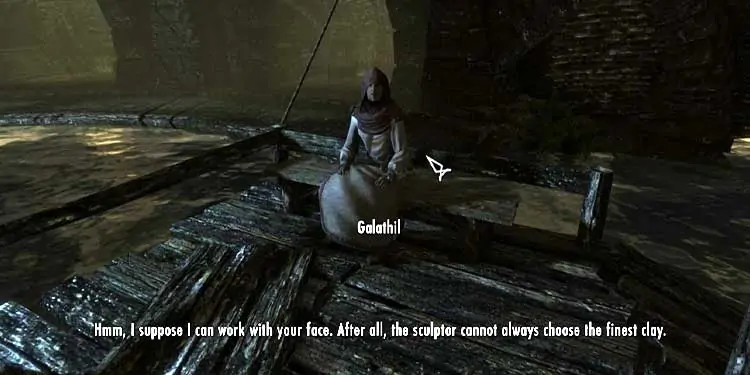
Step 6: Pay Galathil to Change your Face
Talk to Galathil, and she will offer you her services. You can now pay her 1000 gold anytime you want to change your appearance.
Note: Galathil cannot change your face if you are a vampire, as she cannot change the faces of the undead. If you are a vampire and want her services, you’ll need to cure yourself of your vampirism.
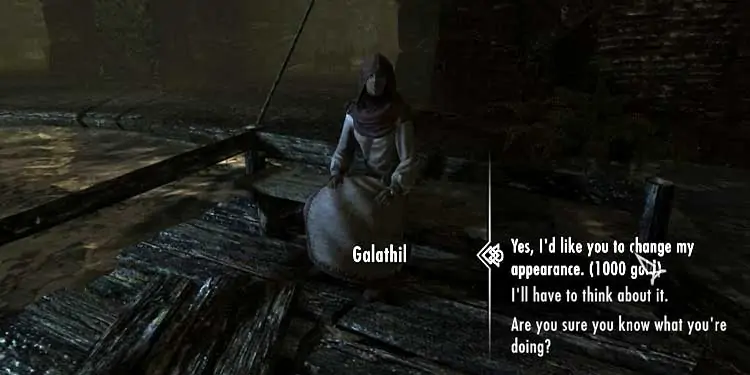
And that is how you change your Skyrim character appearance the legit way.
Skyrim Race Menu command
Cheating is never cool (though I admit it’s fun sometimes). But, if you want to change your race and name after you have escaped Helgen, there is no ‘legit’ way of doing it for the vanilla version of Skyrim(PC). Using the console is your only option if you want a total makeover.
This only works on PC since console players don’t have access to the console. Weird sentence, but true.
Step 1: Note Down Skill Numbers
Before doing anything else, make sure you note down your skill numbers from the level-up menu. Changing races and genders also mess with the stats, so you might end up with an odd number in your skill tree.
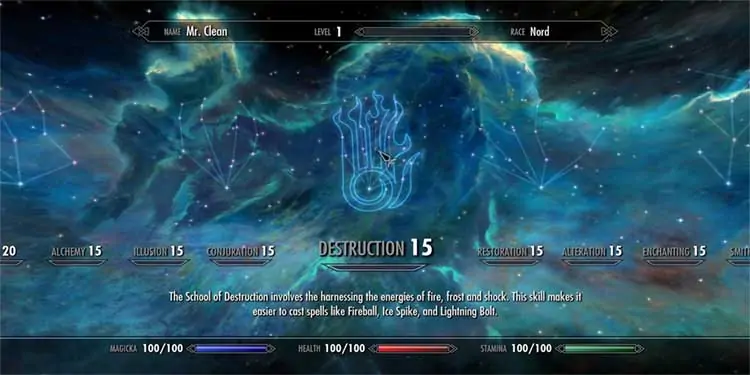
Step 2: Opening the console
After you have recorded your stats, press the tilde key ~. That should open the console. Then type in this command.
showracemenu
Step 3: Revisiting the Skyrim Character Creation Command
It should bring up the same character creator that you saw at the beginning of the game. Change whatever you wish about yourself and confirm.
The prompt to give yourself a name should pop up. You can now change your Skyrim name and continue.
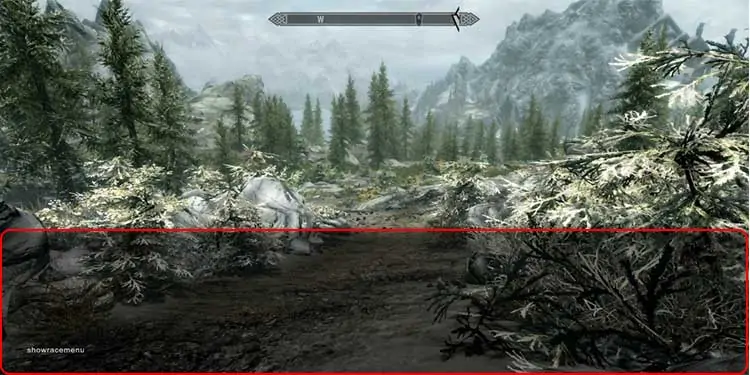
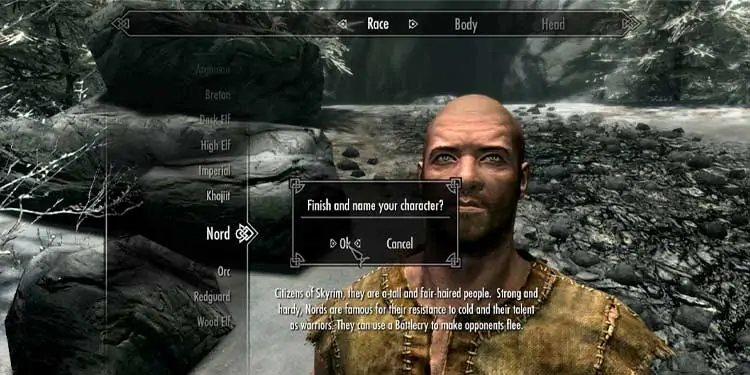
Step 4: Fixing your skills
Take a look at your stat tree. If you changed race or gender, it might not look the same as before. To set your skills to their previous values, open the console and use this command.
player.setav <skill name> <skill number>
Replace <skill name> with the name of the skill you’re adjusting, e.g., heavyarmor for Heavy Armor.
Replace <skill number> with the value it was before you changed your appearance. Repeat this for every skill that you have.
If you run into issues afterward, you should have no trouble sorting them. I suggest you save progression as often as you rightfully can.
You have now successfully changed your Skyrim character. You can even try a new build using this new race and new name without losing your story progress.
Good hunting, adventurer!

