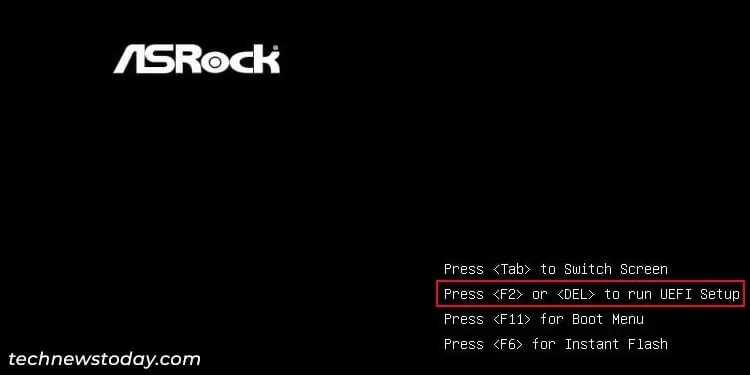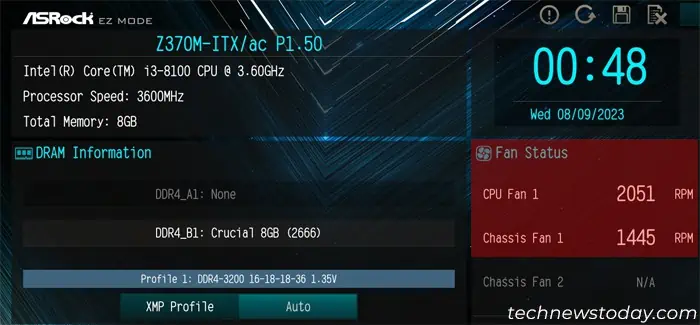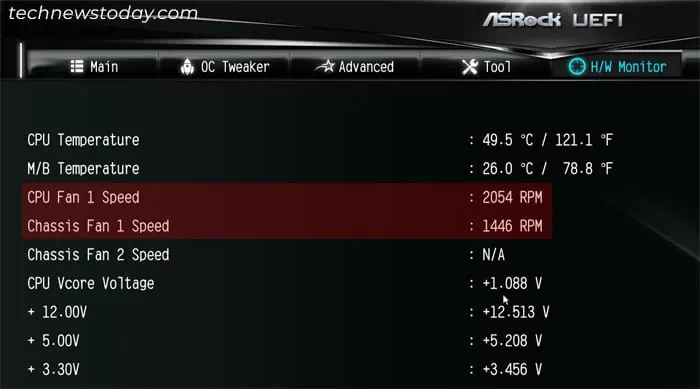Monitoring your PC fans is a good idea in case you want to know if they really have the rated specs. Also, if you are overclocking your CPU or making any other changes, you need to see how it impacts the temperature and hence, the fan speed.
You can use the hardware monitoring feature in your motherboard’s BIOS settings to check your fan speed. But if you want to keep track of the fan speed while performing any other activities on your computer, it’s best to use a separate monitoring software instead.
Note: It is only possible to check the speed of the fans that are connected to your motherboard. If a fan is directly getting power from the power supply, your motherboard can’t detect it at all.
Also, if you want to test the fan speed before building the PC, you don’t need to fully install it. You only need to attach the fan to the motherboard’s fan header.
Check PC Fan Speed Through the BIOS
The only built-in method to check the fan speed without installing any applications is by using the BIOS setup utility or the UEFI firmware settings. You should be able to see the fan information collected by the motherboard on its hardware monitor or fan control tabs.
- Restart or power up your computer.
- As soon as the computer starts up and you see the manufacturer’s logo screen, press the BIOS key. Usually it is Del or F2, but it may be different for your motherboard.

- If the EZ Mode interface has options like Fan Info, Fan Status or Hardware Monitor, you can select them and look for the RPM values.

- Otherwise,
- Get to the Advanced Mode by selecting the relevant option from the interface or pressing a hotkey like F6 or F7. You don’t need to do so if you are already in this interface.
- Go to Monitor or a similar tab. Depending on your motherboard, you may need to go to another tab and then select some setting to get to the Fan monitoring information.

| Motherboard | BIOS Key | Advanced Mode Tab |
| ASRock | Del, F2 | H/W Monitor |
| ASUS | Del, F2, F9 | Monitor |
| Gigabyte | Del | M.I.T > Smart Fan M.I.T > PC Health Status |
| MSI | Del | Hardware Monitor |
Check PC Fan Speed With OEM Applications
Many cooler manufacturers provide their own dedicated software to check or configure fan speed along with some other settings. So if your fan’s Original Equipment Manufacturer (OEM) provides such apps, you can install and use them accordingly.
- AMD: AMD Software: Adrenalin Edition
- Corsair: Corsair iCUE
- Master Cooler: MasterPlus+
- Zotac: Firestorm
These apps usually have a very easy-to-follow interface and you should be able to find hardware monitoring or fan information easily.
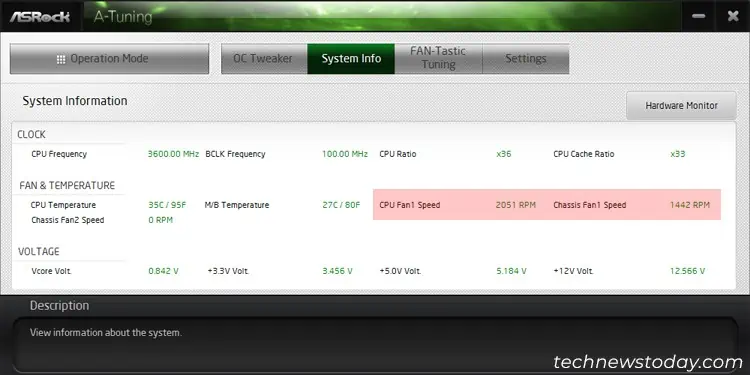
You can also use the hardware monitoring and configuration software that your motherboard OEM provides for this purpose.
- ASRock: A-Tuning (ASRock Motherboard Utility)
- ASUS: AI Suite (Fan Xpert)
- MSI: MSI Center
- Gigabyte: System Information Viewer
Some PC case manufacturers like NZXT that come with built-in fans also provide similar software, which for NZXT is NZXT Cam. So if such apps are available, you can use them to monitor your PC fans.
Check PC Fan Speed using Third-party Applications
You can also use third-party monitoring applications like HWMonitor, HMonitor, SpeedFan, and so on to monitor different hardware status including the real-time fan speed.
Some apps also have additional features that provide more information than you would see in the BIOS/UEFI. For instance, you can use a few apps to keep track of the minimum and maximum RPM the fan has reached in a session.
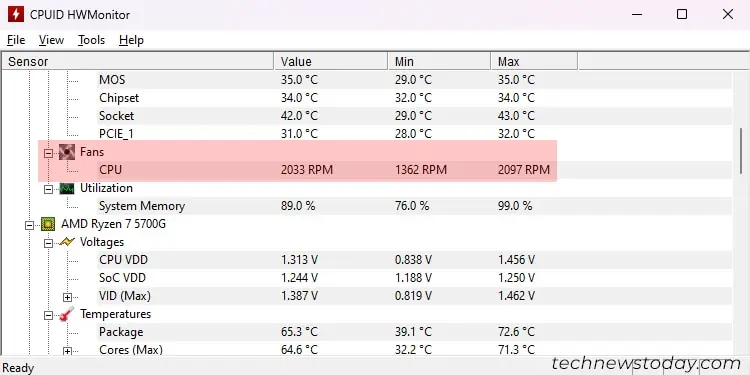
If you are monitoring the fan speed while modifying other parameters like CPU overclock settings, using such apps is a good idea.