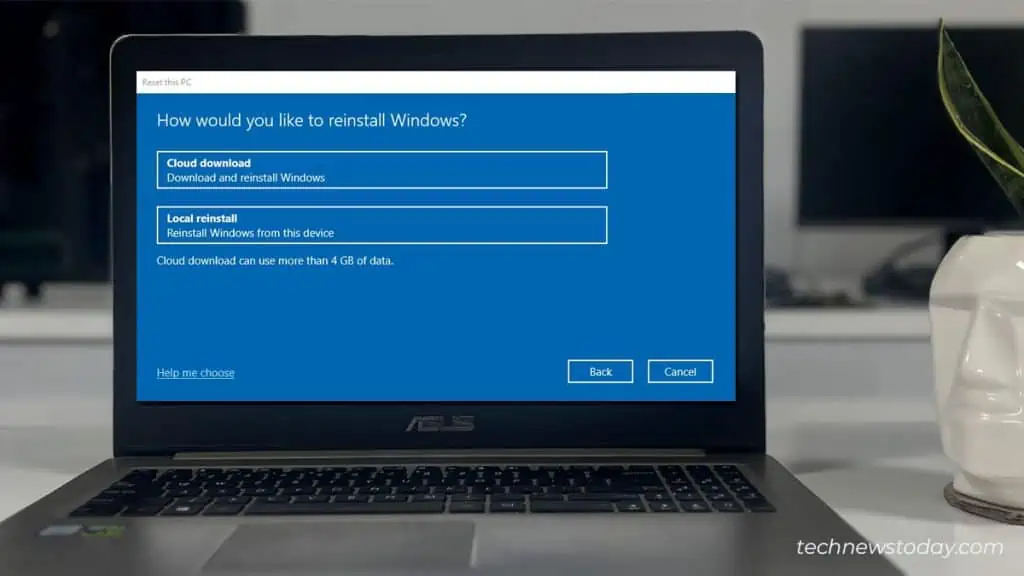Local reinstall and Cloud download are the built-in options for resetting Windows. Both let you install Windows on your computer, but they do it in different ways.
While most advanced users opt for reinstalling Windows via USB, a lot of users still find it convenient to use these options. The biggest challenge, however, lies in deciding which one to select.
In this article, I will help you decide whether cloud download or local reinstall is the best option for you.
Cloud download and local reinstall are only available in Windows 10 20H1 and later versions.
What is a Local Reinstall?
For Local Reinstall, the files needed to restore Windows are already on your computer. It then uses an Imageless Recovery process to create a new copy of Windows from an existing installation.
This method is notably much slower compared to the cloud download. In fact, Microsoft suggests that the installation process might take more than 45 minutes to complete.
One inherent disadvantage of this method is that it runs the risk of corrupted or incomplete installation if the system file is corrupted. For this reason, it is recommended to use this option only when your system is in perfect working condition.
What is a Cloud Download?
Cloud download requires you to connect to the internet and download a fresh copy of Windows from the Microsoft server instead of using existing Windows files.
This method is recommended when a local reinstall has failed or when your system files are corrupted beyond repair.
It is similar to installing Windows via bootable media but without the extra steps of creating a bootable USB stick. However, the only downside is that it requires an internet connection as it needs to download files more than 4GB in size.
That said, the process is faster than a local reinstall, especially if you have a faster internet connection.
Cloud Download Vs Local Install: Which is Better?
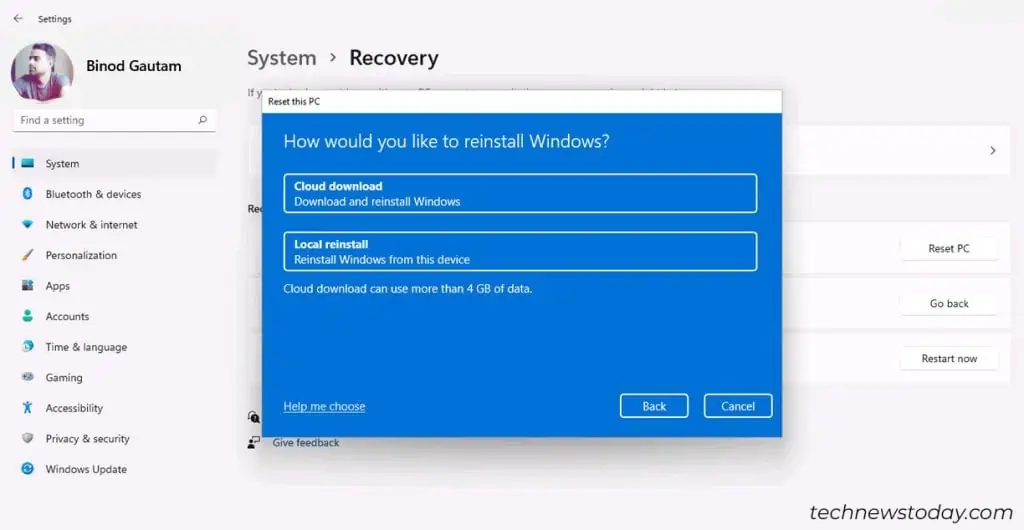
Assuming you have a fast internet connection and your PC is in decent working condition, both option will help you restore your PC to a new-like state.
Let’s go through several factors that will help you determine which option is better suited for you.
Intent of Installation
Why do you consider resetting your PC? Is your PC freezing, crashing, or simply inoperable?
If so, look no further and opt for Cloud download. The best thing about this option is that it is available in the Windows Recovery environment, so you can use it even if you are unable to boot into Windows.
However, if you are resetting your PC for minor issues or planning to sell it, opt for a local reinstall. Make sure you select the “Remove Everything” option. Doing so will remove all your personal files, apps and settings.
Time Required
Since cloud download requires your computer to fetch data from the server, it might take a few hours. However, with faster internet, the process is much quicker than the local reinstall.
On the other hand, although local reinstall utilizes the local files, the process takes more than 45 minutes to complete.
The duration also depends on the type of system you are working on—whether you have an HDD or an SSD.
Reliability
Local reinstallation is not a preferred option if your system is in a really bad state or simply won’t boot.
If local reinstall fails and displays a message saying, “There was a problem resetting your PC,” the best option would be to go out with Cloud download.
Given that there is an uninterrupted internet connection, the chances of failure for cloud installation are slim. Even if it fails, the process restarts after the connection is restored.
So, Cloud download offers more reliability if data usage is not a concern.
Data Concern
Unlike using local files, acquiring cloud-based downloads takes up your internet data—more than 4GB of data. So, if you are on tight data plans or the internet is not accessible in your area, choose the local reinstall option.
However, if you have a proper broadband connection, cloud download completes the resetting process pretty quickly.
- If you have a fast internet connection and data is not a concern, use cloud download.
- If your system files are corrupted and you can’t boot into Windows, use cloud download.
- Use local reinstall only if your PC has minor issues, or if you have an unreliable and slow internet connection.
Lastly, if you have issues resetting your PC, refer to our other guides on: “There was a problem resetting your PC” and “How to Fix Reset PC Stuck at 1%, 26%, 36%, 76%, 99%.”
If nothing works, the last resort is a clean Windows installation.