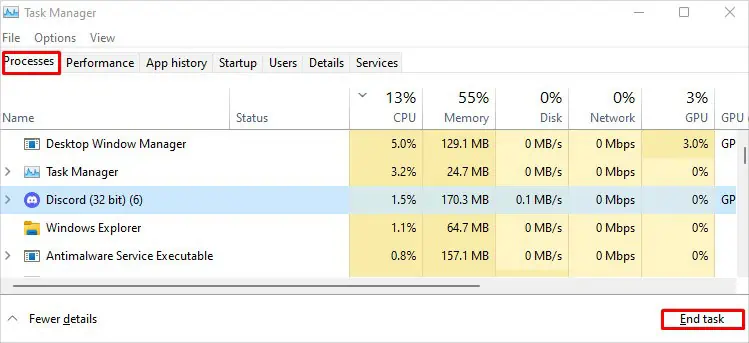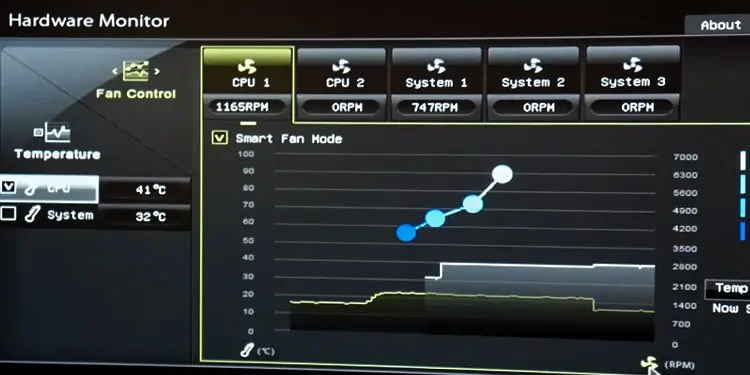Computer Fans are the only moving component on an air-cooled system. Therefore, if you don’t use an HDD, the fans on your system make the only noise. On idle, these fans should not make much noise. However, it is a cause for concern if you hear noise from the fans even when the system is idle.
Generally, when the system overheats, these fans spin at a higher RPM to keep major components cool. In the case of CPU, its temperature will rise under high usage. So, when the thermal sensors measure extreme temperature, your CPU fans spin faster to keep the CPU temp under the limit.
Besides this, improper cable management and inadequate airflow in the system can also cause it to heat up, increasing the fan’s RPM. Therefore, in this article, we have listed a few reasons your CPU fan is loud and ways you can fix them.
Why Is My CPU Fan Loud?
A fan on an overheated system causes to spin fan blades at a higher RPM (Rotations Per Minute). Another reason might be due to wires from the internal component touching the fan blade. This can make a loud and annoying noise when using the PC.
Besides this, here are a few reasons your CPU fan is so loud.
- Overclocked System
- High system temperature
- Improper connection of fan header
- Internal cable touching the CPU fan
- High CPU usage
- Poor system airflow
- CPU fan speed set to high RPM
- Dust settled on the heat sink
- Physical damage
How to Lower Noise From a Loud Fan?
If you are facing loud noise due to an overheated CPU, lowering its temperature may automatically lower any noise from the fan.
Try performing the necessary measures to cool down your CPU before performing the solutions mentioned below.
End Background Processes
The first thing that you might want to try is clearing all the background task using the Task Manager. On high CPU usage, your CPU will reach a high temperature. This results in the CPU fan to spin at a higher RPM than normal. And this increases noise from the CPU fans. Clean unnecessary background to see if it reduces fan noise.
- Press the Ctrl + Shift + Esc to open Task Manager.
- Click on More Details if the Task Manager shows a list of running applications without its details.
- Click on the process that’s taking a lot of CPU resources and click on End task.

Underclock CPU

An overclocked CPU will perform a lot better than an underclocked one. However, one disadvantage is that the CPU will heat up fairly quickly. So, to control this temperature rise, we increase the CPU fan speed. And thus making the CPU fan noisier.
Underclock your CPU if you have overclocked it to make the CPU fan produce less noise
Lower Fan Speed
Another thing you can try is lower fan speed using Fan Control software or through the BIOS itself. Lowering the fan speed will lessen the noise from the fan. However, you may face high system temperatures when you lower your fan speed.
Below are the steps to lower fan speed using the BIOS.
- Press the BIOS key repeatedly during the startup to enter the BIOS. This key is usually one of the function keys or the Delete key.
- Search for settings named Cooling or Hardware Monitor.

- Once you set the desired RPM, save and exit the BIOS.
Maintain Good Airflow Inside the PC

A system with a higher overall temperature can also have a CPU that is overheated. This, in turn, will increase the CPU fan’s RPM, making it louder.
Manage the intake and exhaust fan in your system so there is a good amount of airflow. A good way to adjust fans is to set the same number of intake and exhaust fans. Here are some things you can do to maintain good airflow in your desktop PC.
- Manage internal cables.
- Clean CPU case vents and fans
Check CPU Fan’s Connection To the Motherboard
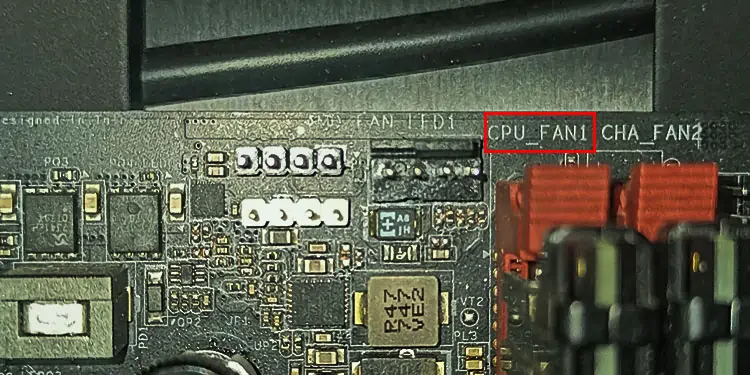
If the computer’s CPU fan is not connected to the correct fan header on the motherboard, the fan may spin at its maximum RPM.
The CPU fan header on the motherboard works with the thermal sensors. This helps the system adjust the CPU fan’s RPM according to the temperature. So, when you connect the CPU fan to a different header, there is nothing that controls the CPU fan. And it will spin at its maximum RPM, making it louder.
Make sure that the cable from the CPU fan is connected to the CPU_FAN header on your motherboard.
Clean the CPU Heat Sink

A heatsink with dust particles poorly dissipates heat from the CPU. Fan running on default RPM does not cool the heat sink. So, due to the rise in CPU temperature, the motherboard runs the CPU fan on a higher RPM to cool it down.
Therefore, your CPU fan will keep running at a higher speed unless you clean the heat sink itself. You can use a can of compressed air to clean the compartments in your heat sink.
Clear the CPU Fan From Any Obstacles
If there is no cable management inside the PC, cables are bound to touch the fans. When it does, it will make a distinctive noise. However, this sound is different from the sound it makes when the fan spins at a high RPM.
Open the desktops side panel and remove any obstacle from the CPU fan to check if it solves the issue with the noise.
Change CPU Fan

If none of those as mentioned earlier solutions work, it is most likely that the CPU fan itself is at fault. Damaged CPU fans may cause the blades to always spin at maximum RPM. Therefore, try replacing the damaged CPU fans to see if it fixes the issue.
Upgrade CPU

Finally, if the CPU is outdated, it may use a lot of resources, making it run at extreme temperatures. This will result in CPU fans running at a high RPM as well. Thus, making the fan noisy.
Although you can fix this issue, getting a newer version of the CPU chip can be expensive. A newer generation of CPU chips will give your PC a performance boost without taking much processing power.