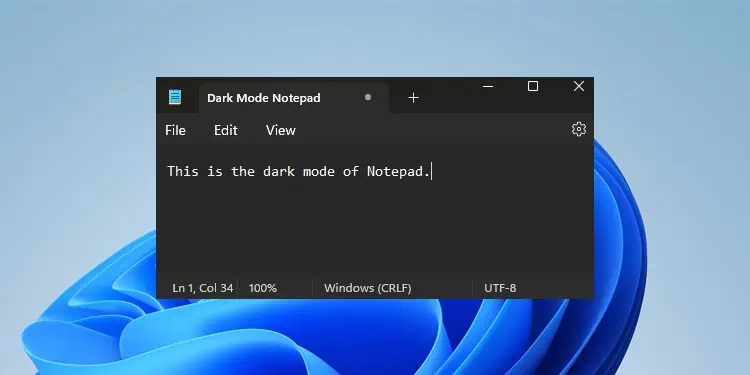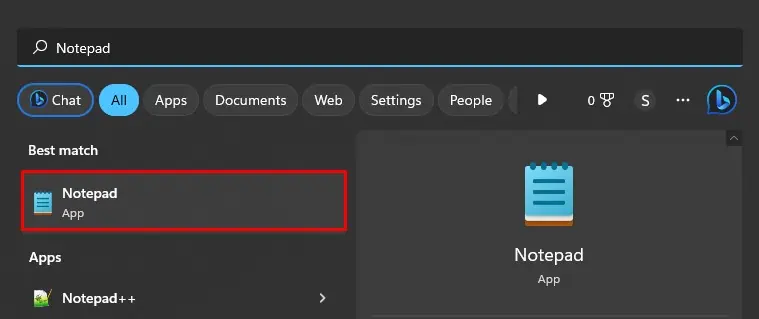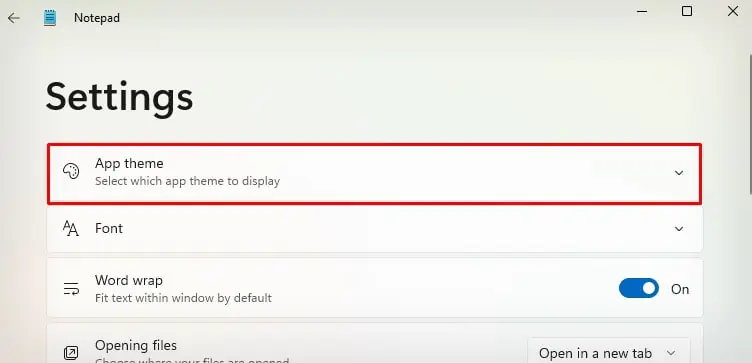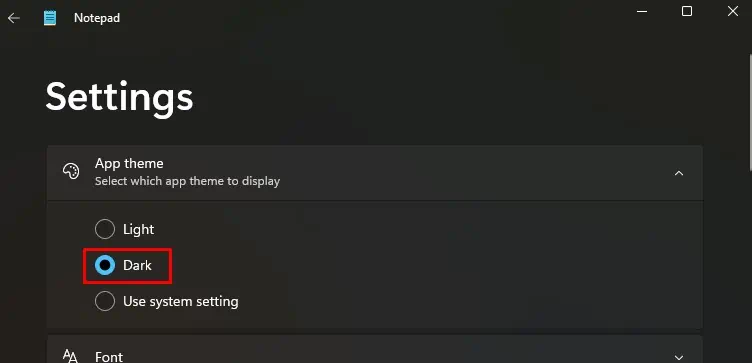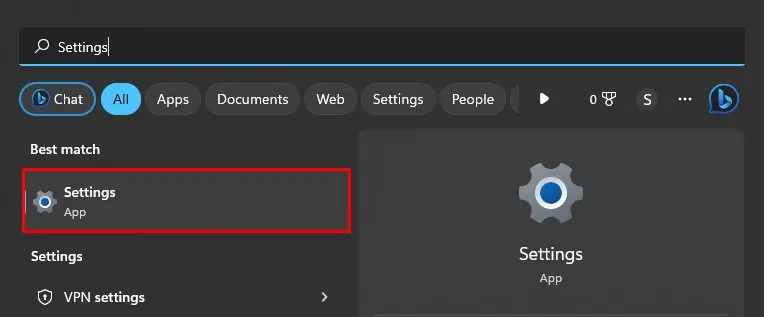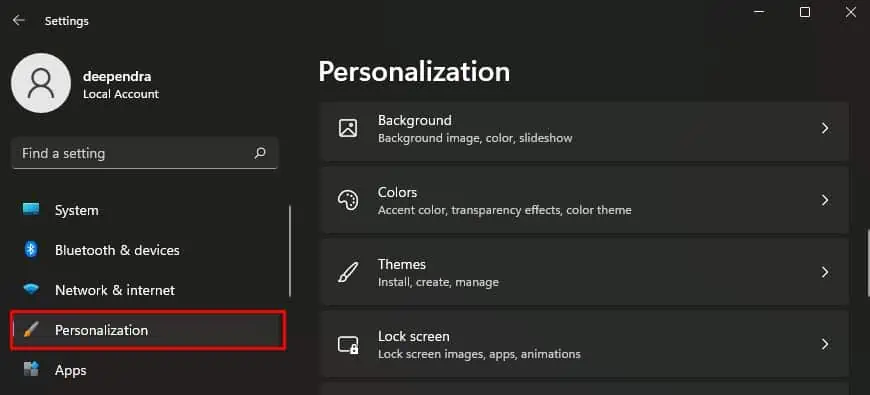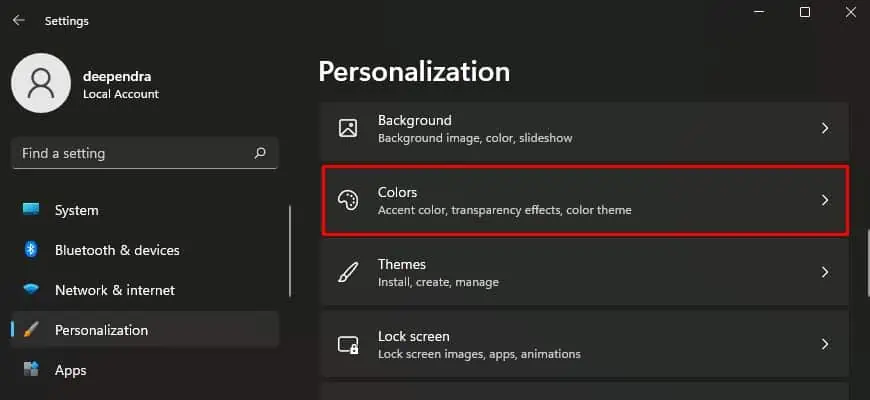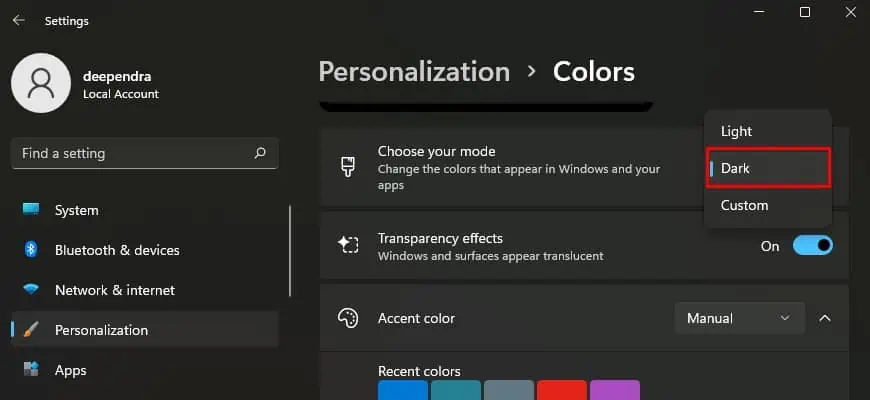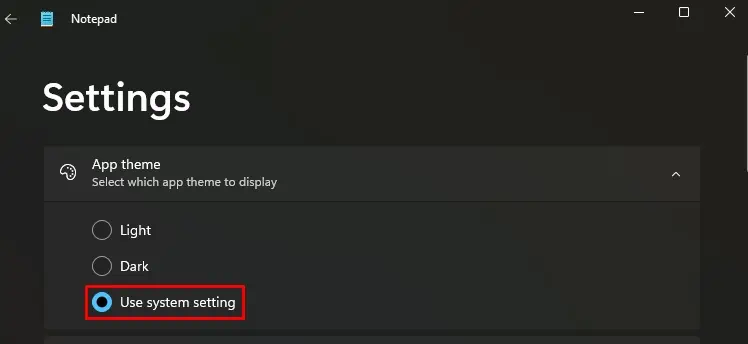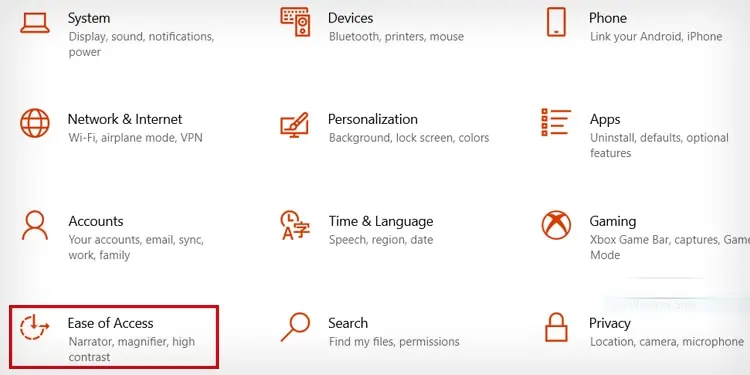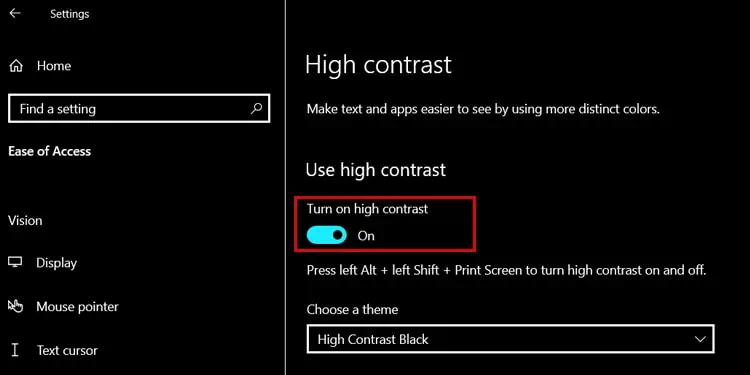If you spend long hours typing documents on Notepad, you may want to enable the dark mode feature. In addition to providing a personalized aesthetic touch to your workspace, this feature is particularly useful in minimizing eye strain during long working sessions.
While this feature is readily available in Windows 11, previous versions lack this feature. You can, however, work around this limitation by changing the theme to high contrast. Besides, several third-party applications also help you enable dark mode on Notepad.
Using Dark Mode Settings
If you are using Windows 11, Notepad has a built-in setting available to enable or disable the dark mode. Here’s how to enable it.
- Open Notepad.

- Click this icon on the upper right of the Notepad window.

- Tap App theme.

- Choose Dark.

- Go back to the Notepad window and start using dark mode.

Similarly, you can also turn on “systemwide dark mode” to use notepad in dark mode. When you enable dark mode across the entire system, most of the apps will start running on dark mode including Notepad.
- Open Windows Settings.

- Click the Personalization menu on the left pane.

- Click Colors.

- Choose Dark on the Choose your mode drop-down.

- Now open Notepad and click this icon.

- Tap App theme > Use system setting.

- Dark mode will be now activated on the Notepad.

Using High Contrast Settings
Windows 10 lacks the built-in dark mode setting for Notepad and neither enabling the “systemwide dark mode” works. However, you can still enable the high contrast settings to make the Notepad window appear dark.
High contrast mode is an “Ease of Access” setting, which when enabled, looks pretty similar to dark mode.
Although the high contrast feature is useful, many users find it aesthetically unappealing and inconvenient. Nevertheless, let’s see how you can enable this feature.
- Launch Settings on your PC.
- Then launch Ease of Access settings.

- Tap High contrast menu on the left.

- Toggle it on.

- Your Notepad window will look like this now.

Using Third-Party Apps
You can also opt to use third-party apps like Black Notepad available in the official Microsoft store. Such apps can be helpful, especially if your Notepad lacks a dark mode or you are not comfortable with the high contrast settings.