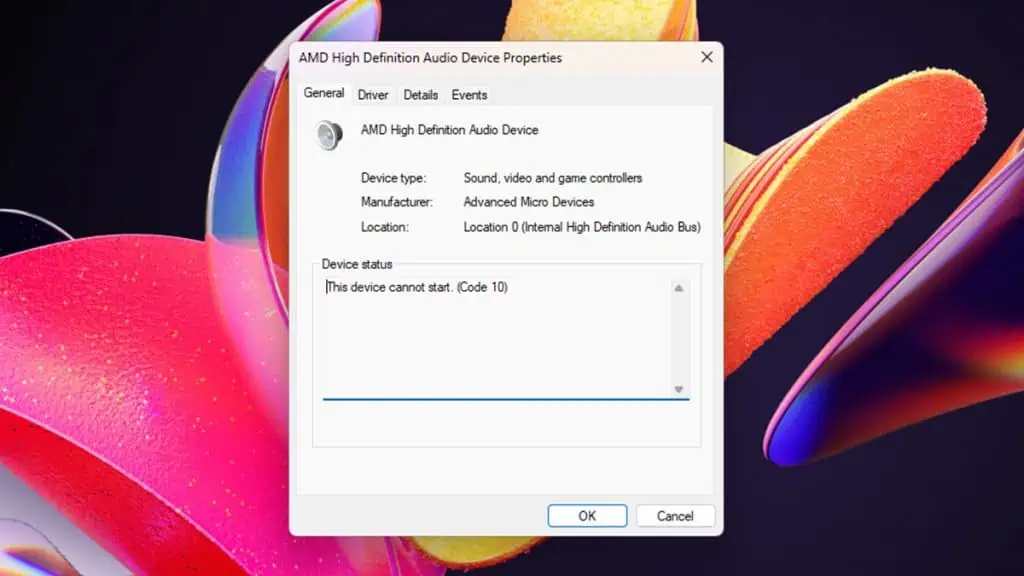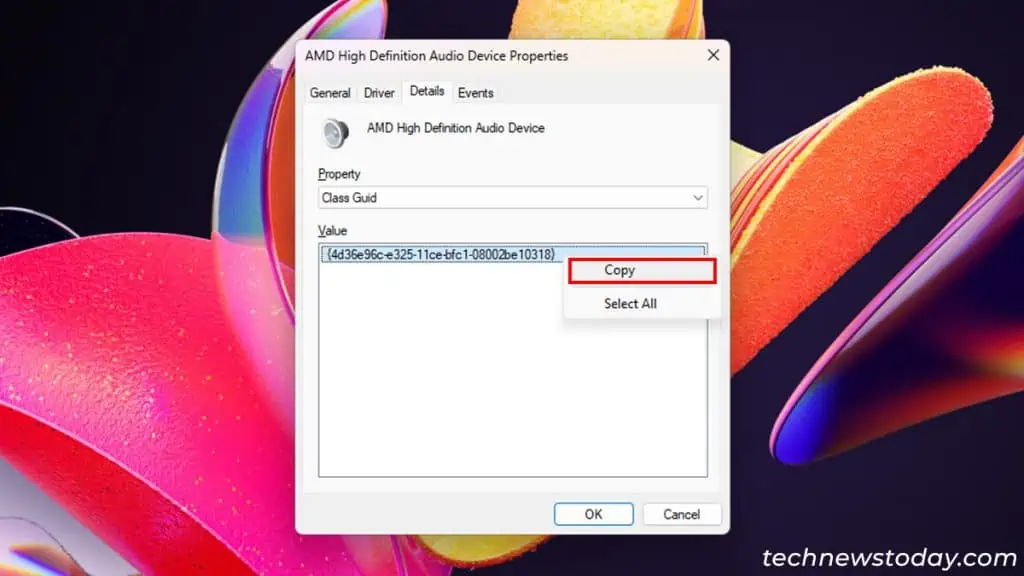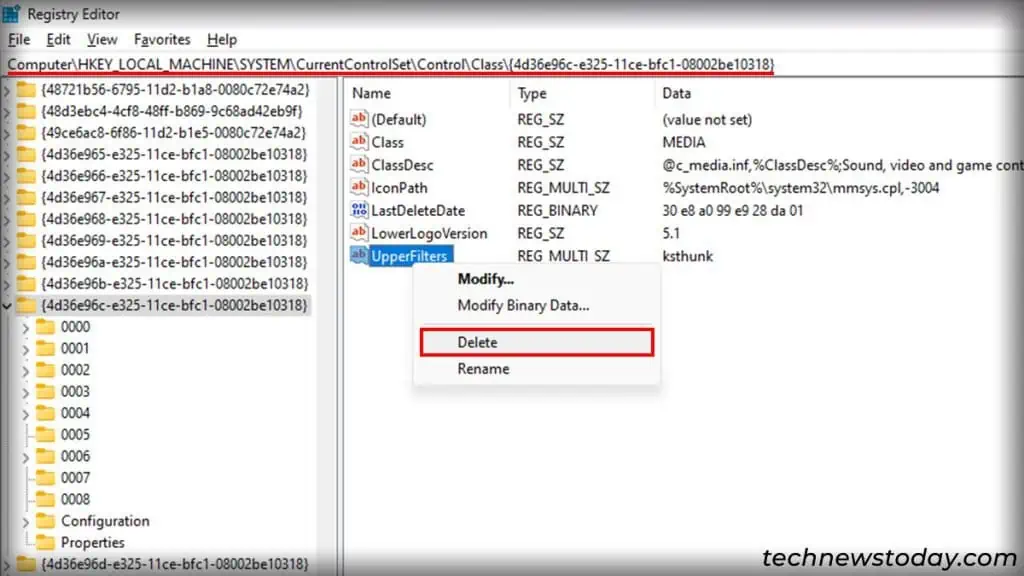“This device cannot start. (Code 10)” is a generic device status error that indicates your system could not run a connected device. You may also see other messages like operation failed, request is invalid, request failed, and so on.
The error itself doesn’t point to any specific fault, its main causes include minor issues with the system files and services and broken device drivers.
While a system restart will often resolve the issue, sometimes you may have to run relevant troubleshooters and update/rollback/choose a different device driver.
Let’s discuss all these solutions in detail.
Restart Your PC
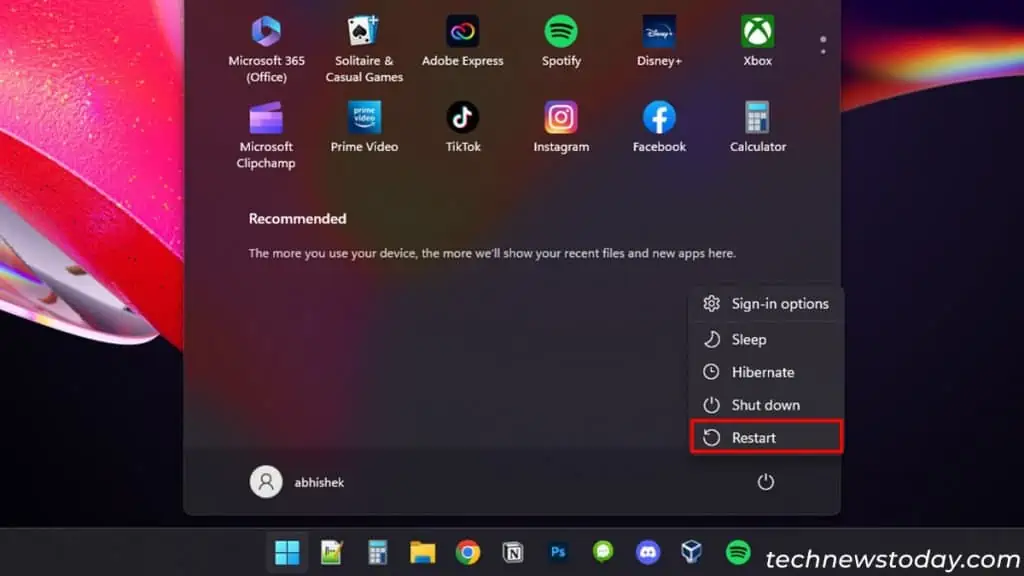
This error often happens when your system fails to load this device’s driver properly due to minor issues.
The quickest solution in such cases is to restart your PC. A reboot will take care of such trivial issues and allow your system to load the driver afresh.
Run Relevant Troubleshooter
Windows has built-in troubleshooters to deal with most device issues. These will look for any potential software problems and automatically fix them.
You should run the Hardware and Devices troubleshooter (msdt -id DeviceDiagnostic on Run) for most devices.
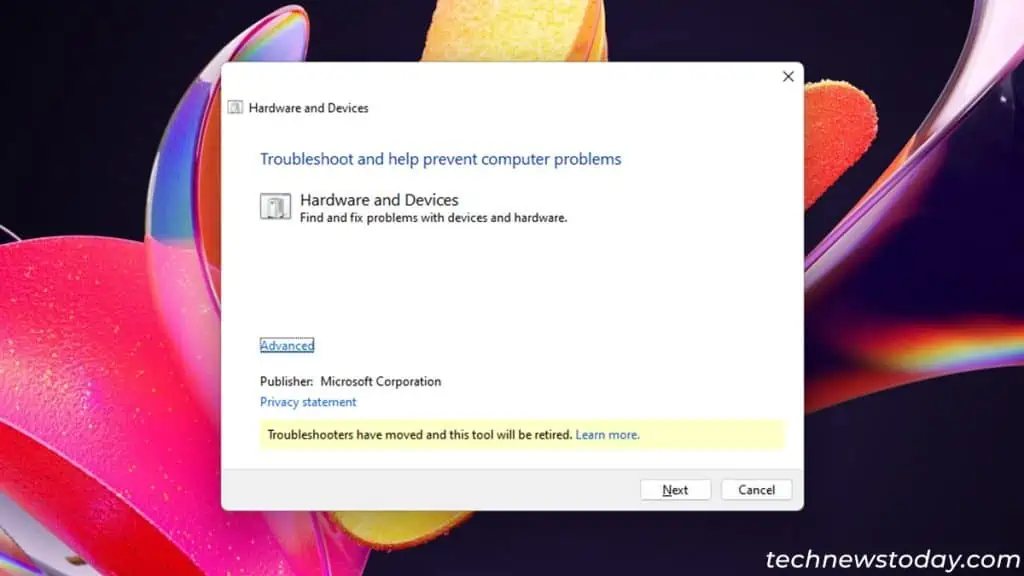
However, for specific components like Audio devices or Network adapters, run their dedicated troubleshooters instead.
You can find them inside Windows Settings (⊞ + I) > System > Troubleshoot > Other troubleshooters.
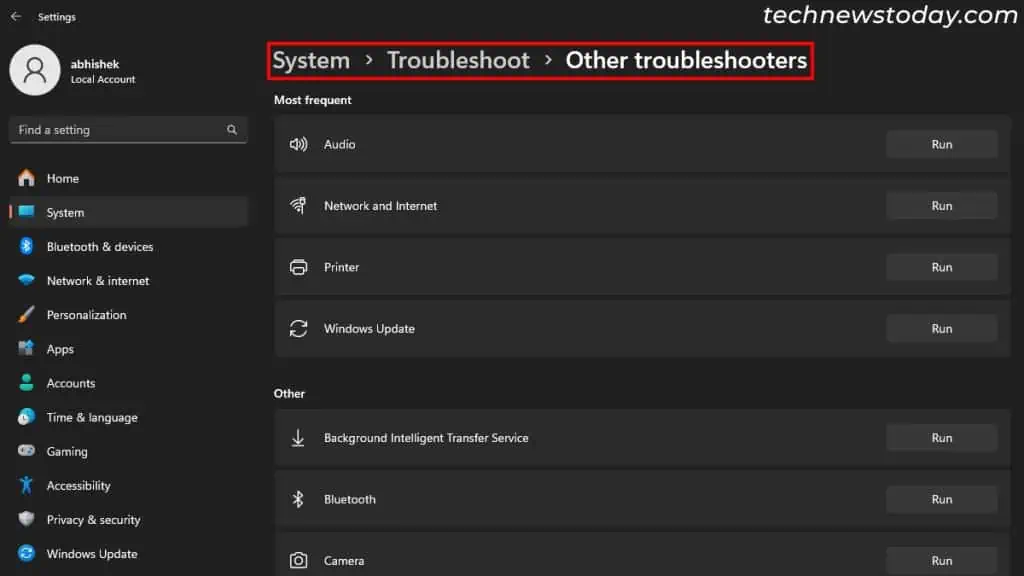
Update Driver via Windows Update
Bugs in the driver software can also lead to this issue, especially after updating your system or drivers.
Microsoft may have rolled out a later version that addresses this issue, so update the driver as soon as possible. It’s best to use the Windows update client for this purpose.
Go to Windows Settings > Windows Update and click on Check for Updates > Download & Install all.
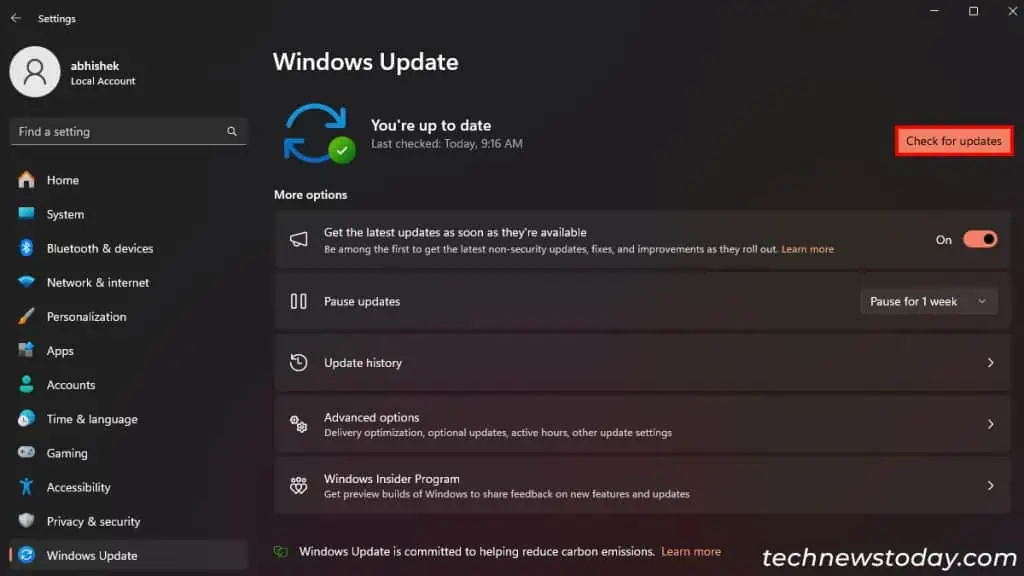
Then, go to Advanced options > Optional updates > Driver updates and see if it includes your device. If yes, select it and click Download & install.
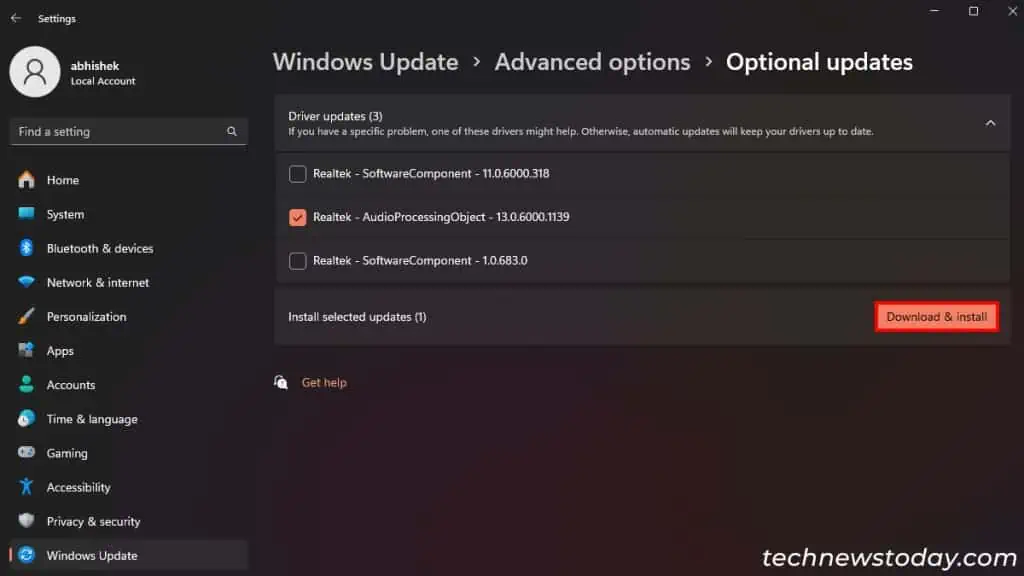
Rollback Driver
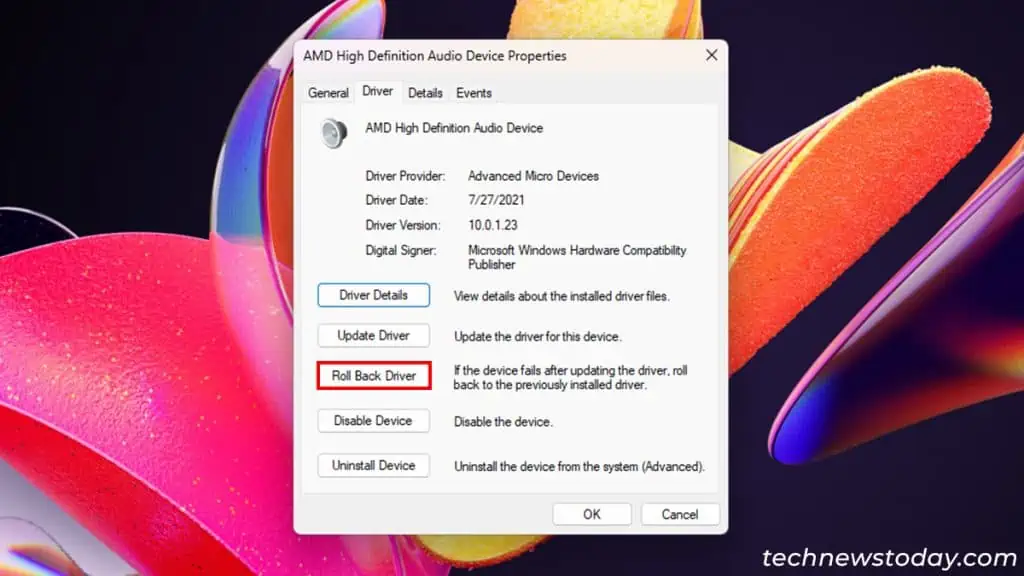
If you already have the latest driver, the driver itself may be defective. In such scenarios, roll back to a previous driver version. You can do so from the Device Manager.
- Open the Device Manager and go to the device with the error.
- Right-click on it, select Properties and go to the Driver tab.
- Click on Roll Back Driver, provide any reason under Why are you rolling back, and click Yes.
Choose a Different Device Driver
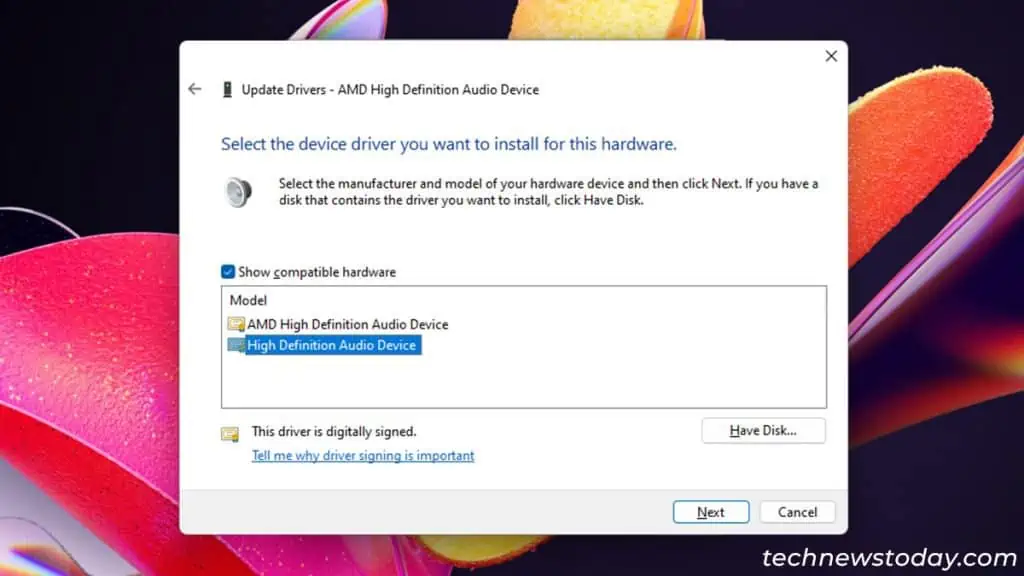
Your system may keep multiple drivers for specific devices. These can be generic drivers or drivers from different sources (like Microsoft and Realtek).
If the current driver is not working, select another one and see if it helps. To do so,
- Open the Device Manager and go to your device.
- Right-click on it and select Update Driver > Browse my computer for drivers > Let me pick from a list of available drivers on my computer.
- Make sure Show compatible hardware is ticked, select another driver on the list, and click Next. Continue until the device starts working.
Disable Upper and Lower Filter Drivers through Registry Editor
In addition to their dedicated drivers, some devices use optional upper or lower filter drivers to provide additional functionalities.
The code 10 error can occur when the original driver is fine but it doesn’t work well with the filter drivers. In such cases, disable these drivers by changing the relevant registry entries.
If you unknowingly change other registry settings, it may break your system. So back up your registry beforehand to be safe.
Then,
- Open the Device Manager and go to the Device.
- Right-click on it and select Properties.
- Go to the Details tab and set the Property to Class GUID.
- Right-click on the GUID and select Copy.

- Open Run, type
regeditand press Enter to open the Registry Editor. - Go to
Computer\HKEY_LOCAL_MACHINE\SYSTEM\CurrentControlSet\Control\Class\<PASTE GUID HERE> - If you see LowerFilters and/or UpperFilters, delete these entries. Confirm with Yes.

- Restart your computer.
In rare cases, hardware faults like damage to the ports, connectors, etc., may also cause this issue. So if none of the above solutions help, take your computer or device to a service center/local hardware shop for repairs or replacement.