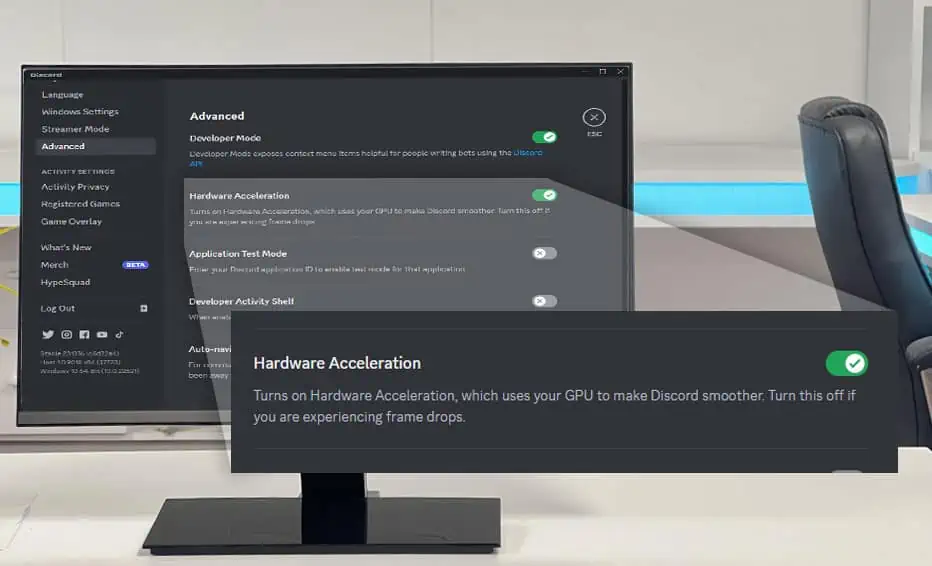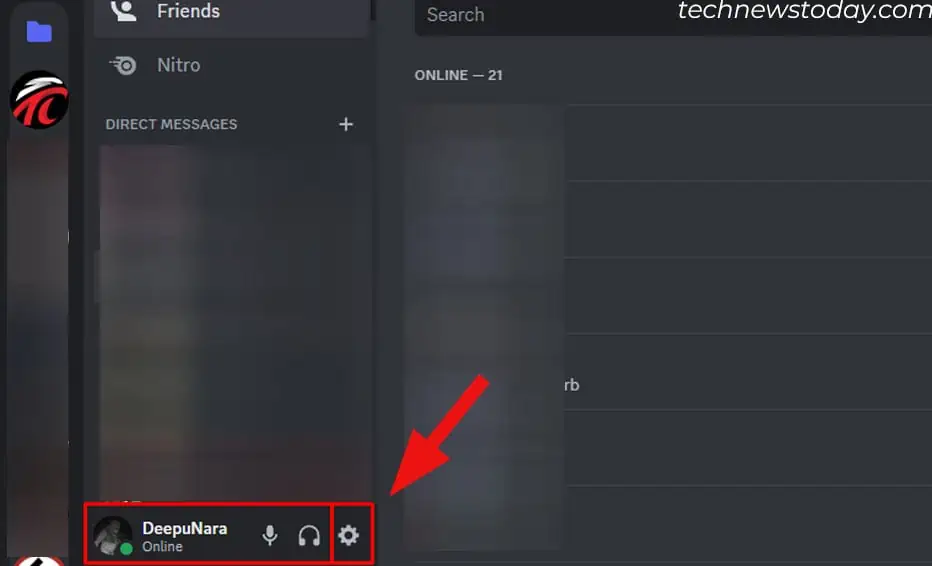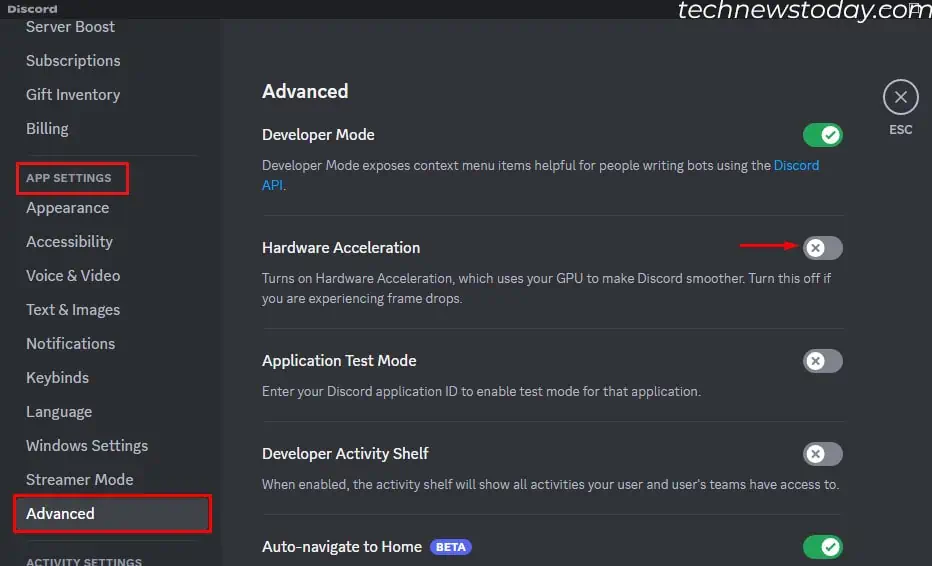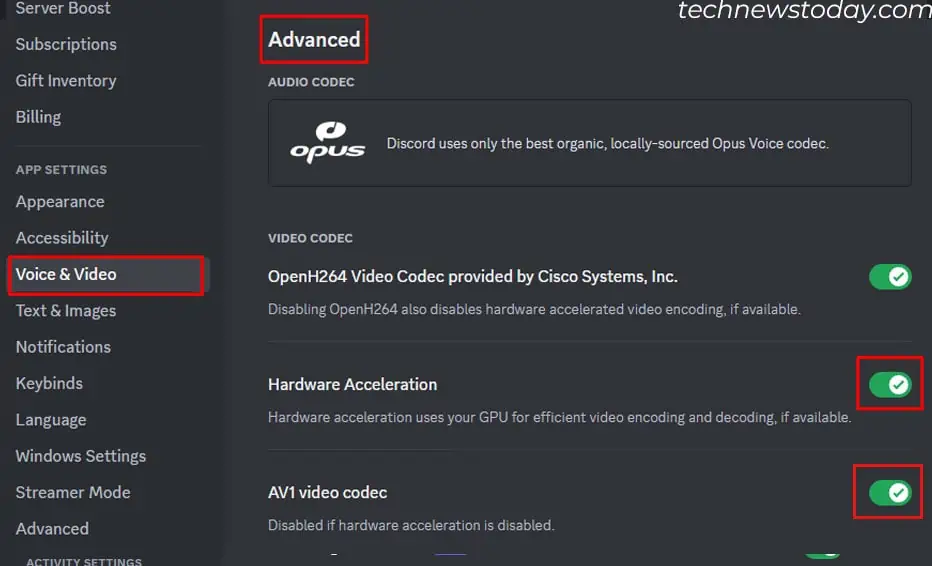On Discord, hardware acceleration uses the GPU, to perform graphics-related tasks instead of the CPU. These tasks include video encoding or decoding, playback, streaming, etc.
Enabling this feature puts less load on the CPU and more on the GPU. But depending on your system specification and the application you run, it can improve or worsen your experience.
Further, if you are gaming and simultaneously running Discord with hardware acceleration enabled, the FPS will decrease. Although Discord performs well, other applications, especially games, might not.
I’ve tested a few games on my personal setup, running a Ryzen 5 5600 and an AMD RX 6650XT. I found that some games performed better with hardware acceleration disabled, while some performed better with it enabled.
Hardware Acceleration Discord On or Off
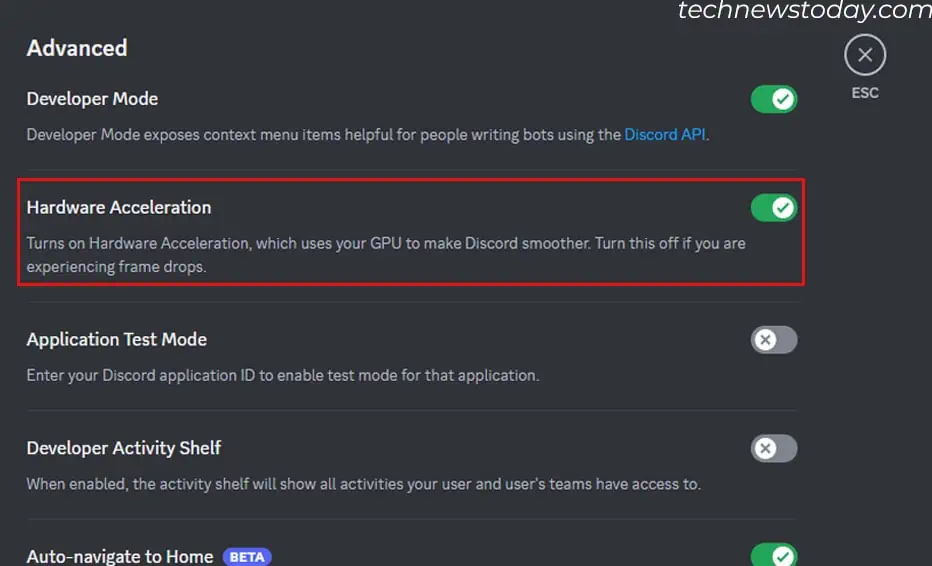
If you have a weaker CPU and a faster GPU, discord will run faster with hardware acceleration enabled.
Everything from video encoding/decoding to streaming is smoother as the GPU handles it all. It also means that the CPU usage is low and now can perform other tasks. It is recommended to turn on this feature if you have a faster GPU.
But, if you have a faster CPU and a weaker GPU, Discord might not perform well with hardware acceleration enabled. This could lead to choppy video playback and crashes when streaming.
So, it is best that you keep this setting off if you have a weaker GPU.
Unfortunately, numerous users with top-tier GPUs reported that enabling hardware acceleration glitched Discord, and the UI looked washed/grayed out.
Furthermore, ElectronJS, a framework that Discord uses, operates on one of two rendering modes, GPU accelerated and Software output device. From its documentation, using GPU acceleration means the frame is copied from the GPU. This requires a lot of resources and is slower.
The latter mode, the Software output device, renders in the CPU. Therefore, frame generation is much faster.
- Smooth Discord experience
- Better video quality when screen-sharing
- Improved audio quality on voice calls
- May slow down the computer
- May cause other applications to be unstable
- Lag and fps drop on video games
- Can cause screen blackouts
Change Discord Hardware Acceleration Setting
Depending on your system, hardware acceleration could improve the overall Discord experience. But, this does not mean it will always run flawlessly even if you have a faster GPU.
As for my system with Ryzen 7 5800G, I did not notice any difference when changing hardware acceleration settings. I also did not run into any crashes. So, you will have to check and see which settings work for you.
Here is how you change hardware acceleration in Discord.
- Open Discord.
- On the bottom of the Discord Window, click on the gear icon to open User Settings.

- Under App Settings, click on Advanced.
- Here, you will see Hardware Acceleration option.

- Change the setting and click on OK.
- Discord will now restart.
Once you disable hardware acceleration from Advanced settings, you can also change GPU-accelerated video encoding and decoding. This allows discord to use the GPU to process videos
- Open Discord settings,
- Under App settings, click on Voice & Video.
- Now on the right panel, under Advanced, you will see Hardware Acceleration and AV1 Video Codec setting.

If you are using Discord in your browser, you can disable the browser’s hardware acceleration feature to entirely turn off its GPU-accelerated feature.
Gaming with Hardware Acceleration on Discord
If you run games while simultaneously communicating with friends and streaming, via Discord, FPS will take a hit.
In most cases, enabling hardware acceleration on Discord will improve its performance. However, simultaneously running games while running Discord means the GPU load increases and the game’s FPS will dip.
In situations such, you will get better results with hardware acceleration disabled.
To test this, I performed benchmarks on a few of the popular games to see the performance difference with hardware acceleration on and off.
When running the game, I ran Discord, hopped on a voice channel, and started streaming it. All games were running on medium preset on 1080P. Here is the system specification and test result.
- CPU: Ryzen 5 5600 6 Cores 12 Threads
- GPU: Gigabyte RX 6650XT Eagle
- RAM: 2x16GB XMP Enabled
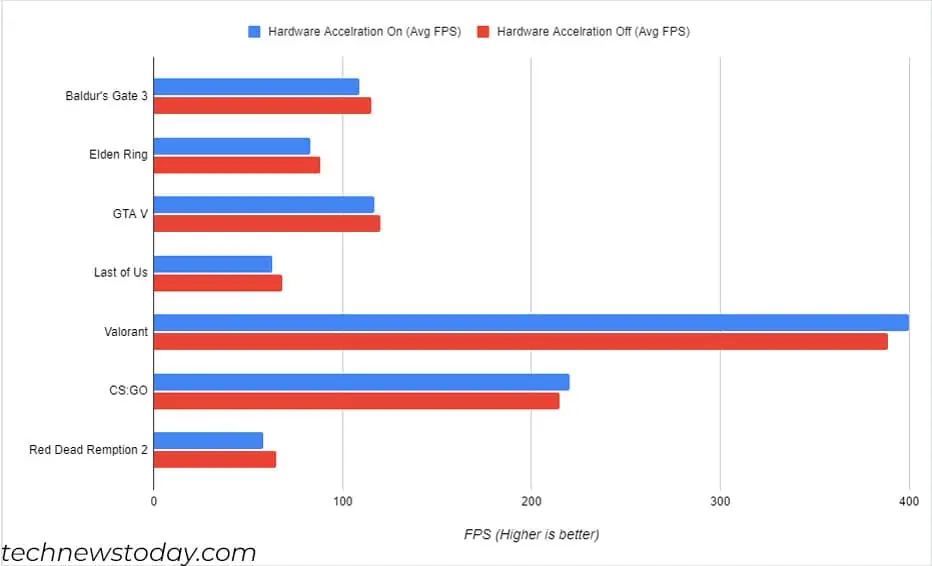
From the graph, you can see that the FPS increased with hardware acceleration off for most games.
But, when running a CPU-intensive game, like CS:GO and Valorant, performance decreased slightly with hardware acceleration disabled. This was likely because the CPU usage increased when playing games.
For your case, I suggest that you count FPS on games by changing hardware acceleration settings.
Final Thoughts
Hardware acceleration on Discord is an exciting feature to have a smooth Discord experience, whether you are streaming or watching a friend’s stream. However, the feature only works flawlessly on specific systems.
You need to check for yourself whether hardware acceleration works for you.