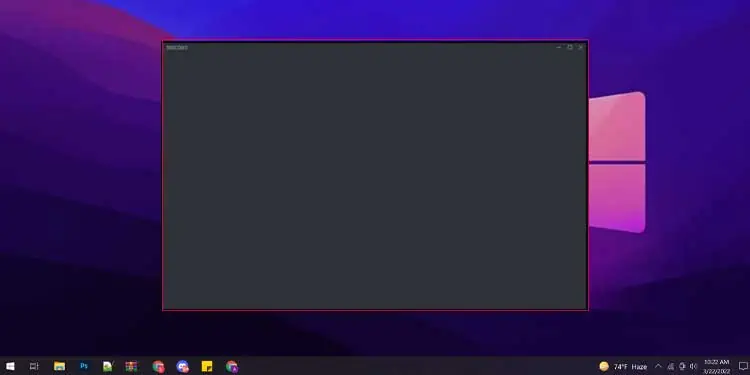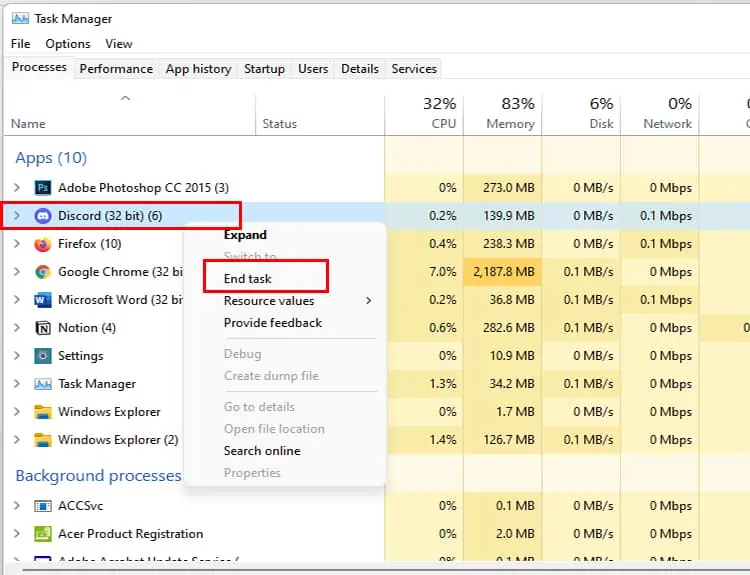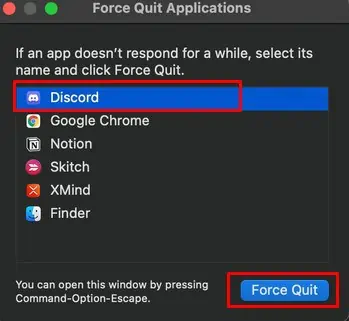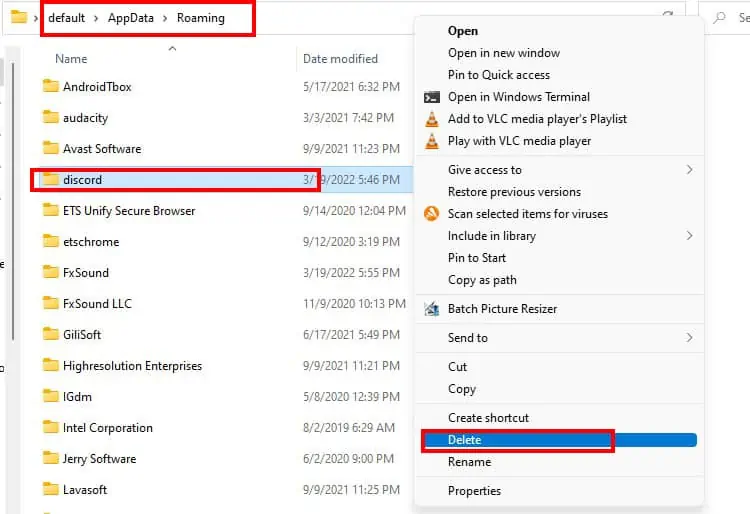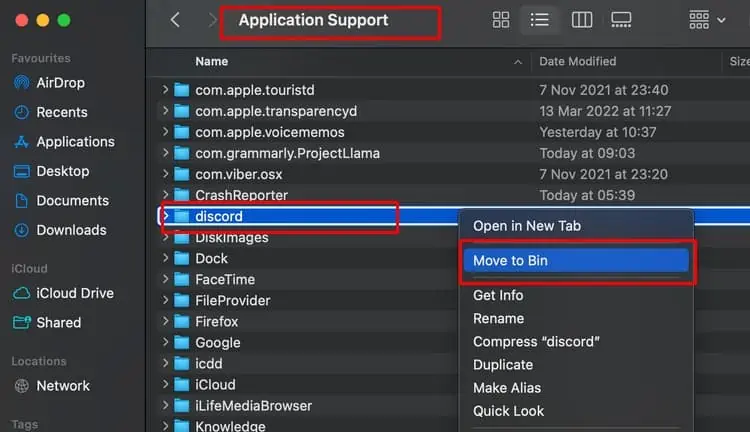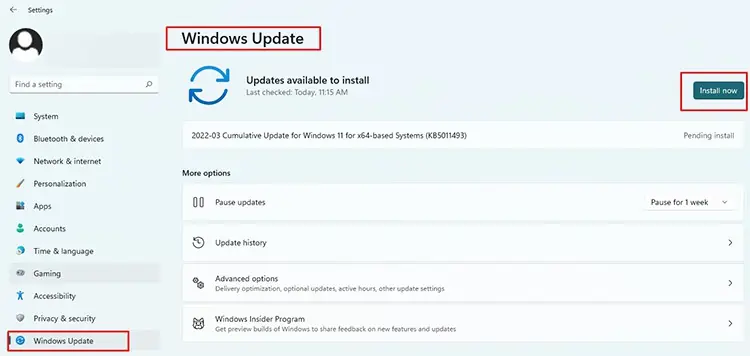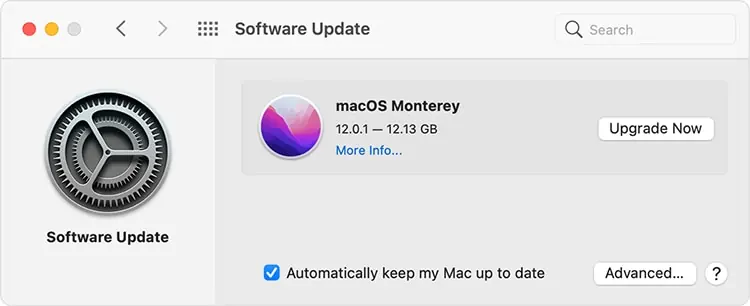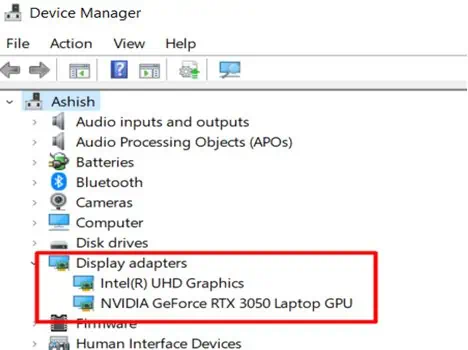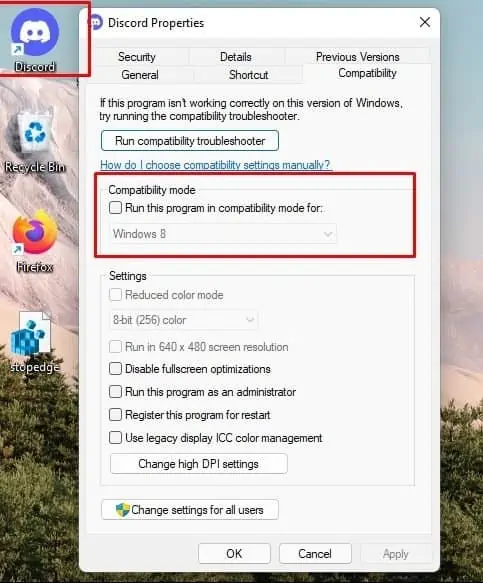Is Discord showing a blank screen on startup? Or did it just went blank out of nowhere?
Usually, your discord app goes blank, in three of the following colors. And each is speculated to have a different meaning,
- Discord is grey: Your discord app is stuck in the login process.
- Discord is black: The discord is experiencing a streaming error.
- Discord is white: Your browser is using outdated version of node.js.
Officially, however, we haven’t heard anything from Discord about what’s causing this problem.
Thankfully, we can fix this annoying issue with minor tweaks in Windows & Mac settings stated below.
Why Does My Discord Just Go to a Blank Screen?
Aside from the causes stated above, there are a few other issues that could be causing the blank screen. As the reason may vary from user to user, we cannot pinpoint an exact cause.
- Problems with the Discord App from the developer’s end.
- Unnecessary programs running in the background take up CPU resources.
- Issues in the app process of Discord itself.
- Increase in Discord Cache/ App data
- Outdated Graphics Driver
- Third-party Blockers/ VPN blocking Discord
- Problems with Hardware Acceleration in Browser
How to Fix Discord Blank Screen During Startup?
Before moving on to any fixes, we recommend checking the discord status from the developer’s end. Developers will inform their users if there are issues through this status page.
If everything is alright in the status, move on to the fixes below.
Kill All Discord Processes From Task Manager
Try clearing out all processes from the task manager in windows or force quitting the app in Mac. Our goal is to restart the app fresh from its previous running processes.
On Windows
- For Windows users, press Ctrl+Shift+Esc to open Task Manager.
- Under Background processes, find all Discord-related tasks.
- Right-click on them and press end task.

On Mac
- For Mac users, there is no task manager, but we can force quit the app. Press Command+Option+ESC.
- A pop-up will open on the bottom of the screen showing the running apps. Select Discord and click on Force Quit.

Delete Appdata of Discord
App data folders include the settings, files, and folders that are unique to the app on the computer. We need to delete its previous settings to force Discord to update itself.
On Windows
- For Windows users, Press Windows Key + R to open Run.
- Type %appdata% in the Run box and hit enter. This command will take you to the folder where windows houses settings, files, and folders unique to individual apps.
- Find the folder named “Discord” and delete the file.

On Mac
- We recommend pressing Command+r to refresh the app before deleting app data in Mac. If the issue still persists, follow the steps below.
- Click on the Finder Menu and select the Go option in top of the screen.
- A pop-up will open; select go to folder.
- Type ~/Library/Application Support in the address box on the top and then hit enter.
- Find the Discord folder, right-click on it, and select move to bin.
- Once done again, click on Go and then on Go to Folder.
- Type /Library/Application Support if found in the address box and press enter.

- Find the discord folder, right-click on and choose Move to Trash.
- Once done, launch discord again.
Update the Operating System
Updating the operating system checks the latest versions of all necessary drivers/applications of the PC, which Discord depends on. Keeping the OS at its latest version should be a priority for the regular running of all apps, including Discord.
On Windows
- Go to the Windows settings by pressing Win+I.
- For windows 11, check the bottom of the left panel, select Windows Update. For windows 10, select update & security. and click on Windows Update on the left panel
- You will see an option Check for updates on the top right-hand side. Update windows and install the new updates if available.

On Mac
- Click on the Apple icon menu on the left corner of the screen and select System Preferences.
- Click on Software Update and click on update now or upgrade now.

Update Graphics Driver
Discord depends heavily on the graphics on the computer. An outdated graphics driver might result in the app not starting up at all or having problems later streaming. Ensuring the latest version of the graphics card lets Discord use GPU smoothly.
On Windows
- Press Windows Key and search/ select Device manager.
- Under the Display adapter, you will find the graphics driver listed. Right-click each one and select update.

On Mac
Doing the OS update stated above will be fine for Macbooks as the driver is checked during this process. It doesn’t have a device manager like windows to individually update drivers.
Try Running Discord as Administrator
Giving administrative privileges allows the apps to access restricted parts of the windows. This does open windows to potential harm but also is needed for some apps to work correctly.
On Windows
1. Make sure you end all discord processes via task manager from the above steps.
2. Once processes are ended, right-click on Discord, and click on properties.
3. Under compatibility, tick on the option Run this program as an administrator.
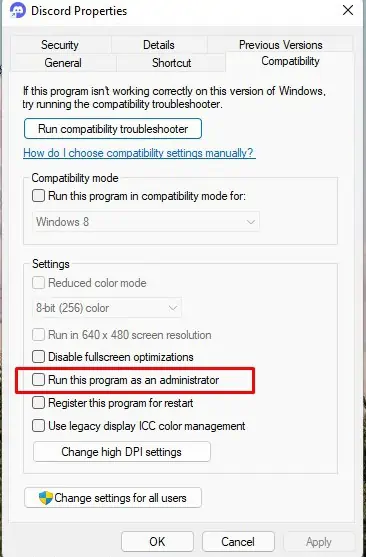
4. Alternatively, right-click on the app and select Run as administrator.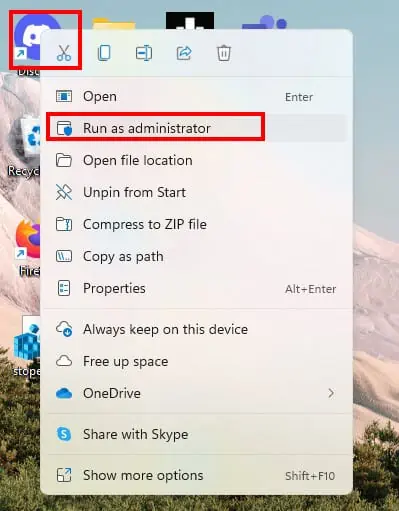
Turn Off Any VPN
VPNs are mediatory apps between users’ devices to the internet. Many of us use it to remain anonymous in both windows and Mac. Many apps and web pages malfunction when using a VPN.
It is rare but does occur in some cases. We recommend turning them off if faced with the blank screen issue.
Use Windows Apps Troubleshooter
Discord is now a part of Microsoft Store apps, so the windows troubleshooters also work for this particular app. The troubleshooter will automatically analyze the app and do repairs if needed.
On Windows
- Press Win+ I to open windows settings.
- On the left panel, select system and choose the option troubleshoot that appears on the right list.
- Select other troubleshooters
- Scroll down and find the Windows store app. On the side of this option, click on Run. Follow any instructions given by the troubleshooter.

Try Running the App in an Older Compatibility Mode
This solution is far-fetched, but it has somehow worked for many users. Try running the app in a compatible mode with a previous os version.
On Windows
- Right-click on the app and select properties.
- Under the compatibility section, find Run this program in compatibility mode for and select a previous OS version.

Uninstall and Reinstall Discord
if none of the steps work, we recommend uninstalling the app and reinstalling it.
On Windows
- Press Windows Key, search/ select Add or remove programs.
- Many apps will be listed, find discord and click on the three-dotted button on the side for windows 11. For Windows 10 users, click on the listed app.
- Select uninstall.
- Once the app is removed, go to Discord.com and download the app.

On Mac
- Go to Finder by pressing command +N on desktop. This will open a pop up.
- On the left panel, select the application and find discord.
- Command +Click on the app and select move to the bin.

- Once the app is removed, go to Discord.com and download the app.
Frequently Asked Question
How to fix if my Discord went blank on mobile phones?
There are limited things we can do with mobile phones. If you face a blank screen issue during startup, then opt for the things stated below:
- Restart the Device
- Update the app to its latest version
- Clear all App Cache
- Uninstall/Reinstall App
- Check if you have sufficient storage.
How to fix the Discord blank screen issue on browsers?
Before moving on to fixes, try logging in from different browsers. E.g., If the issue occurs in chrome, try non-chromium-based browsers like Firefox. If the issue only appears in that browser, we recommend uninstalling and re-installing the browser.
If the issue persists, follow the steps stated below:
Remove Ad Blockers
Sometimes ad blockers installed in browsers cause pages to malfunction. If you face a blank screen issue while logging in from a browser, we recommend disabling it and checking if the issue persists. We can remove these blockers from the extension sections of your browser.
Turn Off Any VPNs or Proxies Installed
It is not that common, but sometimes VPNs or proxies cause issues with loading pages as they change our internet surfing location. We recommend turning off VPNs if you face a blank screen issue with Discord.
Disable Hardware Acceleration
The Hardware Acceleration feature is listed in every browser. This feature is a boon for PCs with high enough specs, but for ones that lack good specifications, it might cause errors.
You can find this feature in settings on most chromium-based browsers. Toggle this option off.
Hardware accelerations are generally found in the performance section for those using open source browsers like Firefox. We get the disable hardware option after we uncheck the Use recommended settings box in this section.
Conclusion
Above stated solutions should fix the discord issues. If none of the fixes work for you, we recommend contacting discord support to alert them about the issue. You can submit requests from their website through the help and support section.