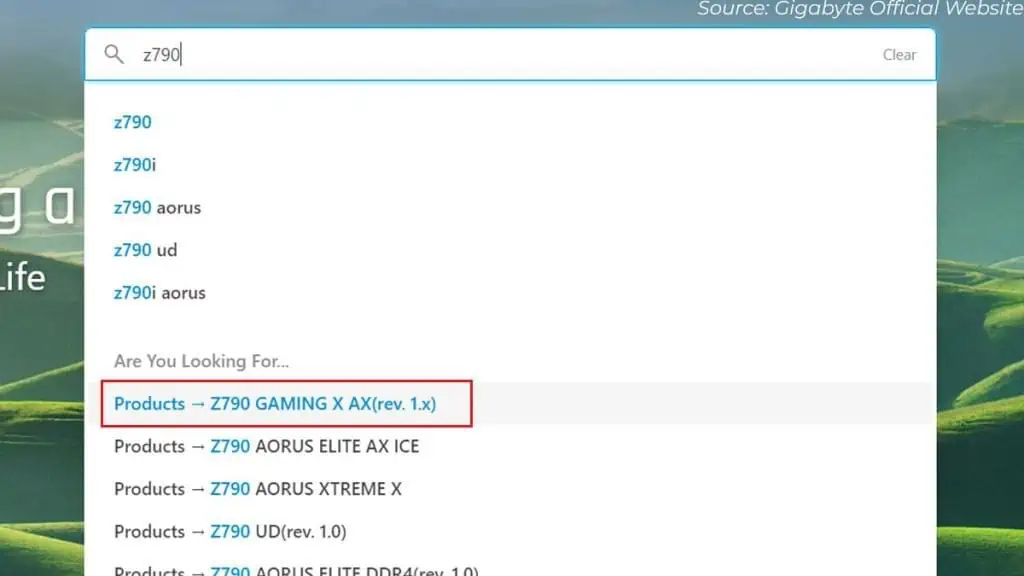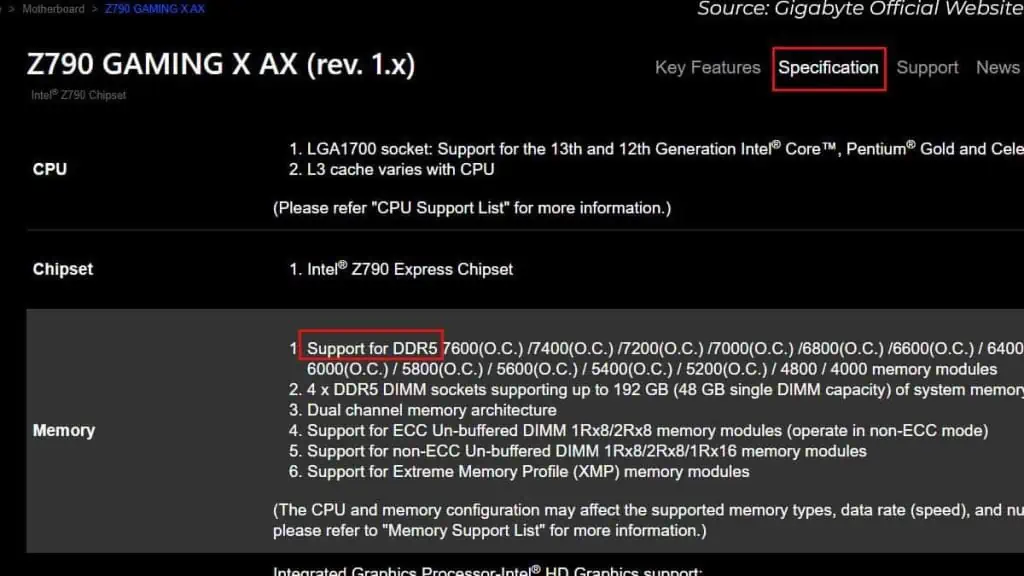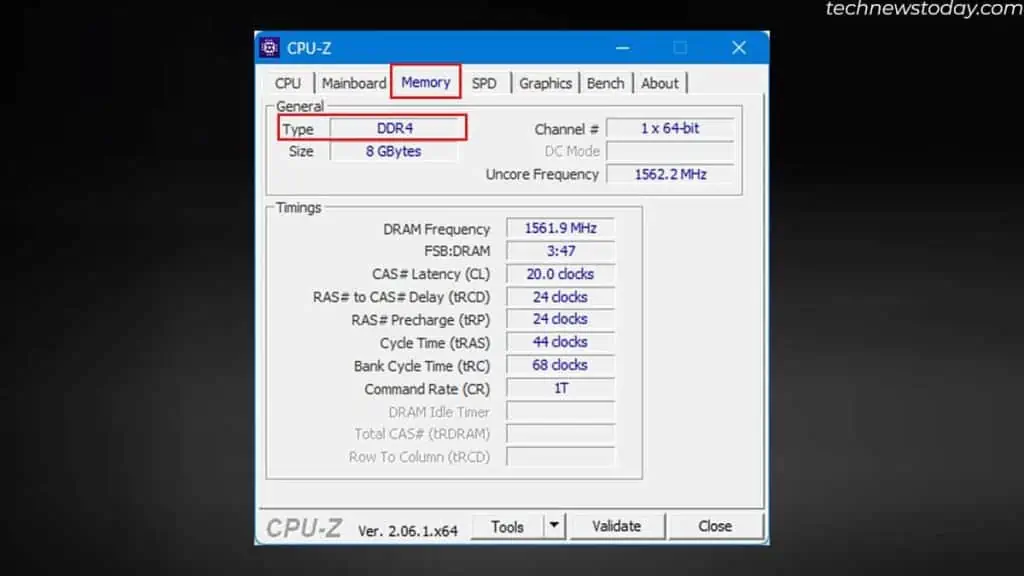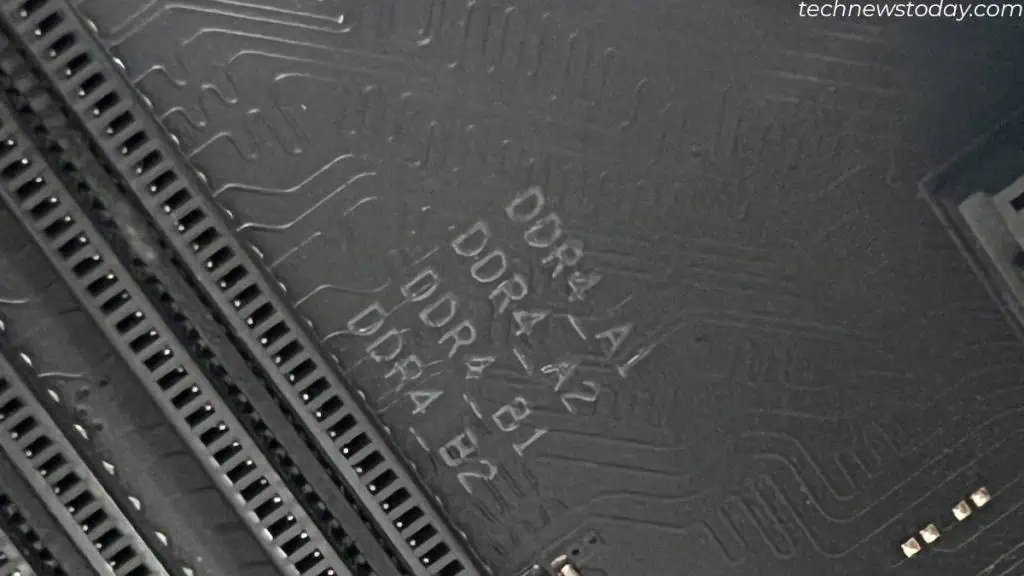If you are currently using a system with DDR4 RAM, it will not support DDR5 RAM. Each generation of DDR RAM and its respective slot has a specific notch location.
You cannot insert RAM on RAM slots with different DDR generations. This means the DDR5 slot only supports DDR5 RAM, the DDR4 slot supports DDR4 RAM, and so on.
To see if the motherboard supports DDR5, check its specifications first. You can also use CPU-Z, the motherboard’s label, or physically inspect the RAM.
There are only a handful of motherboards and CPUs that support DDR5 technology. Some CPUs support both DDR4 and DDR5. This might cause confusion when selecting the right motherboard and CPU for DDR5.
To make things easier, I have mentioned a list of motherboard chipset and platforms that support DDR5.
Check Motherboard Memory Specification
First off, you can check the cardboard box that came with the motherboard. It will have a memory specification list on the backside.
If you do not have the box that came with the board, you can try to look for the specifications on the internet.
But before that, you need to know what motherboard you have.
Now, follow the steps:
- Go to your motherboard manufacturer’s website, Gigabyte, MSI, ASUS, or ASRock.
- Click on the search icon on the top left of the screen.
- Type your motherboard model and select it.

- Head over to the Specification, Details, or Tech Specs tab depending on your motherboard manufacturer.
- Scroll down to memory, and see if it says DDR4 or DDR5.

- The motherboard supports DDR5 RAM if the specification says DDR5.
Check Memory Type Via CPU-Z
If you already have a functional system, check the memory specification using a monitoring application to check DDR version. You can also do this via the BIOS. But, I prefer a simpler method, using a freeware named CPU-Z.
- Download CPU-Z and install it.
- Open CPU-Z.
- Go to the Memory tab.
- Under General, check Type.

It should say your system memory type, which is also your motherboard memory slot type.
If it says DDR5, your motherboard supports it. But since mine says DDR4, it doesn’t.
Physically Inspect the Motherboard
Most motherboard memory slots have writings on their side indicating total memory channels. Some motherboards may even have writings that indicate the DDR version.
You can check this in your motherboard to determine your motherboard’s memory slot DDR version.
To check the memory slot, you first need to access the motherboard. If you have a motherboard just out of the box, jump to step 4.
- Turn off the PC.
- Remove all the screws that hold the side panel. These screws could either be located on the left side of the PC case or the back.

- Slide the panel out of the case.

- Remove the memory stick from the case.

- Check the labels on the memory slot. The motherboard with the DDR5 slot will have a DDR5 DIMM label.

Alternatively, you can also check the notch on the memory slot. The notch on the DDR5 motherboard’s slot must match the notch on DDR5 RAM.
The notch for DDR5 is located near the center of the memory module. So the DDR5 motherboard RAM slot should also have a small bump around the center. Here is a picture comparison between a DDR4 RAM slot and a DDR5 RAM slot.

Motherboard Chipsets for DDR5 RAM
If you are getting a DDR5 motherboard, make sure that your processor generation supports it. Today, only Ryzen AM5 and Intel’s 12th and 13th generation support DDR5.
For Intel, you cannot simply get a motherboard that supports these processors. This line of Intel processors supports both DDR4 and DDR5 RAM.
So carefully read the motherboard specification and check CPU-motherboard support for DDR5 RAM.
If you are having trouble, I have compiled a list of DDR5 motherboard chipset-supported CPUs for DDR5 RAM.
- A620 (Ryzen 7000)
- B650 (Ryzen 7000)
- B660 DDR5 Variant (Intel 12th and 13th Gen)
- B760 (Intel 12th and 13th Gen)
- H610 (Intel 12th and 13th Gen)
- X670 (Ryzen 7000)
- Z690 DDR5 Variant (Intel 12th and 13th Gen)
- Z790 (Intel 12th and 13th Gen)