System RAM affects FPS only when it fails to meet the game’s minimum memory requirement. But besides capacity, other variables like total RAM usage and transfer rates may also affect in-game FPS.
First off, the FPS mainly depends on the CPU and GPU. But if the system does not have enough capacity in memory, the CPU and GPU have to wait for the data to be loaded into memory before processing it.
This results in random stutters and frame drops. Only in such cases more RAM will improve your gaming experience. Another factor is RAM frequency. Higher frequency means CPU can access data much faster, lowering CPU idle time.
So, theoretically, a system with higher capacity and frequency RAM does perform better. But does that mean improved FPS?
It depends. To answer this, our team performed several benchmarks using different capacity and frequency RAMs. And we have got some exciting results for you all.
FPS Depending on RAM Capacity

When your PC is constantly using high memory when gaming, the CPU and GPU have to wait on RAM to free memory and load required game data. Only then the CPU and GPU can start rendering shaders and compiling game codes.
This is why you see your frame drops and game starts to stutter once the system hits memory limit. Here, adding more RAM improves the FPS.
If your RAM does not bottleneck the CPU and GPU, or if the system has plenty memory, adding more RAM will have little to no effect on average FPS.
To better understand, let’s consider an analogy. Think of your total RAM capacity as a workbench. A bigger workbench means you have more space to spread out (in the case of RAM, open game data) and work efficiently.
On a smaller workbench, you have less space and you constantly need to take things off from the workbench to make room for things that you require frequently.
If you have a smaller workbench, upgrading to a bigger one allows you to freely work. But if you already have a big enough workbench, upgrading to a even bigger one is not going to make much of a difference on your performance.

This reasoning applies to most games, But, it depends on the type of game you play, CPU intensive or GPU intensive.
On a games that rely heavily on GPU, data required to generate frames are saved on the video memory and memory capacity only matters if the system is low on VRAM. On CPU intensive games, both RAM capacity along with frequency play a huge role in a game’s FPS.
8GB Vs 16 GB Vs 32 GB FPS Benchmarks

To give you a general idea of how RAM capacity affects FPS, we ran a couple of tests. The games were running on 8GB, 16GB, and 32GB all on the same frequency.
- CPU: AMD Ryzen 5 5600
- GPU: AMD RX 6650 XT 8GB
- SSD: Samsung Evo Plus 2TB
- RAM: DDR4 3200 CL16 (XMP Enabled)
- OS: Windows 11 22H2
I ran four different tests for each game on low 1080p and took the average FPS and average 1% lows. Running games on lowered graphics settings also reduced any chance of CPU or GPU bottlenecks.
Here is what I found.
| 8GB (1x8GB) | 16GB (2x8GB) | 32GB (2x16GB) | ||
| Cyberpunk 2077 | 1% low FPS | 60 | 68 | 69 |
| Avg FPS | 75 | 84 | 86 | |
| GTA V | 1% low FPS | 65 | 87 | 90 |
| Avg FPS | 120 | 127 | 130 | |
| Red Dead Redemption 2 | 1% low FPS | 47 | 59 | 62 |
| Avg FPS | 80 | 95 | 95 | |
| Marvel’s Spiderman: Miles Morales | 1% low FPS | 43 | 79 | 78 |
| Avg FPS | 75 | 105 | 106 | |
| God of War | 1% low FPS | 54 | 78 | 76 |
| Avg FPS | 97 | 106 | 107 | |
| Marvel’s Spiderman | 1% low FPS | 68 | 72 | 75 |
| Avg FPS | 105 | 125 | 127 | |
You can see the boost on average FPS and the 1% low FPS I got when upgrading from 8GB to 16 GB.
16GB and 32GB showed increased FPS compared to 8GB because of two reasons: The 16 GB and 32 GB system ran on dual channels and had a higher memory capacity.

Running on dual channels increased our bandwidth, thus increasing the average FPS. The higher capacity, on the other hand, improved our 1% low FPS. This is because data was made readily available for the CPU and GPU to process, eliminating any bottlenecks.
When going from 16 GB to 32 GB, you cannot see much average FPS gain. This happens because, the game is not utilizing all its 16 GB of memory, so adding another 16 GB is doing nothing to our average FPS.
FPS Depending on RAM Frequency
RAM Frequency also plays a crucial role in determining how much FPS you get. RAM frequency is the rate at which data transfers between RAM and the CPU.
A RAM with higher frequency will technically give you a higher frame rate. But this also depends on its CAS (Column Address Strobe) Latency. CAS Latency is the number of clock cycles it takes the RAM to deliver data once requested by the CPU.
Although a lower CAS latency is better, the FPS gain you get is pretty low and negligible. Where the RAM with lower latency shines is in a heavy workload environment where the CPU usage is constantly high.
DDR4 2666 v DDR4 3200
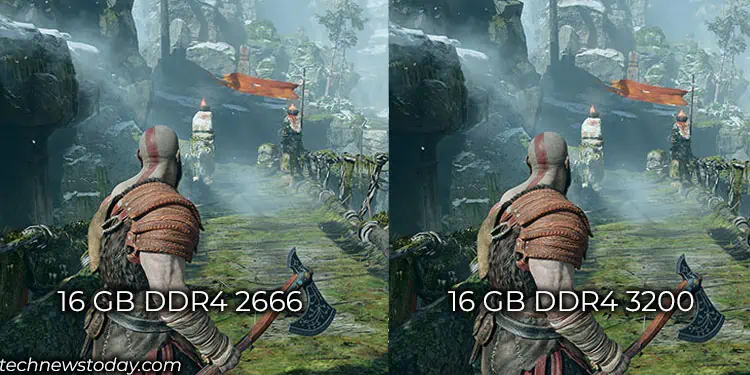
Here, we have performed a few benchmarks on a system to give you a general idea of how frequency affects FPS. Here, CAS Latency and sub timings were not changed. We just ran the test by varying the frequency.
The test system was similar to the above one. However, we disabled XMP to run the memory on 2666MHz. Once the test on 2666 transfer rate was done, we enabling XMP which boosted the frequency to 3200MHz.
- CPU: AMD Ryzen 5 5600
- GPU: AMD RX 6650 XT 8GB
- SSD: Samsung Evo Plus 2TB
- RAM: DDR4 16GB
- OS: Windows 11 22H2
Since I just needed the FPS difference depending on RAM frequency, I ran all the tests on low settings on 1080p to avoid any bottleneck due to the CPU or the GPU, just like the above benchmark
| DDR4 2666 CL 16-16-16-36 | DDR4 3200 CL 16-16-16-36 | ||
| Cyberpunk 2077 | 1% low FPS | 64 | 68 |
| Avg FPS | 78 | 84 | |
| GTA V | 1% low FPS | 68 | 75 |
| Avg FPS | 99 | 115 | |
| Red Dead Redemption 2 | 1% low FPS | 54 | 59 |
| Avg FPS | 80 | 95 | |
| Marvel’s Spiderman: Miles Morales | 1% low FPS | 56 | 79 |
| Avg FPS | 75 | 105 | |
| God of War | 1% low FPS | 65 | 78 |
| Avg FPS | 97 | 106 | |
| Marvel’s Spiderman | 1% low FPS | 68 | 72 |
| Avg FPS | 124 | 125 | |
The RAM with higher frequency gave slightly better FPS compared to the lower one. But, the difference in FPS is not very significant, and you probably cannot feel the difference unless you use an FPS counter.
Another reason that the differences were not significant could also be due to the frequency difference. If the comparison was between RAM running at 2133 MHz and 3600 MHz, the FPS between the two RAM types would probably deviate even more.
More RAM or Faster RAM for Gaming

The benchmarks probably gave you a general idea of how speed and capacity affect the in-game FPS. So, which one should you choose? The answer depends on your total RAM usage or what type of games you play.
If you are certain that the system does not go beyond 16 GB RAM utilization, there is no point in installing 32GB RAM. Instead, I would opt for a faster 16GB RAM.
But, if you are certain that the games you play use more than 16GB, which will likely be the case in the near future, it is ideal that you choose 32GB RAM.
If the budget allows, I recommend going for a higher-capacity RAM with higher transfer rates.
Final Thoughts
The FPS you get on games primarily depends on the CPU and GPU. So, if you are using a CPU and GPU that does not perform well, upgrading RAM will have little to no effect on FPS.
For instance, a Core I3 6th generation CPU with an integrated GPU and 8GB RAM will not give you much FPS boost, even if you upgrade capacity or frequency.
If you have a top-of-the-line CPU, say Ryzen 9 7950x paired with an AMD RX 7900 XTX and 8GB RAM, the RAM will bottleneck both components. Only in such cases RAM affects the FPS.
Talking about frequency, faster RAM does increase your average FPS as the CPU can access data much more quickly. But you may not be able to see much visual difference going from a lower frequency to a higher one.

