Ethernet ports in walls provide users with an efficient way to access high-speed internet in their homes or offices. But as with all hardware, they are subject to damage and other issues, especially after using them for a long time.
You can easily fix simple issues by yourself, such as loose connections. If not, you’ll need to invite a technician in case you are not used to repairing the wiring in your house. Regardless, in this article, you can find the method to check for and resolve the exact cause of your issue.
Why is Ethernet Port in Wall Not Working?
Here are some potential causes for the Ethernet port in your wall not working:
- Ethernet jack not connected to the Patch Panel.
- Improper use of Ethernet port such as inserting other types of cables causing damage or short circuits.
- Paints and rust covering the port pins.
- Internal wire breaks.
- Router or PC Ethernet issues.
Fixes for Ethernet Port in Wall Not Working
Follow the step-by-step guide below to diagnose and troubleshoot the wall Ethernet port issue:
Check Cable Connections
You first need to check whether the wall port is connected to your Patch Panel.
If you find Ethernet wall jacks on a new house, you can’t just expect them to work. You need a Patch Panel connected to a LAN switch or a router and connect all your wall Ethernet ports to the Panel.
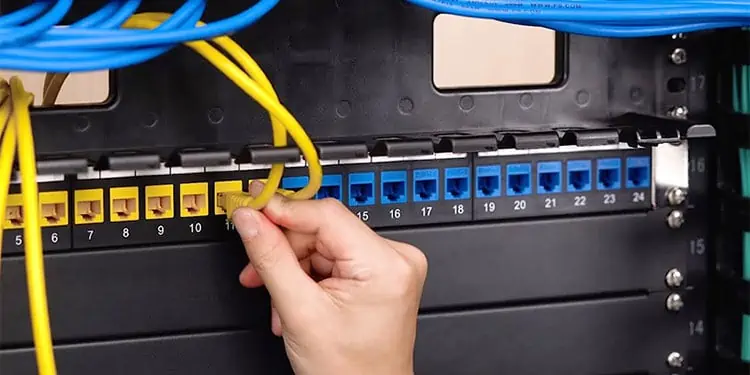
So, check your Patch Panel and ensure all necessary Ethernet cables are connected. If you don’t know which cable connects to your port,
- Unscrew or take out the wall Ethernet jack pane.
- Pull and push the cable connected to the port without breaking any wires.
- Have another person check at the location of the Patch Panel for any moving cords.
Make sure to connect the cable to the Patch Panel. You can try unplugging and reinserting all RJ-45 connectors if the cord is already connected. You should hear a click sound if they connect properly.
We recommend labeling the cables at the Panel end to avoid wasting time identifying them.
If all the wall Ethernet jacks on the building or house are not working, check the connection between the Patch Panel and the Network Switch.
You can also check the connection between routers and the wall jacks if you use such devices. Your routers or modems have indicators for internet or LAN extensions, so checking is easy.
Verify Network Mapping
If you connect a router to the Ethernet port on your wall socket, you may have issues due to improper network configuration. Usually, your network system can use different modes such as LAN-to-LAN, LAN-to-WAN, Routing mode, Bridge mode, and so on.
If you are facing any issues, we recommend using the LAN-to-WAN connection while using a router. This mode is the best option to set up a stable connection. You need to connect the Ethernet cable to your router’s WAN port for a LAN-to-WAN network setup.
Check Wall Port and Patch Panel
After ensuring the connection between the wall’s Ethernet port and the Patch Panel, you should check the port for any damage. Since it’s exposed to the outside, it’s likely to suffer from hardware damage. Repeated connecting and disconnecting a cable on the jack causes it to wear down over the years.
You should check for bent pins and rust. Paints and dust can also insulate the pins, so check for those as well.
If there’s any thick substance, like paint, clogging the pins, use a toothpick to dig it out. But make sure to use a to and fro motion rather than swirling around the sides. The Ethernet port pins are fragile and may break if you are not careful.
You can use pressurized gas to remove the dust and non-sticky junk. Then, clean the port using a cotton swab and around 99% Isopropyl Alcohol. Do the same for the ports on the Patch Panel as well.
If there’s visible damage on the jacks or the Patch Panel, contact your ISP for repair or replacement.
Check Ethernet Cable
The last components you need to check are the Ethernet cables. We recommend using an Ethernet Cable Tester to check the cable inside the wall. The Testers come with two devices with the Transmitter and the Receiver Jacks. You can use any end of the cable on either Port.
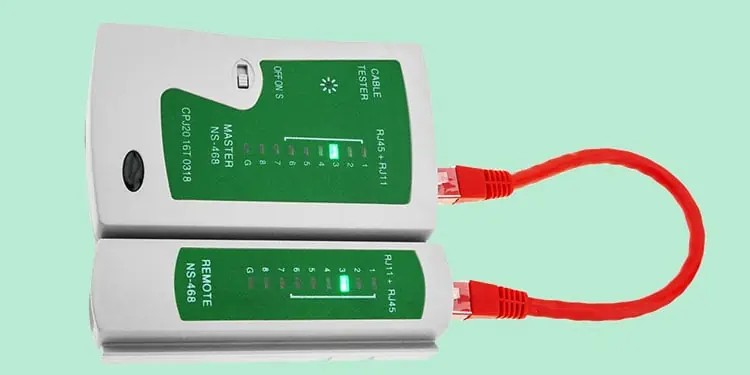
To check the Cable,
- Plug a small but functioning Ethernet cable on the wall port and insert its other connector to one of the Tester Jacks.
- Then, insert the connector at the Patch Panel end to the other Tester Jack.
- Turn on the Switch and check the indicator LEDs on the Tester.
- If all 8-pin indicators light up, your cable has no issues. You don’t need to worry about the G (Ground) indicator.
If there’s any internal damage, it’s better to find the exact location of the damage. To do so, you need to use a Time Domain Reflectometer (TDR). It shows the exact location and nature of the damage.
You may be able to pull out the cable and repair the breaks. But we recommend seeking help from your ISP or a specialist to prevent any damage to the walls.
Another possible cable issue is improper wiring in the wall Ethernet cable. There are two standards: T568A and T568B.
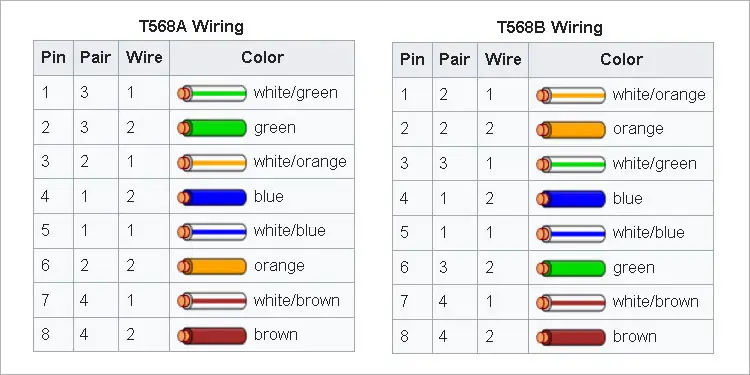
Old devices needed different standards for separate cases, but it doesn’t matter for modern devices. However, you need to use the same standard on both ends (wall jack and Patch Panel).
Troubleshoot Issues on the PC
You may also wrongly believe that the Ethernet port on your wall is not working when the issue is with your PC. You can try connecting the Ethernet to other computers to check for such cases.
If the Wi-Fi seems to work but you are having difficulties establishing a connection via the ethernet on your setup, we have just the right article for you. We hope you find the article very insightful in troubleshooting your ethernet connection.
Contact Internet Service Provider
Regardless of whether you were able to figure out the reason for your issue or not, you might need skilled hands to fix the issue. For the Ethernet ports and cable problems, it’s better to contact your ISP and have them send some technicians.
They already have the diagnostic tools and are proficient at replacing the cable or the jack. So you don’t need to go through much trouble. Some ISPs also provide free services, so don’t forget to take advantage of those.
Why is the Ethernet Port in Wall Too Small for My Cable?
In this case, you might be confusing the Landline port with the Ethernet port. The RJ-11 Landline port appears the same as the RJ-45 Ethernet one but is slightly smaller. While most modern houses no longer use Landline telecommunications, you can still find the ports in slightly older houses.
