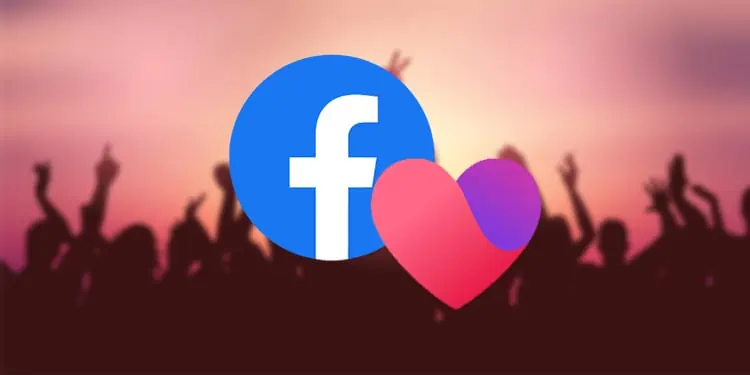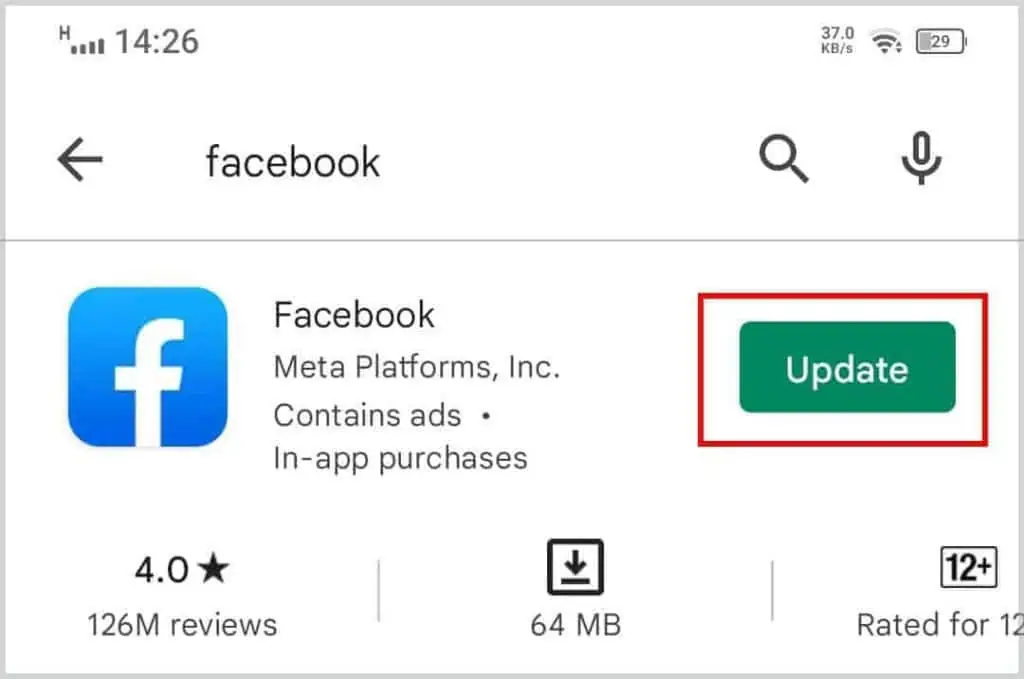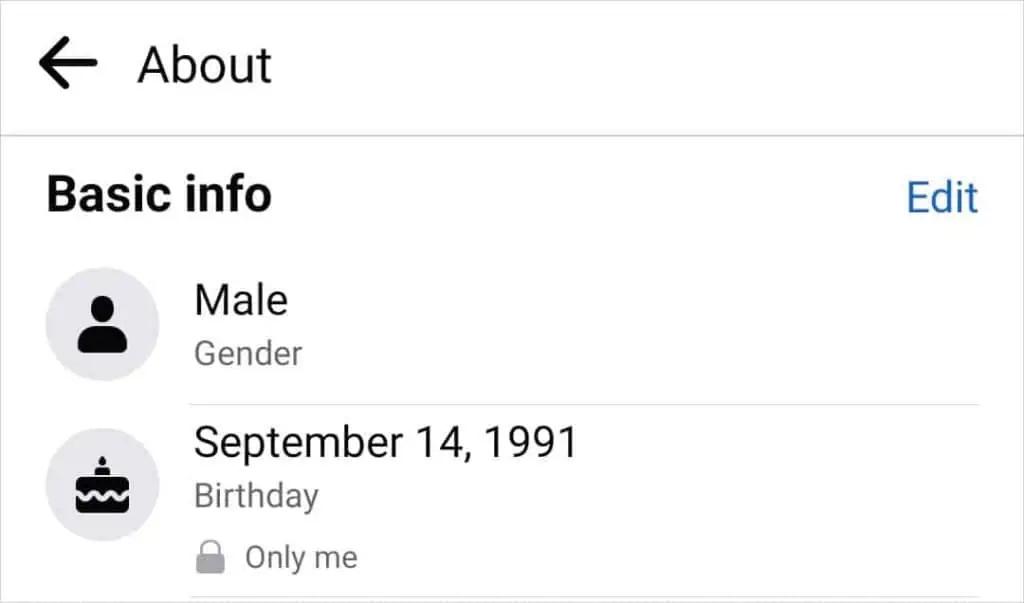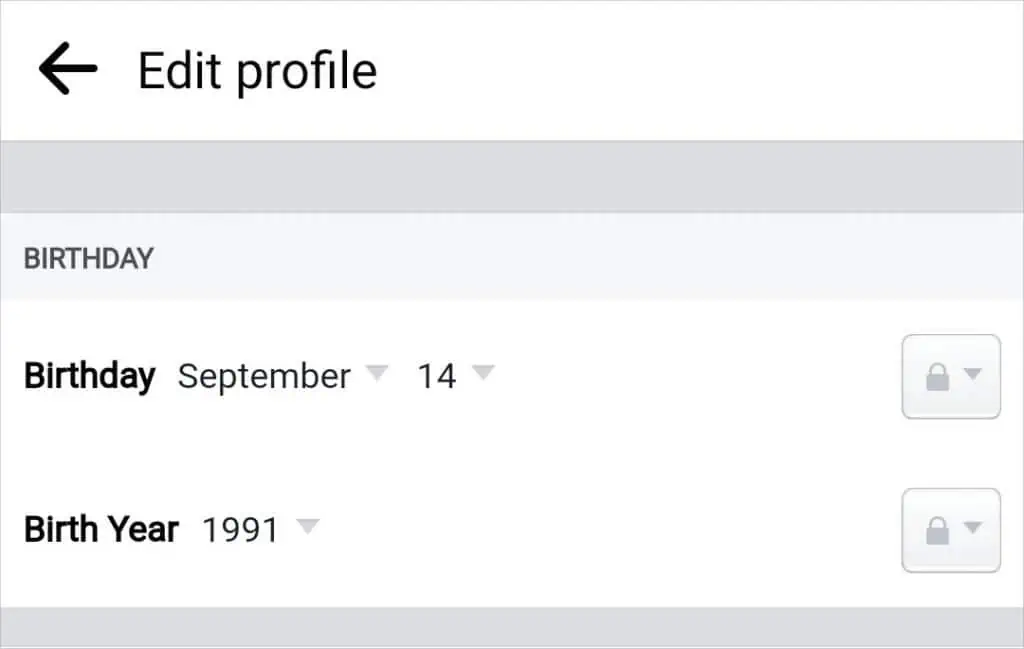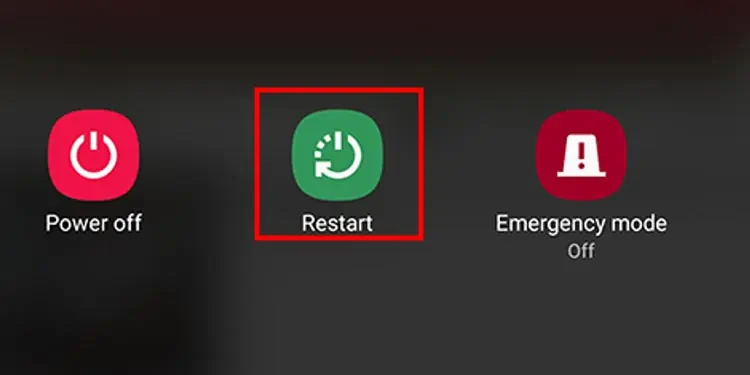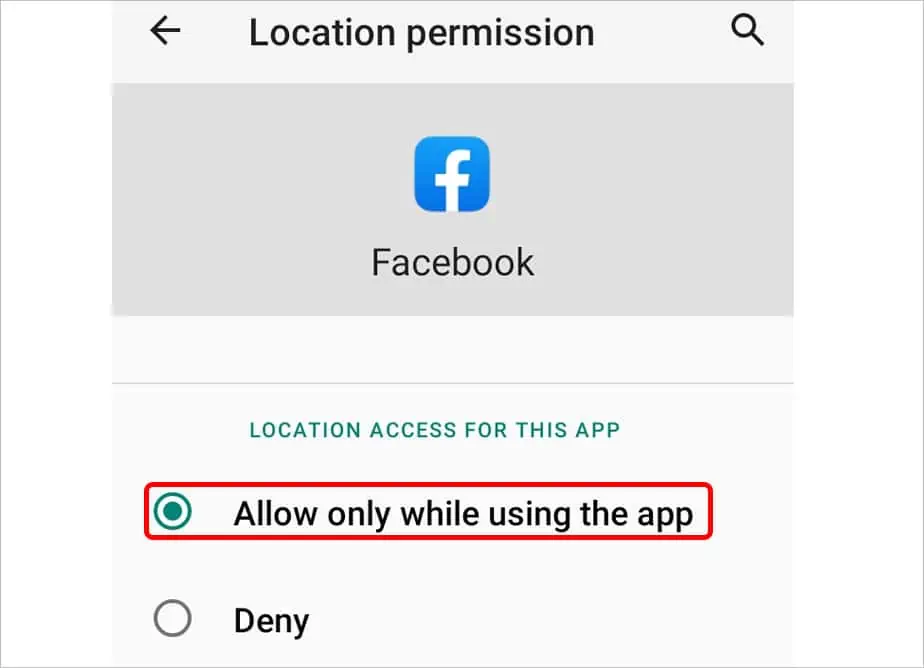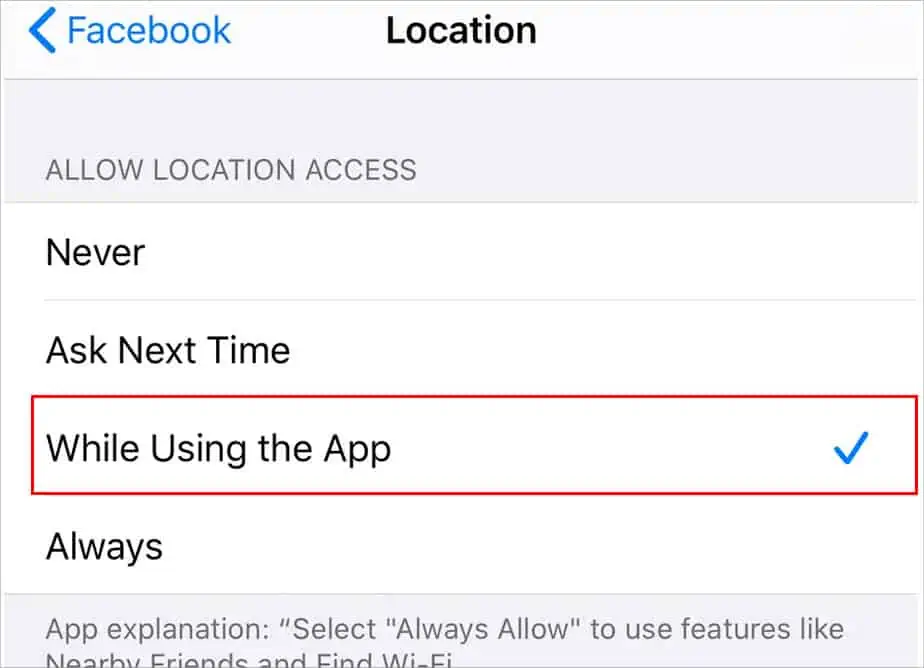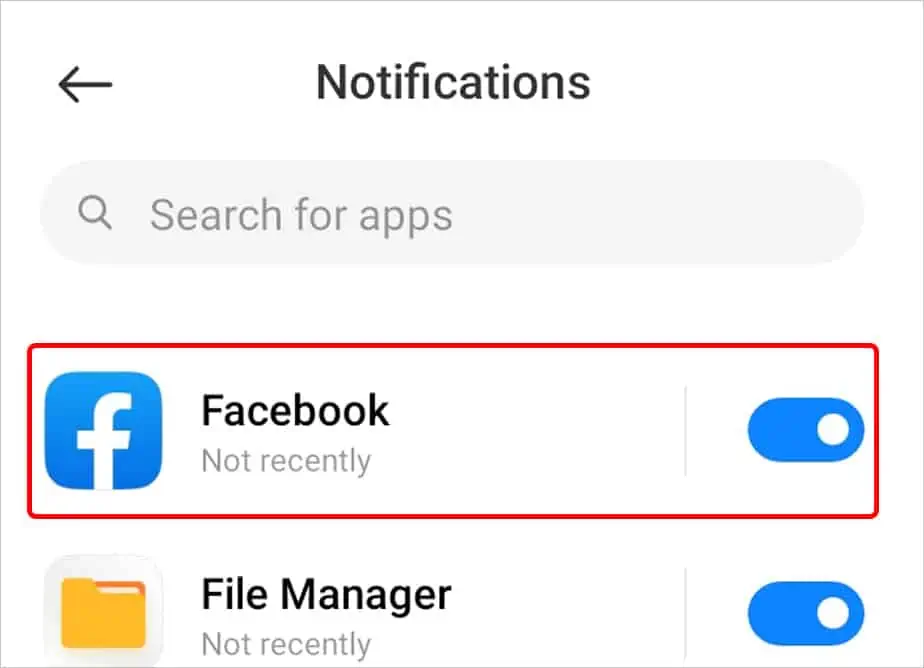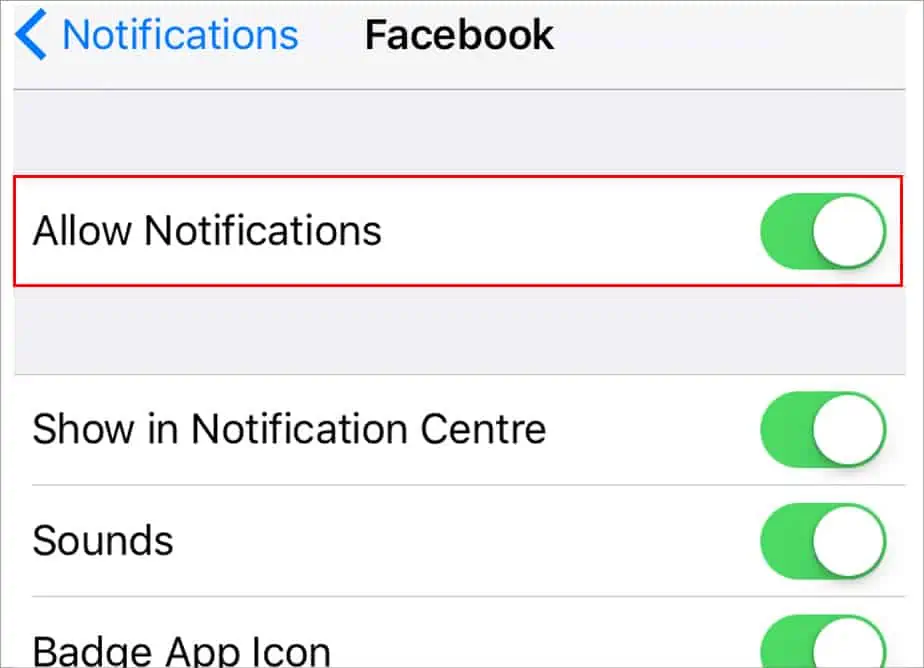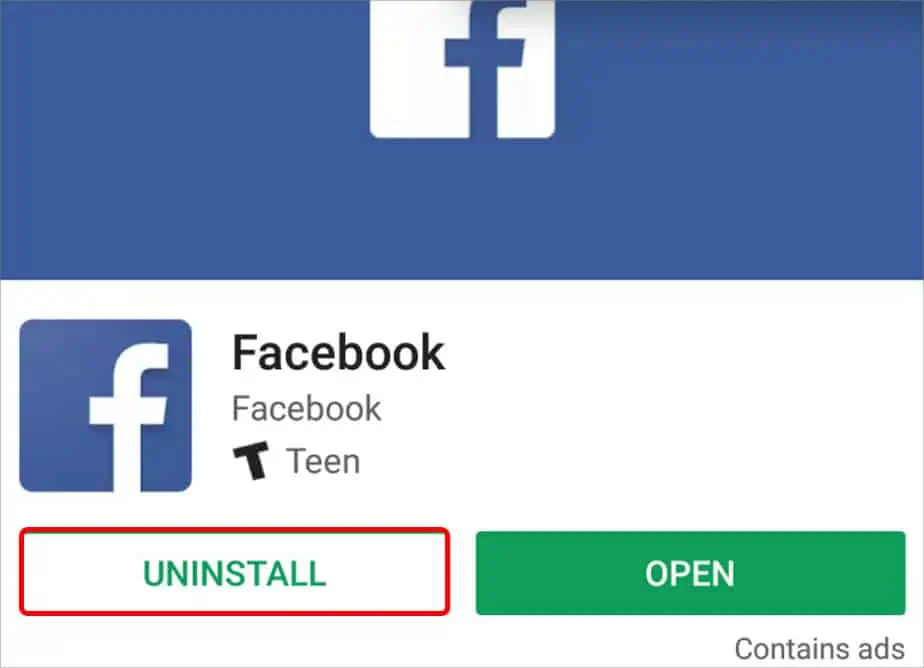With the new feature of Facebook, you can find your dates based on the mutual friend list on Facebook. But some users are having issues with it like not receiving notification, not showing up, not loading and crashing.
Facebook dating is not available in many countries so this might be the main reason why it is not working on your device. You can try updating or reinstalling the app if it has suddenly stopped working for you though.
Below are some other possible causes and also fixes if the Facebook dating is not showing up.
Why Is Facebook Dating Not Showing Up?
There could be several reasons why Facebook dating is not showing up and crashing on your device. First of all check if facebook dating is available in your region or not. Then you can move to other causes and fixes.
- Features Not Available in Your Country: Unfortunately, Facebook Dating is not available in every country of the world. A total of 32 European countries and 20 other countries can only access Facebook’s dating features. So before fixing fixes, make sure your country is on the list.
- Facebook is Down: If not only you but people around you are also having the same issue with Facebook dating then maybe the Facebook is down. The app can have software or technical problems which can’t be fixed by us. You will have to wait till the app is fixed by the server itself.
- Outdated App: If you are using an outdated app, you are missing out on several features of Facebook. With every update, bugs are fixed and new features are also added sometimes. Older versions might contain bugs and errors which are fixed in newer versions so do not keep updates pending.
- Check Your Internet Connection: The internet connection is also one of the main reasons why Facebook dating might not work or show up. Make sure you are connected to a strong Wi-Fi connection or mobile data.
- Account Recently Deleted: If you had deleted facebook dating profile just recently then it will not be availble to ou till next 7 days. You can try again after the 7 days passes.
- Cache Buildup: Piled up cache can create bugs and errors in the app and your phone. These cache make your app lag due to which many features can disappear or not work. Clear these cache and see if facebook dating shows up.
- Age Restriction: Facebook has an age restriction due to which you cannot create an account. If you are under the age of 18 then by no means can you create an account on Facebook. So, this could be a valid reason for facebook dating to not show.
How to Fix Facebook Dating Not Showing Up?
Sometimes, there might be problems on the software itself so you can not do anything about that. But while we wait, why don’t we try some fixes?
Update Facebook App
If facebook dating is not working or showing up then it might be because the Facebook app on your phone is outdated. Update your Facebook app and see if it shows up again by following these steps:
On Android
- Open Play Store
- Tap on the Search bar and type Facebook.
- Tap on Facebook
- Tap on the Update button.

On iPhone
- Open App Store.
- Tap on your profile photo at the top.
- Tap Update all or search for Facebook and tap Update next to it.
Update Your Age
When you first opened your facebook account, you must have set your birthday lower than you actually are. This can be a problem when it comes to facebook dating because facebook dating requires an age higher than 18.
You can update your age by following these steps:
- Open Facebook
- Go to your profile
- Tap on Edit Profile
- Scroll down and tap on Edit Your About Info
- Scroll down to Basic Info
- Tap on Edit

- Tap on the dropdown menu
- Change your birthday

- Tap on Save
Restart Your Device
Restarting your device will help remove any underlying bugs or issues on the app or your phone. Restarting your phone once in a while is also good for your smartphone’s performance. Follow these steps to restart your device:
On Android
- Press and hold the power button
- Let the power options appear.
- Tap on the Restart button and wait for your phone to wake up.

On iPhone
- Press the power button and volume down button, which are located at the side of your phone.
- Drag the power-off slider to the other side and wait for a few seconds.
- Your device will turn off on doing this.
- Press the power and volume down button for a few seconds to turn it on.
If you see the logo of apple, your device is turned on.
Wait for Pre-determined Cooldown Period
Like we have mentioned before, if you deleted your profile recently then you will have to wait for 7 days then you can recover it again. During the cooldown period, you can not use Facebook dating services so you will just have to wait.
Enable Location for Facebook
Since facebook dating requires location permission, make sure to turn on location on your phone. You can follow these steps if you have your location turned off:
On Android
- Go to the Settings of your phone.
- Tap on Apps & Permissions.
- Tap on the Facebook option.
- Choose Permission and then tap on location.

- Tap on Allow only while using the app.
On iPhone
- Go to the Setting and search for Facebook.
- Tap on Location option.
- Change it to While using.

Use VPN
Since facebook dating is not available in most countries, your country could also be one of the unavailble ones. You can bypass this restriction by using VPN. Download a VPN app and connect to different country’s server.
Enable Facebook Notification
If the Facebook notifications are turned off then turn it on so you don’t miss any notifications. Here how you can turn on notifications on Facebook:
On Android
- Open Settings app and tap on Apps & Permissions
- Choose Facebook.
- Tap on Notification and toggle on it.

On iPhone
- Open Settings app and search Facebook.
- Tap on the Notification option.
- Touch on Allow Notification to toggle on it.

Clear Cache Memory
The piled up cache memory can be problematic and create bugs on your phone. Clear the cache memory once in a while to avoid lags and issues.
- Open the Settings app.
- Go on Apps & Permissions
- Search for Facebook and tap it.
- Tap on Storage & cache.
- Tap on Clear cache.

Reinstall Facebook App
Try to delete and reinstall the Facebook app from your device if the updating or restarting does not work. Reinstalling the app will delete the possible bugs and when you install it again, the newer version will be installed. Follow these steps to delete the app from your device.
On Android
- Go to the Play Store.
- Type Facebook on the search bar.
- Tap on Uninstall.

This uninstalls the Facebook app from your device. Now open the Play Store again and try reinstalling the app again.
On iPhone
- Tap and hold Facebook app for a few seconds
- Tap on Remove app.
- Tap on Delete App and Delete to confirm.

After deleting the app successfully, go to the Appstore and reinstall Facebook.
Contact Facebook Support
If none of these fixes work to solve your issues, the only option left is to contact the support team. This might take a little time to fix your issue but it would be better if you let Facebook know its issue. For this you need to follow these steps:
- Open the Facebook app on your device.
- Tap the 3 line icon at the right corner.
- Scroll down and find Help & Support.
- Tap Report a problem and choose to Continue to Report a Problem.
- Tap Include in Report and select the respective problem you are facing.
Or you can open the support link and find the solution.
FAQs
Where is Facebook Dating?
You can find Facebook dating in the facebook App. Go to the three lines at the top right corner.
Scroll down and tap on the heart icon to go to Facebook dating.
Does Facebook Dating Need Payment?
No, facebook dating is free for all users. It is also a good dating platform when compared to other dating mediums.