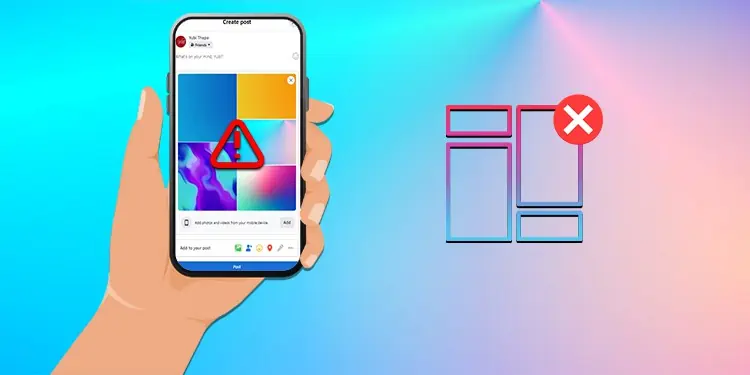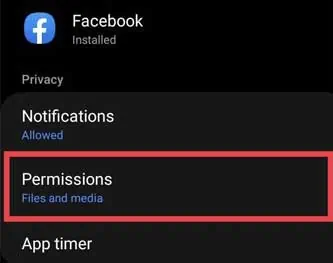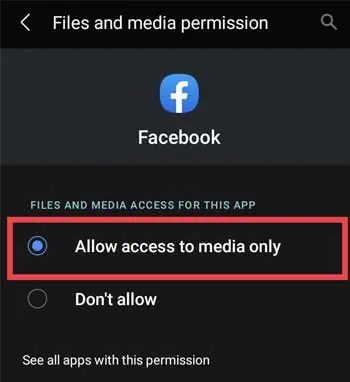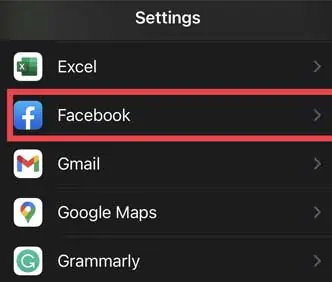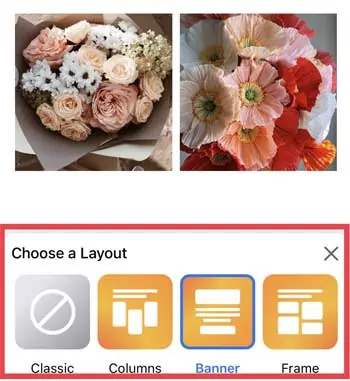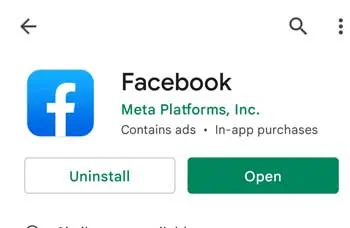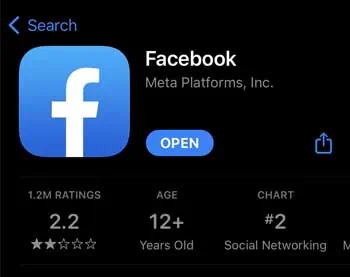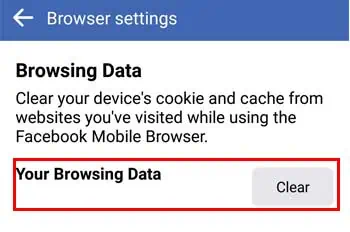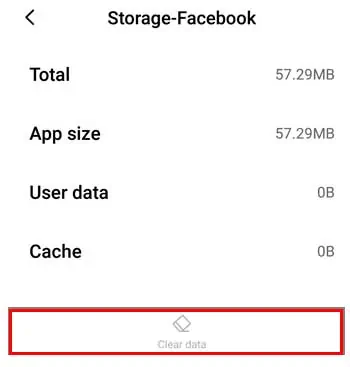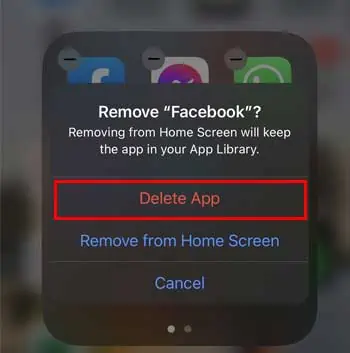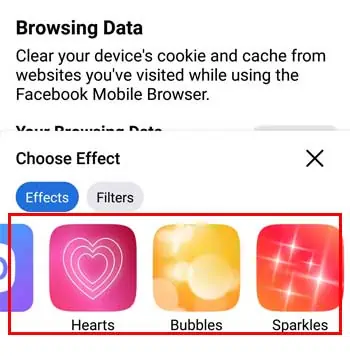Facebook’s release of a new feature called “Photo Layout” will make your photos look more aesthetic and appealing on the News Feed. If you upload multiple pictures, you can use several layouts that will also highlight captions. However, since Facebook Layout is a new feature, it might not work when you miss updating your Facebook.
But you don’t have to worry since there are generally minor causes on why your Facebook Layout is not working. You can fix such issues in a split second by simply updating Facebook App with newer versions. Besides, you can also clear browser data to recover from random glitches.
So, let’s learn how to fix the Facebook photo layout with various methods from this article.
How to Fix Facebook Photo Layout Not Working
There are various ways to solve this issue. You can fix such casual issues yourself by simply logging in and logging out of your Facebook. This will refresh your freezing Facebook account. But, if it does not work, updating your Facebook application will fix this issue. I have mentioned other ways to fix it below.
Allow Access to Share Photos and Videos
You can’t see the photo layout feature until and unless access to share photos and videos on Facebook is turned on. So, check out the steps to allow access on your phone.
On Android
There is a little variation in the stock Android phone settings than iOS. So, if you are using Facebook on Android, follow the given steps.
- Open your phone Settings
- Scroll down and tap on Apps > Facebook
- Under Privacy, click on Permissions

- Under Not Allowed, tap on Files and Media

- Click on Allow Access to media only

On iOS
For iOS users, there is Allow Photo Access in the settings. Here are the steps to turn on access to share photos and videos on Facebook.
- On your phone, Go to Settings
- Scroll Down and Tap on Facebook

- Under Allow Facebook to Access, Tap on Photos

- Select All Photos in Allow Photo Access
- Go to Facebook, Choose your pictures
- Select the Layout of your choice and Upload

Update Facebook
Facebook is constantly updating its app. Since this feature is a new addition to Facebook it might not work if you have not updated your Facebook app. So, make sure to update it to get all the rolled-out new features. Check out the steps to update Facebook on Android and iOS.
For Android
- Open Google Play Store
- On the Search bar, Enter Facebook
- Tap on Update

For iOS
- Go to App Store
- On the Bottom-right Search Bar, Type Facebook
- Open Facebook
- Tap on Update

Reopen Facebook
Sometimes unknown glitches on Facebook will cause an error loading Facebook Photo Layout. You must restart Facebook to solve this issue. Follow these steps to restart Facebook on mobile.
For iOS
- On your screen, Drag Facebook from the bottom of your screen to the center
- Swipe up and Release to close Facebook
- Reopen Facebook
For Android
- Go to your phone Settings > Apps
- Type Facebook on the search bar
- Click on the Application > Force Stop

- Reopen Facebook
Clear Facebook Browsing Data
If reopening Facebook still does not work, you can clear Facebook browsing data from the app settings to solve unknown glitches. Check out the steps to clear your browsing data on both iOS and Android.
- Open your Facebook and navigate to Settings
- Scroll down to find Permissions and tap on Browser
- On the left of Your Browsing Data, Click on the Clear button

Clear Facebook Cache
Clearing Cache will improve the device’s performance. So, you can clear Facebook Cache to resolve the issue. For Android users, you can clear from phone settings. Follow the given steps.
On Android
- Go to your phone Settings > Apps
- Tap on Manage Apps
- Select Facebook
- Tap on Storage
- Click on Clear Data to clear the cache

There is no in-built clear cache data feature on iOS phone settings. So, you must reinstall the Facebook app to clear the cache. Here are the steps:
- Tap and hold the Facebook app until the “-” button shows on your home screen
- Click on the “-” button and choose Delete App
- Again, to confirm tap on Delete

- Reinstall from the App Store
How to Use Facebook Photo Layout
You can reuse your Facebook photo layout once the issue is fixed. However, it cannot be very clear if you are a beginner. Using a Facebook photo layout is similar to uploading your regular pictures on your wall. Follow the easy steps I have mentioned below.
- Go to Facebook and Log In to your profile
- Tap on What’s On Your Mind to create a post
- Tap on Photo/Video
- Select Two or Multiple Photos from your Camera Roll
- Choose the layout of your choice (Columns, Banner, or Frame)

- Tap on Post to upload