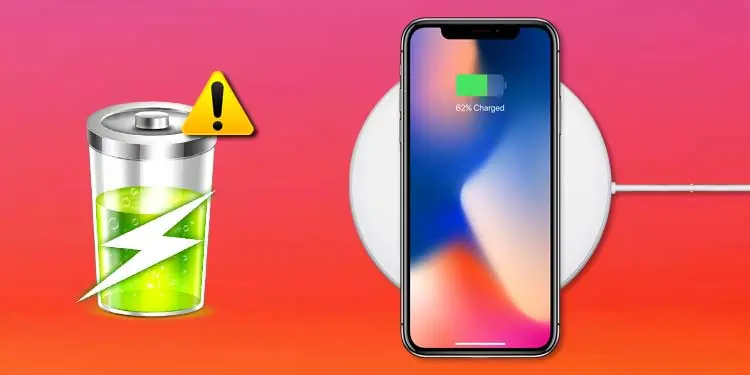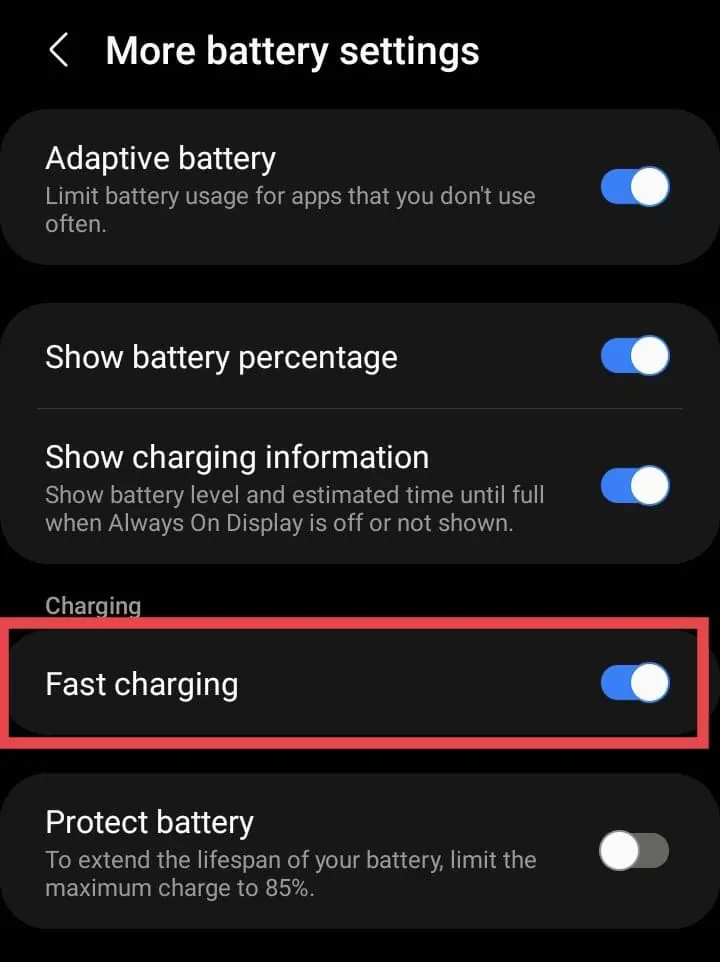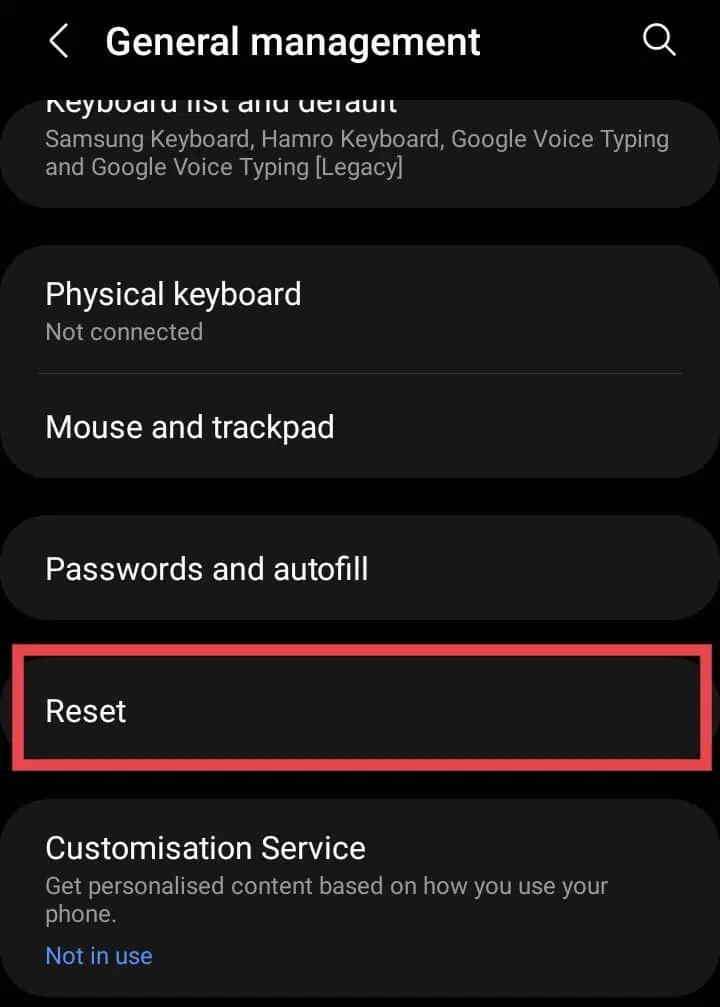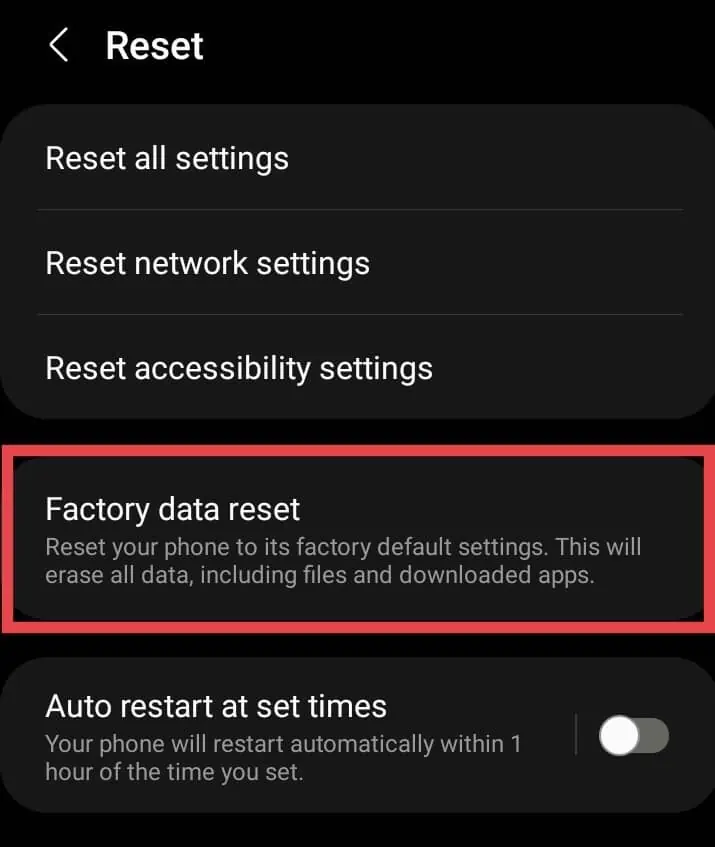Fast charging is a handy feature to charge your phones in a very short time. However, sometimes you might be disillusioned when your phone charges slowly. Or, in the worst case, it does not charge at all. It can be a hassle when fast charging is not working in the most urgent situation.
But don’t be troubled. Although the issues seem to be complicated, there are very simple fixes that can help you solve the issue by yourself. For instance, you can clean your charging port to remove the dust blocking your phone from charging. Or, you can also activate fast charging mode from your phone settings.
So, from this article, let’s learn 11 fixes to sort out fast charging not working on your device.
Why Is My Fast Charging Not Working
Fast charging might not work when you are streaming or using apps while charging your phone. This will cause your battery to heat and slow down the speed. Besides, find out other causes why fast charging is not working below.
- Damaged USB cable or adapter
- Disabled Fast charging
- Weak power source
- Battery Overheat
- Not supported device
- System malfunction
- Active Apps
How to Fix Fast Charging Not Working
Sometimes fast charging might not work on your phone if there is a weak power source. So, the first thing you can do to fix the issue is to charge your phone from a different charging outlet.
Since active apps in the background will slow down the charging speed, you can force quit everything and enable Airplane mode. This will increase the fast charging speed. Besides, there are other fixes you can try to make your fast charging work.
Check the Charging Cable, Adapter, and Port
If your charging cable, adapter, or port is damaged, your Fast charger will not work. Your phone is at risk if either of them is broken or wet. Please refrain from charging with such a charger. You can try replacing a cable or buy a new charger. However, while buying parts of the charger, i.e., an adapter or USB cable, you must make sure that it is compatible with your phone for fast charging.
Clean Charging Port
Fast charging might not support if your charging port is full of dust or lint you’re unaware of. The debris can cause a hindrance to the device connected with the charger. Thus, you can check your charging port to see if it is debris free. Although, cleaning it is the best solution as some dust might not be visible with our eyes. So, follow the steps.
Before cleaning the charging port, please consider the following things:
- Avoid using wet objects to clean the area.
- Refrain using a toothbrush as its bristles might get stuck.
- Don’t pour or use abrasive cleaning liquids, i.e., bleach on the surface
- Avoid blowing into the charging port with your mouth. You might accidentally wet the device while blowing and make it worse.
- Switch off your Phone and use another phone to turn on the Flashlight to see the charging port properly.
- Then, you can either use a Soft Cotton Swab or Bulb Syringe to clean the charging port.
- You can also use a Toothpick to pull out debris. But, please be cautious not to break the toothpick in the port.
- After cleaning, Wait for some time and turn on your phone. Try plugging your phone in a charger and see if it works.
Try Using a Different Fast Charger
Your fast charger will not work if there is an issue with your charger. Sometimes, there might be damage to the charger that might not support your device. So, in such a case, you can try using a different fast charger.
Check Device Compatibility
Some devices, like iPhones, do not have fast charging in their original charger. So, you can look up your device model on Google to know if it is compatible. You can purchase a different fast charger.
While getting a new one, be aware that your Fast Charger might not work if you are unaware of using a fake charger. It stops your charger from working as well as degrades your battery. So, be cautious and use only a certified charger.
Turn On Fast Charging
Some phones have preferences for enabling or disabling Fast Charging. So, if you missed turning on this feature, you need to turn on Fast Charging. Follow the given steps.
- Navigate to phone Settings > Battery and Device Care
- Tap on Battery > More Battery Settings

- Under Charging, Switch the toggle to turn on Fast Charging

Close All Active Apps
If there are active apps in the background when you are charging your phone, it might slow down, especially if you are using streaming apps while charging. You must force quit all active apps and refrain from using any while charging your phone.
Disable Wi-Fi or Mobile Data
If you are connected to Wi-Fi or mobile data, it will slow down the fast charging speed. Your battery is also at risk as it drains your battery status. So, you must keep your phone idle and disconnected from an internet connection.
You can tap on the Wi-Fi or Mobile Data icon from the control center to disable it. You can also turn on Airplane Mode to enable fast charging.
Turn On Safe Mode
Active third-party apps that you might not detect can be the reason your fast charging is not working. So, you can turn on safe mode to block such apps and improve your charging performance speed. To turn on safe mode, you must go to Android Recovery mode.
- Press the Power Button to turn off your phone
- Then, press and hold the Volume Up and Power Button together. Release once the Main Menu or Recovery Mode appears on your screen.
- Use the volume button to select Safe Mode

- Press the Power Button to turn on
- Try connecting your fast charger
Update Your Phone
There could be a system malfunction and bugs on your phone that cause errors while fast charging your phone. However, your phone releases bug fixes and performance improvements with new software updates. So, you can update your phone from the settings to fix the issue.
Factory Reset Phone
You will have to factory reset your phone as a last resort to troubleshoot if other fixes do not work out for you. Factory reset will erase all the data and any malfunction that causes an error working fast charger. But, please make sure to backup your data before proceeding.
You can either reset the phone from the settings or hard reset it. Due to the variation of UI on different Android phones, the steps might not be similar. However, I have mentioned the steps of Samsung for your reference.
- Navigate to your phone Settings > General Management
- Tap on Reset

- Choose Factory Data Reset

Contact Professional Support
If you don’t want to factory reset your phone, you can contact the professional support of your phone or charger manufacturer. The experts will guide you and troubleshoot your problem.