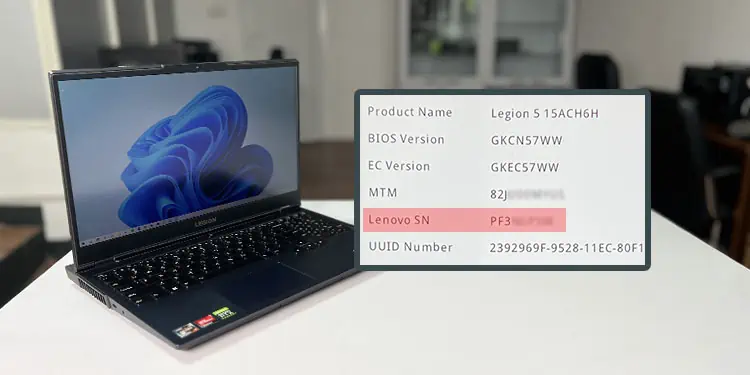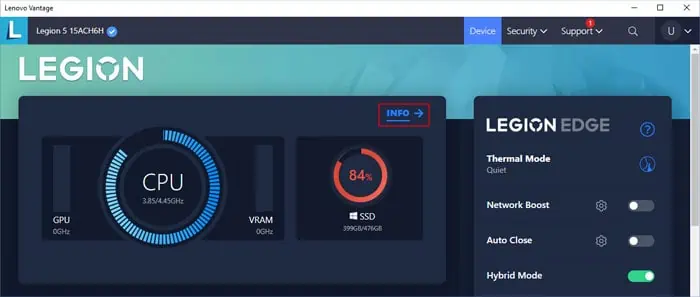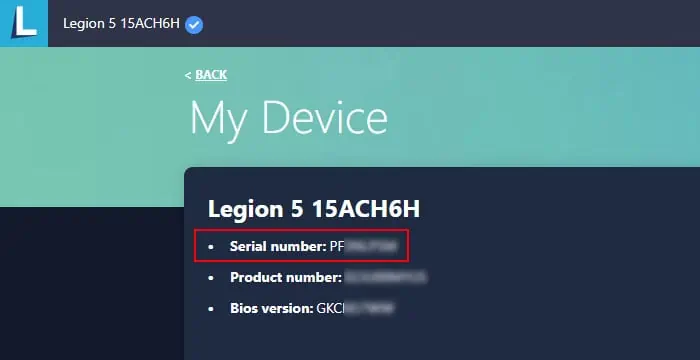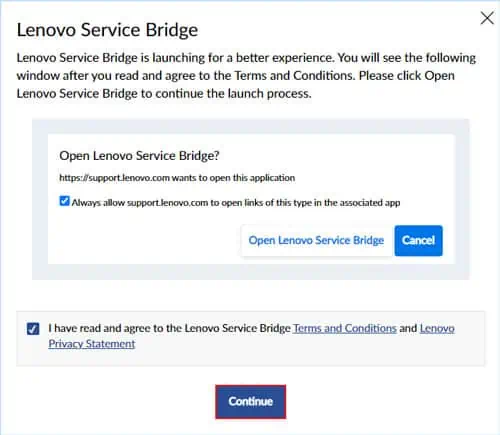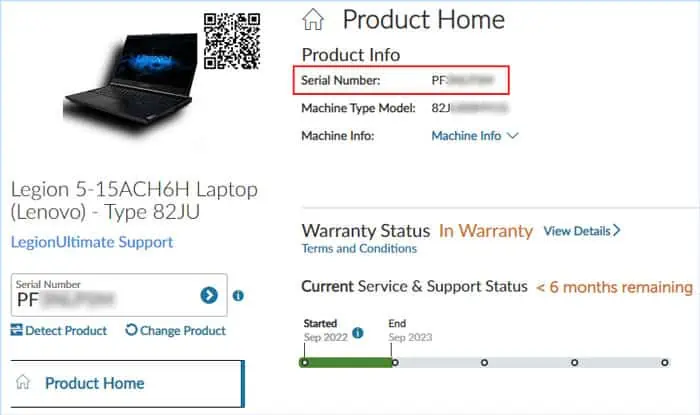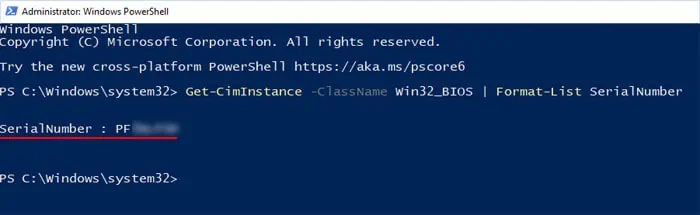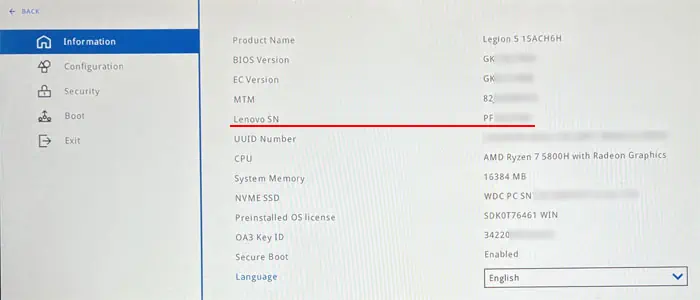Serial numbers are device-specific identifiers that help keep track of individual devices. Like any other laptop manufacturer, Lenovo stores information about its manufactured laptops in its database.
So, you can apply this number or identification to check some details, such as warranty status. Additionally, this number might also be helpful if you have somehow lost your device and want to find it.
You should be able to find your laptop’s service number on the physical device or packaging. If not, you need to use Lenovo products or some particular Windows processes to obtain this information.
Check for Stickers on the Device or Packaging
Most Lenovo laptops have stickers containing printed labels on the back of the laptop. Here, the laptop’s serial number should be present under the label S/N and near the model name of the laptop.

If you still have the packaging of the device, you should find another sticker that includes this identification on the package as well.
Through Lenovo Vantage App
The dedicated configuration application of Lenovo, Lenovo vantage, allows you to make many BIOS-level configurations from the online system. In addition to it, this app also shows your device’s information, including the Serial tag.
- Open Lenovo Vantage.
- Go to Device > Info or Menu button > Device.

- The app should show your laptop’s Serial Number under the device name.

On Lenovo Website
Lenovo provides an application, Lenovo Service Bridge, that automatically gathers your laptop’s model name and serial number and provides it to Lenovo’s website.
After installing it, you can go to your product support page on the website and check all information, such as serial number and warranty status.
- Go to the Lenovo Support platform and hover over the PC.
- Click Detect product.
- On the pop-up, agree with the terms and select Continue.

- Click Open Lenovo Service Bridge. This will install the app into your PC and then open the product support page.
- Look for Serial Number under Product Home.

Next time onwards, you can go to this page right after clicking Detect product.
Using Command Prompt
It is also possible to find this information by using the Command Prompt. Here, you need to use a WMIC command to access the serial number data that is stored in the BIOS.
- Press Windows key + R to open Run.
- Type
cmdand click OK to open Command Prompt. - Enter the command
wmic bios get serialnumber
Using PowerShell
You can also use the PowerShell to obtain the same information. WMIC actually uses Common Information Model (CIM) standard to represent your device information so that you can use the Get-CimInstance cmdlet on PowerShell for the same purpose.
- Open Run.
- Type
powershelland click OK to open Windows PowerShell or you can enterpwshif you use PowerShell Core. - Enter
Get-CimInstance -ClassName Win32_BIOS | Format-List SerialNumber
Through BIOS
Your BIOS also displays information about your laptop and its hardware components. So, you should be able to get your laptop’s serial number on the BIOS setup utility.
- Restart your laptop.
- Press the BIOS key when the manufacturer’s logo appears to get to the BIOS. We recommend pressing the key repeatedly to get the timing right. And if you don’t know the BIOS key, check official sources for this information.
- Search for Serial Number under the Main or Information tabs.