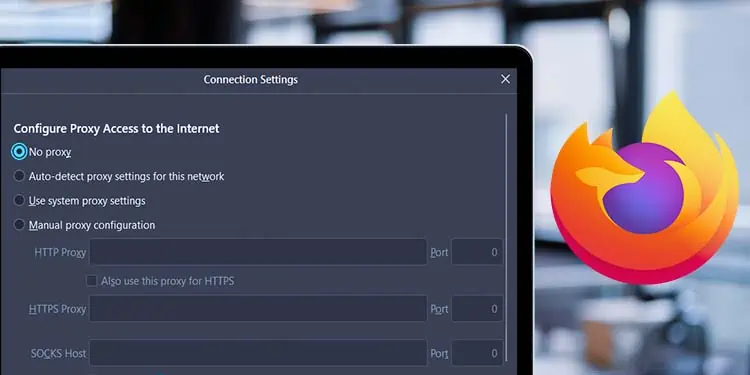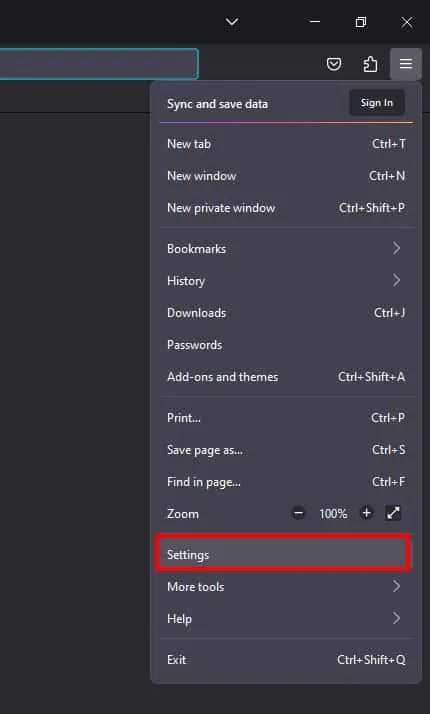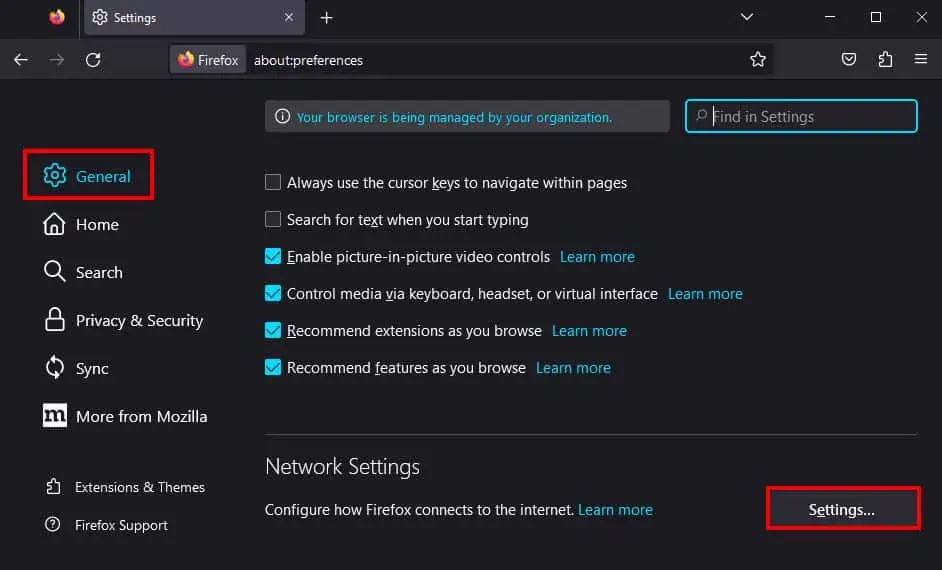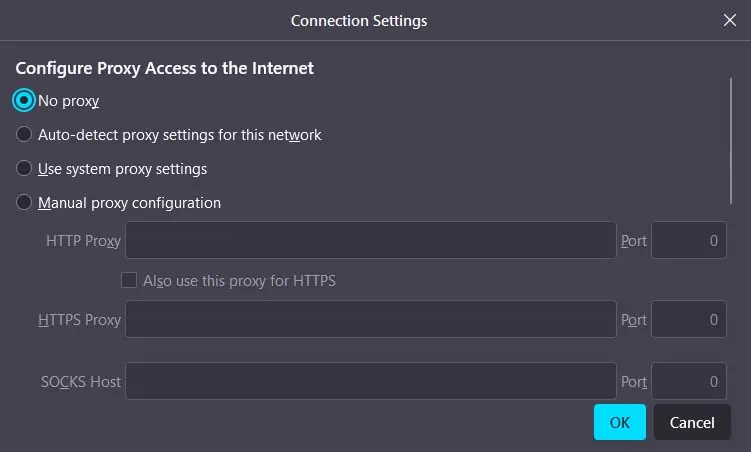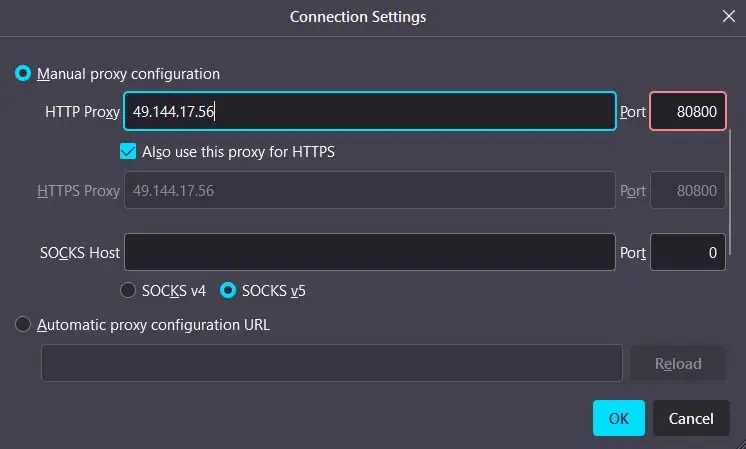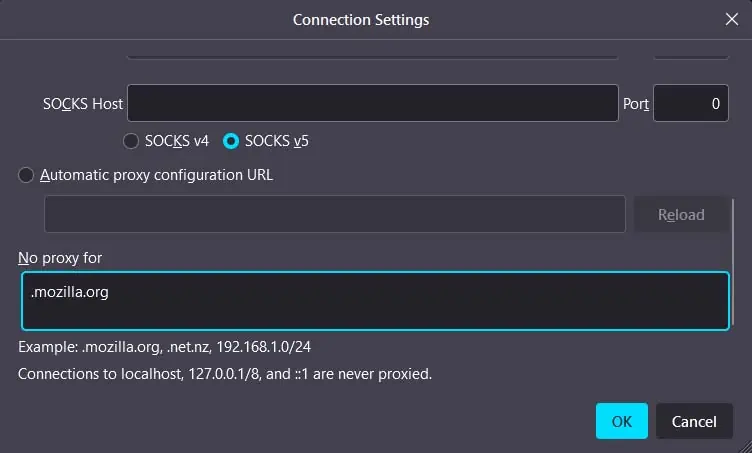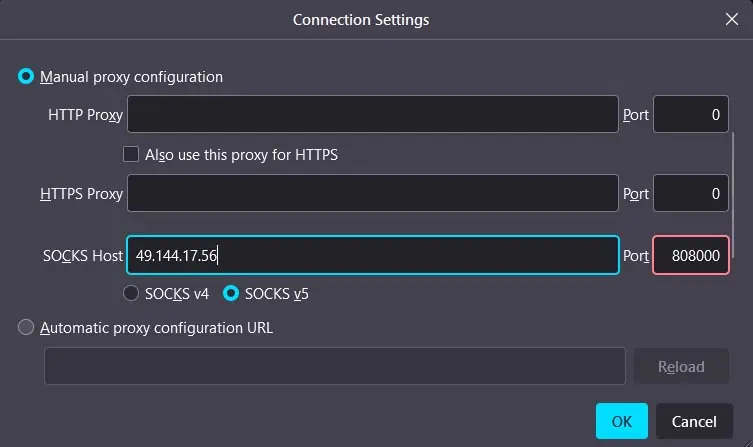If you have a proxy server setup, all of your computer’s network requests will go through a proxy server first before reaching the server providing the resource. In fact, you can configure a proxy server exclusive to specific applications like the Firefox browser.
Doing so will ensure that only Firefox will use the proxy server while all of your other application requests are processed through the usual web servers. This is quite useful if you don’t want your proxy settings to apply to other applications like online games. Nonetheless, to configure a proxy server in Firefox, you will first need to open proxy settings.
Open Proxy Settings
It is quite simple to open up the proxy settings in Firefox. To do so, you will need to go through Firefox Settings and click on Network Settings.
- Click on the hamburger menu in the upper right.
- Select Settings.

- In General, scroll down and locate Network Settings.

- Click on the Settings button to open Proxy Settings.

Configure Proxy Settings
There are a variety of ways you can set up a proxy server in Firefox. In the browser’s proxy settings, you can choose from five different options to configure your proxy access to the internet—namely,
- No proxy: Firefox won’t use any proxy server.
- Auto-detect proxy settings for this network: Firefox will automatically detect the corresponding proxy server setup in your network using Web Proxy Auto-Discovery (WPAD) protocol.
Usually, companies and institutes will use Proxy auto-config (PAC) to set a proxy for their network. (If no PAC has been set up, this setting won’t connect you to any proxy server.) - Use system proxy settings: Firefox will use the proxy server that your system is currently connected to. (If no proxy has been set up for your system, this setting also won’t do anything.)
- Manual proxy configuration: You will need to manually enter the proxy server’s IP address and port number to connect to it.
- Automatic proxy configuration URL: This setting is pretty similar to auto-detect proxy settings, as it uses proxy auto-config to connect to a proxy server. However, instead of automatically detecting the proxy server, you will need to manually enter the PAC URL.
While the simplest method to connect to a proxy server would be using the Auto-detect proxy settings for this network settings, it is pretty situational as you will need to have PAC setup for your network.
For personal or professional use proxy setup, you can reliably connect to any proxy server using the Manual proxy configuration setting. Here’s how you can do so:
- Open Proxy Settings in Firefox.
- Select the Manual proxy configuration option.
- Next to HTTP Proxy, enter your proxy server’s IP address and port number in the text fields.

- Enable the Also use this proxy for HTTPS option.
- If you want to access some websites without a proxy, enter the site URL under the No proxy for option.

- Click OK.
- If you want to manually set up a SOCKS server instead, enter the proxy server’s IP address and port number next to SOCKS Host.

- Choose from SOCKS v4 or SOCKS v5. (If you do not know which version your proxy server uses, leave it as the newer SOCKS v5 option.)
- Click OK.
In case you want to connect to a proxy using Automatic proxy configuration URL, you simply need to select the option, enter the PAC URL in the text field below it, and select OK.