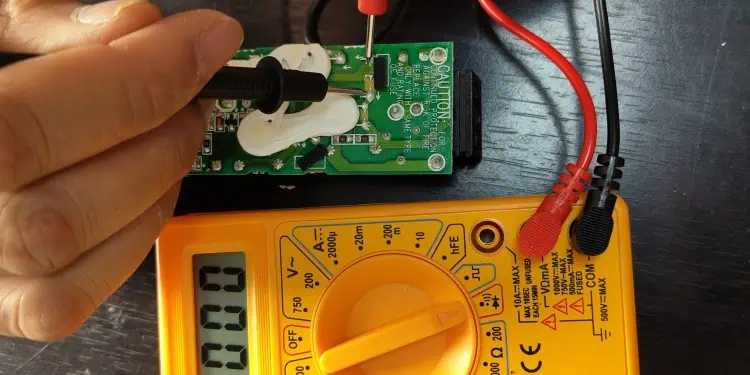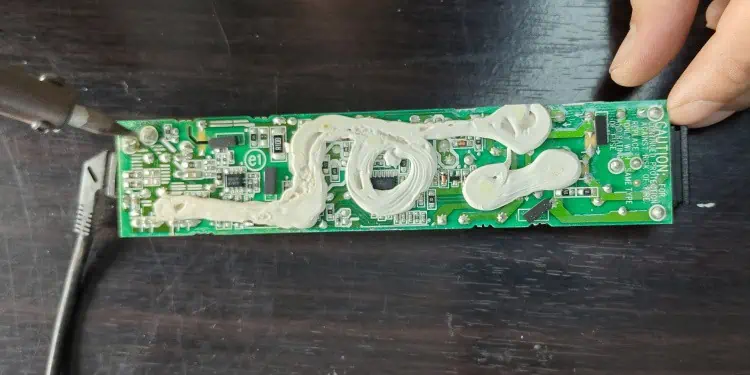If your charger is broken, you will eventually run out of battery and be unable to use your laptop at all. However, fixing broken charger is not trivial since opening a charging brick could cause a short circuit and bears the risk of electrocution.
Normally, users without experience should not attempt to repair a broken charger. If your charger is broken, replace it or get a professional to fix it. However, if the damage is in the cable and you are in a pinch, you might be able to replace the damaged cable.
The two most prominent causes of a non-functioning charger are broken cable due to excessive and repeated flexing and failed electrolytic capacitors in the charger circuitry. Thus, you will need to repair either the cable or the circuitry to fix a broken laptop charger.
The fix below is for users experienced in handling electric circuitry only.
Things to Consider Before Deciding the Charger is Broken
- Make sure the cables are connected properly at the outlet, the charging brick, and the laptop.
- Try a different outlet.
- Check the LED indicator in the charger (if available).
- Try a different charger.
- Restart your laptop and see if it charges.
- Remove laptop battery and see if the laptop turns on with the charger plugged in.
Laptop Charger Components
A laptop charger, also known as an AC adapter, is a device that houses a transformer to convert high voltage of your household AC circuit to a lower voltage, and a rectifier to convert the AC power signal to DC. It also consists of various filters and safety circuits depending upon the capacity and quality of manufacturing of the charger.
Visually, you are able to identify the following distinct parts in a charger:

- Power Plug
- AC Cable
- AC Adapter
- AC Port
- Transformer
- DC Cable
- DC Adapter
The power plug, AC cable and AC adapter are part of a single cable that plugs to the AC wall socket at one end and the charging block at the other end. This is a standalone piece of cable that can be detached from the charging block.
The transformer is housed inside the charging block as it is normally not accessible. You must be careful if you intend to open and expose the transformer since the circuitry consists of numerous capacitors.
The DC cable and adapter makes up the rest of the charger. The DC adapter is usually a barrel plug that you plug into the laptop. Unlike the AC cable, the end of the DC cable that goes into the charging block is soldered into the circuit board inside and you cannot remove it.
Tools Required to Fix Broken Charger
If you have decided that you want to fix your broken charger, you will need the following tools to complete the task successfully:
- Soldering iron kit
- Multimeter
- Glue gun / superglue
- Flat-head screwdriver
- Hammer
Charger Diagnosis and Repair
You will use a multimeter to identify the problematic area in the laptop charger. Make sure you are familiar with the multimeter you are using and then proceed ahead with the diagnosis.
Check the AC Cable Side of the Charger
- Plug the charger into the wall socket.
- Disconnect the AC cable from the transformer and set the multimeter to appropriate AC voltage measurement. (e.g., if you are running 220V AC out the wall, set it to the nearest AC measurement value greater than 220V).
- Insert each probe of the multimeter to a different socket in the AC cable adapter and read the output. If the output reads in the vicinity of your AC supply, then the AC cable is fine. Otherwise, replace the AC cable.

You should be able to procure a compatible replacement AC cable easily from online retailers or your local store.
Check the DC Cable Side of the Charger
- Reconnect the AC cable to the transformer.
- Set the multimeter to appropriate DC voltage measurement. (e.g., if your charger output is 60W, set it to the nearest DC voltage setting that is greater than 60W).
- Touch the negative (black) probe of the multimeter to the outside of the barrel plug and positive (red) probe to the inside of the barrel.
- Read the voltage output. If your charger is broken, there will be no reading.

If you get a correct voltage output reading on the DC adapter, then the problem lies within the laptop and not with the charger.
Diagnose the Transformer and Replace DC Cable
- Unplug the charger from the wall socket.
- Look for screws around the charger that you can unfasten. They could be hidden underneath rubber nubs, so look carefully. However, most chargers these days are screwless and glued-on instead. Look for a seam that goes around the charger.
- Lay the charging brick sideways on a flat surface, then insert a flat-panel screwdriver in the middle inside the seam.
- Gently hit it with a hammer or your palm until the seam comes apart.

- Repeat this process all around the seams until the two outer plastic shells of the charger come apart. Do not use too much force or you risk damaging the transformer and the circuits.
- Remove the plastic shells and the aluminum housing surrounding the transformer.

- The transformer has two parts – the primary and the secondary circuits. AC voltage goes in through the primary and DC voltage comes out through the secondary circuit. Identify these parts by inspecting where the AC adapter receptacle is, and where the DC cable is soldered on.
- Look for a fuse near the primary side. If you have trouble identifying, refer to your charger’s circuit diagram.
- Set the multimeter to measure continuity and touch its probes to the ends of the fuse. Look at the display. You will hear a beeping noise if the fuse works, otherwise it indicates an open circuit.

If the Fuse is Blown
A blown fuse indicates a problem with the primary circuit of the charger. While most of the time, this is caused by a failed electrolytic capacitor, it could also be caused by other faulty components in the circuitry. The full diagnosis of a failed transformer is out of scope of this article, and we recommend you either get professional help, or get a replacement charging brick.
If the Fuse is in Working Condition
A fuse is a circuit component which acts as a safety device. It protects your circuit from overcurrent. Thus, if you have an intact fuse, there is a very good chance that your transform circuit works properly. Therefore, the problem most likely lies with the DC cable.
In this case, you will need a compatible replacement DC cable. However, let’s make sure that this is indeed the case.
- Find the attachment points of the DC cable on the transformer circuit board.
- Set the multimeter to measure continuity.
- Touch the prongs to the two soldering points of the DC cable.

- If you hear a beeping noise, that means there is a shorted circuit, which is a problem.
- Use the soldering iron, desolder one of the DC wires from the circuit board.
- Touch one of the probes to the attached soldering point, and the other probe to the desoldered wire.
- If you did not hear a beeping noise, then the problem lies with the secondary portion of the transformer and you need to replace it.
- If you hear a beeping noise, then the problem lies with the shorted DC cable, which needs to be replaced.
- To confirm that the DC cable is damaged, set the multimeter to appropriate DC voltage output measurement and touch the prongs to each soldering point. The display should read the rated charger output.
Replace DC Cable and Reassemble the Transformer
- Desolder both attachment points of the DC cable from the circuit board. Take note of which attachment point belongs to which cable (color coded).
- Prepare the new DC cable and insert the exposed wires into appropriate attachment points in the circuit board. Make sure that the color coding matches with the original cable that you replaced. If the colors are different, look up the positive and negative terminals in both old and new cables and attach appropriately.
- Solder the cables back in place.

- Plug the charger to the wall socket and the laptop and see if the charging LED indicator lights up.
- Disconnect the charger from the wall socket.
- Wrap the aluminum housing around the transformer, then align the entire assembly with the plastic shells.
- Press the plastic shells together.
- Fasten the screws if the shells were originally screwed in together. Otherwise, use an adhesive like superglue or glue gun around the seams and press together for a few seconds to create a seal.