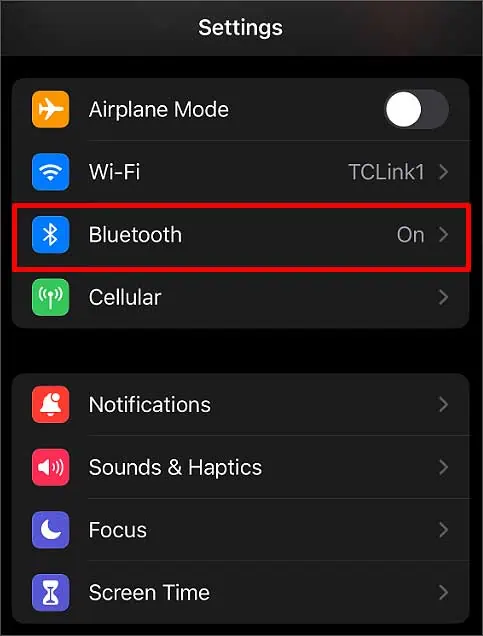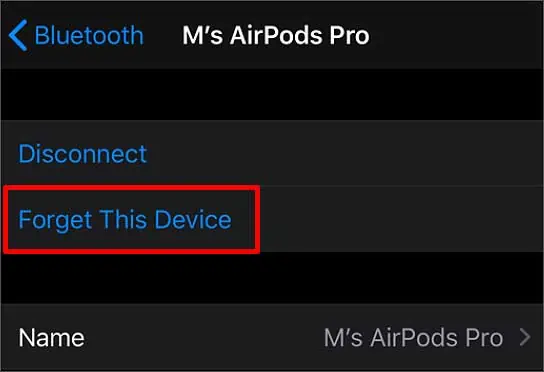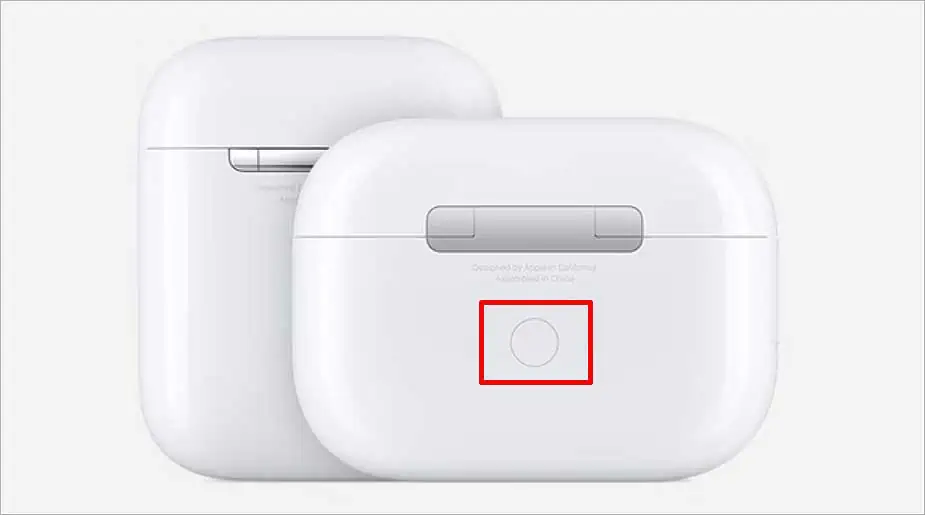If your AirPod case is not blinking, it means that it’s not charging at all, even when plugged into a wall outlet or a computer. A faulty power source or a broken case is likely the main culprit when this happens. A damaged lighting cable can also be one of the main causes of your case not being charged.
When you face this problem, the first thing you should do is check whether the wires are connected properly or not. Try to figure out what could be causing your AirPod case not to charge and fix it.
Why is My AirPod Case Not Charging?
The following reasons are the possible causes for your AirPod Case not to charge.
- Rusty AirPod Case Pin
- Issue with Adapter
- Broken Case
- Water Damage
- Malfunctioning Outlet
- Charging port clogged in dust
- Damaged Cable
- Faulty Charging Pad
How to Fix AirPod Case Not Charging?
Firstly, check your AirPods battery status, as it won’t charge further if it has a full battery. Connect your AirPods to your iPhone or any other device using Bluetooth. A pop-up will appear on the paired device showing how much charge remains on your Airpod case.
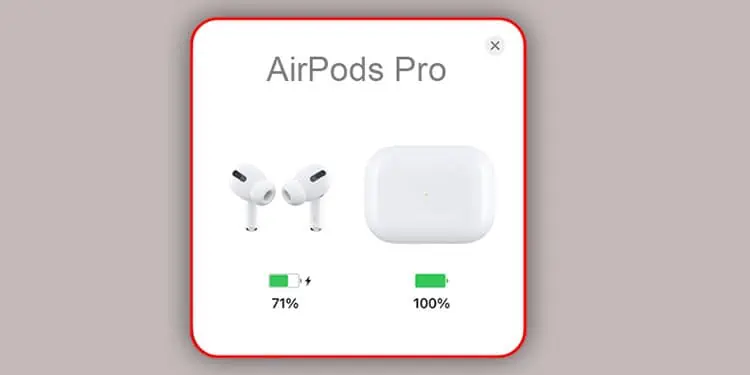
Another reason your case won’t charge is because of loosely plugged cables. It is one of the users’ most common blunders while charging their AirPods. So, before moving on to the fixes, make sure to replug the lighting cable to the port and make sure it’s connected to the source properly.
Use a Different Cable
If the rubber sheath has tears or the cables are bent very badly, the wires inside it are likely to be broken. When this happens, the current won’t supply through them, so your AirPod case won’t charge. To check if the cable is at fault, connect this cable to another AirPod or phone and see if that device is charging or not.
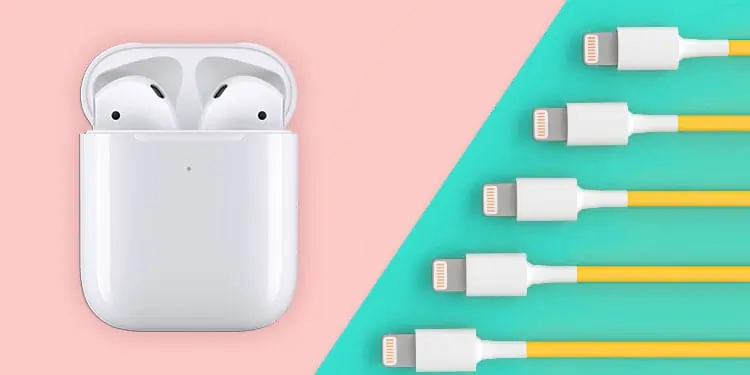
You can also use another lightning cable and see if that charges your phone. If you don’t have an extra cable and are planning to buy a new one, make sure it is an Apple-certified cable with an MFi badge. Using third-party accessories can cause further damage to your AirPods.
Check the Port
Built-up lint and debris on the port can prevent your AirPod case from charging. When dust particles clog your port, it prevents the current from flowing. Thus, your case won’t get charged.
To remove this layer of build-up particles, use a soft bristle brush and lightly remove the debris. You can also use a SIM eject tool, paperclip, or a toothpick to remove it. Gently stick it inside the port and move it around in a circular motion to scoop it out. You can use a flashlight to see where the dust particles are the most accumulated.

Similarly, any form of liquid inside the port can also cause your case not to charge. If the water has gotten deep inside your AirPods port, it can cause water damage. The internals can also erode, causing a hardware failure.
If the source supplying the current is damaged or isn’t functioning correctly, your AirPod case is likely not to charge. In the worst-case scenario, the insides of the port could be broken or damaged, which is not easy to fix on your own. We suggest you take it to a repair shop and get it treated by professionals.
Check AC adapter
If you are using a well-functioning cable that is correctly plugged into the outlet and your AirPod case is not charging, the AC Adapter is likely to be at fault.
An overheated adapter can cause the components inside it to get damaged. When this happens, it is likely to harm both the cable and the port of your AirPod case. So, to be safe, immediately switch to either a computer or a power bank to charge the case.

Also, make sure to buy an Apple-certified adapter if you plan to buy a new one.
Check Charging Pad
If you wirelessly charge your AirPod using a charging pad, place your AirPod case in the middle of the pad properly. Make sure that the pad is not broken. Any sign of tears or wires coming out can cause an impairment which can prevent your AirPod case from charging.

Also, ensure that the wireless charger is properly connected to the wall outlet. A loosely plugged pad won’t charge your case. Try charging other devices on the pad and see if it’s working correctly.
As for the battery-powered wireless charger, check if it has enough battery to charge your AirPod case. If it’s dead, it won’t be able to charge your case.
Clean AirPod Case Pin
On the contact base of the AirPod case, there is a pin. When this pin collects dust or is exposed to moisture, it is likely to corrode. This layer of rust and dust can prevent your AirPods from connecting to the magnetic base of the case.
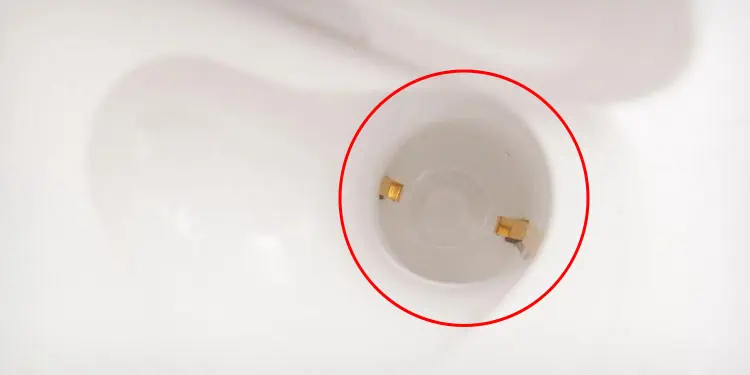
It can also lead to hardware failure, which will prevent both your AirPods and case from charging.
An earbud is one of the most recommended tools to clean the base of the AirPod case. It can easily get inside the AirPod case. You can also dip the earbud in rubbing alcohol and clean the metallic part of your AirPod at the end. If the rust is too strong, consider taking it to the nearest Apple store and repairing it.
Use a different Wall Outlet
Whether you charge your AirPod wirelessly using a wired charging pad or an AC adapter, make sure it’s connected to the wall outlet properly. If the power socket is not functioning, the current won’t flow through it, so your case won’t charge.

In such cases, you can switch to another source. You can use a power bank or your computer to charge your AirPod. You will only require a lightning cable for that.
Reset the AirPods
When you reset your AirPods, all the functions will get restored to their default state. Resetting your AirPods is likely to fix your AirPod case not charging issue. Make sure you have linked it to your iCloud account in order to reset it.
Keep both your AirPods inside the case and follow the steps below.
- Open Settings.
- Tap on the Bluetooth option.

- Select your AirPod and tap on the ‘i’ icon beside it.

- Tap on the Forget This Device option.

- Press Forget Device on the confirmation box.
- Press the Reset button behind the case until the Orange light flashes.

- Then, reconnect to your iPhone.
Contact Apple Customer Service
If none of the methods mentioned above work for you, connect with Apple’s customer service. Sometimes, it is best to leave things to professionals.