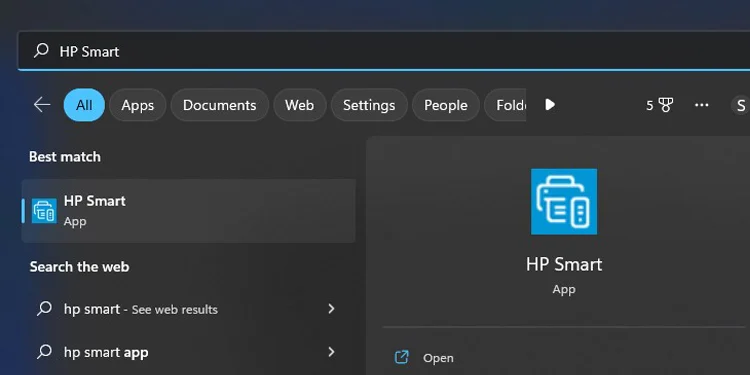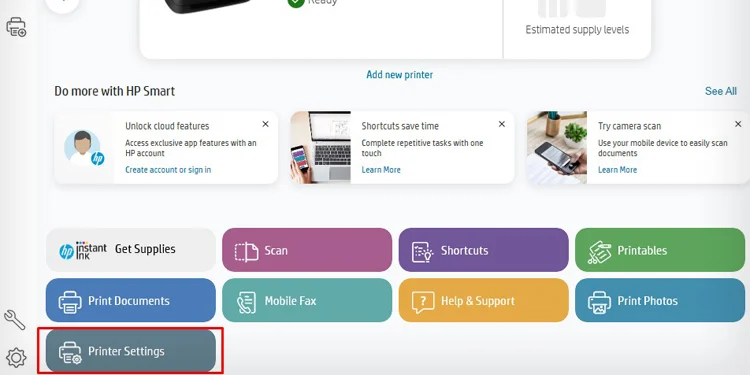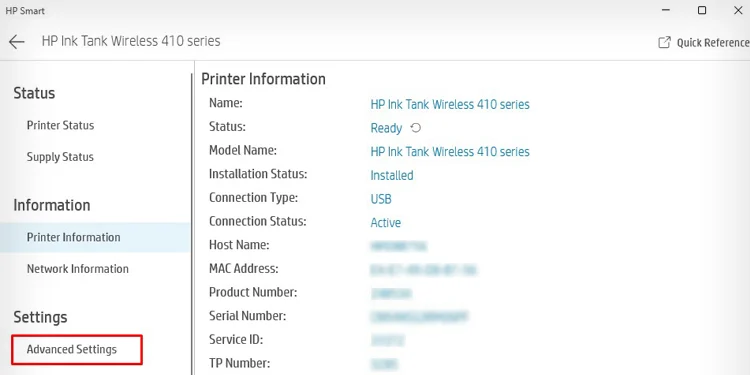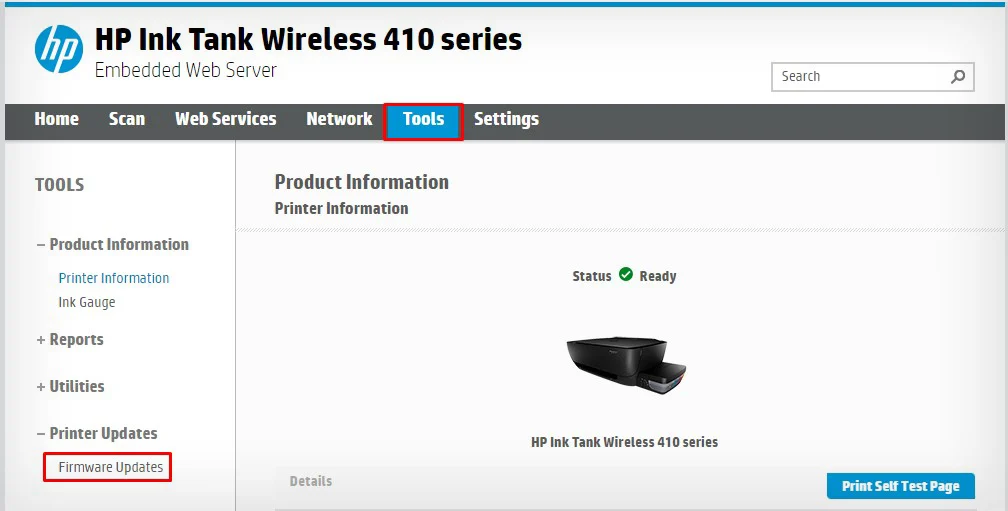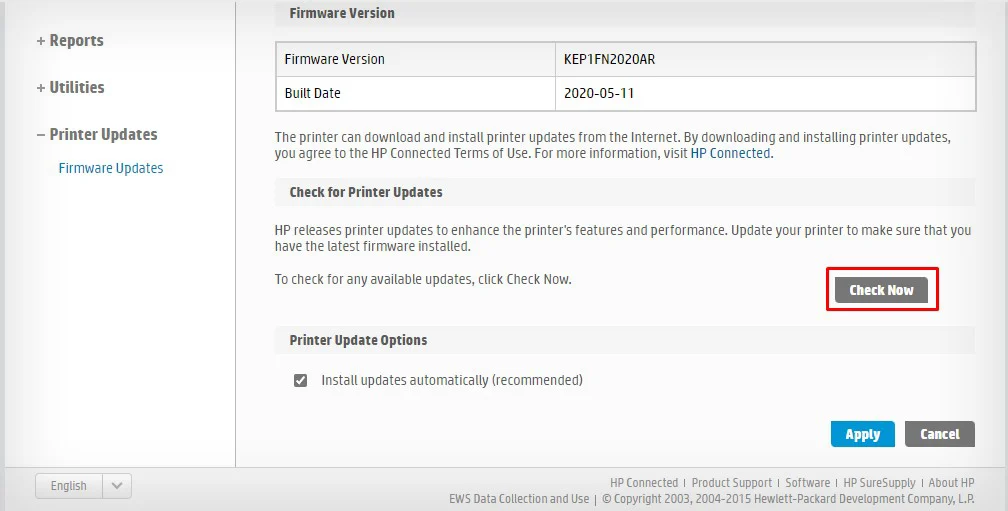The toner cartridge of your laser printer contains tiny microchips that communicate with the printer and notify the printer about its current status. However, if this microchip is not securely attached to the contact plate of the printer, it can trigger a “Supply Memory Error.”
This error is mostly seen on HP laser printers and is accompanied by error codes like 10.00.10 or 10.10.00. While there are multiple causes behind the error, a mispositioned toner cartridge is a major one. In addition, you may also encounter the error if you are using remanufactured toner or using the toner without removing the protective caps.
Power Cycle the Printer
Power cycling often fixes many problems with your printer. So, I recommend you power cycle your device first.
It can help solve any temporary glitches that might be causing the printer to display the supply memory error.
- Power off your printer and remove any cables connected to it.
- Wait about 5 minutes and reconnect the cables.
- Turn on the printer.
Remove Protection and Reinsert the Cartridge
I am quite sure you have already removed the protective caps, tabs, and sealing tape while inserting the toner cartridge into your printer.
Newly purchased toners come in-built with protective caps and are generally orange in color. If you do not remove them, the printer fails to detect the toner cartridge and displays a supply memory error.
If you don’t remember removing them, please detach the toner from the printer and look out for the orange caps.

While you are at it, I also recommend you shake the toner gently before inserting it into the printer. You should hear a perfect click sound once the toner is attached correctly to its slot.
If you have a color printer, make sure the Cyan, Magenta, Yellow, and Black color toner cartridges are inserted corresponding to their color label in the printer. If you need further assistance, you can go through my other article on how to replace toners.
Clean the Contact Chips
In some cases, you might be able to use the printer normally again after cleaning the chip on the toner cartridge. This chip helps the toner to communicate with the printer and notifies printers about page count, toner volume, and other details.
If the chip is covered with toner powder or paper dust, the printer can display a supply memory error even when the toner is completely fine and in a working state.
Remove the toner from the printer and clean the contact chips with a dry lint-free cloth. You can also use a pencil eraser to clean it.

After cleaning the contact chips, clean the metal contacts in the printer as well.

If available, blow the cartridge compartment of the printer with a blower. It will help clean the internals of the printer.

After making sure that the printer is clean, insert the cartridge back into the printer. While you are at it, make sure that the contact chips in the toner cartridge are attached properly to the metal plates in the cartridge compartment of the printer.
Install Firmware Updates
HP releases firmware updates over time to launch new features and improve printer performance. Sometimes, the new firmware update may not support the new cartridge. This is particularly true if you have installed a counterfeit toner cartridge into your printer.
If this is the case, I recommend you install firmware updates for your printer after installing a new genuine HP toner cartridge—and not the counterfeit one.
Here’s how to update the firmware of your HP printer.
- Download, install and open the HP Smart app.

- Click this tab: Printer Settings.

- Choose Advanced Settings.

- Click Tools > Printer Updates > Firmware Updates.

- Check and install updates by clicking Check Now.

Get a New Toner Cartridge
If you are still not able to sort out the error, you might be using a defective cartridge—Probably a counterfeit or remanufactured one.
In such a case, contact the store and ask for a replacement. If you are using a previously used cartridge, consider getting a new one.
Service the Printer
If your printer still shows the supply memory error, it’s time to take it to the repair center. Sometimes, the metal plate of the cartridge slot is damaged and requires maintenance.
Also, some users have fixed the error after changing the entire DC controller board. A professional will help you solve if there are any such fatal hardware failures on the printer.