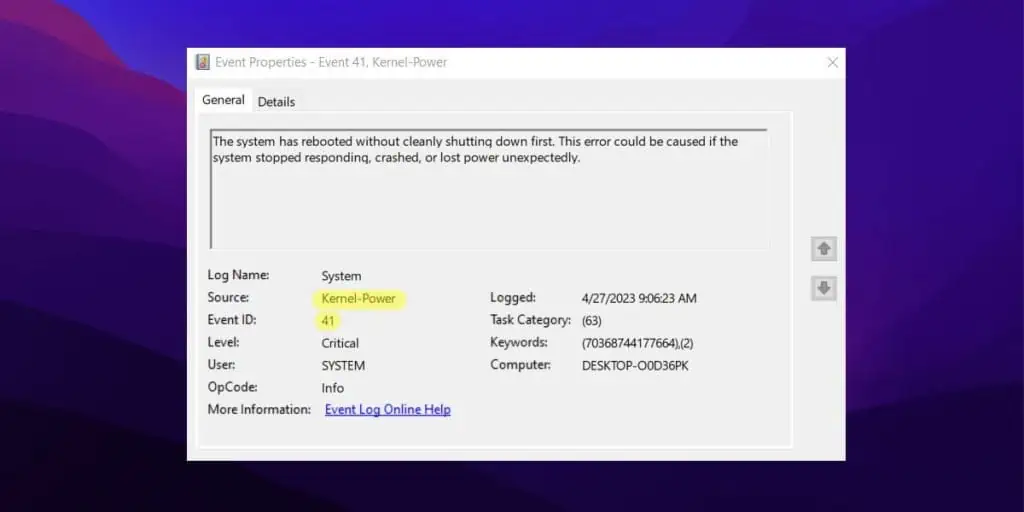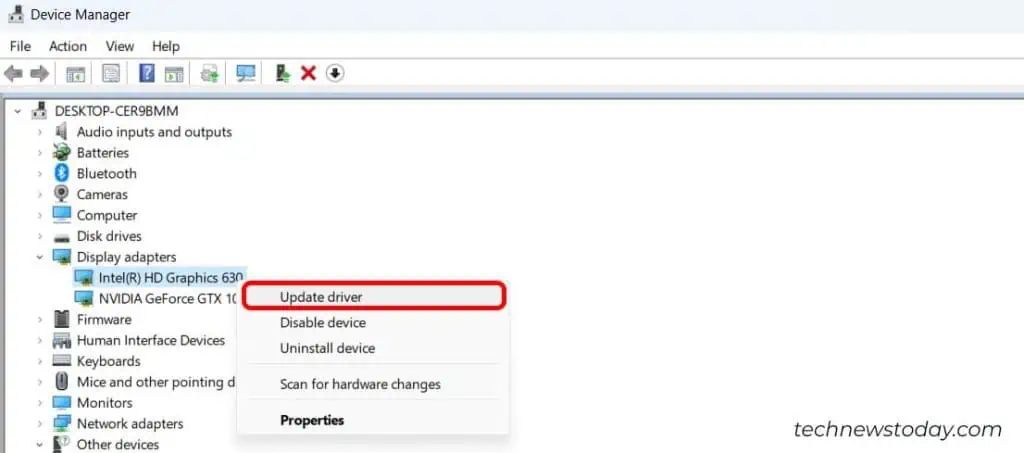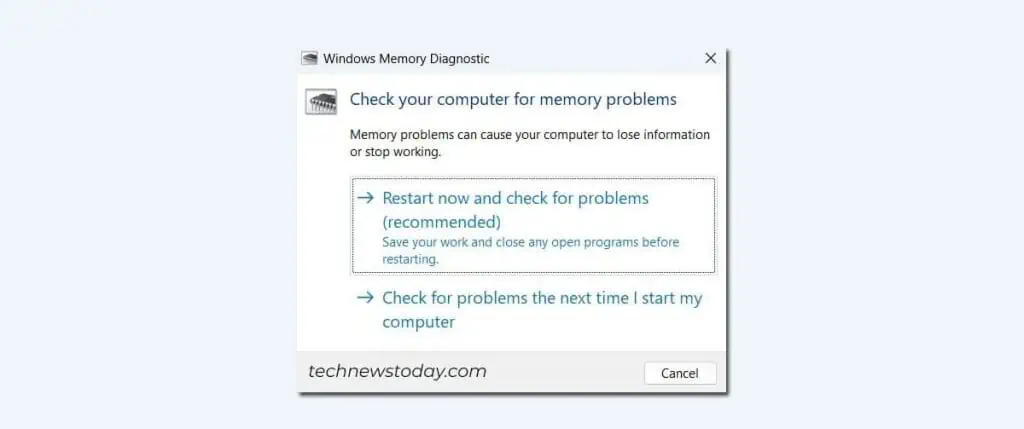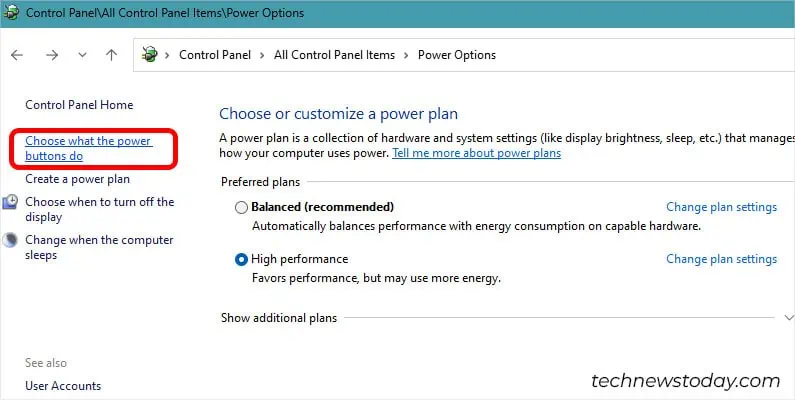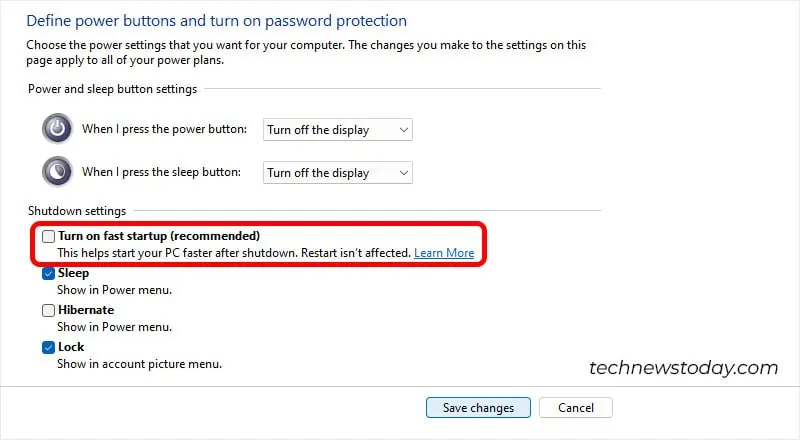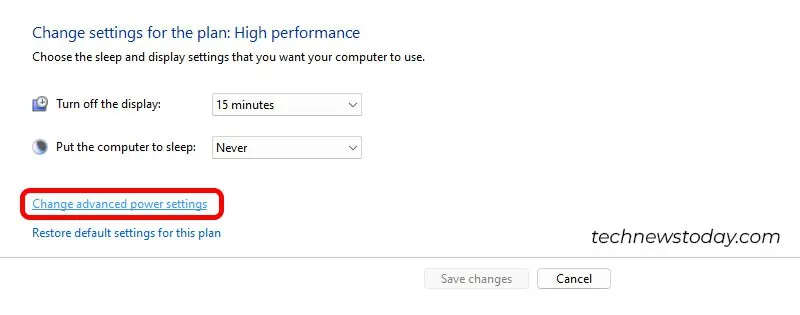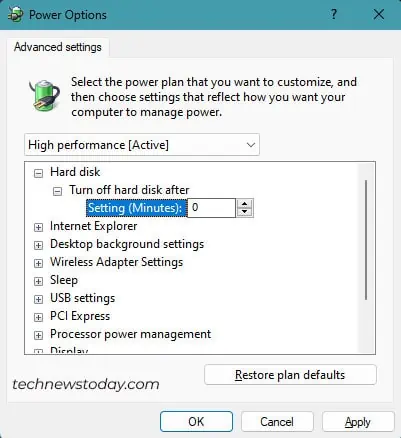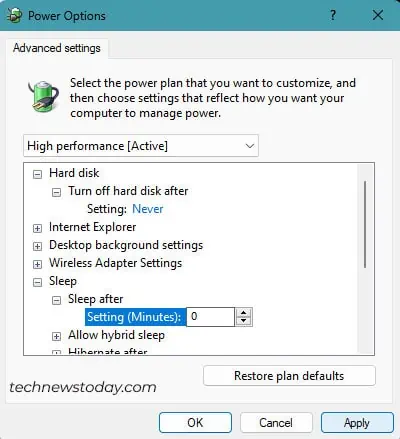Kernel Power 41 is a critical error that appears in the Windows Event Viewer when your system unexpectedly shuts down.
The event text states, ”The system has rebooted without cleanly shutting down first. This error could be caused if the system stopped responding, crashed, or lost power unexpectedly.”
As you can see, the message doesn’t provide specific details about the real cause of the problem. So, you essentially need to investigate the events occurring at the time of the error.
Nevertheless, there are three different scenarios associated with Kernel Power 41:
- Your system restarts because you pressed and held the power button.
- Your system restarts due to a Stop error such as DRIVER_POWER_STATE_FAILURE.
- Your system is unresponsive or randomly restarts.
In this article, I will try to address all these scenarios and get rid of this critical error message.
Update or Uninstall Drivers
Corrupted or outdated drivers can cause the Kernel-Power 41 error. In fact, Microsoft states that “70% of stop code errors are caused by third-party driver code.”
So, updating drivers could often resolve most blue screen errors.
- Press Windows + X and select Device Manager.
- If you see a tiny yellow triangle next to any of the options in the list, click on it.
- Then, right-click the driver and select Update driver.

- Select the Search automatically for drivers option.
If it does not solve the issue, consider manually updating the driver.
Likewise, if you encountered the issue after installing a new device, then uninstall the driver.
Update Windows
Staying behind on Windows updates can also lead to Kernel Power 41 error. So, installing any pending updates is necessary to get rid of this issue.
- Open Windows Settings.
- Select Windows Update on the left pane.
- Click Check for updates.

- If the update is available, click on Download and Install All. Once the download is complete, restart your computer to install the update.
However, if your PC is up-to-date, then move along.
Check Your Power Supply
If you are experiencing unexpected shutdowns or frequent restarts, you may be dealing with a failing PSU.
However, some users have reported fixing this issue by simply replugging the loose 12V CPU connector.

So, before doing anything else, make sure all the hardware components like RAM, graphics card, and motherboard are properly connected to the power supply unit.
Also, did you recently add any hardware components to your system? And, most importantly, did you manage to check your PSU wattage whether it supports the hardware addition?

Running a powerful system on a relatively mediocre PSU may result in power-related problems. You can use online power supply calculator sites like PCPartPicker to determine the actual power requirement of your system.
If you are falling short of the actual power requirement, consider getting a new PSU.
As a rule of thumb, it’s best to stick with a 25%-30% power headroom. It will ensure stability and facilitate future upgrades and overclocking.
Check for Overheating Components
Overheating is one of the potential causes of system instability that can lead to unexpected computer shutdowns.
So, it is recommended to keep a close eye on your PSU, CPU, and GPU temperature and ensure they stay within the acceptable threshold limits.
Perform Memory Test
In several instances, faulty RAM is often the culprit behind random freezes and crashes. So, you may want to test your RAM to make sure it is not triggering a Kernel Power 41 error.
You can run a Memory Diagnostic test that will check for and resolve the issue related to RAM.
- Open Run.
- Type
mdsched.exeand press Enter. - Select Restart now and check for problems.

Your computer will restart and start conducting a series of tests. After the test is complete, if it reports an error, there may be a problem with your RAM sticks.
Based on the type of error, you may need to reseat the RAM sticks.

If you have RAM modules operating at a dual channel, try running it on a single channel. It will help you isolate the faulty RAM stick. If you are operating at a single channel, try new RAM sticks.
Reset/Update BIOS
If your system constantly fails to boot up or experiences frequent crashes, resetting the BIOS settings to default can sometimes solve it.
It will revert all your BIOS configurations, meaning all your overclocking settings and power-related options are again set to default.
You can refer to these guides on how to reset BIOS on MSI, Gigabyte, ASUS, and ASRock motherboards.
If resetting the BIOS does resolve the issue, then it’s time to update your BIOS. Check out our guides on updating BIOS on your system.
Disable Fast Startup
Fast startup puts your computer in a state of deep sleep that doesn’t fully shut it down. This speeds up the system power-on process but can sometimes cause issues with the computer’s ability to start or shut down properly. It can, in turn, induce the Kernel-Power 41 error.
So, you can consider turning off fast startup and check if it solves the issue.
- Open the Control panel.
- Select Power Options.
- On the left pane, select Choose what the power buttons do.

- Click Change settings that are currently unavailable.
- On the new screen, uncheck Turn on fast startup (recommended).

- Click on Save Changes.
- Shut down your computer and turn it back down.
Change Your Power Settings
Power settings dictate how your computer utilizes power. While most of the default settings within Power Options are harmless, they can still trigger the Kernel-Power 41 error if they’re not configured correctly.
Here’s how you can change the hard disk and sleep power settings:
- Open Control Panel.
- Select Power Options.
- Click on Change Plan Settings.
- Inside plan settings, click on Change advanced power settings.

- Underneath the Hard disk, type 0 in the field that says Setting (Minutes)

- Then, click on Sleep and select Sleep after.
- Set the option to Never by typing 0 in the field.

- Click Apply, then click OK.
Restart your computer and see if the issue still persists.
Fresh Install Windows
As you might have noticed, Kernel Power 41 is related to both software and hardware issues.
If you have ruled out any hardware problems, you may be encountering this error due to some underlying software issue.
In such a scenario, the best way to get rid of this error is to fresh install Windows.
Final Words
The fixes mentioned above should likely solve the kernel power 41 error. In some rare cases, you may also be dealing with a faulty motherboard.
At times when your motherboard is faulty, you may experience frequent restarts, and it may be impossible to keep your computer running for more than a few minutes.
In such a case, you may need to replace your faulty motherboard to get rid of this error.