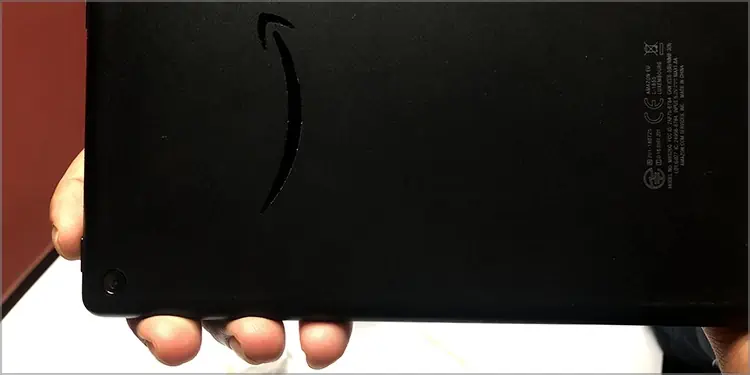While Amazon Kindle Fire is a great device for ebook readers, its charging issues can be troublesome for users. There are times when your Kindle Fire won’t just charge. Although it displays a lightning bolt indicator, the battery percentage might not increase. Or you might not see a charging signal at all.
Why Is Kindle Fire Not Charging?
Your Kindle will not charge if connected to a low-power outlet. Similarly, it might not work if you are using an unauthorized USB cable or charger.
Here are the probable causes of why your Kindle fire is not working.
- Insufficient power from the source
- Faulty charger adapter or USB cable
- Frequently charging device overnight
- Damaged battery
- Dirty Charging Port
How to Fix Kindle Fire Not Charging?
If you do not see the charging indicator light blinking at the bottom of the Kindle, it might not be connected properly. So, before you jump on to the fixes, you can check if the charging adapter or cable has been plugged in properly. You can try replugging the USB cable into your Kindle’s charging port and the other end to the adapter or your PC.
Also, you need to ensure that the charging adapter is not loose on the power source. However, if you still encounter the error, we have compiled various fixes below. But if your Kindle is off due to a Dead battery, you can directly move on to the second fix.
Restart Kindle Fire
If you have been using your Kindle Fire for a long time, the programs running in the background cause battery to heat. Therefore, firstly, you can try restarting your Kindle Fire to end the running programs completely. Rebooting will also troubleshoot minor existing glitches on your system.
You can try charging again once you have restarted your device.
- If your Kindle is connected to the USB port, you must first unplug it from your device.
- Press the Power button and hold it for about 30 seconds. Release once the logo appears on the screen.

Check Your Charger Cable or Adapter
Another reason your Kindle Fire is not charging could be a broken cable or adapter. Whether you are using a USB cable only or a charger, you can check if there is physical damage. In case the charger is fine, you can move on to the next fixes.
However, if you are using a broken charger with the DIY hack, it’s time you replace a new one. For Instance, a broken cable cord with tapes. Similarly, if either of them is wet, refrain from using it. Your Kindle Fire will be at risk if you do not replace it immediately.
Check if You Are Using an Official Cable/Charger

Some third-party chargers might not support your Kindle Fire. So, using an unofficial charger or USB cable might lead to no charging issues. Moreover, fake chargers tend to degrade your device’s battery. Thus, you can check if you use a cable/charger certified by Amazon.
Also, the USB cable type varies depending on the Kindle model. To know, you can check the official website of Amazon.
Charge Directly From the Power Outlet
Generally, you use the USB cable that comes along with Kindle Fire to charge from a computer or Laptop. But, when it is connected to a PC with low power, it will not charge. In such case, we recommend you try charging your Kindle directly from the power outlet. If it does not charge, you can try switching the power outlet.

If you have an Amazon 5W charger, it should work to charge your Kindle. If not, you must have an adapter for the USB cable. With a Kindle AC adapter, your Kindle will fully charge in about 4 hours. However, it might take longer or lesser with the third-party adapter.
While charging directly from the power outlet, refrain from using your Kindle. You must leave your device idle for it to charge properly and faster.
Clean Your Kindle’s Charging Port
Your charger will not support the charger if the charging port has debris. Although it might not be clearly noticeable with our eyes, lint and dust might be present in it. Thus, you can clean your Kindle’s charging port and then try charging again.
Check out the step-by-step guide for cleaning the charging port below.
You must be very careful while cleaning the charging port as it might worsen. So, before you begin, you need to consider the following things.
- Do not use wet objects to clean the port.
- Refrain from blowing your mouth into the port as it might accidentally wet the area.
- The bristles might get stuck in the port when you use a toothbrush. So, it is better not to use it.
- Switch off your Kindle if it is on. Then, use your phone Flashlight or Torchlight to see the inside of the charging port clearly.
- Use dry and non-conductive tools like a Bulb syringe or Toothpick to carefully pull out any debris that is stuck in the charging port.

- Plug your Charger and see if it works.
Take Your Kindle to the Repair Center
When you leave your Kindle device charging overnight frequently, it damages your device’s battery. If your Kindle does not charge even after replacing a new charger, you might need to take it to a repair center. The professionals will also solve any hardware-related issues on your device.
How to Fix Kindle Fire Wireless Charging Not Working?
Amazon Kindle paperwhite signature edition only supports wireless charging. So, if you encounter a charging issue on your device, you can restart your device first. Your device will reboot when you press the power button and hold it for around 30-40 seconds.
Then, check if your wireless charger is properly connected to the power source. Try charging again to see if it works. But, if it still does not charge, you can follow a few general fixes to solve the error.
Reposition Your Kindle Device on the Dock

Is your Kindle device placed on the Dock in the right position? One of the most general causes your device won’t charge is when it is misplaced on the charging dock. Therefore, you can remove your device and try placing it again.
You must position your Kindle in the middle of the charging dock. Similarly, you need to set your Kindle device in portrait mode for “Made for Amazon” wireless charging. If you have a cover on your Kindle, it is best to take it out while charging. After placing it, check for the LED light blinking, which indicates the device is charging.
Use Certified Wireless Charging
Your Kindle Paperwhite Signature Edition supports Qi-certified and “Made for Amazon” wireless charging. So, if you are attempting to charge with a third-party wireless charger, it won’t charge. We recommend you use a certified wireless charger.