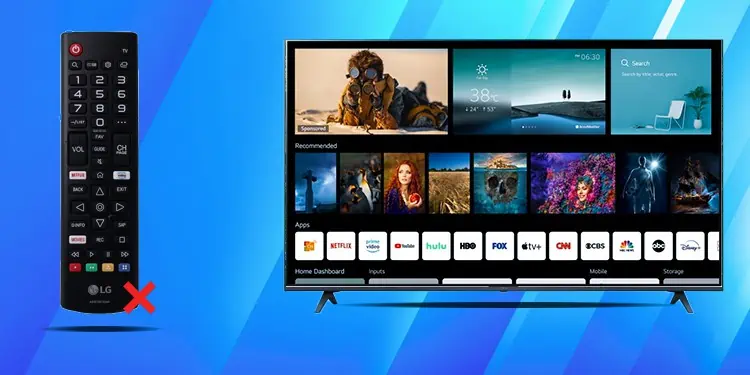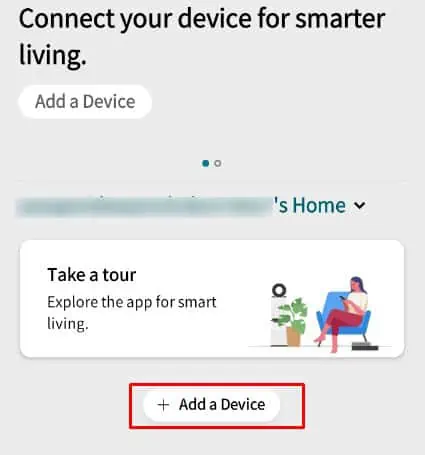You may have a hard time controlling your LG TV if its remote stops working. Without a properly functioning remote, you may not even be able to power on or turn off your TV.
There are many causes like a dead battery and stuck buttons responsible for it. Or, the remote can unpair itself from the TV which requires a reinitialization. Luckily, you can fix the issue unless the remote is physically damaged.
Soft Reset Remote and TV
When your LG remote is not working, you should first try soft resetting the TV as well as the remote. It helps solve any temporary glitches on LG TV or your remote.
To soft reset the TV, unplug the power supply cable from the wall socket and keep pressing the power and volume buttons on the TV panel for a while. Then, re-plug the power cable and turn on the power supply. Power on the TV using the power button on the button panel and try using the remote.

Similarly, to soft reset the remote, remove its batteries from the battery compartments. Press a few buttons on the remote for a while. Then re-insert the batteries and close the battery compartment cover. Now try using it.
Check the IR Sensor
The IR sensor on the remote is generally in the front section. If you are using a protective cover with your remote, chances are there that the IR sensor is blocked by the cover. In such cases, try removing the cover and using the remote. Or, it may also be blocked because of dust and debris. Please check the sensor and clean it with a soft cloth.

Also, ensure there is no obstacle that is blocking the IR sensors on the TV. The remote should be directly in the line of sight with the sensors. So, try different positions while using the remote. If any, please remove it and try using the remote.
Check the Buttons
Next, you should check if only a few buttons or entire buttons on the remote are having issues. If you are having problems with certain keys only, remove the batteries from the remote, and keep pressing that particular key. Probably it is jammed or damaged and creating a problem.
But if any of the buttons are not working, you can perform an infrared signal check. Please take your smartphone and start to check the signal. You can use the rear camera of your Android phone while you can use the front camera on your iPhone to check signals.
- Launch the Camera app on your smartphone.
- Bring the LG remote and show the IR sensor towards the camera such that you can see it on your smartphone screen.
- Press any key on the remote.
- If you see a purple light glaring on your smartphone’s screen after pressing a key, the key is fine.

- Else, the key is damaged. Please check the other keys too. If any of them did not work, probably the remote is damaged or the remote needs a replacement.
Replace Batteries
You should also try replacing the batteries. LG remotes use a pair of AAA batteries. Get a new pair of batteries and insert them into the remote. Please take care of the polarity (plus and minus sides) while inserting the batteries.
- Flip the remote to the back side and open the battery cover.
- Remove the old batteries.

- Then insert the new batteries appropriately. Insert them such that the positive side of the battery fits towards the positive terminal and the negative side to the negative terminal.
- Close the battery compartment and try using the remote again.
Re-initialize the Remote
The LG remote can sometimes unpair itself with the TV and refuse to work. It can help if you reinitialize the remote. To do so, you should first power on the TV. If you are having problems using the power button on your remote, turn on the TV using the power button on its button panel, then start the reinitialization process.
- Grab the remote and point it towards the TV.
- Then locate the Back button and Home button on the remote. If you are using an LG remote after the 2021 model, locate the Home and Settings buttons.

- Press both of those buttons at once and keep pressing them for about 5 seconds.
- Release them after the indicator on the remote starts flashing.
- Then press the OK button that lies in the center of the Wheel button.

- You will see a “Pairing complete” message on the TV screen. You can use the remote normally after that.
Control TV With LG ThinQ
LG ThinQ is a smart AI-based application developed by LG that helps you to control different LG home appliances using your smartphone only. You can also use the app to control your LG TV after 2020 models. Please remember that your smartphone and TV must be connected to the same Wi-Fi network to use this application.
- Go to Play Store or App Store on your device and download LG ThinQ application.

- Once installed, launch the app and complete setting up your account.
- Tap Add a Device in home screen of the app.

- Tap Select Device and tap Next.

- Choose TV from the list of options. Make sure the TV is turned on.

- Tap the TV name and press Next button.

- Enter the code shown on your TV screen to complete pairing.
- Once paired successfully, go to the home screen of the app and tap the TV name.
- Use the virtual remote interface to control the TV thereafter.
Get a Replacement
If you still can not use the remote, it is probably damaged and needs a replacement. As discussed above, you can use LG ThinQ application to control your TV while you are waiting for a replacement to arrive. There are also other alternatives like using a universal remote, an IR blaster on your smartphone, or third-party remote control apps.