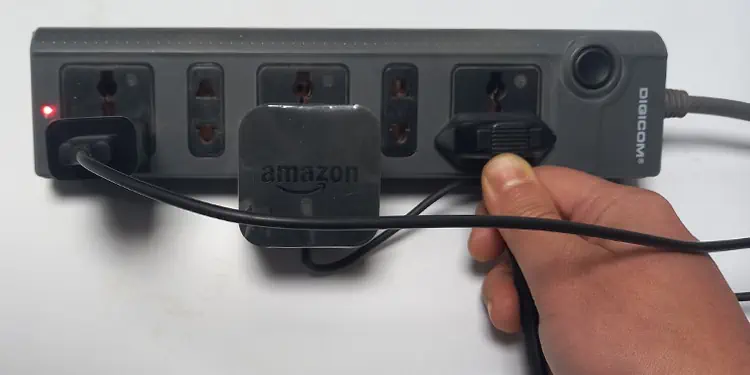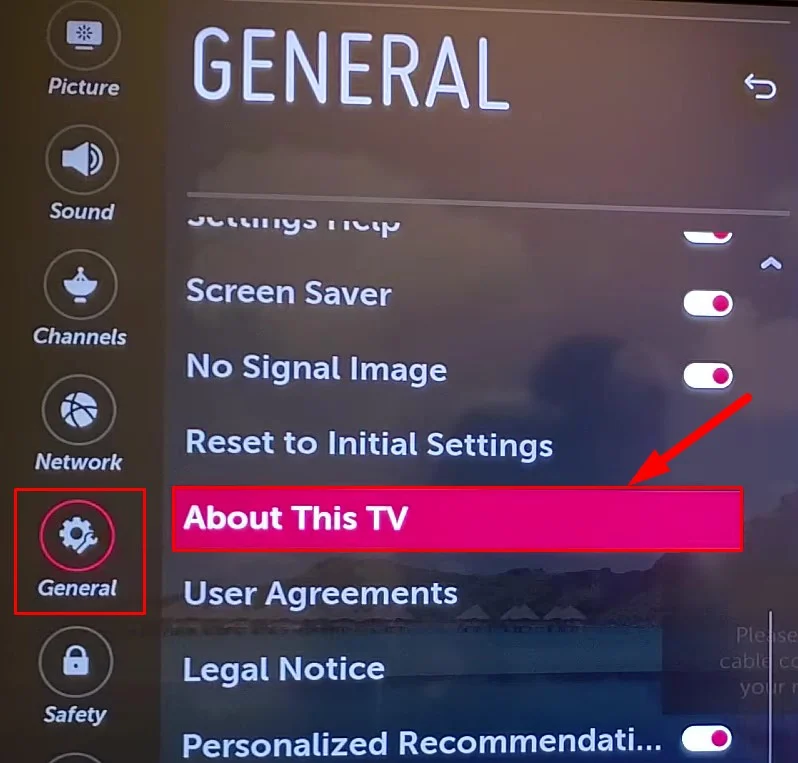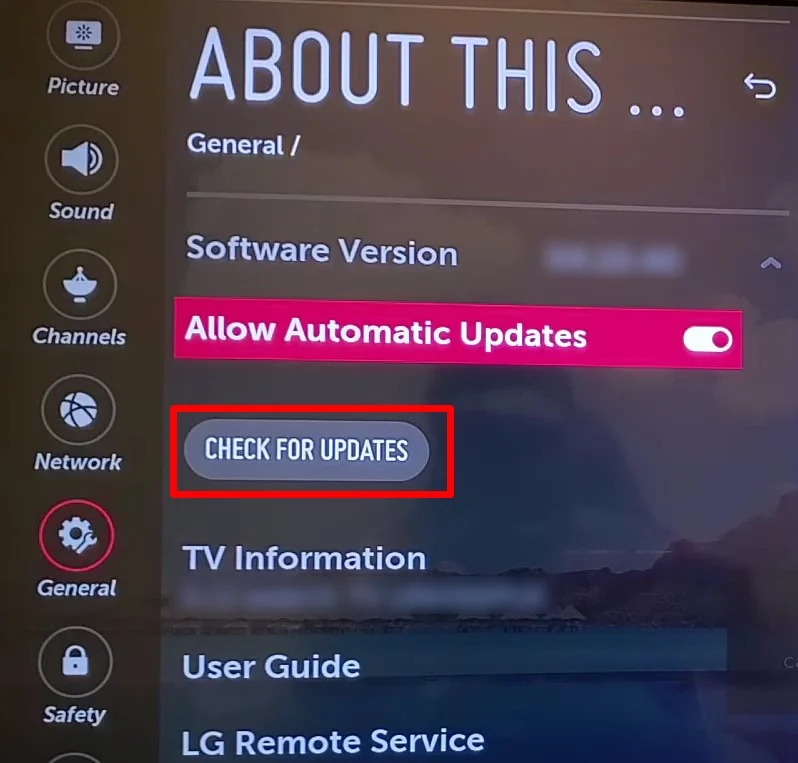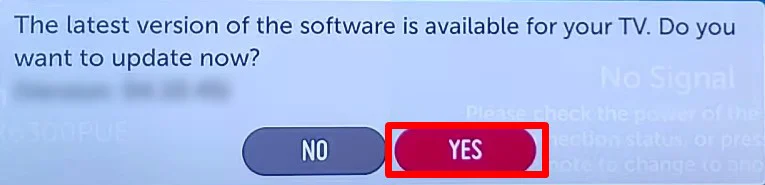If a red light is blinking on your LG TV, it might have recently experienced a power surge. Many users stated that this issue surfaced after a thunderstorm hit their TV. In such cases, the indicator keeps blinking and the TV refuses to boot up.
The red light blinking problem generally indicates a blown power supply unit (PSU). However, depending upon the blinking pattern, there could be some other issues like overheating or a power glitch on the PSU. Furthermore, it could also be a sign of an outdated firmware.
You can first start by observing the blink pattern and go through the general fixes discussed in the article. Otherwise, you might need professional help to repair or replace the PSU of your TV.
Observe the Blink Pattern
Generally, the indicator on the LG TV can blink for either three times, four times, or keeps blinking continuously. There can be different scenarios depending on the blink count.

Four blinks represent system overheating or an outdated firmware. If you have been watching TV for a prolonged period, consider turning off the TV and giving it a rest for about 2 hours. Then try powering up the TV and updating the firmware.
While, three blinks or continuous blink represents a hardware failure. To be more specific, the power supply unit or the backlight LED strips of the TV can go bad and cause issues.
No matter the blink count, you can go through a list of fixes below to sort out the problem.
Disconnect the Peripherals
If you have connected peripherals like a set-top box or gaming console to your TV, chances are there that those devices have gone bad and are causing the red light blinking problem. In such cases, you can implement a method of elimination to diagnose the problem.
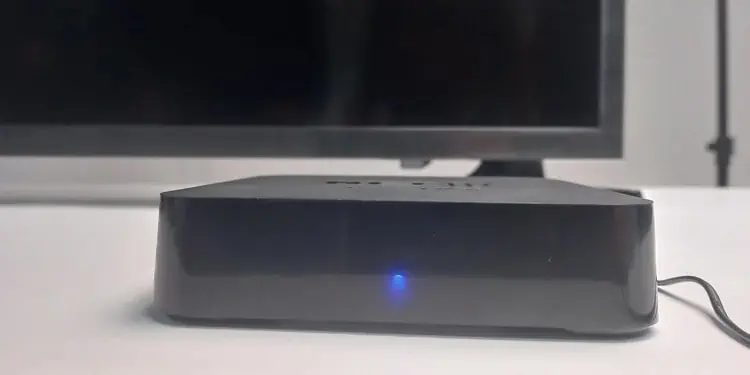
Remove all the connected devices from your TV one by one and isolate the TV. The TV should normally power up if any of the devices were the culprit behind the issue.
Perform a Soft Reset
As discussed already, the red light blinking problem mostly arises after a power surge. The voltage fluctuation after a power surge causes power glitch in the power supply circuit that can lead to a problem. Therefore, in order to solve the power glitch you can try doing a soft reset.
- Power off your LG TV and unplug the power cable from the power outlet.

- Keep pressing the power button on the TV for about 2 minutes.

- While you are still pressing the power button, re-plug the power cable to the outlet.
- Wait for another 2 minutes.
- Now grab the TV remote and try turning on the TV.
Ensure the Correct Voltage Levels
LG TVs are generally designed to operate at a voltage level between 110-240V. Therefore, you should properly ensure if the TV is getting the correct voltage levels. You can see the electricity meter or sub-meter at your house to ensure the voltage reading.

Moreover, if you have been using surge suppressors or voltage stabilizers, remove them and connect the TV directly to a functioning wall outlet.
Update or Factory Reset Your LG TV
This fix is for you if you are able to navigate through the TV settings. Since we already discussed that four consecutive blinks represent an outdated firmware on your TV, you can try updating it.
- Open All Settings from the home screen of your LG TV.
- On the Settings screen, scroll down to the General.
- Then go all the way down on the right side and tap About This TV.

- Click Check for Updates button.

- Confirm the update process.

Inspect the Power Supply Unit
There can be a severe hardware failure if any fixes discussed in this article did not work for you. There are high chances that the power surge has blown the capacitors or the fuse on the power supply unit of your TV. Or, the entire Power Supply Unit (PSU) might have been damaged.

To verify if that’s the case, you can open up the back panel of your LG TV and inspect the power supply board. If you see any burnt marks over the board or any capacitors that are bulging from the top, you can confirm that it’s a hardware failure.
We don’t recommend tinkering with the internals of your TV. Please take your TV to the authorized LG repair center and get a professional to repair it.