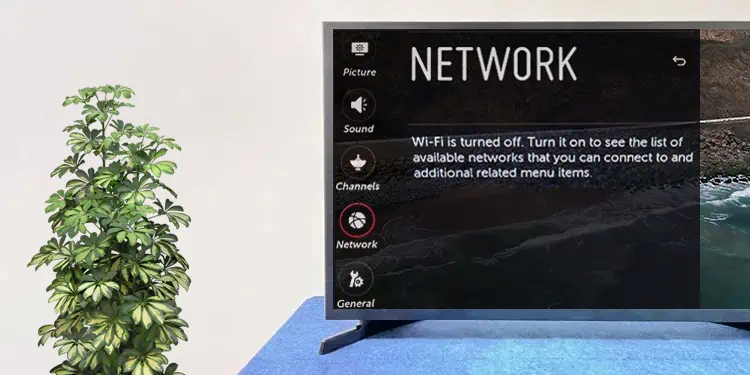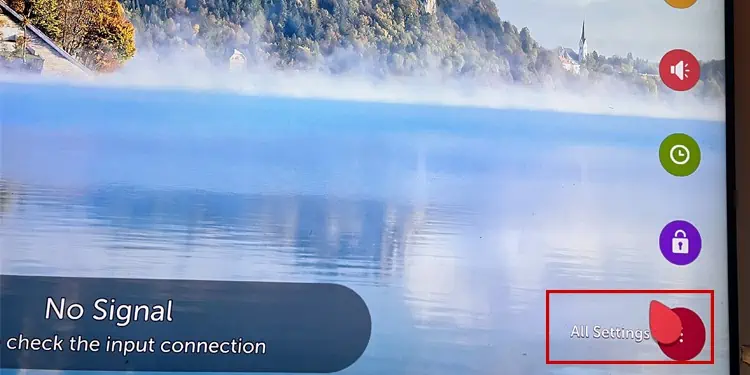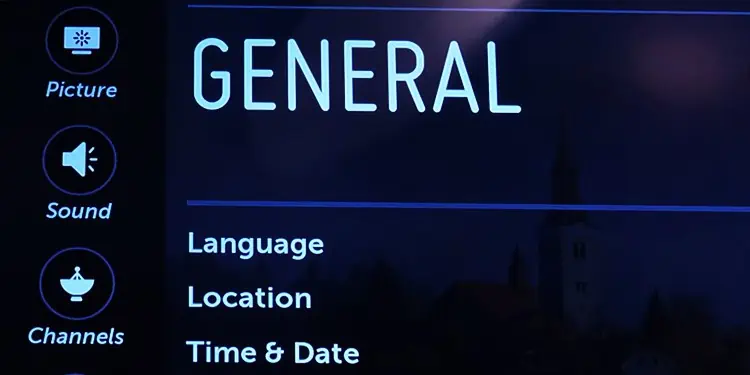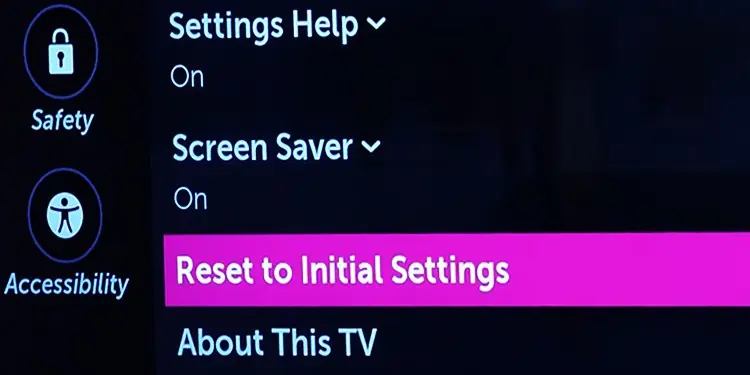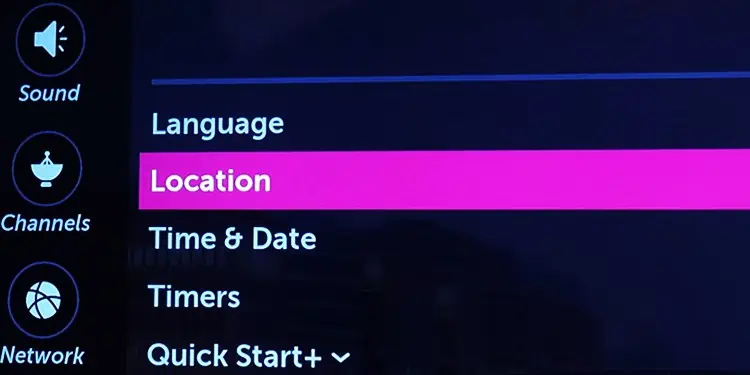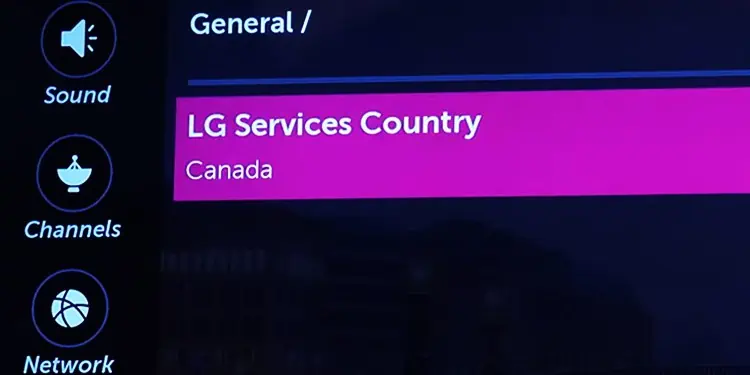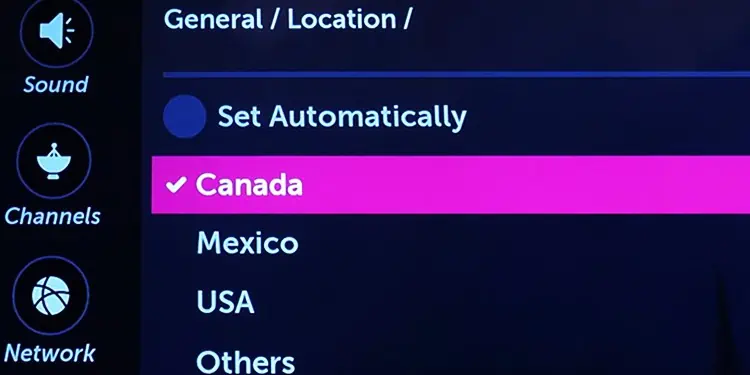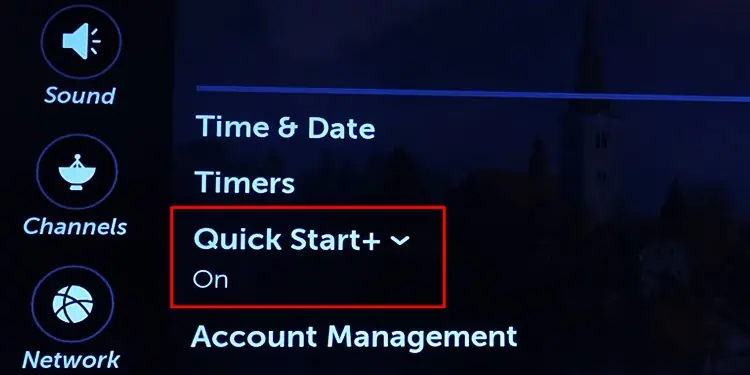Whether you want to surf the Internet or stream your favorite show, you must have an active Wi-Fi connection on your LG TV. However, it can be quite intimidating to see a “Wi-Fi is turned off” message whenever you try to turn on the Wi-Fi, as it prevents you from scanning the available Wi-Fi networks or connecting to them.
While the issue mostly stems from a fault in the Wi-Fi module of your TV, adjusting a few settings on the TV can sometimes solve the problem. I have tried to cover all the fixes in this article.
Inspect the Wi-Fi Module For Faults
When you open up your TV, you will find a flat ribbon cable that connects the Wi-Fi module to the main board of your TV. Over time, these cables can get loose, causing communication issues between the Wi-Fi module and the main board.
As a result, the main board can not detect the Wi-Fi module and your LG TV says Wi-Fi is turned off.

Sometimes, even the dirt and debris deposited over the Wi-Fi module can be responsible for the error.
You need to open up the back panel of your TV and look for what might possibly be causing the issue.
- Shut down the TV, remove the power cable, and lay it down on a flat surface, facing the screen side downwards.
- Remove all the screws to detach the back panel from the chassis. While you are at it, make sure you do not leave any screws behind. Otherwise, you may break the panel when removing it.
- Once you remove the back panel, you can see the main board, power supply board, speakers, and other electronic components of the TV.
- Locate the Wi-Fi module. It generally lies near the left or right speaker and is connected via a ribbon cable to the main board. In some TV models, it may lie at the bottom center of the TV.
- Track the ribbon cable to see if there are any breakages.
- The cable should move freely all the way from the main board to the Wi-Fi module. Check if anything is crimping the cable. Gently straighten the cable if it is bent.
- Pinch the overall cable using your index finger and thumb. Also, pinch the cable near the connectors.
- If there is dust or grime covering the Wi-Fi module or the connectors, clean it with a blower.
- Close the back panel by properly fitting all the screws.
- Turn on your TV and try accessing the Wi-Fi settings. Check if that works.
If this does not work, the Wi-Fi module is probably non-functional or the ribbon cable is defective. Please take your TV to the authorized LG repair center for further troubleshooting.
Factory Reset Your TV
Factory reset is a last resort to solve any software-related glitches that are possibly preventing your LG TV from connecting to a Wi-Fi network.
A factory reset might not be a suitable option if you don’t want to lose the customized settings and applications installed on your TV. However, you can still keep a backup of anything important on the TV and initiate the factory reset process.
- Open Settings.

- Choose All Settings.

- Open General settings.

- Move right and tap Reset to Initial Settings.

- Click OK to confirm.
Fixes That Worked For Other Users
Many users were reportedly able to turn on Wi-Fi on their LG TV after changing the location of the TV and disabling the Quick Start+ feature.
Although the fixes seem quite absurd, I also recommend you try these fixes and see if they work for you too.
Change the Location of Your TV
- Open Settings using the Settings button on your LG TV remote.

- Move down to All Settings and open it.

- Once the All Settings menu pops up, go down to General.

- Move to the right and tap Location.

- Open LG Services Country. Some LG TV models may also include the Broadcast Country option. You should change the location for both of them.

- By default, the location is Set automatically.
- Change it to anything you like. You may choose Canada, USA, or Mexico. Make sure it is different from the current setting.

- Tap Yes in the prompt that appears at the bottom of your TV screen.
- Your TV will restart now.
- Try turning on the Wi-Fi and see if that works.
Disable Quick Start Plus and Enable Live Plus
- Open Settings.
- Choose All Settings.

- Open General settings.

- Go to Quick Start+ and turn it off.

- If your TV supports the Live Plus feature, also enable it under General > Additional Settings.
- Restart the TV and see if you can connect to a Wi-Fi network.