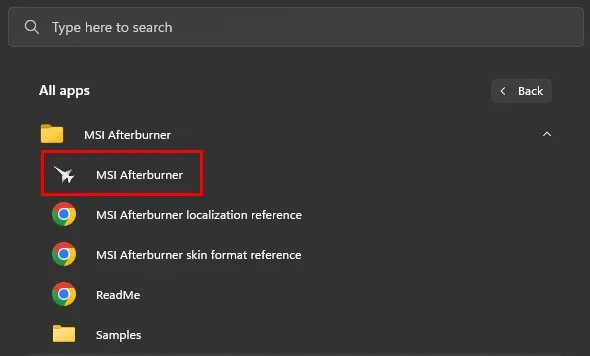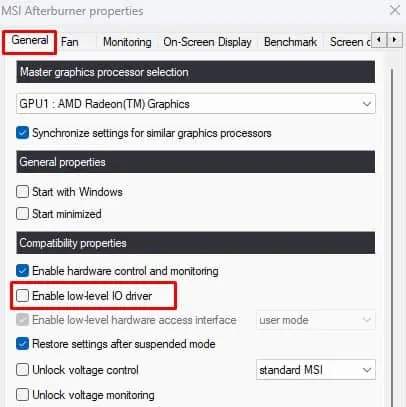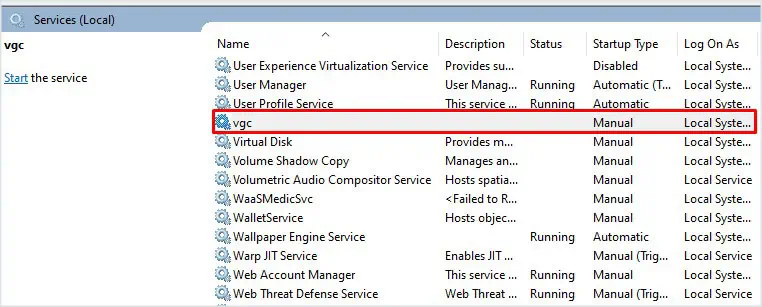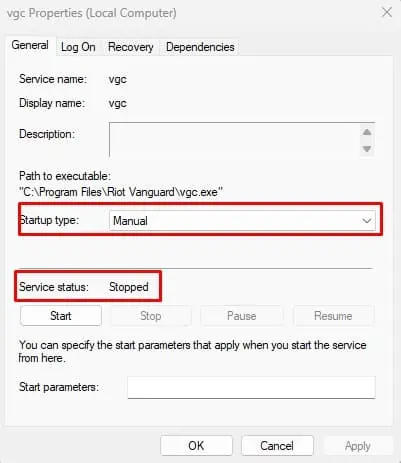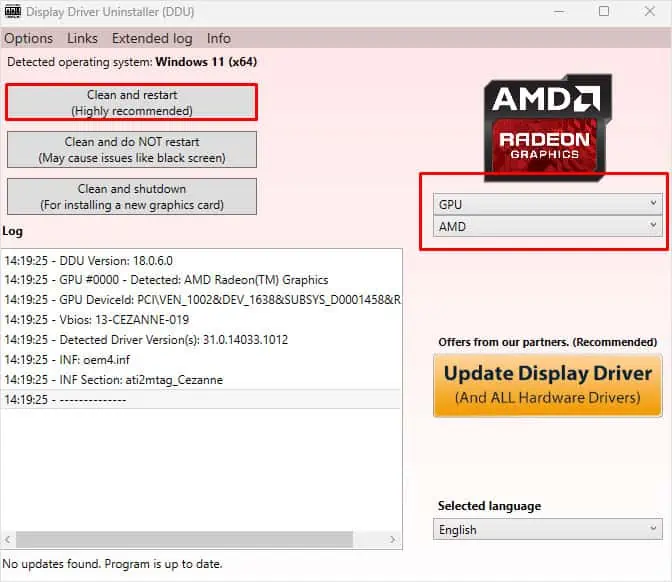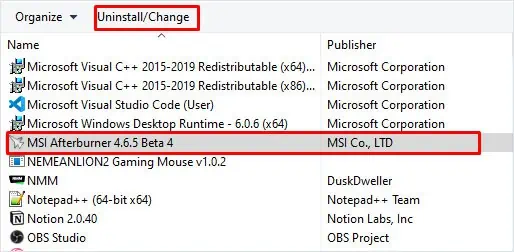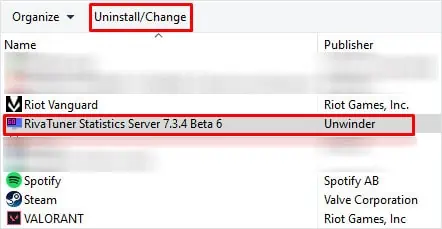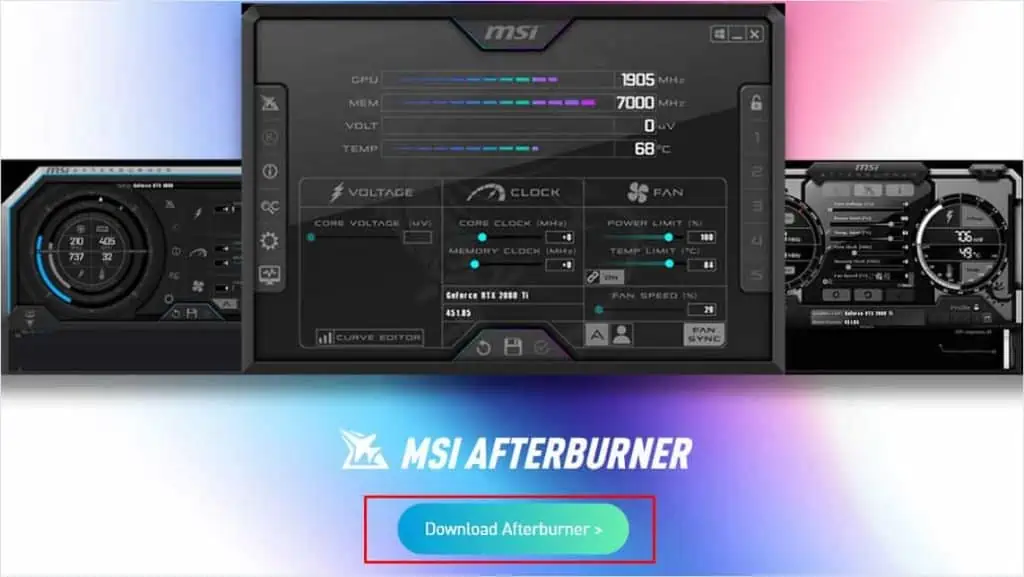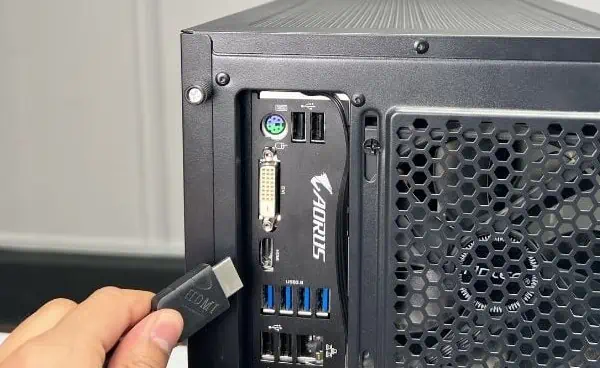MSI’s Afterburner allows users to adjust the GPU’s performance, regardless of the manufacturer, as long as a dedicated GPU is installed on their PC. As good as it is, the application encounters complications once in a while.
If your MSI Afterburner is not detecting GPU, it indicates driver issues or services from third-party applications are interfering with Afterburner. Besides this, an anti-cheat application could also cause complications with the application—this is especially the case if you have Valorant installed on your PC and Riot’s Vanguard is running in the background.
Disable Low-Level IO Driver
Afterburner’s Low-Level IO driver allows the application to communicate with your GPU. This enables the application to overclock the graphics card without having to go through BIOS settings.
If you have an anti-cheat process running in the background, it might disable several Afterburner functionalities, one being the application not detecting the GPU. To fix this, you need to Disable Low-Level IO Driver.
- Open MSI Afterburner from the Start Menu.

- Click on the gear icon on the left side to open MSI Afterburner properties.

- In the General tab under Compatibility properties, uncheck Enable low-level IO drivers. By doing this, the Afterburner automatically disables the low-level hardware access interface.

- Click on Apply, then OK.
Disable VGC Service
Applications installed on your PC might require a service running to operate. Services from certain applications can restrict the system from executing codes by blocking GPU access from Afterburner.
If you have Valorant installed on your system, it is the VGC (VanGuard Client) service that is causing the issue. In that case, you need to disable VGC.
- Open Run.
- Type
service.mscand then press Enter. - Here search for vgc and then double-click on it.

- Set the Startup type to Manual so that the service does not start automatically.
- Make sure that the Service status indicates Stopped if you do not have Valorant running.

However, if you think other services are interfering with the working of the MSI Afterburner, you can clean boot the system and find out the service that is causing the issue.
Reinstall Graphics Driver
If disabling the service does not work, it could be the graphics driver that is faulty. The graphics driver is responsible for communication between Windows and the GPU. Any complication with the driver could stop the Afterburner from detecting the GPU.
First, you need to uninstall the graphics driver. You can use Display Driver Uninstaller (DDU) to uninstall your graphics driver.
- Download DDU and install the application.
- Boot your PC in Safe mode and run the application.
- Set Select device type as GPU and Select device as NVIDIA, AMD, or Intel depending on the GPU on your system.

- Now, click on Clean and restart.
Once the system restarts, you need to reinstall the driver.
- Download the graphics driver for your GPU. For an NVIDIA driver, go to NVIDIA’s official driver download center. For AMD, go to AMD’s official driver website.
- Here, search for your graphics card and download the graphics card driver for your operating system.
- Now, run the downloaded file as administrator and follow the installation process to install the driver.
- Restart your system once the installation is complete.
Reinstall Afterburner
Performing a clean install removes all saved Afterburner application files and re-installs them again. By doing this, the system gets rid of any corrupted app files which should fix the issue at hand.
- Press the Windows + R key.
- In the Run dialog box, type
appwiz.cpland press enter. Here, you will see all the applications installed on your PC. - Select MSI Afterburner and press Uninstall.

- Follow the steps to uninstall MSI Afterburner.
- Again in Program and features, select Rivatuner Statistic server and click on Uninstall.

- Once you remove both applications from the computer, go to MSI Afterburner’s official website.
- Click on Download Afterburner. A file with a .zip extension should download.

- Right-click on it and select Extract All.
- Now open the extracted file and run MSIAfterburnerSetup.
- Follow the installation process and install RivaTuner Statistics Server as well.
- After the installation is complete, check if the Afterburner detects the graphics card.
Connect Monitor to Graphics Card
If your monitor is connected to the motherboard I/O Ports instead of the graphics card, the system will use the integrated GPU from the CPU, if it has one. However, it is very unlikely that you have hooked your display cable to the motherboard instead of the graphics card.
If it is the case, you need to connect the display cable from the monitor to the graphics card and check if the problem is solved.
- Turn off the PC.
- Remove the display cable from the back of the PC. This cable is connected to the motherboard’s I/O panel.

- Connect this display cable to the graphics card.