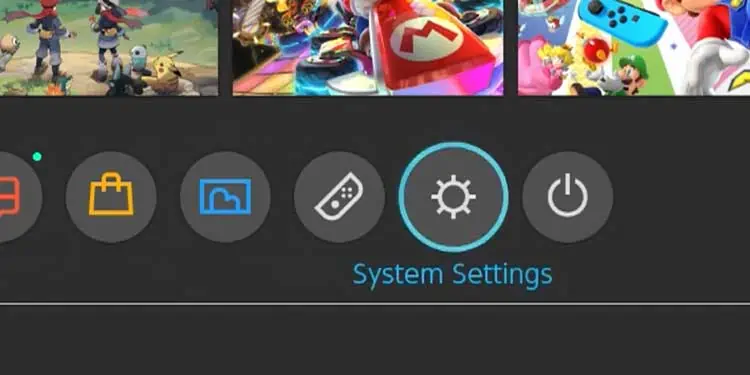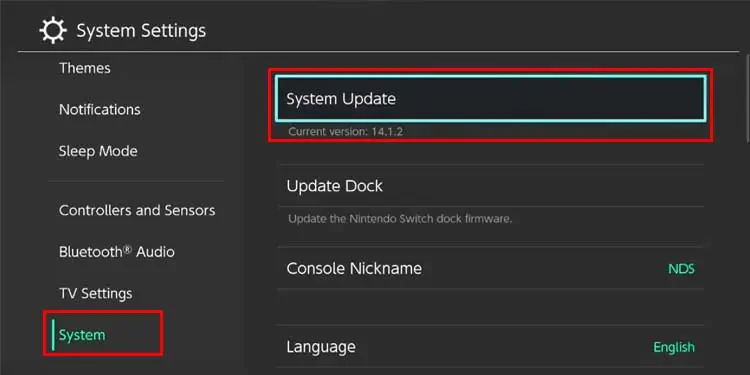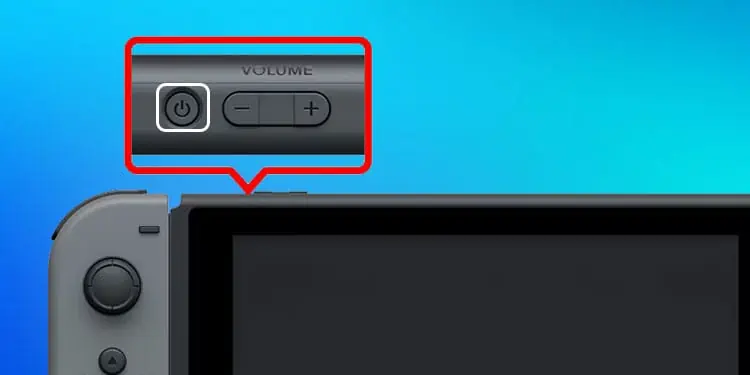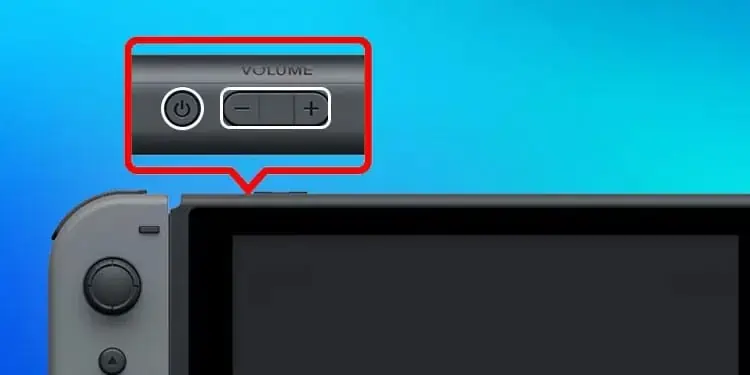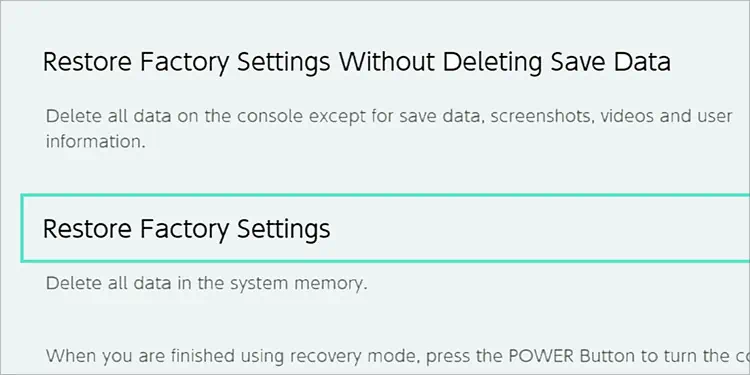While you can always use the Switch with its power cable plugged in, one of its most appealing features is its portability. When the battery is working well and holding a charge, you can play for hours with nary a wall outlet in sight. However, the efficiency of any battery drains over time, and any seasoned Switch player can attest that it happens on the console too.
Even though it’s inevitable that the battery will not hold a charge as well after hours of playing and charging, there are still a few fixes that can help when you feel like your Switch has experienced a sharp decrease in how long it can stay away from the plug.
Why is My Switch Battery Draining So Fast?
Understanding why batteries lose their ability to hold a charge over time can help you better react to what’s happening with your Switch.
Batteries aren’t designed to last forever. There are many factors at play, but one of the most important is that the chemicals inside the battery simply can’t constantly be recharged at the same rate. They lose that ability the more they’re used. Each charge and discharge make the battery cycle a bit shorter.
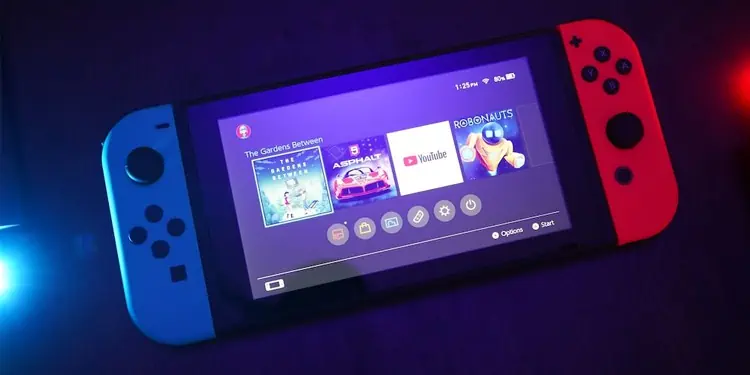
Sometimes the battery looks charged but isn’t holding anything near its total charging amount. For example, a battery with 4100 mAH might only charge as much as a 1000 mAH battery and deliver a similar performance. It isn’t necessarily possible to tell by looking at the battery itself or an electric charge indicator since the battery might consider itself fully charged once it can no longer hold a charge.
The Switch uses Lithium-ion batteries. It can hold a charge for anywhere from 2.5 to 9 hours, depending on what you’re doing with it. After about 800 power cycles, Nintendo says the battery will start to operate at about 80 percent of its original efficiency. You can use that to judge your use of your Switch and whether having a lower battery charge time is expected with how long you’ve used it.
However, this expected degradation isn’t always the cause of why the Switch battery is draining so fast.
- Faulty Cables: Sometimes the cables that charge your Switch aren’t working as well as they should be. If it affects the Switch’s ability to charge properly, that might be why your battery isn’t holding a charge.
- Power Outlet Issues: The same issue could be occurring with your wall outlet or power strip. Each system part between the Switch and the power outlet must be checked to ensure it’s working.
- Damaged Port: The port on the Switch could be damaged, and it isn’t connecting with the end of the cable as well as it should be.
- Outdated Software: The system software could be outdated and affect how the Switch manages its battery life. Each software update comes with fixes for issues; you may not even realize the impact an outdated system has on your machine.
- Hardware Issues: The battery in the system could have been jostled, or the system may not be connected internally as it should be. In this case, you’ll have to reach out to a professional for repairs. It may not be the battery itself because something else in the console may have caused the battery to work less efficiently.
Of course, it could always be that the Switch is at the end of its battery life and needs a replacement.
How to Fix a Switch with a Battery that Drains Too Fast?
If your Switch battery is draining too fast, updating your console and then checking each of the peripherals you use with it is your best course of action.
After each solution, try using the Switch to see whether the battery drains more slowly. If it isn’t, go on to the next solution to see whether that’s the one to fix it.
Update Your Console
The first thing you should do when you run into problems with your Switch is update the console’s software. Issues with battery drain are no different.
- Click System Settings on the Home menu. The icon looks like a little gear.

- Choose System from the list of options.

- Click System Update.
If nothing new is available, it won’t update. If it is, the Switch will begin downloading and installing the update. Wait until the process is done before using your Switch again.
Drain the Battery
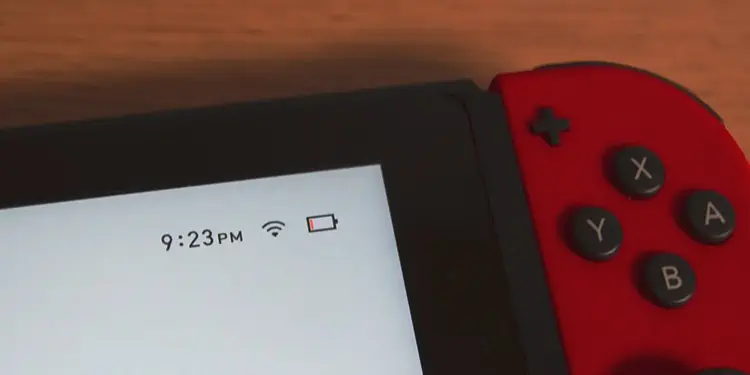
Let the Switch run until it shuts down due to lack of power, and then charge it to full overnight. The next day, check to see whether the battery is working again. This could recalibrate its charge potential and make it start working better.
Remove Any Third-Party Accessories
Next, take away any third-party accessories connected to the Switch. While troubleshooting, it’s best to use only OEM connections and accessories. It helps to eliminate potential sources of error.

Try playing a few games or watching a show with the Switch and keeping an eye on the battery. If secondary items were the cause of the power drain, you should notice it pretty quickly.
Swap Your Outlet, Power Strip, and Cables
Next, you want to try using new gear to charge your Switch. If you have backup OEM charging cables, that’s your best bet. If not, use what you have available.
- Choose an outlet in your home that has successfully charged other items before. Plug in a different power strip.

- Plug in a new charging cord and base into the strip.

- Turn off the Nintendo Switch.

- Insert the end of the charging cable into the Switch’s port.
- Let it charge overnight.
The next day, try using the Switch and monitoring the power levels. If it’s still draining fast, it might be a hardware issue.
Examine the Switch Charging Outlet
Check out the charging outlet on the Switch. Look for any signs of damage, including scratches, bending, and scorch marks. If you see this, the charging port could be damaged. It is the kind of problem most people can’t fix at home, and you will likely need professional repair services if the port is damaged.
Format Your Switch
If something in the software is telling your battery it’s charged when it isn’t, a full factory reset may be necessary to make it work correctly again. Please back up any personal data when you reset the device. It’s better to factory reset it than to try the less effective resets.
- Press the Power Button on the console and hold it down for 12 seconds. Release the button when the Switch powers down.

- Press and hold Volume Up + Volume Down on the console. While they’re held, press the Power button. Release the power button when the Switch powers on, but continue holding both volume keys.

- Select Restore Factory Settings. The Switch will start to factory reset. Once done, you can re-add your Nintendo account, check for updates, and download your games again.

You can also reset your Switch in others ways if you prefer to do it directly from the system.
If none of these solutions work and the battery is still dying at the same rate, the battery itself could have an issue.
What if My Battery is Dying?
If your battery is dying, contact Nintendo for a repair request.
You can also talk to a local repair shop about replacing the battery. It may be cheaper or have a quicker turnaround time. Of course, you should always check what kind of insurance and guarantees they offer.
If you are still under warranty for Nintendo, talk to them before seeking another place to get repairs. You don’t want to void your warranty.
Are There Alternatives to Replacing the Switch’s Battery?
If you aren’t ready to replace the battery yet and think a battery with diminished capacity is the root of the problem, there are a few alternatives to consider.
- Get Long Charging Cable: It isn’t ideal, but a longer charging cable can help you more easily find places to charge the Switch when you’re away from home. Places like coffee shops or bookstores don’t always have seats with outlets available, but a longer cord will give you more chances at finding one that works.

- Using Power Bank: You can also purchase a portable power bank and plug the Switch into it to charge when you’re using it. Portable power banks vary in capacity and features, so look at these when choosing between them.

- Using Case with Battery Packs: Some Switch cases have battery packs to give your battery more life. These might be more convenient to store and carry with the Switch, depending on how you prefer to use it.

- Use Switch on Low Brightness: You can reduce your brightness or use the Switch on Airplane Mode more often to conserve your battery power. Even minor tweaks can extend the life of your battery significantly.
No matter what you choose, there are options to help you Switch last longer even when the battery is starting to hold less of a charge.