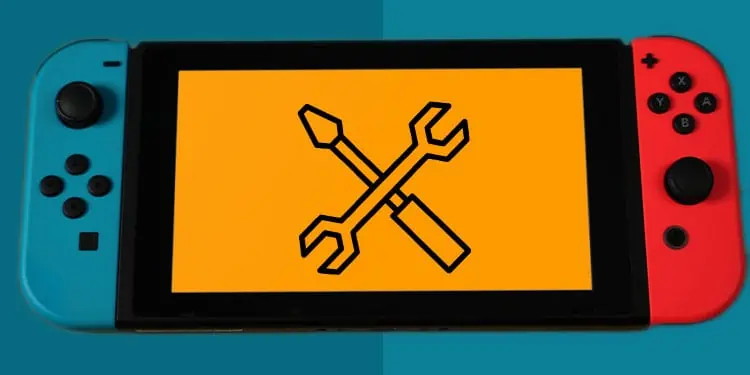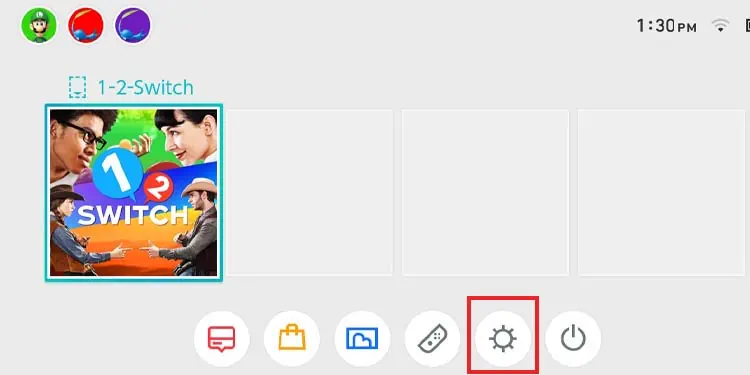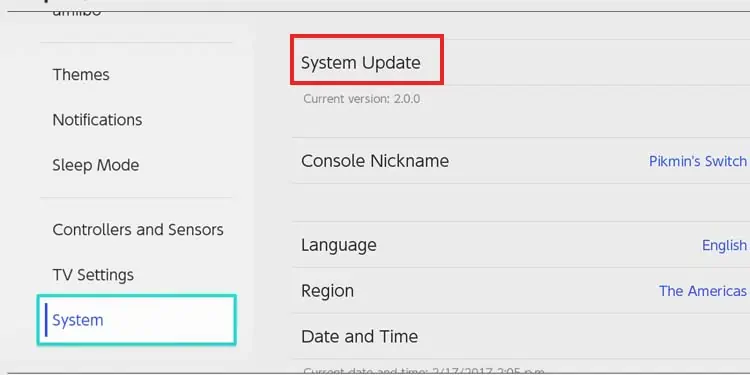The Nintendo switch may not be as powerful as its competitors, but it’s more creative. The creativity of its hybrid handheld design comes with a few shortcomings, though. For instance, the infamous orange screen error.
The issue appears as a sudden orange color covering the entire screen with no error message. It could appear when you boot the console or remove it from the rest mode. No matter what you do, you can’t make it go away.
Alternatively, the console may crash to the orange screen as you use it. And other times, the system will work intermittently.
This particular problem affects the Nintendo Switch, the Nintendo Switch OLED, and the Nintendo Switch Lite. It appears to be a widely-known issue, and if you’re lucky, you can solve it at home -although it may require some technical work.
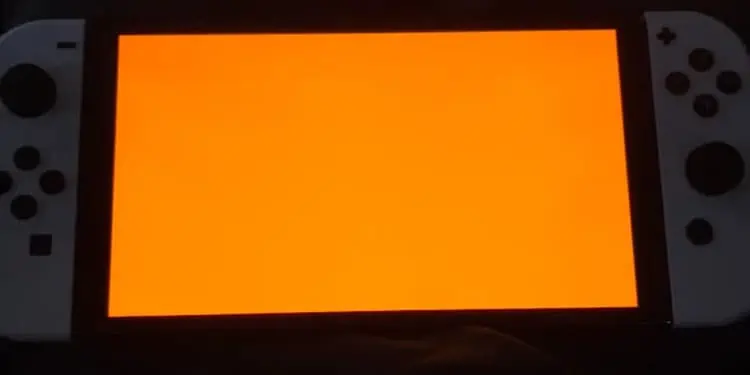
Nintendo Switch Has Orange Screen Causes
This is mostly a boot error. When the switch boots up, it performs a system check to ensure the console’s integrity. If the method detects anything wrong, it will stop and display a solid color. These solid colors are critical failures, but there’s a chance that you’re facing a software-related issue that’s confusing your system.
Specifically, the orange color is an “unknown exception” in the console’s panic code. That said, the causes relate to the console’s connectivity. Namely:
- Your Nintendo Switch has a faulty Wi-Fi chip. If this were the case, you’d need to take the console for repairs.
- The Wi-Fi chip is overheated. This is the most common cause of the orange screen, and it occurs after long playing sessions.
- Your connection is unreliable, too slow, or unstable. This shouldn’t be an issue by itself. However, an unreliable connection may have interrupted a firmware update or a game download/update. The latter case does bring severe bugs into the console.
Overall, the “Orange Screen Of Death” often happens after you damage the console physically or after the update and download interruptions. Water, power surges, and shocks also affect the internal chip.
So, as you see, you may be dealing with a critical problem. Therefore, we recommend you avoid trying to solve the console alone or without guidance.
How to Fix Nintendo Switch Has Orange Screen?
We’re going through some software fixes that could help you at home. We’re going as far as opening the Switch to try to “revive” the Wi-Fi chip.
If the troubleshooter doesn’t work, it means your console needs complex repairs from a professional.
Reboot the Router

Before you do anything, you should try restarting your router. While the Switch can work offline without issues, your console may be at fault if your internet suddenly stops working.
So, go to your router/gateway, turn it off, and unplug all of its cables. Then, wait for about one minute, plug the wires back in, and turn it back on.
Force Shutdown of The Nintendo Switch
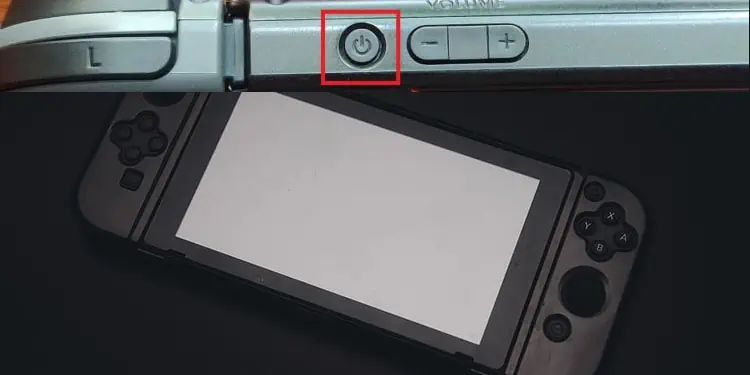
Your next option should be shutting down the console with the alternative method. This method can erase potential firmware bugs preventing the console from working correctly.
In other words, it will erase the bugs and glitches that may have occurred after download and update interruptions.
Once it reboots, it will go through the integrity check process again. If the console doesn’t have internal damage, it should work.
To force shut down the console, press its power button for about 15 seconds -until it shuts down. Then, unplug all of its cables, and wait for about 5 minutes.
Let’s leave it at that for now.
Change the Console’s Setup
The problem may have come from overheating. That generally means the console is not getting enough cool air in or doesn’t have space to get the hot air out.
So, it would help if you changed its setup before connecting it to the Dock again. Here’re some general tips to follow:
- The Dock, and the Nintendo Switch, have minimal intake and exhaust vents. Still, you should ensure it has enough space at the front, the sides, and the back for proper airflow.

- Keep the Switch (and the Dock) on elevated ground, away from the floor. It helps keep dust at bay and your pet’s fur.
- Avoid putting the Switch on closed spaces, such as cabinets, drawers, and similar. Instead, please keep it in open spaces and near air sources (like fans, windows, doors, and A/Cs).
Improve your setup if you must. Afterward, plug the console and turn it on.
Update the Nintendo Switch
After improving the setup, your next step is updating the system. Granted, it would only work if the orange screen disappeared. If you still see it after the hard reset, move on to the last step.
Otherwise, here’re the steps to update the Nintendo Switch:
- Press the Home button on the controller.

- Select System Settings on the Home menu.

- Go to System.
- Go to System Update.

- The console will let you know if there’s an update available. Suppose there is; select Update.
- Confirm the Update by selecting Ok.
After the update is complete, your system should be in working order. That’s because the update will remove corrupted files from the cache.
Next, you should perform a power cycle.
Power Cycle the Console
A power cycle will reset the console’s cache, which may be storing faulty updates and system files. The cache is a temporary database holding data the console uses regularly.
You can do a power cycle by letting the console drain its battery and not charging it. So, you can play regularly without connecting the console to the A/C or the Dock. That means you’d need to play in handheld or tablet mode rather than using the console on the TV.
Regardless, once the console is off, press and hold the power button for about 30 seconds to drain the remaining power. Then, charge the Nintendo Switch fully, turn it on, and place it on the Dock.
Take Your Console for Repairs (Or Re-Flow the IC Chip)
Our last step is, sadly, taking the console for repairs. Some people recommend replacing or re-flowing the WiFi chip by yourself, but this is a very delicate process. If you don’t do it right, you may damage the console further.
So, if you have a warranty, you should use it, as the warranty covers the Wi-Fi hardware.
Overall, a repair shop would need to replace the chip by this point. Alternatively, the technician may need to open the console, clean the motherboard, reheat the motherboard with a soldering gun, and reset various connections.
The process looks something like this: