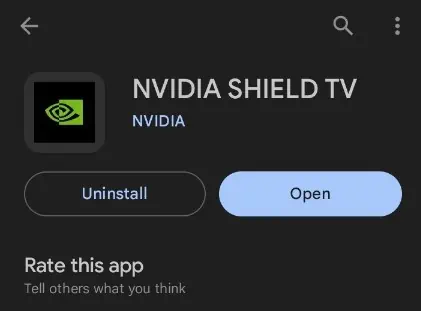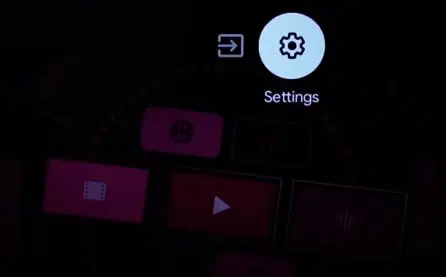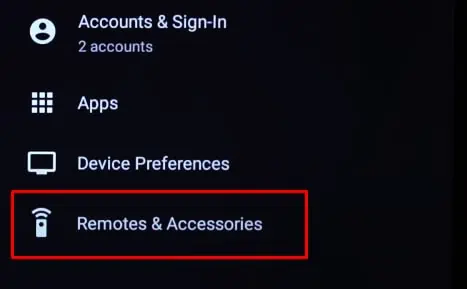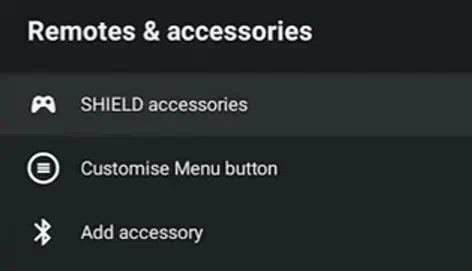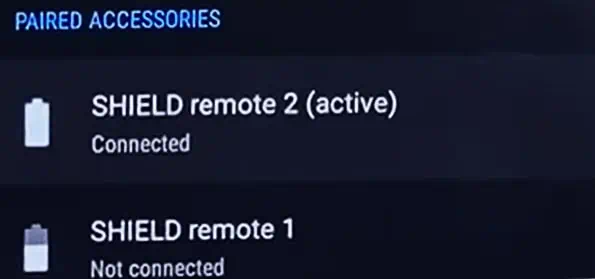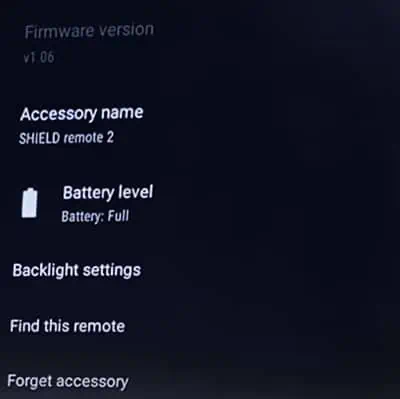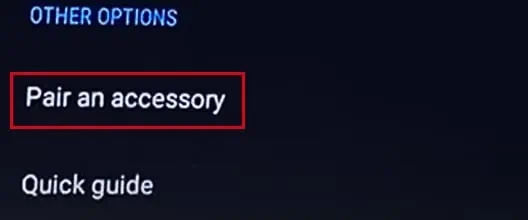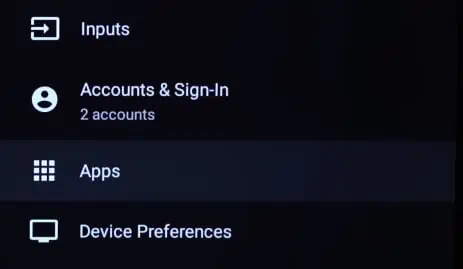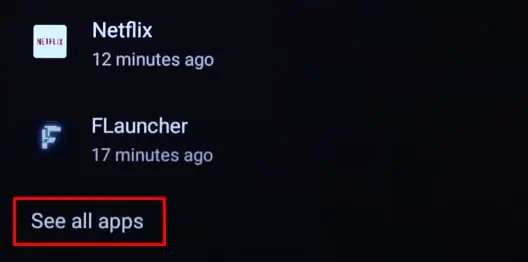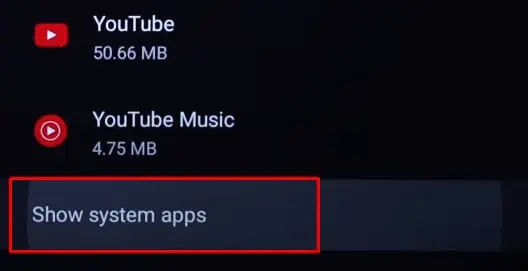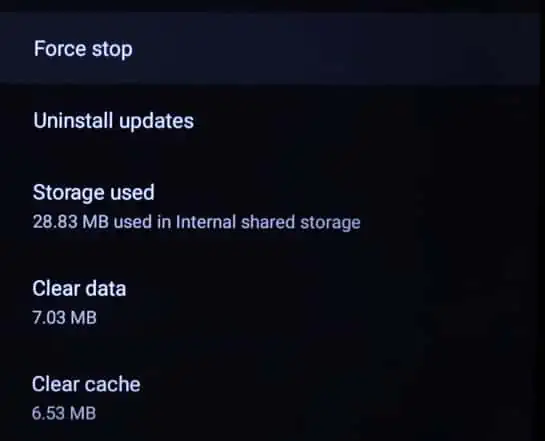If your NVIDIA Shield remote is not working, the batteries are probably dead. This happens most of the time as the remote can not communicate with the Shield TV with dead batteries. Other times, the remote can also stop working if it is unpaired from the TV.
Regardless of the cause, you can quickly fix your NVIDIA Shield Remote unless it has hardware defects. So, let’s start!
Check the Battery Health
First, start by checking the remote’s battery health. You can easily do so by observing the LED indicator at the top of the remote.
Press and hold the Select button (button at the center of the directional pad) for about 3 seconds and see if the indicator starts blinking. If it does not, you probably have dead batteries.
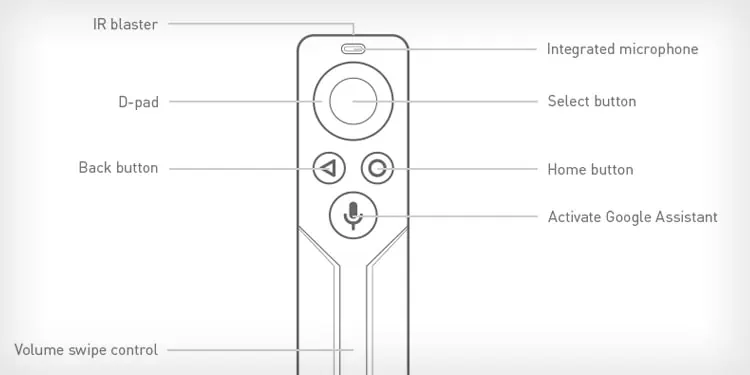
Similarly, you can also do the IR camera test on NVIDIA Shield remotes later than 2017 models.
Simply launch the Camera app on your phone and face the top of the remote towards your camera. Try pressing any button on the remote. You’ll see a purple light flashing on your phone screen if the battery is working.
If you don’t see it, the batteries may be dead. Consider replacing the batteries.

Please note that you should use the rear camera on Android phones and the front camera on iPhones to perform the IR camera test.
Soft Reset Remote
Your NVIDIA Shield remote needs a constant voltage supply to operate correctly. However, once the battery charge gets low, the remote encounters power fluctuation in its circuit and fails to generate the correct signals to control the NVIDIA Shield.
You can try soft resetting your remote to fix such glitches. It will also help if the remote fails to respond after replacing the batteries.
- Remove batteries from the remote.
- Press all the buttons on your remote one after another.
- Reinsert the batteries and try using the remote again.
Hard Reset Remote
If the remote does not work after replacing the batteries or soft resetting it, you need to hard reset it.
- Power on your NVIDIA Shield.
- Open the battery compartment cover of your remote.
- Take one of the batteries off from the compartment.
- Now press and hold the Home button and Select button.
- While at it, reinsert the battery you took off earlier. Do not release the buttons yet. Keep pressing it.
- The remote will produce a beep sound if you do the steps correctly. If you don’t hear the sound, repeat the steps.
- Once you hear the beep sound, release the buttons.
- Now unplug the NVIDIA Shield from the power source and plug it back in after a while.
- Press and hold the Select button again for a few seconds.
- Try using other buttons on the remote. The remote will now reset and start working.
Reprogram the Remote
If the remote still doesn’t work, you must reprogram it with the NVIDIA Shield receiver. Assuming that your remote is not working, you will need an Android phone to apply this fix.
In fact, many users reported that their remote started working normally after using the Android remote app to control the NVIDIA Shield. I also recommend the same.
- First, grab your Android phone and install the NVIDIA Shield TV app onto it.

- Open the app and launch the virtual remote control.
- Use the remote on your phone to go to the TV Settings.

- Open the Remotes & accessories settings.

- Tap SHIELD accessories.

- Choose your remote under the Paired accessories section.

- Tap Forget accessory.

- Now press the Select button on your remote a few times and keep pressing it for a while.
- If that does not pair the remote with the NVIDIA Shield, tap the Pair an accessory option and follow on-screen prompts to pair the remote.

- Also, verify if the Battery health is good.
- As outdated firmware also sometimes contributes to the issue, you can also Update the remote firmware from there, if available.
Clear Bluetooth Cache
NVIDIA Shield remote utilizes Bluetooth connection to connect to the NVIDIA Shield receiver. Over time, the Bluetooth cache data can pile up, creating connection issues between NVIDIA Shield and the remote.
You can clear the Bluetooth cache and reprogram the remote to see if that fixes the problem.
- Use the NVIDIA Shield remote on your Android phone and open Settings.

- Move down to Apps and select it.

- Tap See all apps.

- Go all the way down and choose Show system apps.

- Choose Bluetooth.
- Tap Force Stop.

- Also, Clear data and Clear cache.
- Restart NVIDIA Shield and reprogram the remote.