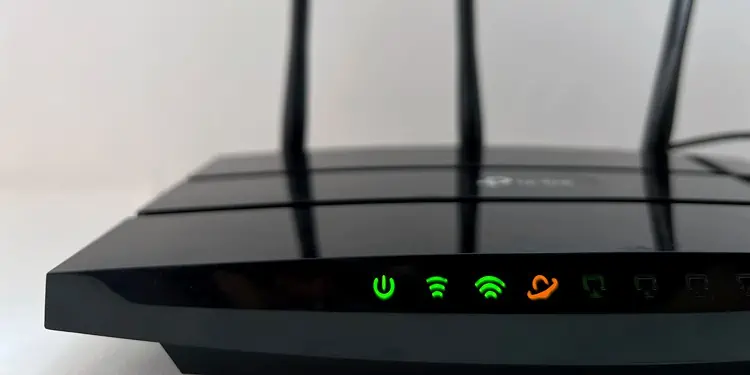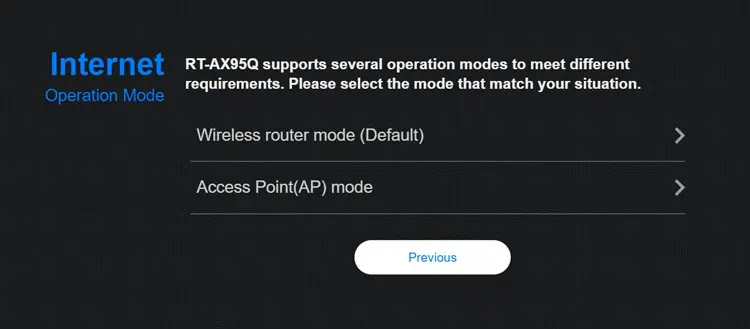An orange light on the router can indicate both good and bad things depending on the exact LED, router manufacturer, and model in question.
For instance, an orange LAN light typically indicates a good Ethernet connection whereas an orange WAN light usually means No Internet.
In the first case, you can simply ignore the orange light. But in cases like the latter, understanding what exactly the light is indicating will spare you a lot of troubleshooting.
What Does the Orange Light Mean?
The best way to understand why the orange light is on is by checking your router manual. This is because there are multiple variables to consider. The router manufacturer, model, which LED is blinking orange, and even the blinking pattern affects what the light is trying to indicate.
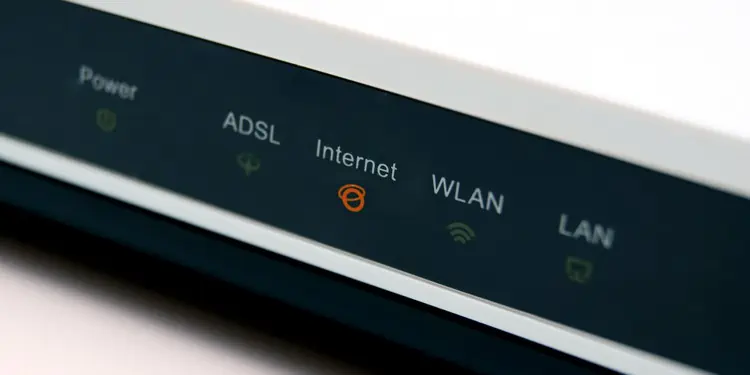
Let’s take TP-Link routers as an example.
- Static orange LAN usually indicates a good connection, while blinking orange indicates ongoing data transfer.
- An orange WAN light indicates that you have no internet connection.
- Orange US/DS lights typically mean the problem is on the ISP’s end (bad line or modem, service outage, etc.).
All of this can change if the router is from a different manufacturer. Sometimes, these things even change among different router series from the same manufacturer. This is why checking the manual for your exact router model will save you a lot of hassle.
How to Fix Orange Light on Router?
Sometimes, simple steps like restarting or resetting the router fix the orange light. Make sure to reseat the connections properly as well before moving on to the main fixes.
Resolve MAC Address Binding
This is only applicable to users that have separate modems and routers. If the orange light began after you connected a device other than the router directly to the modem, it’s likely due to misconfigured MAC Address Binding.
Usually, a modem can only bind to one MAC address at a time. This is supposed to be the router’s MAC address. But if some other device is bound (e.g., your PC), your router won’t have internet connectivity as its MAC address isn’t recognized. You can resolve this by resetting the MAC binding.
- Turn off your modem and router and unplug the power cables.
- Unplug the Internet cable from the modem.

- Connect the power cable to the modem only and turn it on.
- Once the modem boots completely, reconnect the Internet cable.
- Connect the router’s power cable and turn it back on. Then, connect the router’s WAN port and the modem’s LAN port with an Ethernet cable.

Change Router Operation Mode
Another common scenario is where an ISP-provided modem-router combo device is used with a second router. As both devices are configured as routers, the double NAT causes the orange light on one of the devices. There are a couple of ways to resolve this.
You can ask the ISP to configure the ISP-provided device as a bridge, which will make your own device the only router in the network. Or, you can use the second router as an access point as shown below.
- Press the Reset button on the router for around 10 seconds.

- Note the default login credentials from the sticker on the router’s back.

- Create a LAN-to-LAN connection between your two routers with an Ethernet cable.
- Connect your PC to the second router via WiFi or Ethernet.
- Open a web browser and use the values from Step 2 to log in to the router setup page.
- Select Access Point (AP) mode on the setup page.

- Set up the WiFi with new credentials and you’re good.

Resolve Firmware Issues
Some routers use an orange light on the power LED to indicate an ongoing firmware update. The service won’t be interrupted, and the update typically completes in 10-15 minutes, so you can usually ignore the light.
But sometimes the light can also indicate a failed firmware update. You’ll need to flash the firmware again or use firmware restoration tools provided by the manufacturer to resolve this.
With Mesh networks, the orange light can also indicate that one of the nodes needs a firmware update. In that case, you can update the node’s firmware to resolve the issue.
Check Components/Contact ISP
The orange light can also indicate that one of the components is faulty. This could be anything from the Ethernet cable or power adapter to the modem/router. If possible, you can try replacing such components one by one until you figure out the problematic one.
But keep in mind that the problem could be out of your control too. For instance, there could be a service outage in the area, or the internet line could be damaged somewhere outside your network. As such, contacting your ISP for support will be the best course of action in most cases.