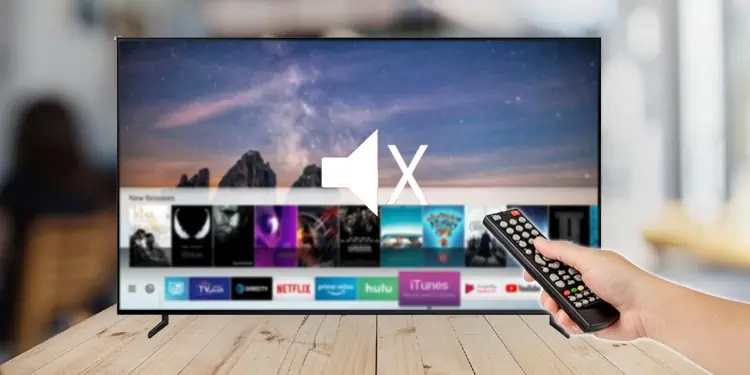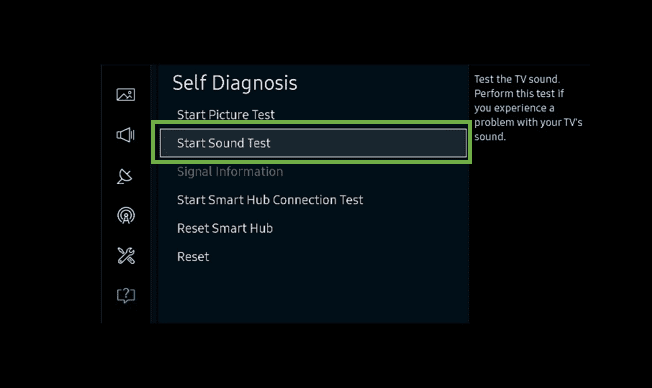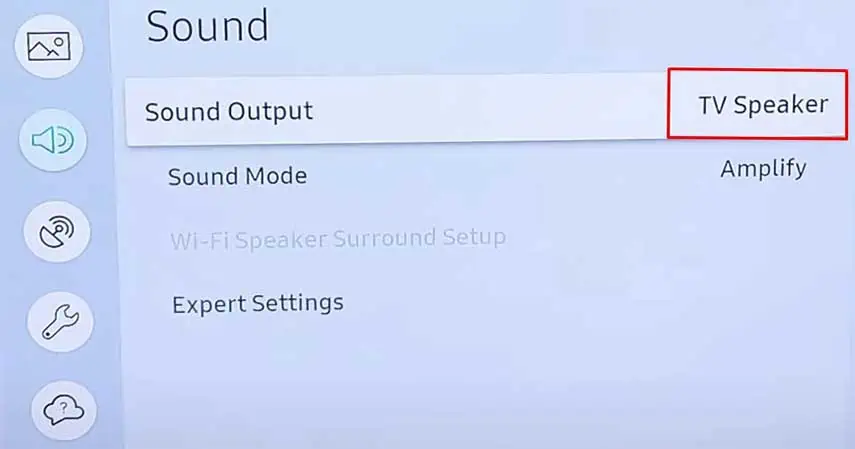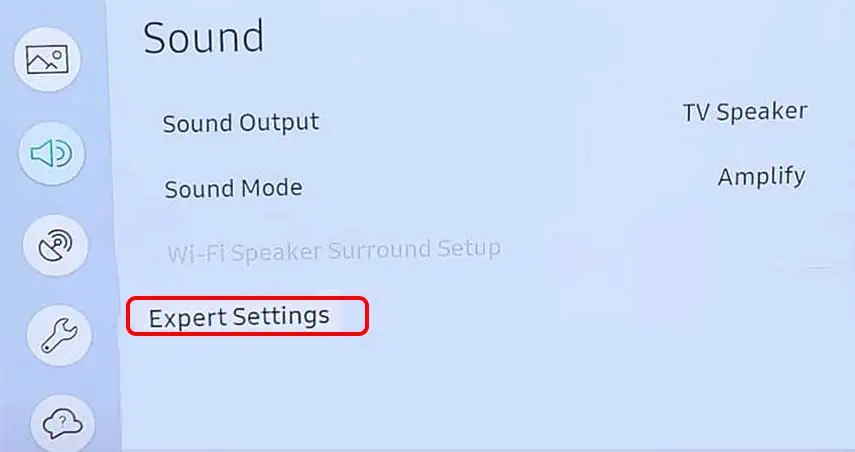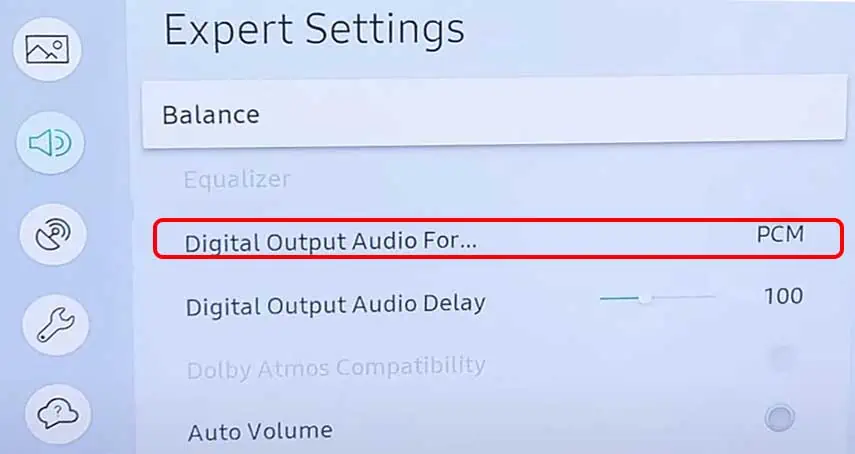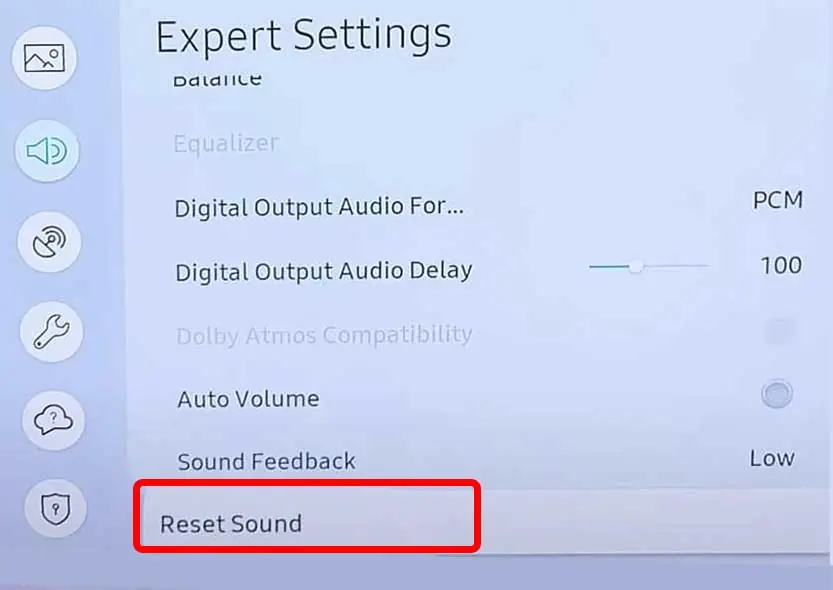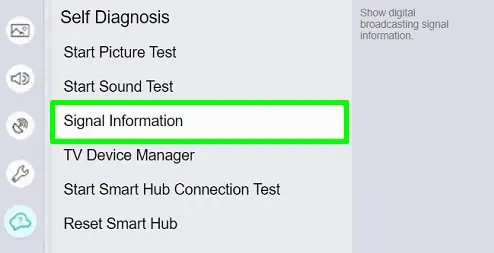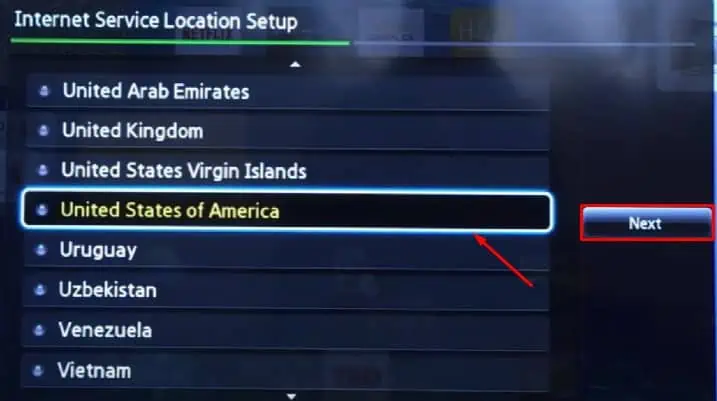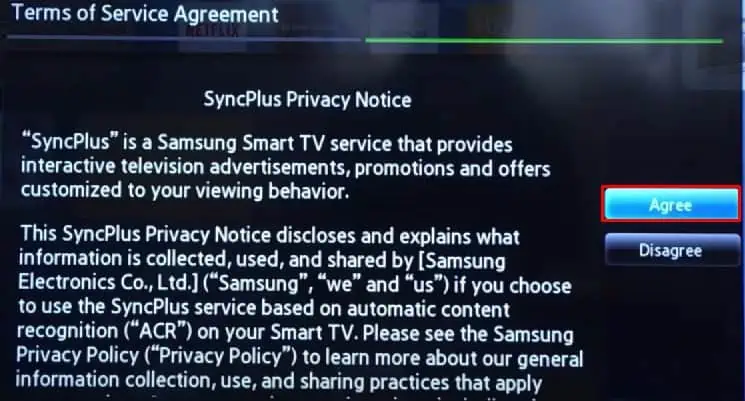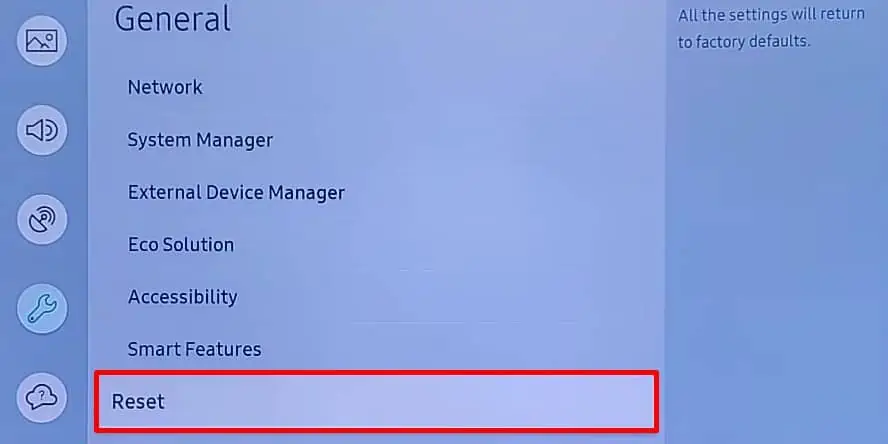You may have a bad experience watching your favorite shows if your Samsung TV’s sound stops abruptly. Most of the users reported that they faced this issue while they were using external speakers. Fortunately, this is a solvable problem, and you can get your TV’s sound back after minor tweaks.
If your Samsung TV has almost no sound, it is usually due to a hardware failure. Having said that, we can not overlook the software issue. This article will guide you through the causes and fixes you can apply when your Samsung TV sound is not working.
Probable Causes of the Sound issue on Samsung TV
- Wrongly set sound output mode
- Incorrect regional settings
- Low Signal to Noise Ratio
- Misconfigured Expert settings
- Outdated TV firmware
- Faulty sound module
How to Fix Samsung TV No Sound Issue
Fixing the Samsung TV no sound issue is a pretty easy job unless there is a failure in your TV sound module or speakers. You can apply some general fixes before moving to the Samsung-specific fixes. Please go through each of them before jumping to the fixes section.
- Restart Your TV: Restarting the TV sometimes helps solve the sound problem without further hassles. It flushes the glitches that are possibly interfering with the sound.
- Try Changing the TV Channels: The TV channel you are watching may not have a sound. So, before you misinterpret it as an issue with your TV, change the TV channel and see if the issue persists.
- Check the Volume Levels and Mute Status: Your TV’s volume levels may be too low or muted. So, take your remote and unmute the TV or increase the volume all the way up to the audible level.
- Try Swapping the External Speakers: The external speakers you are using with your TV may themselves be faulty, and you may run into a problem. Connect those speakers to other devices to determine if they are the culprit. Also, check the audio cables for wear and tear.
Now that you have applied the basic fixes, it’s time to get into the more specific fixes.
Run Self Diagnosis Test
Samsung TVs integrate a diagnosis module that helps diagnose different components like pictures, videos, and sounds. You can use this diagnostic tool to check if there is any error with the built-in sound system on your TV.
Follow the steps below to run a sound test on your TV:
- Grab your Samsung TV remote and tap Menu or Home button on it.
- Then open Settings > All Settings.
- Navigate to Support > Device Care.
- Under Self Diagnosis, choose Start Sound Test.

Running a sound test will play a sound on your TV. If it plays without any issues and distortion, you can be sure your TV speakers are good.
Select TV Speakers in Output Mode
You can set the preferred sound output device on your Samsung TV. If you have external speakers connected, you must change the output mode to those speakers. In contrast, if you want sound from the built-in speakers, you need to set it as default.
If you used external speakers previously and now want to switch to the TV speakers, you need to change the output mode manually. Moreover, there may also be a problem with your external speakers. You can swap the speakers and check if they are faulty.
Here’s how:
- Take your remote and press Home button.
- Open Settings.
- Then select Sound > Sound Output.
- Choose TV Speaker from the options. It will start outputting sound through the built-in speakers.

Change Expert Sound Settings
Samsung TVs offer a flexible feature that lets you customize the sound depending on your hearing preferences. But, if the set customizations settings are misconfigured, you may have a problem. Balancing and equalizing the sound is possible via expert sound settings.
You can set the input and output audio format from here. Most of the time, an incorrectly set format prevents sound from your TV speakers.
Follow the steps below to change the audio formats:
- Open Settings on your TV.
- Then select Sound > Expert Settings.

- Change the current input and audio format. If you are unsure which one to select, you can try the hit-and-trial method. Once you figure out the correct settings, you should no longer face a problem.

- If you mess up the expert sound settings, you can also perform a sound reset. To reset the sound settings, simply choose Reset Sound under Expert Settings.

Check the Signal Information
If you are not getting sound from your TV, the cable operator itself can be the culprit sometimes. The quality of the TV signal it transmits may be too low to produce a sound, and you may face the issue. You can contact your cable operator and ask to look into it if that is the case.
Here’s how to check the signal information on your Samsung TV:
- Navigate to Settings > Support > Self-Diagnosis > Signal Information and look at the Signal to Noise Ratio (SNR).

- If it is lower than 20 decibels, you may not get proper sound on your TV. Don’t hesitate to get in touch with your operator and sort out the issue.
Change Language/Region
The next possible error is the incorrectly set language or region on your Samsung TV. Depending on where you live, cable operators use different video standards to broadcast TV signals. The most popular ones are PAL and NTSC. But there may be other standards available as well. Incompatible settings may leave your TV with no sound.
Here’s how to change the region on your TV:
- Press Smart Hub key on your remote.
- Then tap these keys on your remote serially: 2,8,9, Fast Forward, 2,8,9, Rewind. It will pop up Region settings on your TV.
- Choose your current region and tap Next.

- Agree to the T & C on the next page.

- It will take a while to set up, and you are done. Next, check if you are getting sound on your speakers.
Update Your Samsung TV
If your Samsung TV has an update available, updating your TV’s firmware should bring the sound back. You can check out this article if you are wondering how to update your Samsung TV.
Reset Your TV to Factory Settings
Resetting your TV to factory settings is the ultimate fix if any fixes do not work for you. It will help revert every change you made to the TV that may be probably causing issues with the sound. Please ensure you create a backup copy of your TV data since a factory reset wipes out everything on your TV.
Here’s how to perform a factory reset:
- Open your home screen and go to Settings in the bottom left.
- Choose General > Reset. You may need to enter your PIN code before entering the reset process.

- Once the reset is completed, your TV will restart, and you need to configure it from scratch again.
Contact Samsung Support
As we already mentioned, there may also be a sound module or speaker failure on your TV; repairing it yourself can be cumbersome. However, if you can manage to dismantle your TV, you can check if your speakers are damaged or not.
If not, you can seek professional assistance from Samsung support at any time and get your TV repaired. If you are still under warranty, you can even claim a new TV in case of a major hardware failure.