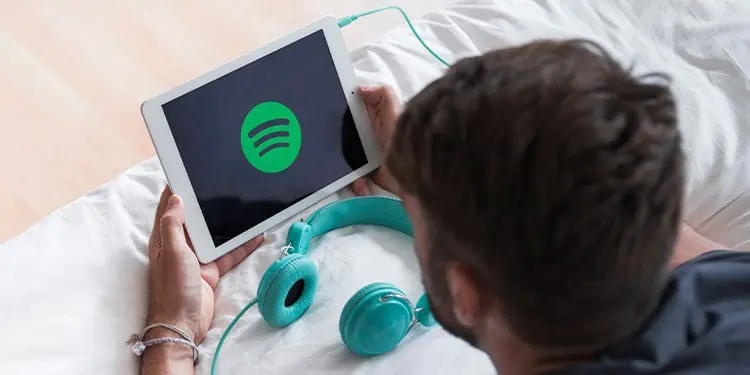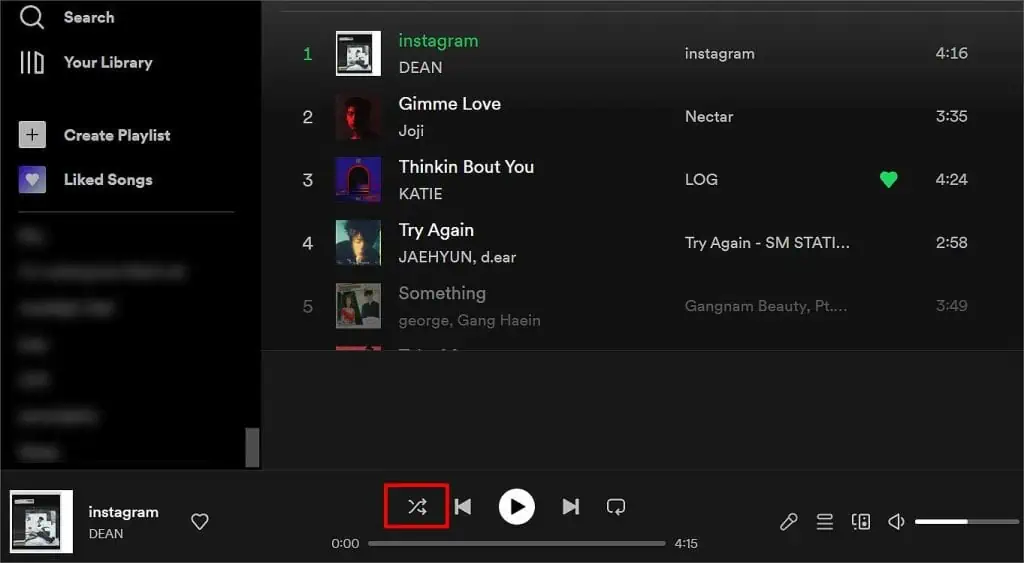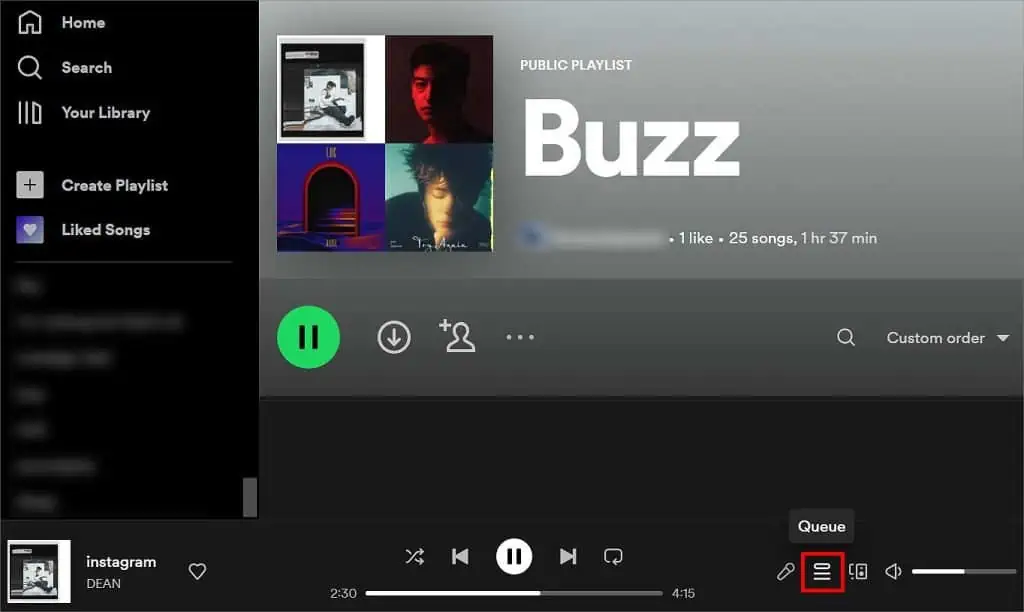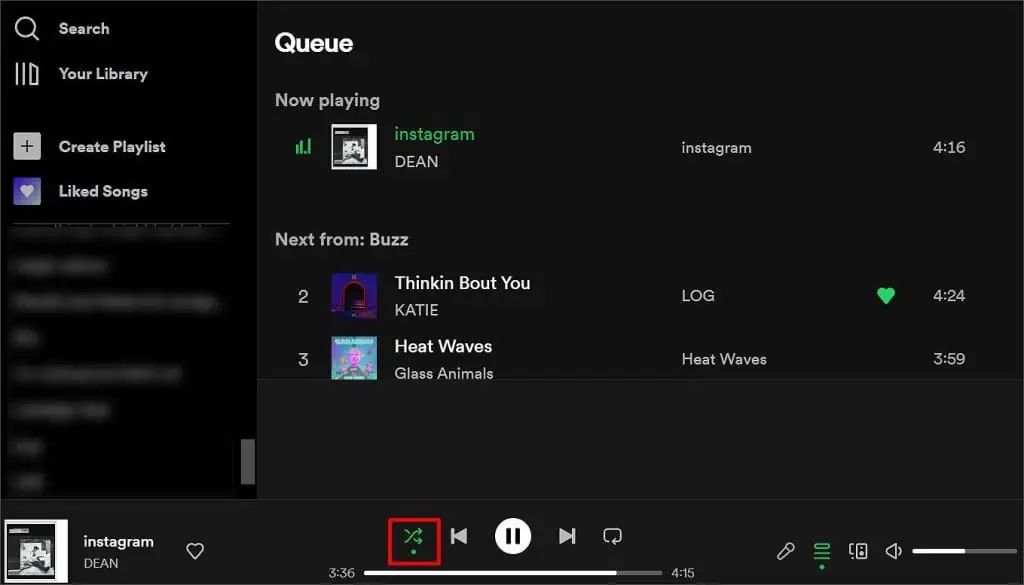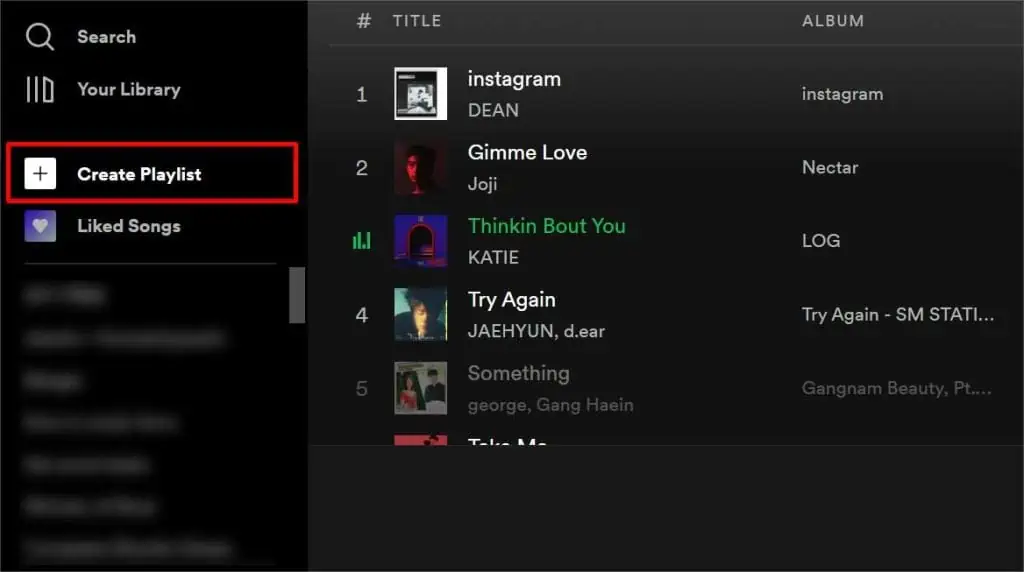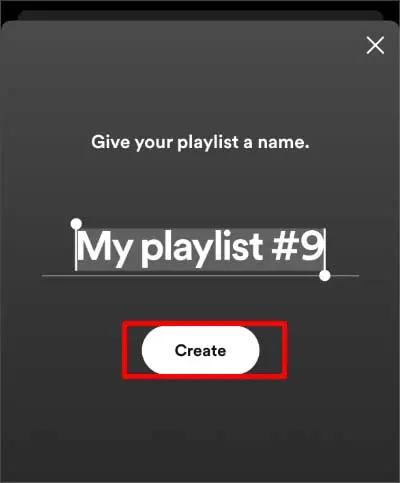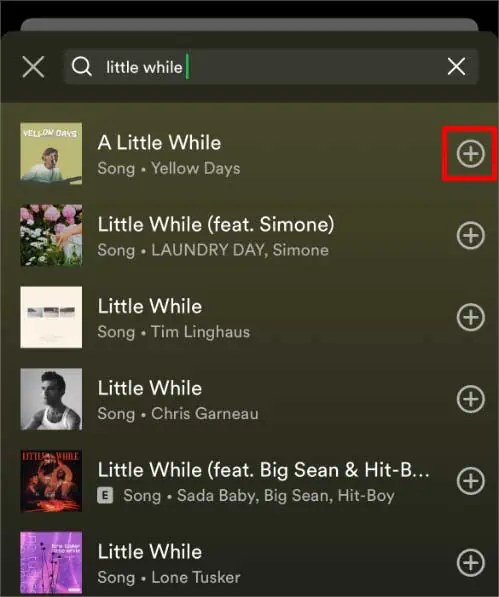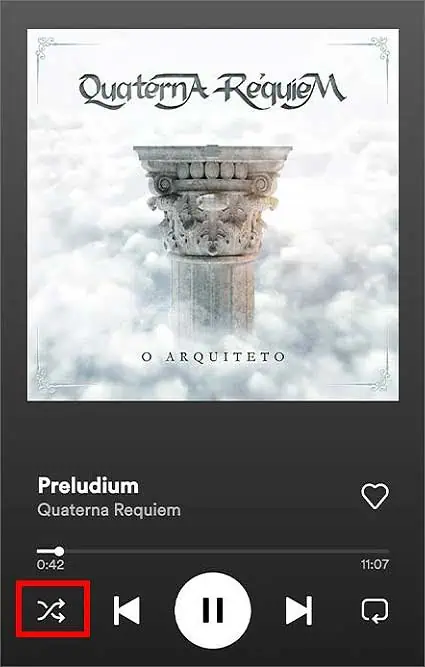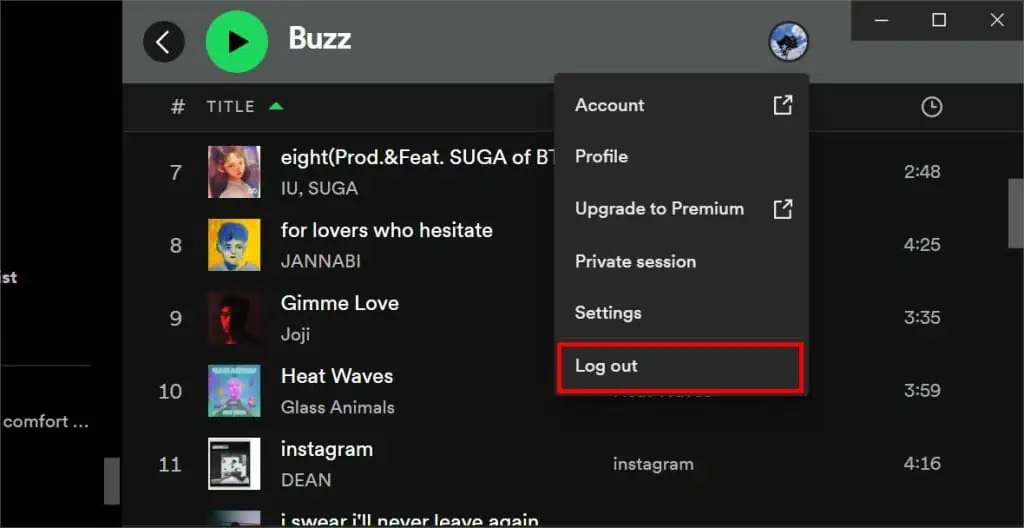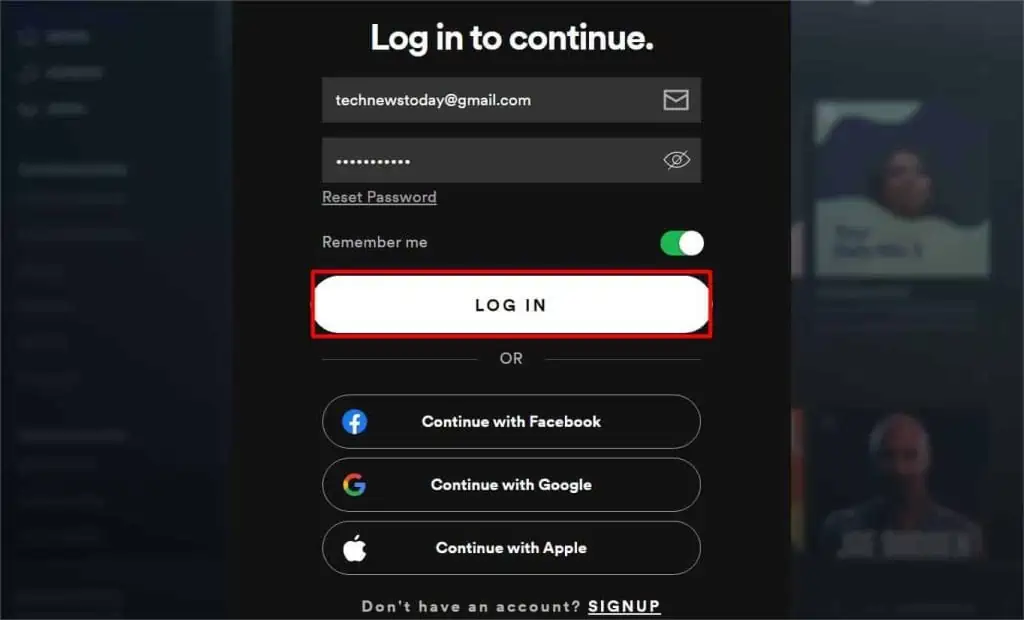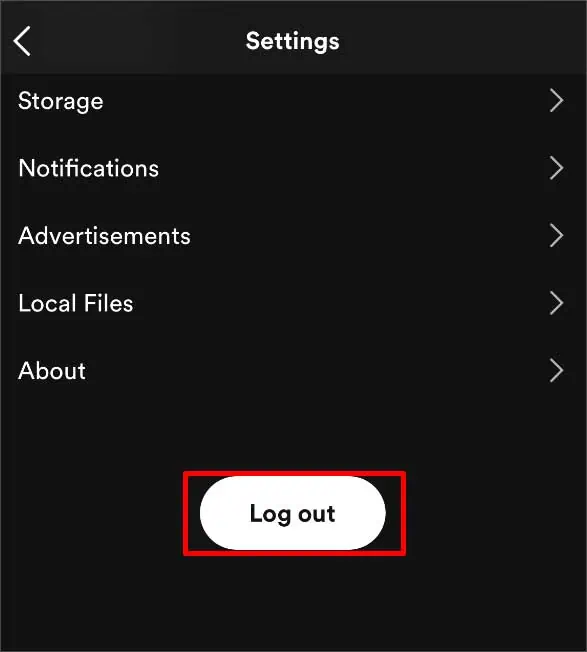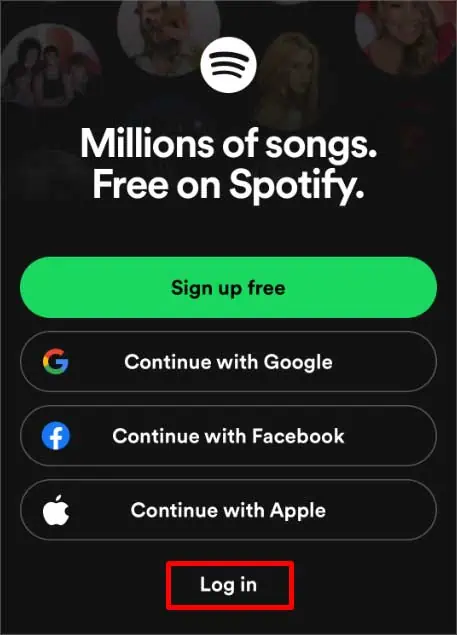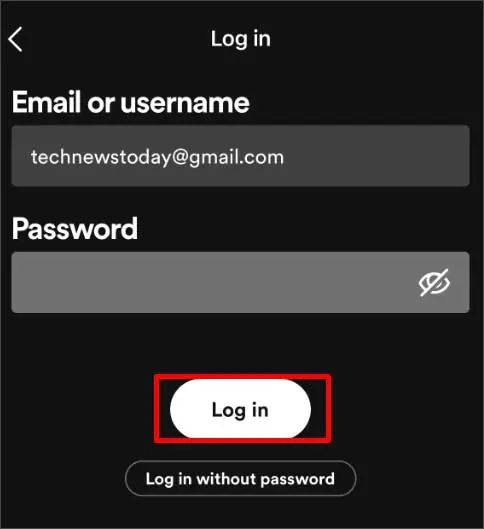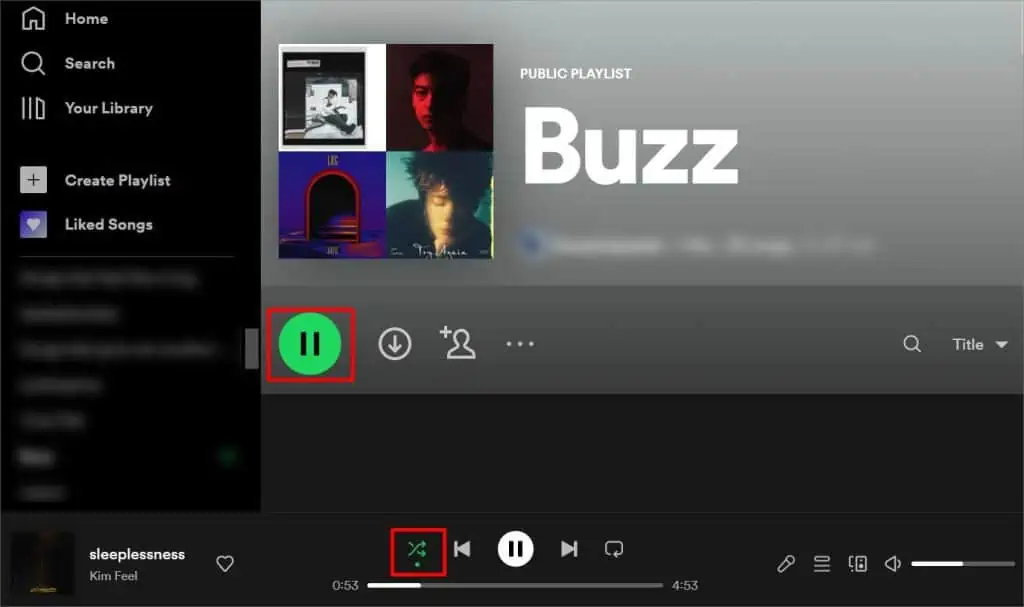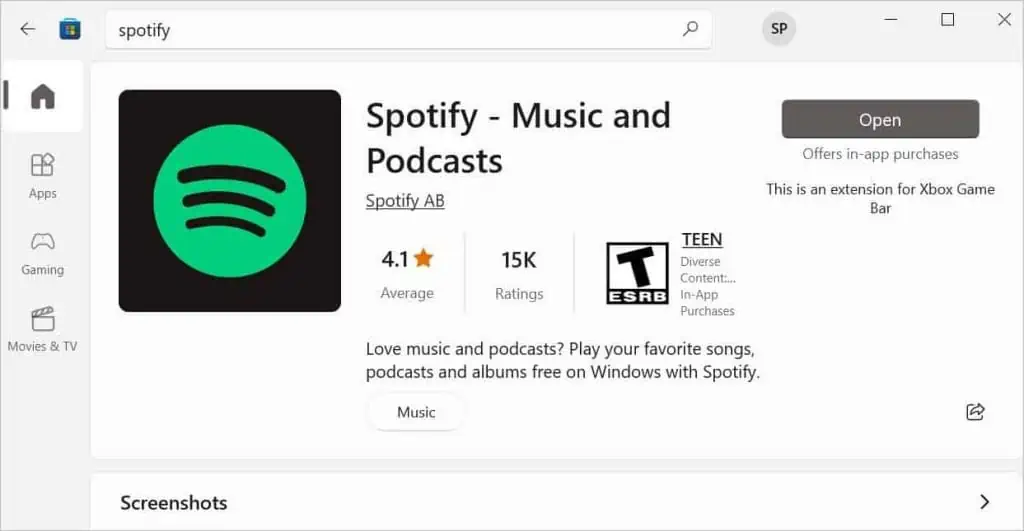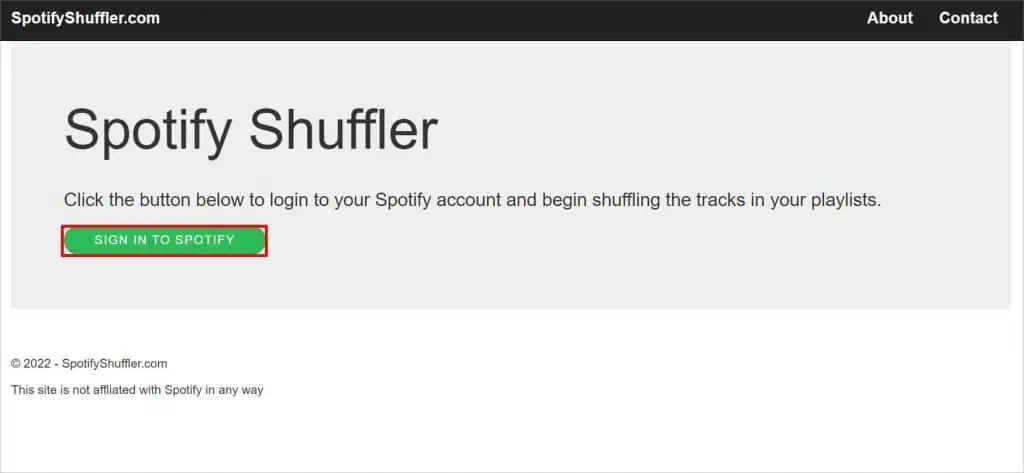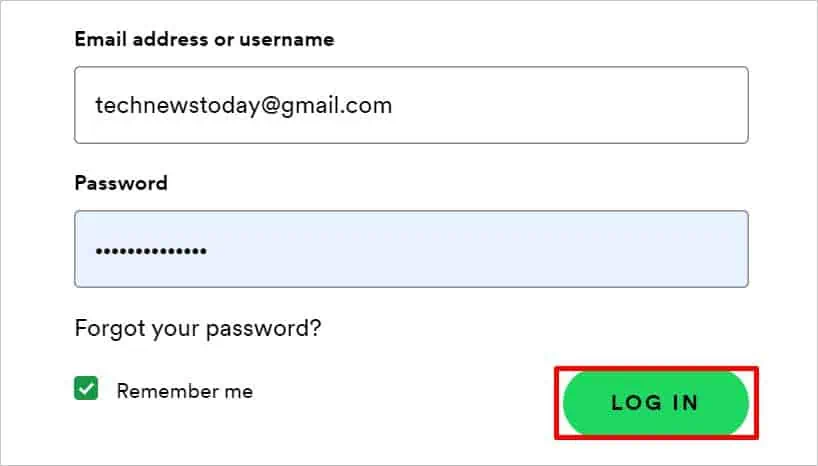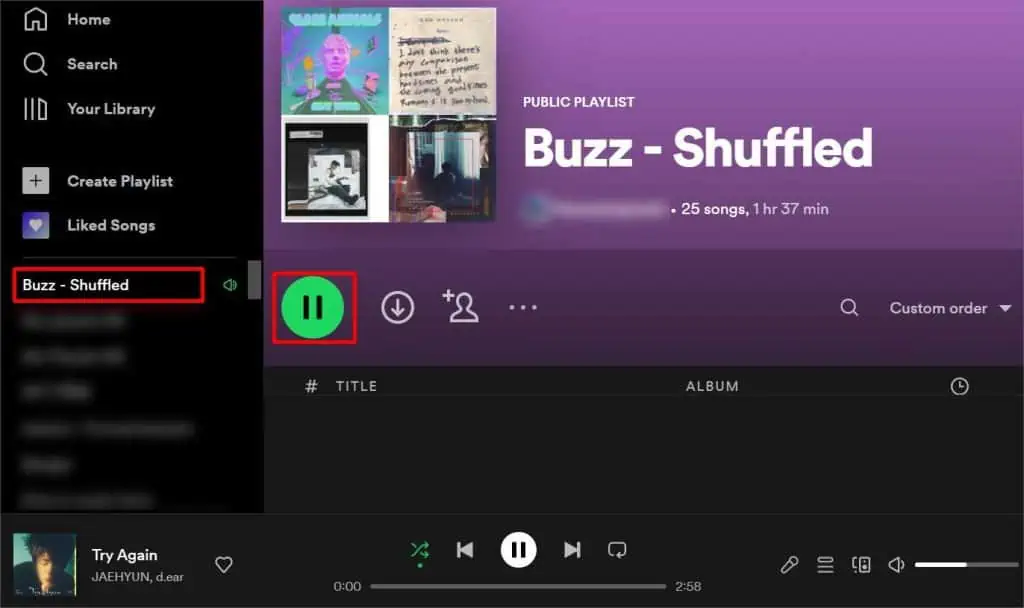In the mid-2010s, Spotify analyzed the shuffle algorithm thoroughly and came up with a new update. They asserted that they had already taken care of this issue. However, even after claiming so, it’s still a prevalent issue.
Sometimes the playlist still plays in order even after pressing the shuffle button on your Spotify. In some cases, similar songs might play on repeat. This usually happens when there are not enough songs on the playlist.
There isn’t a direct option to make Spotify shuffle random. But you can try a few things that can give exposure to the songs that are not being played as often, which we have listed below.
Why is Spotify Shuffle Not Random?
- Bad Internet Connection: Spotify requires an internet connection to work properly. When your network connectivity is not stable, you won’t be able to shuffle songs on your playlist. However, this might not be the case if you have a premium version and are playing from the downloads.
- Same Account Logged in Too Many Devices: If you have logged in from your Spotify account to many devices and are using both devices to stream different songs at the same time, you will likely face this issue.
- Outdated Application Version: Older versions of applications might have bugs that cause some features not to work properly. So, it is important for Spotify to run on the latest software version.
How to Make Spotify Shuffle Random?
If the internet gets cut off while listening, the same song gets played over and over again until your device reconnects to the internet. This can make you think the Spotify shuffle is not working. So, ensure you have proper access to the internet while streaming Spotify to avoid situations like this. Here’s how else you can troubleshoot the ‘Spotify shuffle not random’ issue.
Disable and Enable Shuffle
According to Spotify, if the order of the songs changes after following the steps below, it means that the shuffle algorithm is working just fine. It lets you know whether Spotify shuffling is shuffling or not. Relaunch Spotify and follow the steps below.
- Open Spotify.
- Disable the Shuffle button. It should appear grey.

- Open the Playlist you want to play.
- Press the Play button.

- Tap the Queue List icon on the music player and see the order of the songs.

- Now, tap the Shuffle button multiple times. The song order should appear differently on every single click.

Make a New Playlist
Knowing that the shuffle algorithm is working fine, but the songs aren’t random, make a new playlist. If you want to listen to new songs but Spotify is playing the same old songs though you shuffled, it’s probably because there aren’t enough songs on your playlist.
On PC
- Launch Spotify.
- Click on the Create Playlist option on the Left menu.

- Search for the songs you want to play on the Search Bar.
- Click on the Add button beside the song.

- Once you are done making the playlist, press the Play button.
- Click on the Shuffle button.

On Phone
Shuffle mode is usually on for free plan on mobile phones.
- Open Spotify and go to Your Library.
- Tap the Plus icon on the top right.

- Give a name to your playlist and press the Create button.

- Tap the Add Songs button.

- Search for the songs you want to listen to and press Plus beside it.

- Once you have added the songs, tap the Cross on the top left.
- Tap the Play icon to play the playlist.
- Open the music player and press the Shuffle icon.

Re-Login to Spotify
Sometimes a particular function might not respond to your commands when the same account has been used for logging in to multiple devices, especially when all the devices are using Spotify simultaneously. When you face this issue, you can try logging out of your Spotify and logging back in. Here’s how to do it.
On PC
- Open Spotify and click on your Profile icon on the top right.
- Select the Log Out option.

- Enter your Email/Username, Password and click the Log In button.

On Phone
- Launch Spotify and go to Your Library.
- Tap your Profile icon at the top.

- Scroll down to the bottom and press the Log out button.

- Select Log out on the confirmation box.
- Press the Login option at the bottom.

- Enter your Email/Username and password.
- Tap the Log In button.

Sort the Playlist by Title
Some Spotify users have mentioned that when the playlist/track is sorted according to the tile, the shuffle gets more random. Here, songs are placed alphabetically. Symbols and numbers appear before the letters. Songs in playlists are already placed alphabetically on Spotify for phones.
Here’s how you can sort your playlist according to the title on your PC.
On PC
- Launch Spotify and open the Playlist.
- Click on the Down Arrow beside the custom order on the left.
- Select the Title option on the Sort by menu.

- Click the Play icon and press Shuffle on the music player.

Go Through App Updates
An outdated version of Spotify can also cause this problem. When a program is not up to date, bugs will appear, resulting in malfunctioning features. The song you wish to listen to might not play, or the shuffle feature might not do its job. You can avoid these situations by simply updating the Spotify application from where you got it.
On Phone
- Go to the App Store/Google Play.
- Search for Spotify and tap on it.
- Press the Update button beside it.

On Windows
Updates are automatically done by default. However, if you have turned off this feature and want to update Spotify on your Windows PC, follow the step below.
- Open Microsoft Store.
- Search for Spotify and click it.

- Click the Update button beside it.
If none of these methods work, try uninstalling the Spotify app and installing it back from the store. When you do this, all the app data gets refreshed, and if the shuffle not being random was doing of the bugs, it will likely get fixed.
Using Third-party tools
You can also use a third-party tool called Spotify Shuffler. It shuffles all the songs from your playlist, tracks, and generates the most random shuffle. An option like the New Shuffled playlist is also available, which creates a new shuffled playlist from the selective playlist. Here’s how to use it.
- Open Spotify Shuffle on your web browser.
- Click the Sign in to Spotify button.

- Enter your Login Credentials and Sign In to your Spotify account.

- Select the Playlist you want to shuffle.
- Press either Shuffle Playlist or New Shuffled Playlist.

- Now, launch Spotify and click on the Playlist.
- Press the Play button to play the shuffled songs.