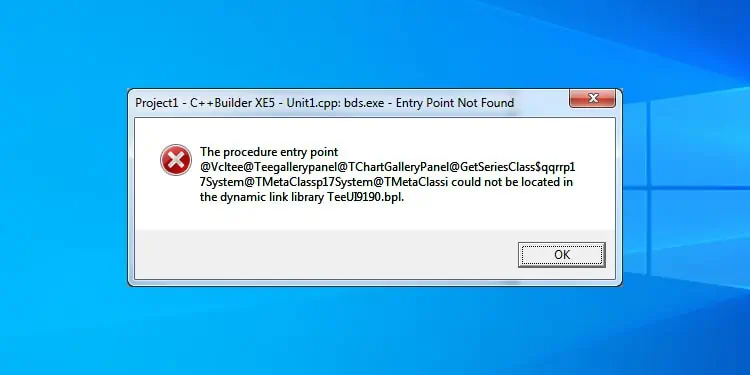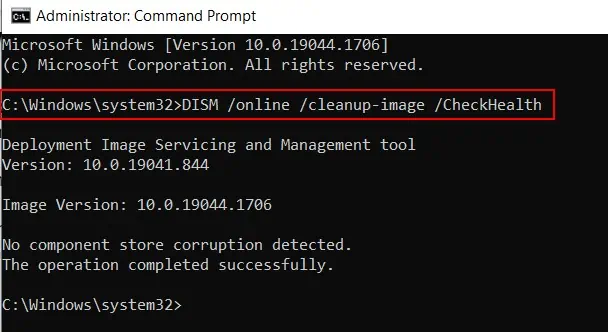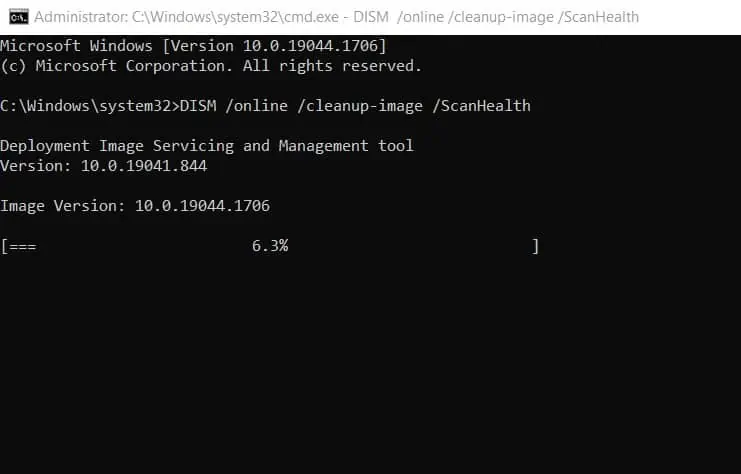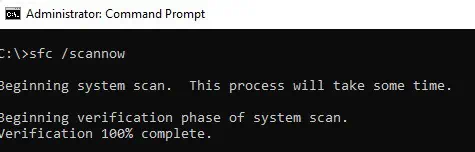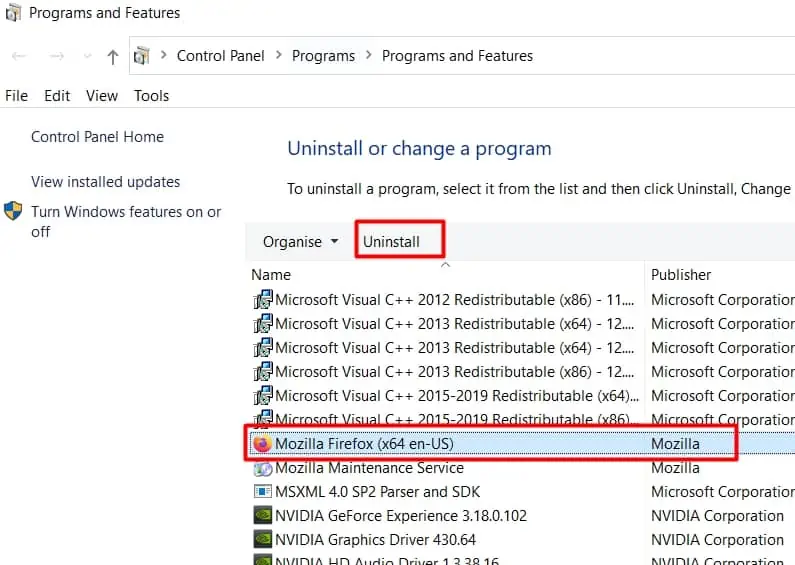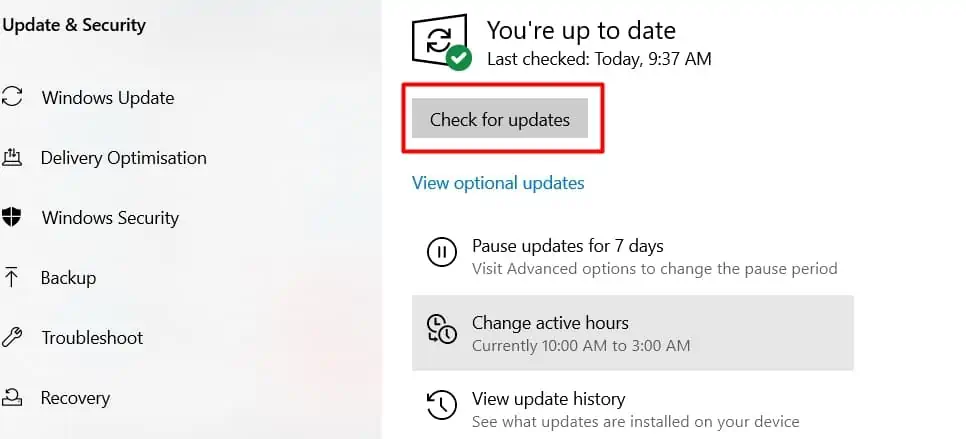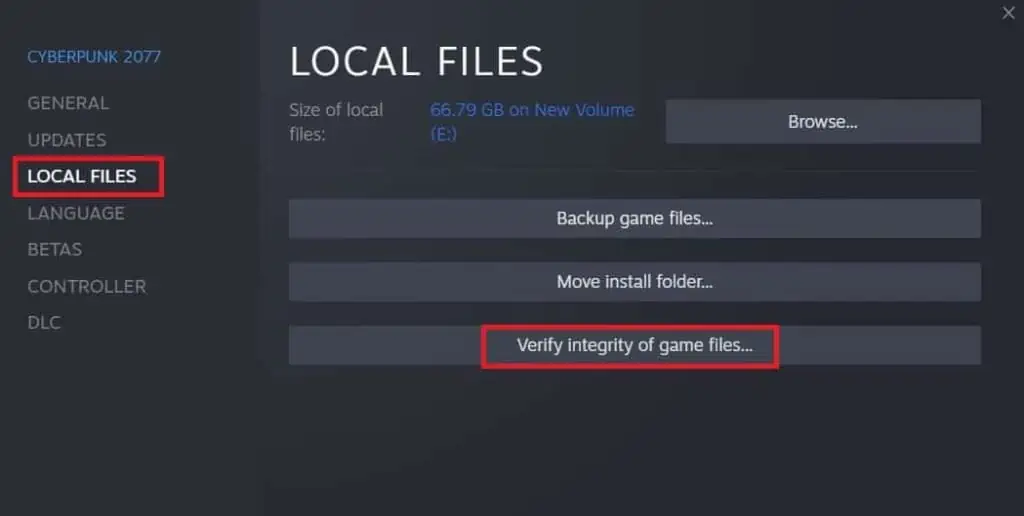Sometimes while trying to launch a program or application, you might have come across “The Procedure Entry Point Could Not Be Located ” error.
This error occurs due to the operating system’s inability to hand over control to the program that is being launched. This usually happens when a critical dynamic link library (dll) file is either missing, corrupt, or outdated.
Sometimes, the error message itself will let you know the exact file that is causing the problem and you can go about solving that particular problem. Other times, you will need to put in a little bit more effort.
- Missing or corrupted files in Microsoft Visual C++ Redistributables
- Missing or corrupt dll files for application specific installations.
- Outdated or corrupted drivers
How to fix Entry Point Not Found Error
We’ve listed all the possible fixes for the Entry Point Not Found error. Work your way down the bottom of the list until you have managed to successfully solve the problem.
Using DISM Command
Deploy Image Servicing and Management (DISM) tool allows users with administrative privilege to prepare, modify, and repair window images. Typically, you would use the SFC tool if a windows system file is missing or corrupt, but if the local windows image itself is damaged or corrupt, the SFC tool might not be able to solve the issue.
In such cases, you can use install.wim image with DISM tool to repair the image then use SFC tool to fix the underlying issue. We will use CheckHealth, ScanHealth, and RepairHealth options in the DISM tool to repair and restore the corrupted windows local image.
Follow the steps below to run the CheckHealth option with DISM –
- Press Win + R and type
cmd. Press Ctrl + Shift + Enter to launch elevated command prompt. - In the command prompt, type
DISM /online /cleanup-image /CheckHealth
If CheckHealth returns a healthy image status, you probably do not need to run ScanHealth. In such a case, you do not need to run the DISM tool any further. Please try a different fix in the list.
If Checkhealth returns a repairable image status, then you can proceed with ScanHealth option.
- Open command prompt as an administrator.
- In the command prompt, type
DISM /online /cleanup-image /ScanHealth
If ScanHealth detected problems with your windows local image, use DISM with RetoreHealth option to automatically scan and repair the image.
- Launch the elevated command prompt.
- In the command prompt, type
DISM /online /cleanup-image /RestoreHealth
Make sure you are connected to the internet as the tool will connect to Windows Update online to download and replace damaged files.
Scan With System File Checker
Windows has a handy built-in utility called System File Checker that allows users to scan and restore corrupted Windows system files. To launch this utility, first launch a command prompt with administrative privileges.
To do this, follow the steps below:
- Launch the elevated command prompt.
- Once the command prompt is launched, type in
sfc /scannowand press enter.
The SFC tool will now proceed to scan all windows system files and repair any corrupted or missing files. Wait until verification is complete then restart your computer.
Reinstall the Problematic Application
You can reinstall the application that is causing the error and see if that fixed the problem. Follow the steps below to reinstall the problematic application.
- Launch Settings from the Start Menu
- Select Apps tab
- Click on Apps and Features.
- Find the program that is causing the problem and select Uninstall.

- Now install the program again
- Restart your computer when prompted.
Re-register the .dll File
If the error message includes the name of the dll file that is causing Entry Point Not Found error, then you can try re-registering the dll file.
- Open the elevated Command Prompt
- In the command prompt, type in
regsvr32 /u <path\XXX.dll>to unregister the dll file. - Now type
regsvr32 <path\XXX.dll>. This re-registers the dll file that you just unregistered.
Please note that <path\XXX.dll> means that you will have to type the name of the problematic dll file with its full path.
It would also be possible to replace the corrupted dll file with a copy. If you have a working copy in your local drive, you could perhaps do so.
Another try is to look for a dll on the internet. However, we do not recommend going down this path as you could potentially open yourself to virus and malware infections.
Install the Latest Visual C++ Redistributable Package
Visual C++ redistributables are software packages provided by Microsoft that other programs use. Many applications need Visual C++ redistributable runtime library packages to function correctly. These packages are often installed independently of applications, allowing multiple applications to make use of the package while only having to install it once.
Missing and/or corrupted files in the Visual C++ redistributable package can cause the computer to throw Entry Point Not Found error. In such a case, you can try installing latest Visual C+ Redistributable package.
- Visit the official Microsoft website for Visual C++ Redistributable.
- Download both x86 and x64 versions of the library.
- Launch both installers and follow the instructions.
- Restart your computer.
We also have an article in case of other Visual C++ related issues. Hope you will find it worth reading.
Scan Your Computer for Malware and Viruses.
It is possible that you are seeing Entry Point Not Found error because your computer has been infected with malware or a virus.
- Try scanning your computer with a reliable antivirus program for viruses. Windows defender with the latest virus definitions is a good option.
- Also, run a scan for malware. Using specialized malware tools that provide protection against adware, spyware, etc. could also be a good alternative.
- Run each of these and follow the instructions provided.
- Restart your computer once done.
If you are thinking or already running multiple antivirus programs, this article is definitely prepared for you. Leave your thoughts?
Update Windows
While commercially released professional-grade productivity software are usually stable, the same cannot be said for video games, especially with the latest release or patch. In some cases, the program might not run because you do not have the latest version of windows update installed.
- Launch Windows Update Settings from the search bar.
- Check to see if any updates are available.
- If any updates are available, click Install now.

Update Your Graphics Card Drivers
Graphics card drivers are another set of culprits when it comes to gaming that can throw Entry Point Not Found errors.
- Nvidia users can use Geforce Experience to update to the latest version of the driver.
- AMD users can use AMD Software: Adrenaline Experience to update your drivers.
Do so and check if the problem is resolved.
Restore Your PC to a Previous Restore Point
Windows has a feature called System Restore which allows the user to revert their computer’s state to that of a previous point in time. It can be used to recover from system malfunctions. To use this feature, you will have to know when your program last ran without problems. Follow the steps below to use System Restore and recover your last working state:
- Press Windows + R, which launches Run task window.
- Type
rstrui.exeand press enter.
- Select Next, then select Show more restore points.
- Select a date when the program worked fine and then select Next once again.
- Restart your system.
Frequently Asked Questions
How to fix the procedure entry point steam controller that could not be located in dynamic link library error in GTA5?
This usually happens with the modded version of GTA 5. This problem occurs when windows think that there is a virus infection and blocks the Steam_api64.dll file. To solve this, follow the steps given below:
- Run Windows Security from the Start Menu.
- Click on Virus and Threat Protection.
- Select Protection History and look for a GTA5-related entry.
- Press the action button at the bottom right corner.
- Click on Allow and Restore.
How to fix a procedure entry point error when I try to launch a game on Steam?
Corrupt or missing game files could cause your favorite Steam title from running. If this is the case, follow the steps below to fix this problem:
- In your steam library, right-click the game that you are trying to launch.
- Click on Properties in the context menu.
- Switch to Local Files Tab.
- Click on Verify integrity of game files.

How do you fix the procedure entry point CreateDXGIFactory2 could not be located?
This problem occurs due to a missing or corrupted dxgi.dll file. DXGI stands for DirectX Graphics Infrastructure. DirectX is an Application Programming Interface (API) that lets the graphics card communicate with the game you are trying to run. Many modern games require DirectX api to run. If a file in DirectX is missing or corrupted, you will not be able to run it.
Dxgi.dll error could be caused by some kind of malware infection in your system. In this case, run a security scan (see fix Scan Your Computer for Malware and Viruses) and then run an sfc scan (see fix Scan with System File Checker) above.
How do I fix the entry point not found error KERNEL32 DLL Windows 10
Kernel32.dll is a 32-bit dynamic link library file used by windows to handle memory management, input/output operations, and interrupts. A corrupt or missing kernel32.dll file can cause windows to throw up a blue screen of death (bsod), which is not fun for anybody involved.
To fix this problem, you can try one of the following solutions :
- Repair the corrupted file by running SFC command (see above)
- If SFC utility did not fix this problem, you should try to repair your installation of windows by using the windows installation media. For how to do this, check out our article on How To Repair Your Windows.