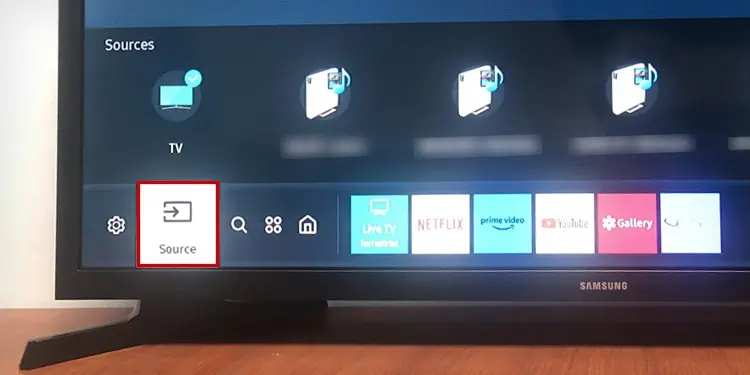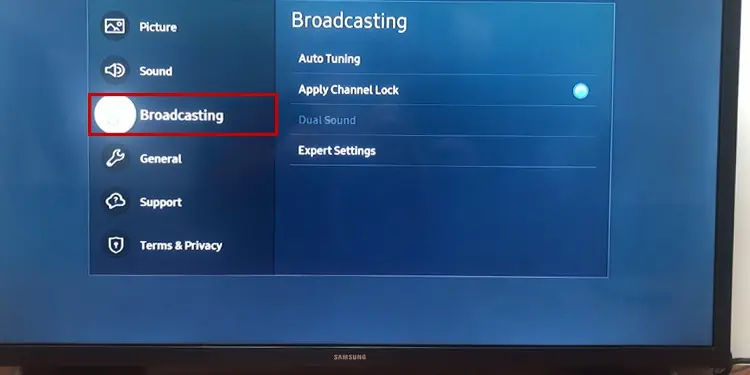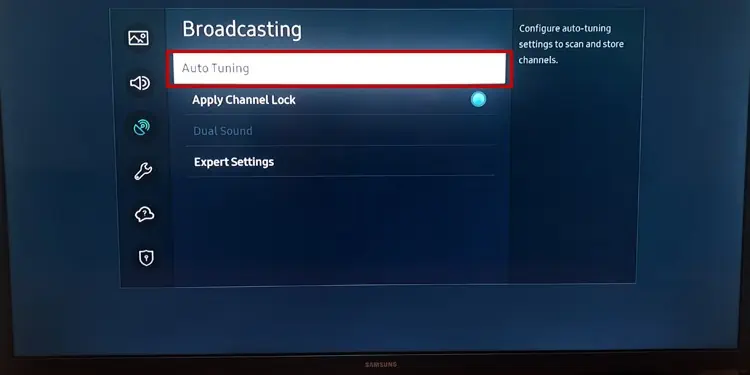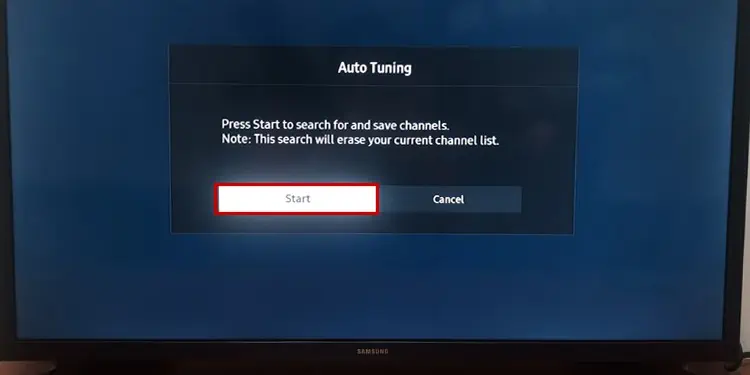A “No Signal” message on a TV screen indicates that the TV is having issues with signal reception. To be more precise, it is not getting input signals to broadcast content. While the problem is more prevalent in TV with antennas, digital television services are no exception.
The error message often pops up due to poor signal quality or selecting incorrect sources on the TV. Meanwhile, climatic conditions like heavy rainfall also interrupt the signal transmission leading to a “No Signal” message. In some cases, it might also happen due to maintenance downtime on the service provider side.
Whatever the reasons are, you can sort out the error by making a few adjustments to the TV settings and inspecting the cable connections.
Change TV Channel
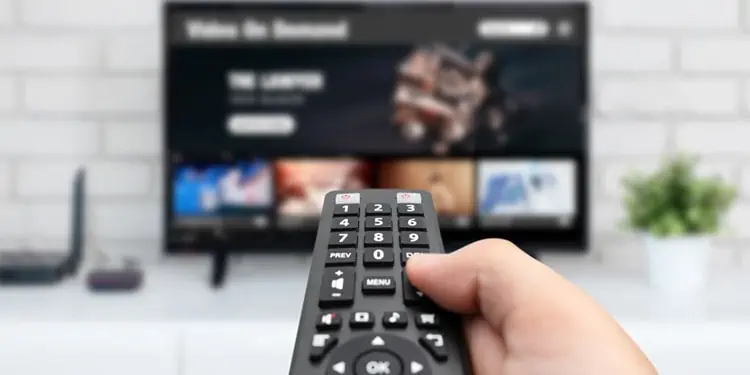
Most of the time, the “No Signal” problem is seen only on specific TV channels. So, you should first check if you are having the same issue while changing the channels. If yes, contact your cable operator and ask them to look into the issue. Else, that particular channel may be unreachable or under maintenance. Please wait until the problem is resolved.
Choose the Correct Input Source
Next, you should select the appropriate input source on your TV. Your TV can read the input from different sources like HDMI, USB, and RF. If you are using an HDMI input source, switch the TV input to HDMI. If you are confused, you can check the back panel of your TV and find which port the input cable is connected to.
You can easily switch the input source from the home screen of your TV. Here, we are referencing Samsung Smart TVs for elucidating steps.
- Press the Home button on your Samsung TV remote.

- Move to the left and go to Source.

- Select the source.
Re-scan TV Channels
Rescanning the TV channels often brings them back and fixes the “No Signal” issue. It also helps if any channels on your TV have gone missing. However, the order of the channels on your TV can change after rescanning.
- Hit the Home button on your Samsung TV remote.
- Move to left and choose TV on the Source popup.
- Now open Settings.

- Move down to Broadcasting.

- Tap Auto Tuning.

- Choose Start.

- On the next screen, select the connection type and tap Scan.

- Your TV will start searching for channels and build a new channel list. Once the channel scan completes, tap Close.
If your TV detects the channels and lists them after completing the scanning process, you are good to go. Else, you need to troubleshoot it further with the fixes discussed below.
Check Signal Quality
Another reason why your TV shows “No Signal” is due to poor signal quality. The signal can be poor either due to climatic conditions or due to problems on the cable operator’s side. You can easily check the signal strength on your TV and determine if the TV is receiving the proper signal.
- Open Settings on your Samsung TV.
- Move down to the Support menu and select Device Care.

- Tap Self Diagnosis.

- Choose Signal Information.

- On the Signal Information window, check the SNR value. It should normally read above 25.

- If it reads zero or is too low, your TV is not receiving proper input signals. Please move to further fixes below to diagnose it.
Check Source Connection
Now you should make sure that the input device like a set-top box is powered on and working correctly. You can try power cycling the source device. Cut off its power supply and give it a rest for a few minutes. Then plug it back in again and see if the problem is solved.
Meanwhile, these source devices also have LED indicators to indicate their status. Please check the label on the LED light to know the status of the receiver and act accordingly.
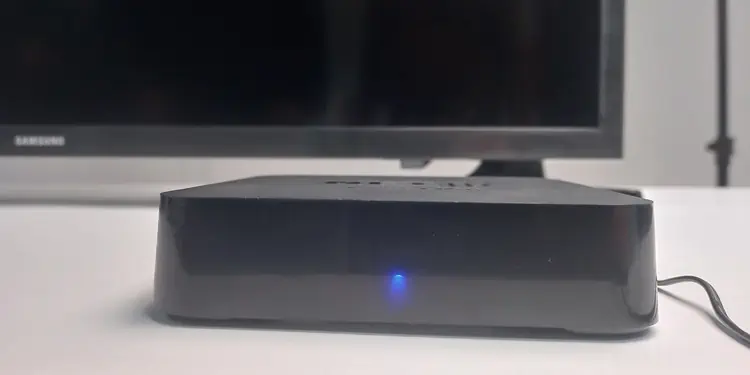
Moreover, chances are there that the HDMI port on your TV is faulty. It can lead to such problems. To verify if it is the case, you can connect other HDMI devices to the port and see if the issue persists. Also, inspect if the ports are clean and dust free. You can consult our detailed guide on how to fix a broken HDMI port on TV.

Check Cable Connection
After checking the source devices, make sure the cable connections are compact and proper. You can remove and re-plug all the associated cable connections on your TV.
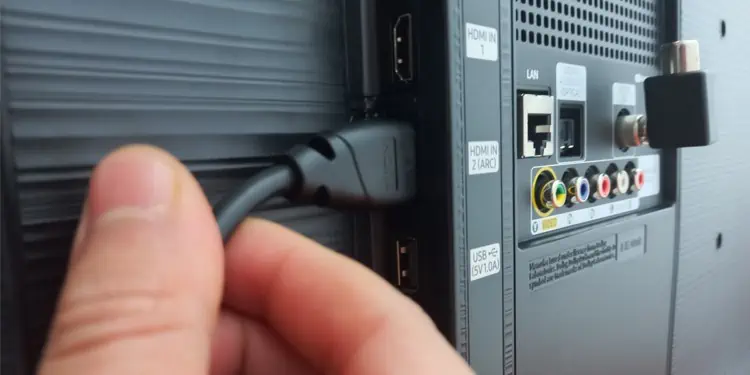
Also, see if there is any wear and tear on the cable. You can try replacing the cables. Likewise, if you are watching TV over a set-top box, make sure the cable connector that goes into the box is not broken.
Set the Position of Antenna Correctly
Whether you are using an indoor or an outdoor antenna to watch the TV, the incorrect alignment of these antennas can result in a “No signal” issue. Place the antenna such that there is no interference around it and it can receive proper aerial signals.

You should also bear in mind that heavy rain or snowfall can directly impact the quality of TV signals. So, you should wait till the rain or snowfall is over. In the case of an outdoor antenna, foreign bodies can get attached to it and interrupt the TV signals. Please check if that’s the case and clean it.
Contact Technician
Calling a professional technician is the last resort to fix this problem. There might be a service outage in your area, maybe due to a broken cable that runs from the distribution box to your home. Or, the cable outlet on the wall may not be working. Please get in touch with your service provider and ask them to look into the issue.