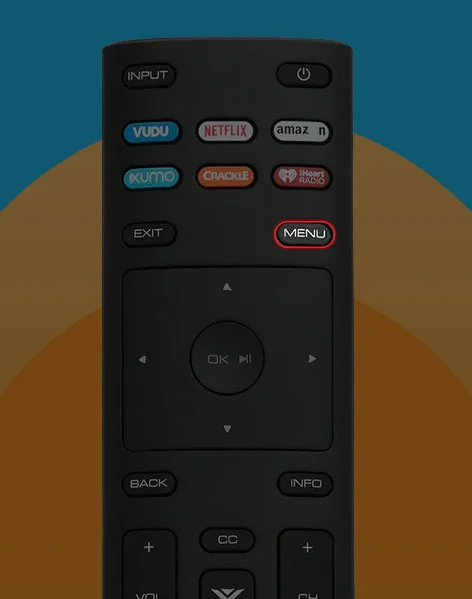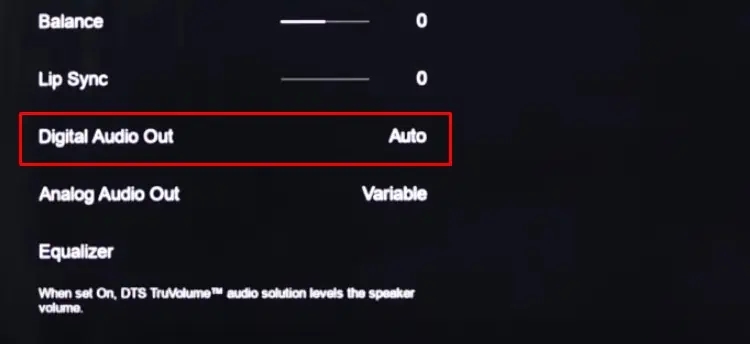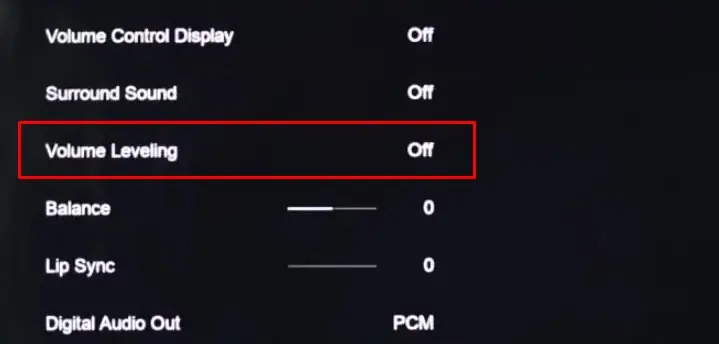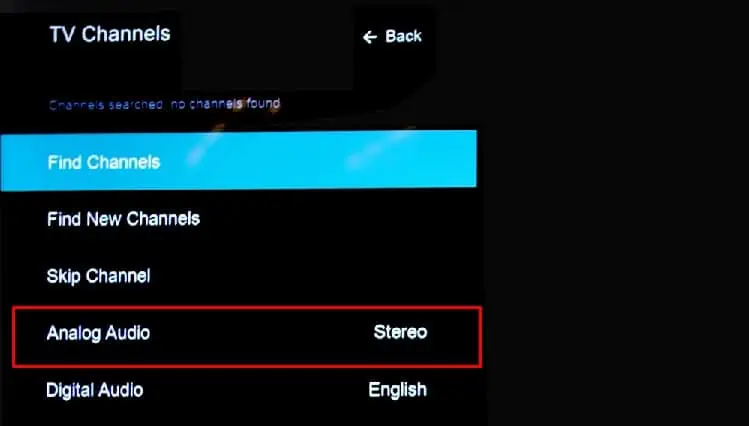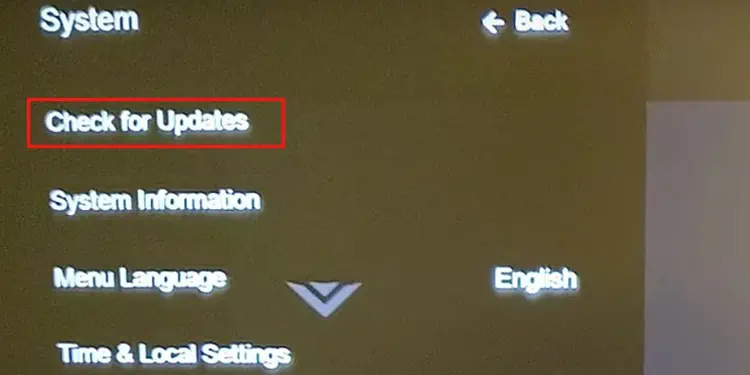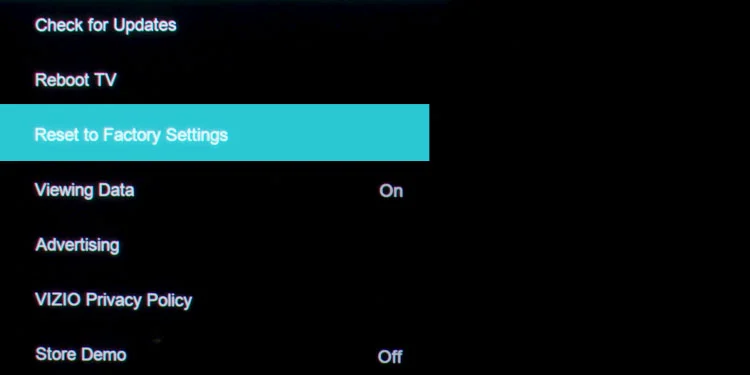When you are unable to hear any sound from your Vizio TV, it generally indicates that the TV is muted or the audio cable connecting your TV and external speakers is loose. While the issue mostly arises with external speakers, built-in TV speakers can also encounter such problems.
Additionally, sound can also stop working due to misconfigured audio settings. In the worst-case scenario, the TV speakers may be damaged, requiring professional help.
Switch TV Channels
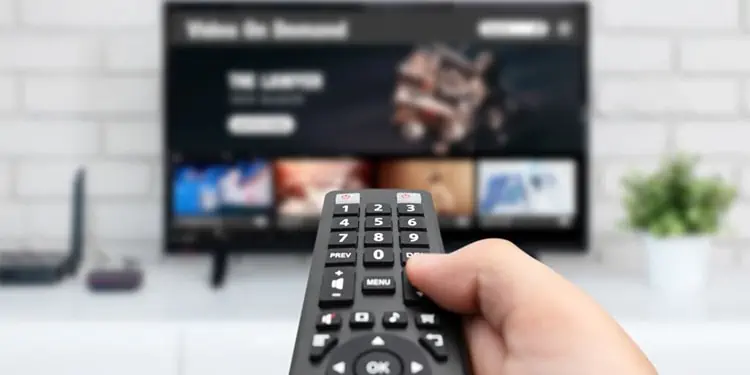
First, make sure whether you are facing the issue on every TV channel, or only on a few channels. Sometimes, the broadcasters may end up broadcasting only pictures without sound due to technical issues on their end.
If you are not getting sound only on a particular channel, the issue is probably not on your TV. Just to be sure, you can try switching to another channel or use streaming applications like Netflix and check if the issue exists.
Check the Volume Levels
Next, check if the volume levels are enough for you to hear a sound. You can use the volume buttons on your remote or use the physical buttons on the TV to increase the sound levels. Make sure the volume is not muted.
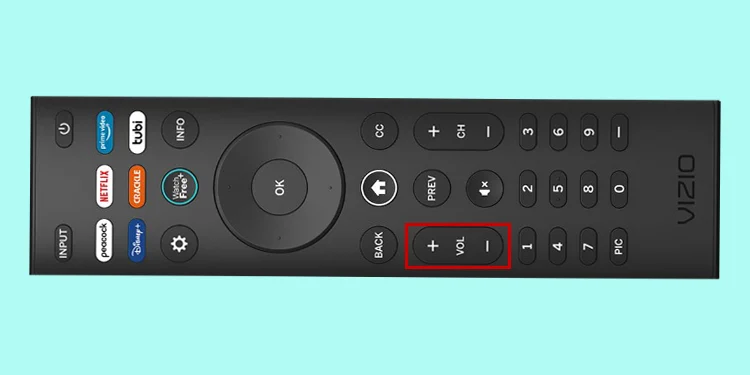
Also, check the volume level of the source device like a DVD player or set-top box. You can use the remote or use a physical volume button on those devices to increase the sound to the audible range.
Enable the Built-in Speakers
Vizio TVs automatically turn off the built-in TV speakers when you connect external speakers to them. Because of this, when you disconnect the external speakers, your built-in TV speakers still remain off and you won’t get a sound. So, you should manually go to the audio settings and enable it again.
- Push the Menu button on your remote.

- Go down to Audio on the settings screen.

- Select Speakers.

- Tap the On option.

Check Connections With External Speakers
If you have connected external speakers to your TV, it is possible that the cable connections are loose. Whether you are using an HDMI cable, optical cable, or RCA cable for audio output, verify that all the connections are tight and secure. You can try removing and reinserting the cables.
Similarly, check the power cable of external speakers for any wear and tear. At this point, you can disconnect the external speakers and try using the built-in TV speakers. If there’s no problem while using the TV speakers, you can conclude it is the problem with external speakers.
You can also switch to another source device like a USB or gaming console to check if the currently connected source device has a problem.
Change the Audio Format
There are generally three audio formats available on your Vizio TV—PCM, Dolby D and Bitstream. If you select an audio format other than supported by your speaker, you may not hear a sound. So, we recommend you set it to Auto—it auto detects the speakers and sets the audio format.
- Open your Vizio TV Settings by pressing the Menu button.
- Choose Audio.

- Go down to Digital Audio Out and select it.

- Select Auto.

Turn Off Sound Enhancements
Vizio TV provides sound enhancement features like volume leveling and surround sound. They do work with the built-in speakers of your TV. But, using the feature with non-compatible external speakers can also result in no sound. You can disable these features and check if the issue persists.
- Open your TV Settings.
- Tap the Audio menu.

- Move down to Surround Sound and turn it Off.

- Also, turn off Volume Leveling.

- If available, also check the Advanced Audio settings and disable them.
Disable SAP
SAP (Secondary Audio Programming) is a feature available only on TVs that are connected directly to an antenna or a coaxial cable. Generally, when the SAP is enabled, it allows you to watch TV in different languages other than the regular language of the TV channel.
But, when the SAP is turned on and a channel does not have a secondary language available, it will make the TV channel completely silent. So, check if the feature is enabled and disable it.
- Open TV Settings.
- Choose TV Channels from the list of options.

- Go down to Analog Audio.

- Make it either Stereo or Mono. You can also choose the language manually.
Update TV
When you have outdated firmware, the firmware of the sound system may not synchronize with the sound module of the TV. So, you can try updating your TV as well.
- Tap Menu button on your Vizio TV remote.
- Select System.

- Choose Check for Updates on the next screen.

- Tap Yes in the popup. Download and install if any firmware update is available.
Reset TV
Resetting your TV will revert all the TV settings to factory defaults. So, if any misconfigured TV settings were causing the sound to malfunction, resetting will likely solve the problem.
- Grab your TV remote and press the Menu button.
- Choose System.

- Select Reset & Admin > Reset to Factory Settings.

- Confirm reset by choosing Reset in the popup window. If you are prompted to enter the PIN, it is by default 0000 unless you have changed it.
Seek Professional Help
If anything discussed above did not help you, there can be physical issues with the sound module of your TV. Or, the speakers may have been damaged. We recommend you take your TV to the authorized Vizio TV repair center. If you are still under the warranty period, you can get it fixed at zero cost.