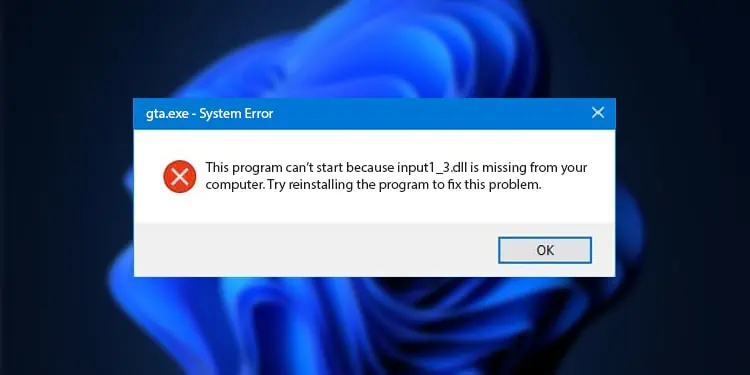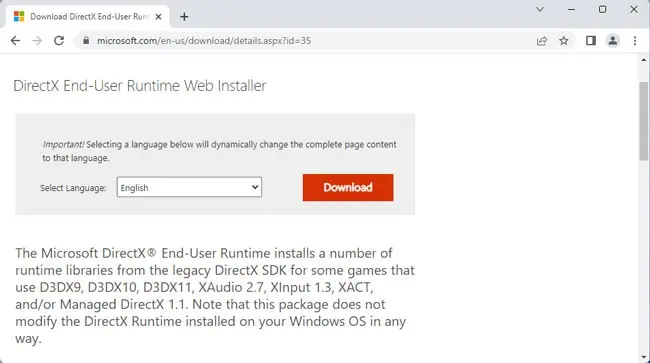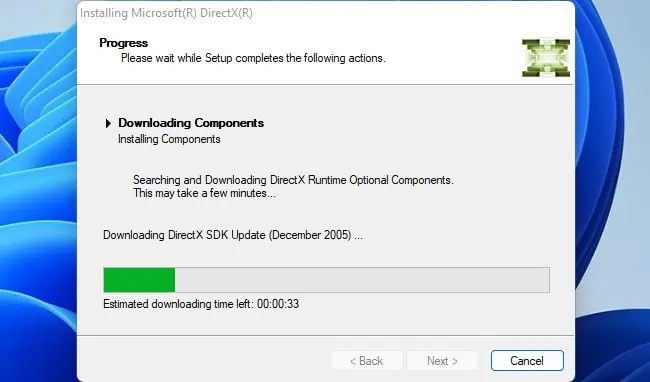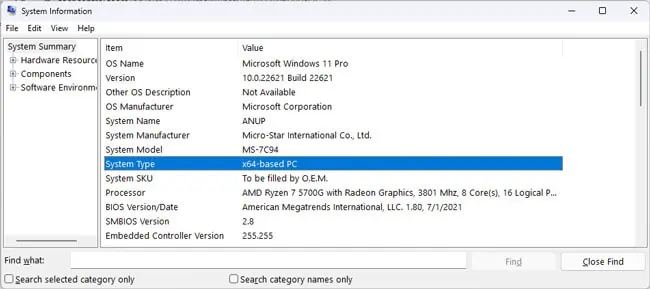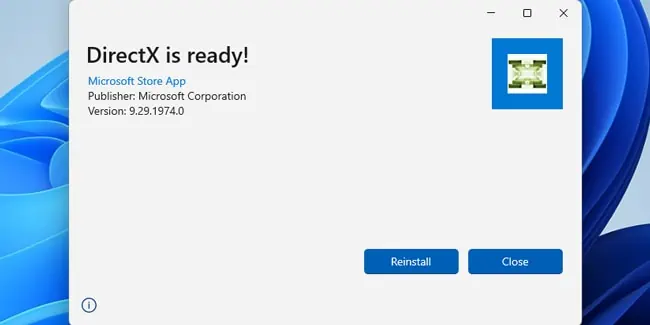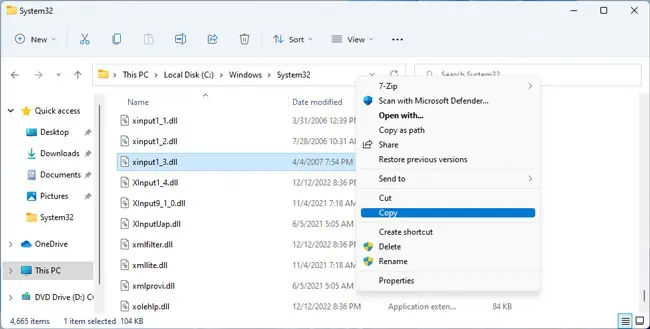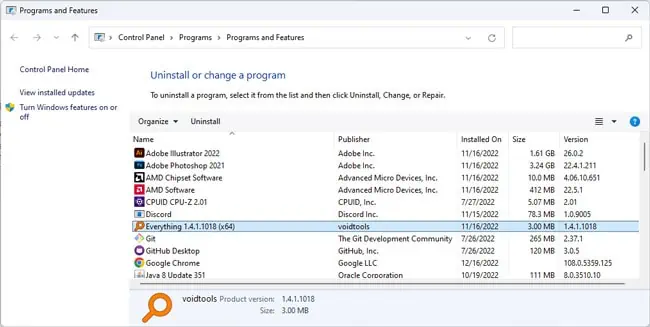The XInput API allows programs on Windows to process Xbox controller interactions. As such, applications that need to communicate with controllers use various xinput versions (xinput1_4.dll, xinput9_1_0.dll, etc).
Specifically, xinput1_3.dll ships with the legacy DirectX SDK package (last released in June 2010). It’s used by programs designed to run on older Windows versions like Vista, 7, and 8.
When running such programs, there are two common reasons why you’ll encounter the xinput1-3-dll-not-found error. Either the dll doesn’t exist on your system, or it’s present but corrupted.
In either case, you can install the DirectX packages provided by Microsoft to resolve this error.
Ways to Fix Xinput1-3-dll-not-found Error
This does work, but there’s no guarantee that the downloaded file will be safe. As such, we advise against this. You can follow the steps in this article for a safer alternative.
Install DirectX End-User Runtime
While xinput1_3.dll originally came packaged with the legacy DirectX SDK, it’s no longer available for download on Microsoft’s site. Instead, you can download and install DirectX End-User Runtime. This will install a number of legacy runtime libraries including xinput 1.3, without modifying your current DirectX Runtime installation.
- Download the DirectX web installer from Microsoft downloads.

- Launch the installer to download and install the components.

- Restart your PC and check if you can run the program now. If the error persists, check the next fix.
Install DirectX Framework
As stated, the runtime libraries installed earlier don’t replace your current DirectX installation. Instead, they’re installed as side-by-side components, and the appropriate DirectX framework is required to deploy them.
DirectX is included by default in Windows XP Service Pack 2 and all later Windows versions. But you can also try manually installing the correct DirectX version for your system.
- Press Win + R, type
msinfo32, and press Enter. - Check the System Type in the System Summary tab.

- Download and install Microsoft.DirectX.x64 or Microsoft.DirectX.x86 as appropriate for your system architecture.

- Restart your PC and check if the error is resolved.
Reinstall Program
Sometimes a program’s installation can get interrupted. Or it installs properly, but some of the files get deleted or corrupted, usually due to malware. In such scenarios, you can try replacing the xinput1_3.dll in the installed directory.
- Press Win + R, type
%windir%, and press Enter. - Scroll down and open the system32 folder.
- Copy the
xinput1_3.dllfile from here and paste it into the program’s installed directory. Confirm to replace the file if prompted.
- Try running the program now.
This works in some cases, but it will often lead to further errors (e.g., 0xc00007b – The program was unable to start correctly). Instead, you can try reinstalling, or in some cases, updating the application as an alternative fix.
- Press Win + R, type
appwiz.cpl, and press Enter. - Select the program, press Uninstall and follow the on-screen instructions.

- Restart your PC, reinstall the application, and check if the program works now.