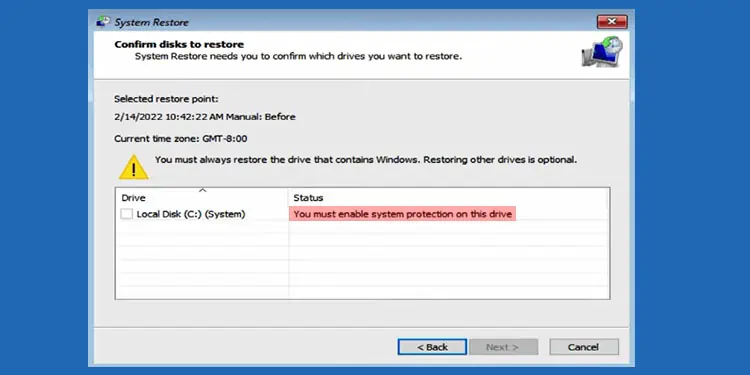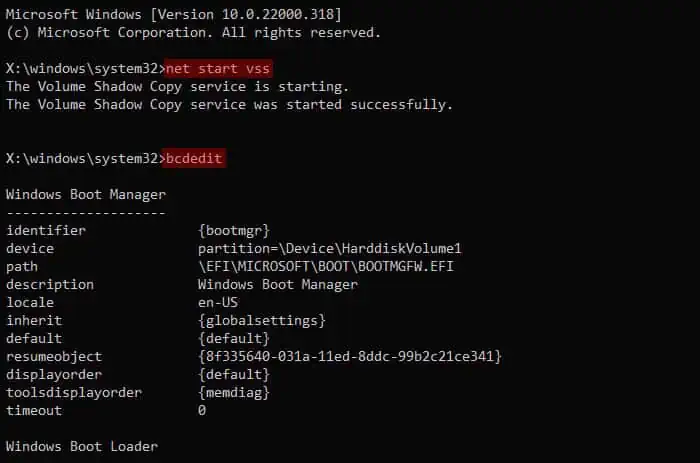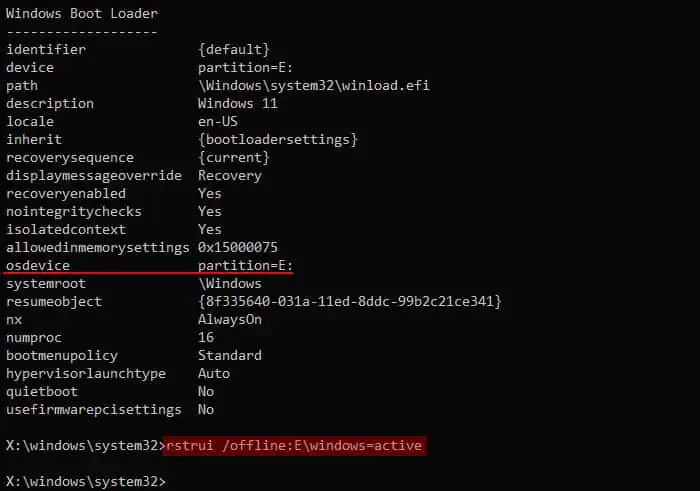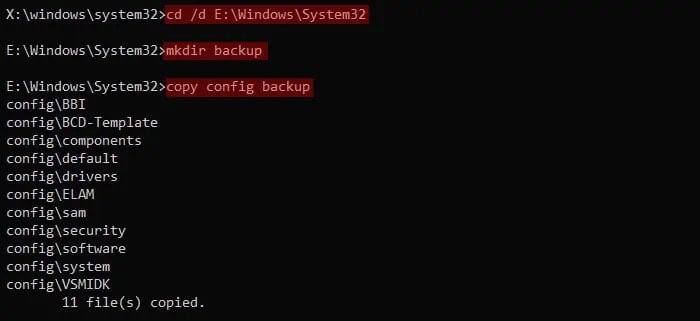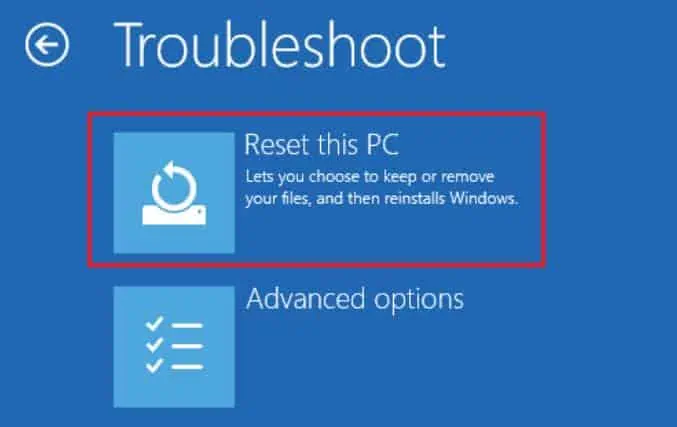“You must enable system protection on this drive” is an error message that you get when attempting to perform a system restore from the Advanced Startup.
Usually, it occurs if the service Volume Shadow Service is experiencing some issues or is not running. Since the System Restore process depends on this service, you’ll get the above error message if your system lacks this service. In addition, corruption of the registry or necessary system processes can also cause this issue.
You can try resolving the service and registry issues from the Advanced Startup or Recovery Environment. But for major system problems, you’ll likely need to reset or reinstall Windows altogether.
Run Offline System Restore from Command Prompt
Since this error usually occurs because the corresponding service for System restore is not running properly, you need to start it first. You can use the Command Prompt on the Advanced Startup to perform this task.
- Close the error message window.
- On the Advanced Startup screen, go to Troubleshoot > Advanced options > Command Prompt.
- Type
net start vssto start Volume Shadow Service. If it is already running, run the commands below to stop and then start the service.net stop vssnet start vss
- Then, type
bcdeditand press Enter.
- Here, check the drive letter for osdevice under Windows Boot loader. It may be different from
C: - Type
rstrui.exe /offline:E:\windows=activewhile replacingEwith the above drive letter and press Enter. It should load the System Restore utility.
- Follow the on-screen instructions to perform the restore.
If you still can’t restore from a restore point using the above steps, it indicates that some part of your registry is corrupted. You need to resolve this issue first.
- Go back to the Command Prompt.
- Type the command
cd /d E:\Windows\System32\while replacing E with your osdevice drive letter (see above) and press Enter to change to this directory. - If you had enabled automatic registry backups or had manually backed it up recently, use the following commands to restore this backup. Otherwise, go to step 4.
mkdir backupcopy config backup(these two commands are to create backup of the apparently corrupt registry in case you need it later)
cd config\RegBackdir(Here, check the size of the files. If they have the size 0, you don’t have a registry backup so you should try step 4 instead. First, typecd..and press enter to get back to config folder)copy * ..\*- Type
yand press Enter whenever prompted to overwrite the files.
- If you don’t have such backups, you need to rename or delete two registry hives and see if you can perform the restore operation. Use the commands below for this purpose.
cd config(You can skip this if your current working directory isE:\Windows\System32\config)ren SYSTEM system.001ren SOFTWARE software.001
- After that, run system restore using the same offline command,
rstrui.exe /offline:E:\windows=active
Reset Windows
If you couldn’t resolve the issue using the above method, it’s likely that there are major issues with your operating system that are preventing the system restore. In such cases, your only option is to factory reset Windows.
- Go back to the Advanced Startup screen.
- Select Troubleshoot > Reset this PC > Keep my files.

- Follow the on-screen instructions.
You can also try reinstalling the OS using a Windows installation media.