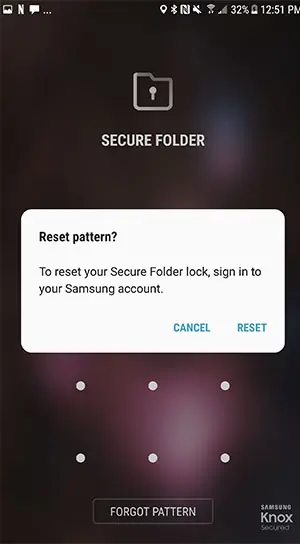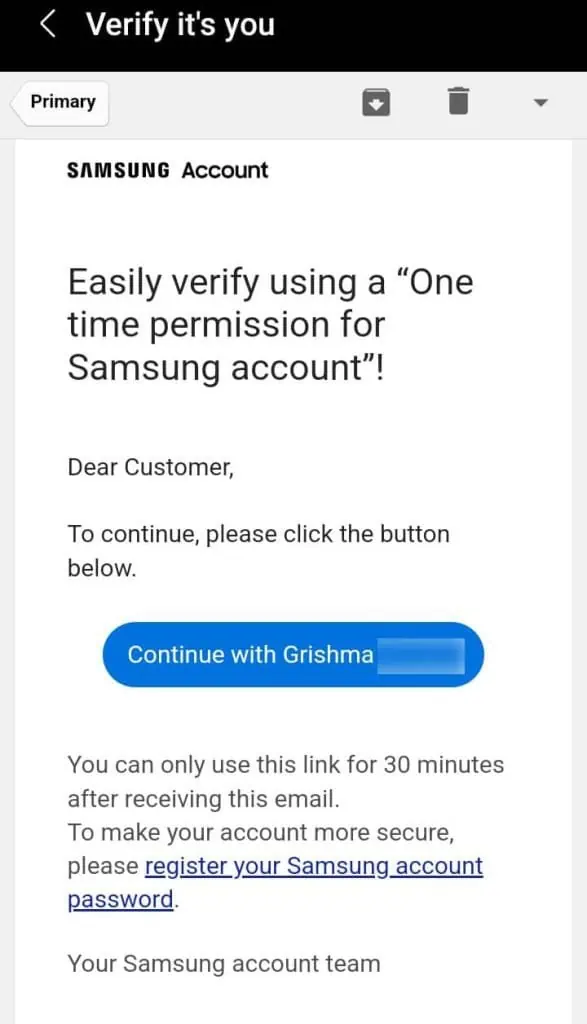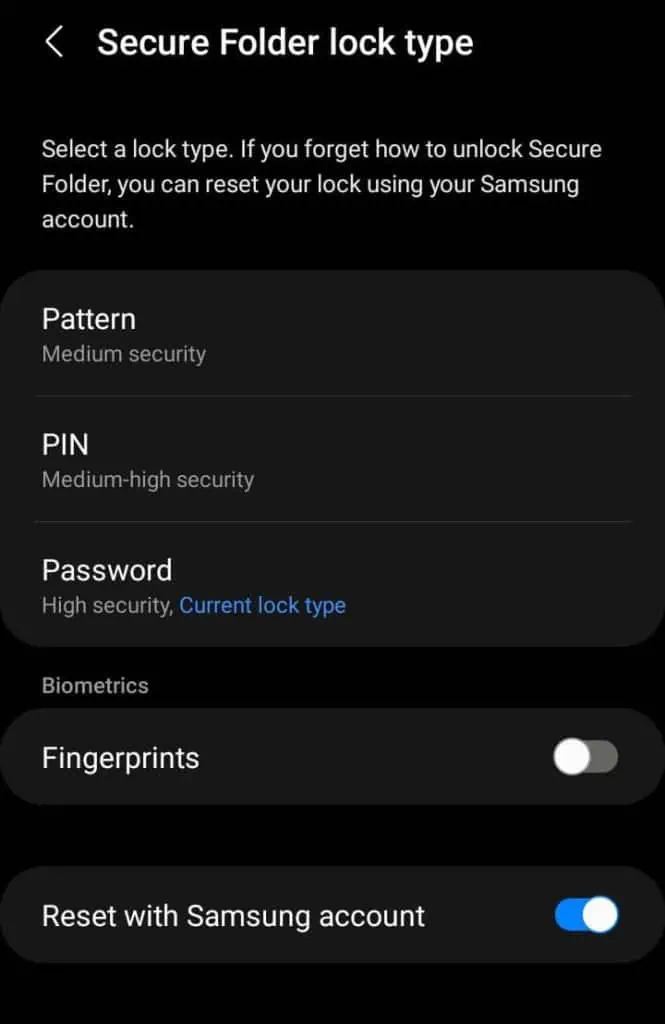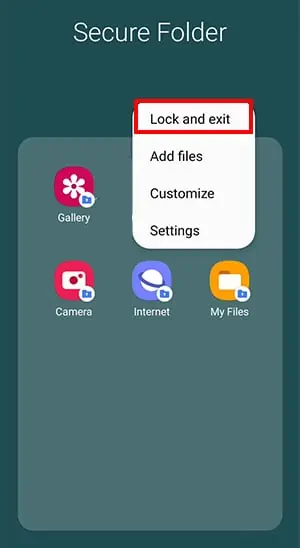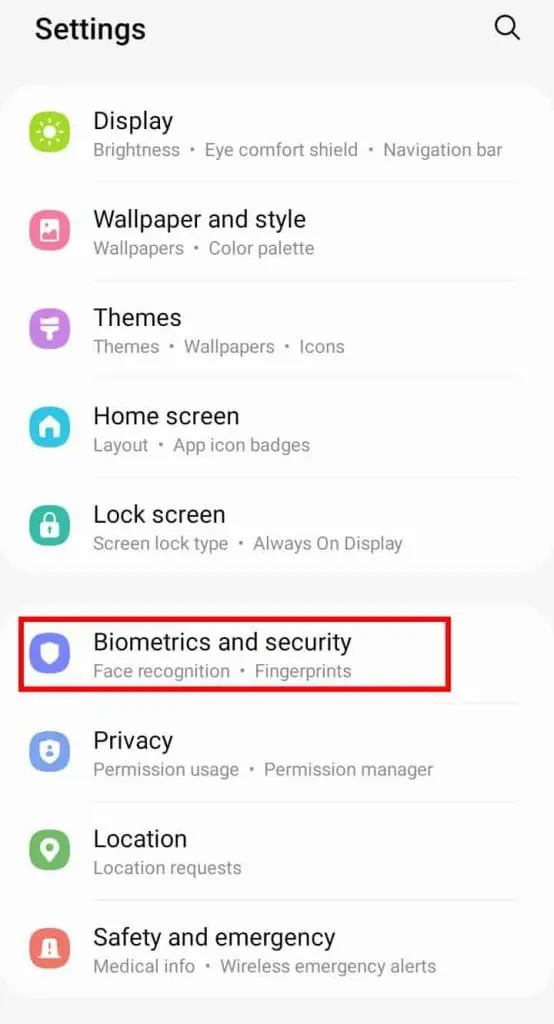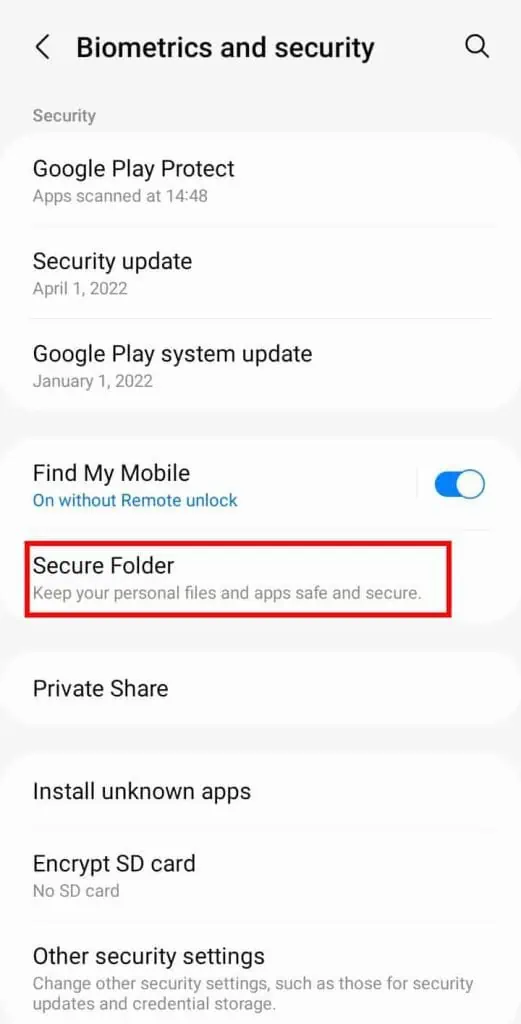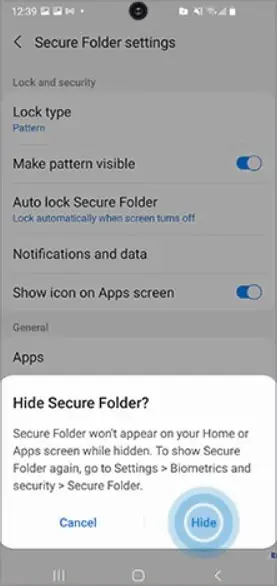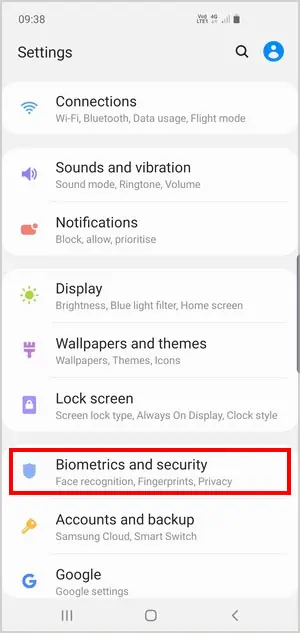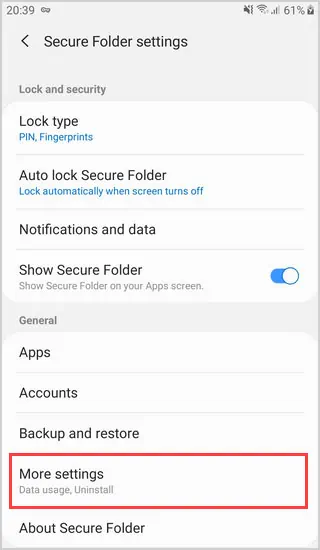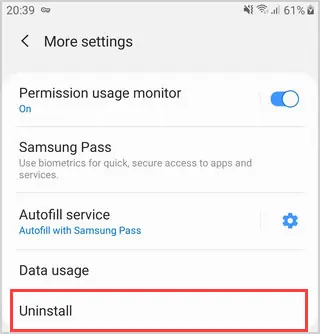Samsung has a Knox security platform that protects all the data within the secure folder. The folder is encrypted and safe. This tiny space on your phone acts as a brand new device where you can add apps and all other files privately. You’ll need to use a password to access files within this folder.
But, if you forget the password to the Secure Folder, you can still reset it anytime.
How to Reset a Secure Folder if You’ve Forgotten the Password
If you want to unlock a secure folder in Samsung without a password, you can reset it from your Samsung account:
- Open your Secure Folder.
- Try to log in and select Forgot Password.
- Samsung will ask you if you want to reset the password, PIN or Pattern. Tap on Reset.

- If you have another set email like Gmail, you’ll be redirected to a verification page to verify your identity. Tap on Send Email.

- In the new page, you can access your mail inbox. Check Samsung’s email for the one-time permission mail. Tap on Continue with said email address.

- You can now go back to the Secure Folder Lock Type settings. Select any lock type, like pattern, PIN, or password.

- Re-enter your new password and then select OK.
- Tap on Continue and tap on the three dots in the upper-right corner.
- Tap on Lock and Exit.

Now, go back to your Secure folder and successfully log in.
Hide Samsung Secure Folder From the Home Screen
If you want extra security and would prefer to hide the Secure folder from the home screen, here’s what you can do.
- Go to your Settings.
- Tap on Biometrics and Security.

- Open the Secure Folder by logging in with your password.

- Turn off the option that says Show icon on Apps Screen and tap on Hide.

If you want to access the Secure Folder after hiding it, here are the steps you can take:
- Open the Quick Panel by swiping down on your home screen.
- Swipe right and select the + icon.
- Swipe right again and drag the Secure Folder icon into the Quick Panel section.
- Tap on Done.
Remove the Secure Folder
If you want to get rid of the Secure Folder, you can follow these steps:
- Go to your Settings.
- Tap on Biometrics and Security.

- Select Secure Folder and log in with your password.
- Tap on More settings.

- Select Uninstall.

- Tap on Uninstall again to confirm.