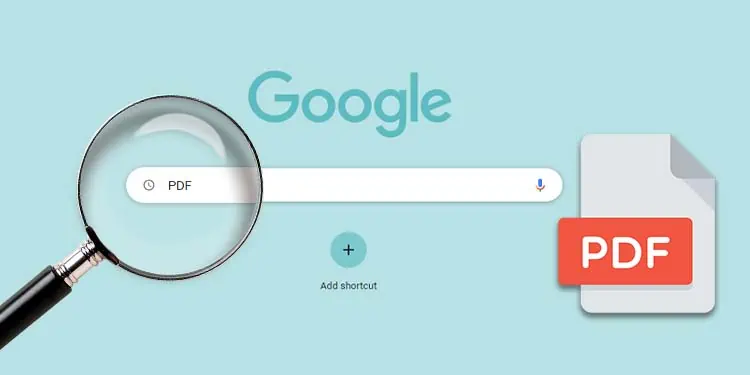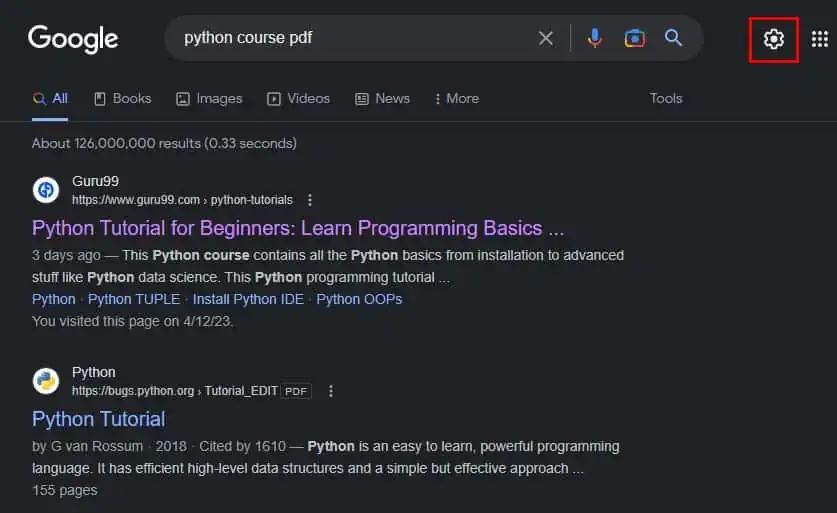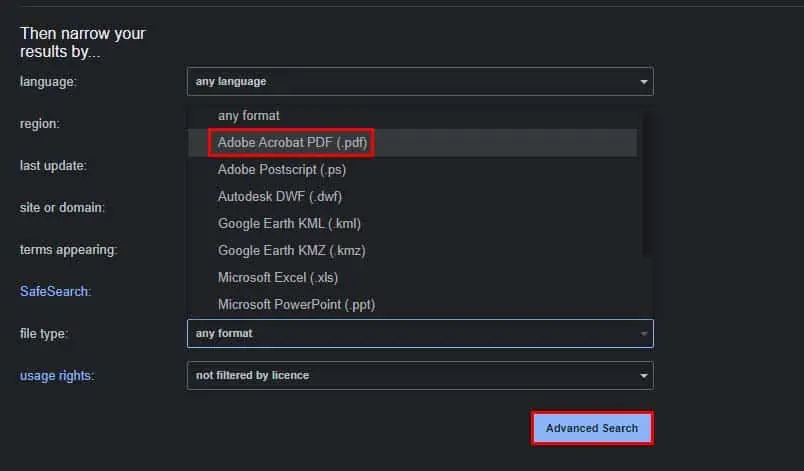If you’re trying to limit your Google searches to only a specific file type like PDF, you might try putting a PDF keyword in your search to narrow down the results. However, this isn’t really reliable, as you might only see a few PDF documents in your search results.
To fully limit your Google search results to only a specific file type like PDF, you will need to use Google search operators. Such search operators help narrow your PDF search result and get you to the desired search result quickly.
Using filetype: operator
You can pretty easily search for a PDF file using the filetype: search operator. To do so, you only need to specify the PDF file in the filetype: search operator and enter your search query.
For example, filetype:pdf python course.
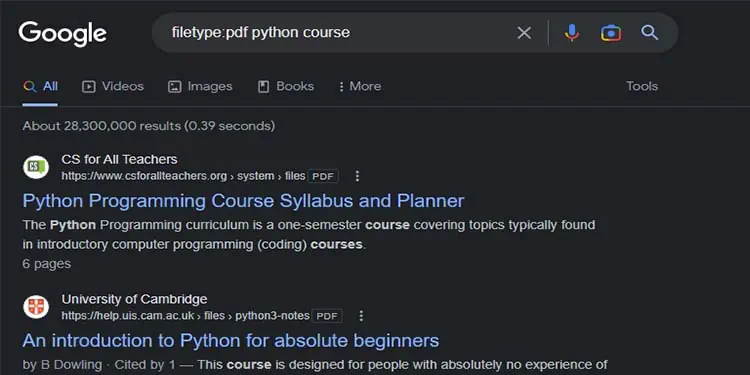
The search query works like a normal Google search, while the filetype:pdf operator will limit all the results to only show PDF files. You can change the search query to anything you like to search for the appropriate PDF file.
Furthermore, you can also automatically add the filetype:pdf operator using Google advanced search. Here’s how you can do so:
- Enter your search query in the Google search engine.
- After Google displays your results, click on the gear icon at the top right.

- Select Advanced search.

- Next to file type, select Adobe Acrobat PDF (.pdf), and click on Advanced Search.

- Your search query should now have the
filetype:pdfoperator automatically attached to it, and you should only see PDF files in your search result.
Using “site:” Operator
You can use the site: search operator to search within a specific domain. If you know the file you’re searching for is on a specific website, you can use this operator to only get results from that website.
For example, site:archive.org python course will only show you search results with the relevant Python course keyword on the archive.org website.
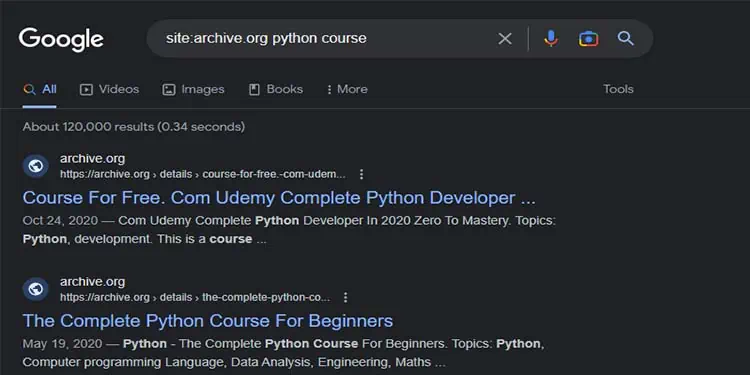
You can also add the filetype: operator and the site: operator to limit the search result to a specific file type and a specific domain.
For example, site:archive.org filetype:pdf <search query>.
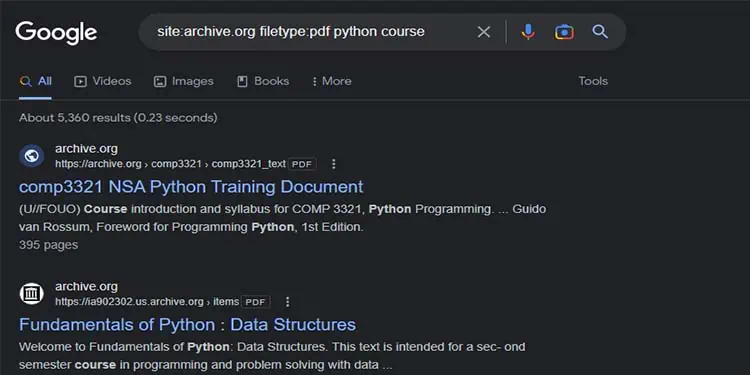
Using “-” Operator
The - search operator can be used to exclude certain words from your search results.
For example, if you want to search for a PDF file excluding the words defenestration, you can search for filetype:pdf <search query> -defenestration.
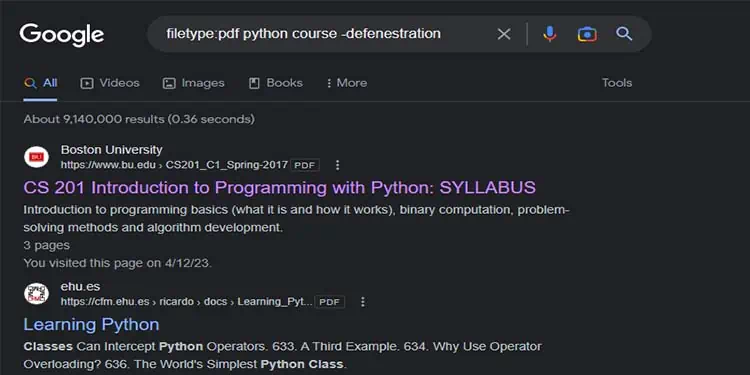
Furthermore, the - operator can also be combined with the site: operator to exclude certain sites from your search results.
For example, filetype:pdf -site:archive.org python course will exclude the archive.org website from your search results.
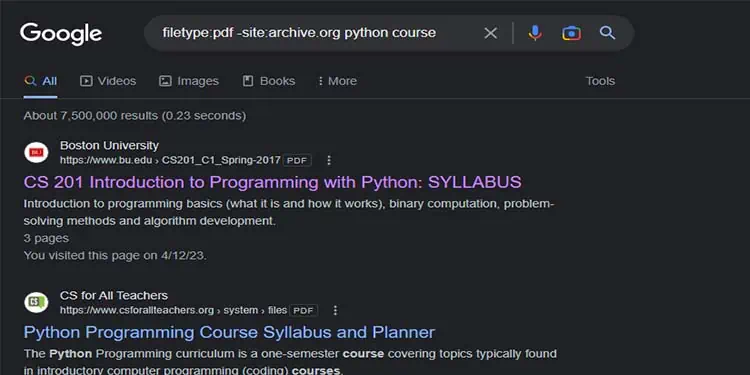
Using “ ”Operator
The “ ” operator can be used to include specific order of words or sentences in your search result.
For example, the filetype:pdf python course “python is a programming language” will make sure all of your PDF search results have the “python is a programming language” sentence in them.
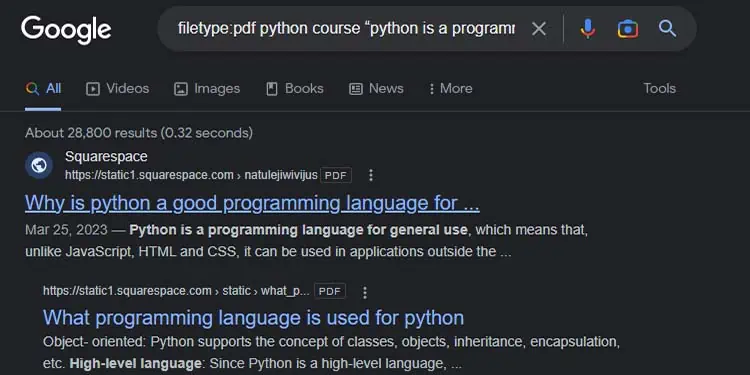
Using “inurl:” and “intitle:” Operators
You can also use the inurl: and intitle: search operators to narrow down your PDF search result even more. As the name suggests, the inurl: operator makes sure a specific keyword is present in the website url, and the intitle: operator makes sure a specific keyword is present in the article title.
For example, inurl:pdf intitle:pdf python course will make sure your search results contain pdf in their url and title, alongside the relevant search query.
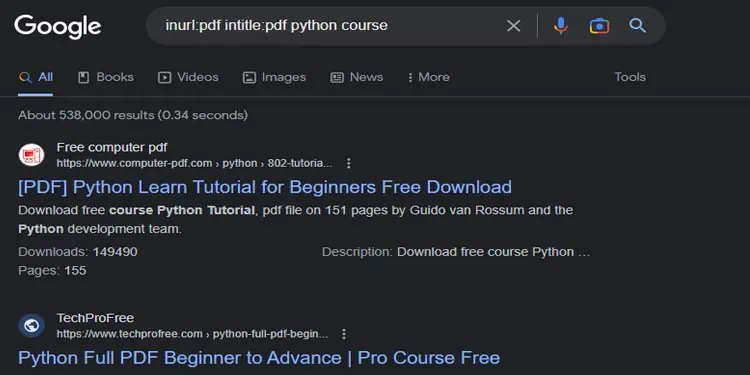
Optimizing Your Google Search
Here are some tips and tricks you can use to get relevant search results:
- Try changing the order of your search keyword to get a different set of search results.
- Keep your search query concise and avoid spelling and grammatical mistakes.
- Utilize advanced search operators and filters to refine your search and get more relevant results.
- Google search usually has personalized search turned on, which pushes out content that Google thinks interests you. You can try searching in incognito mode to perform a clean search.
- Google search results will also differ depending on region and country. You can try switching to a different Google search region that is more relevant to your search result.