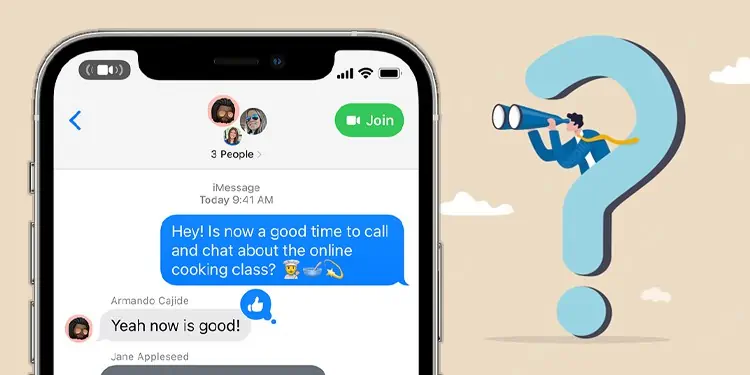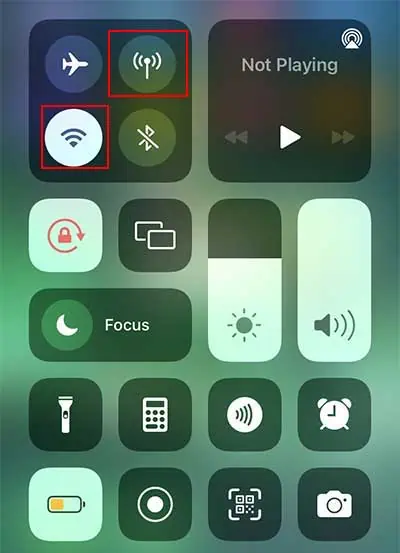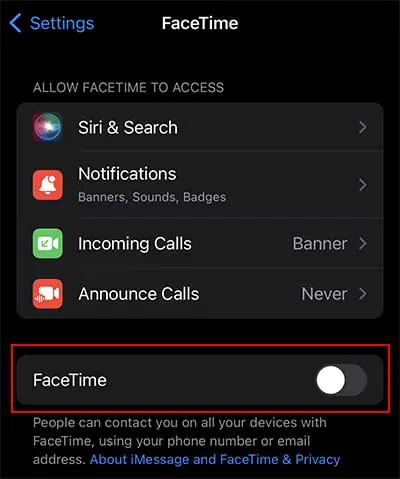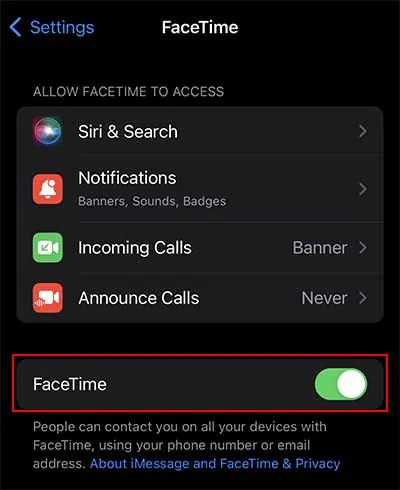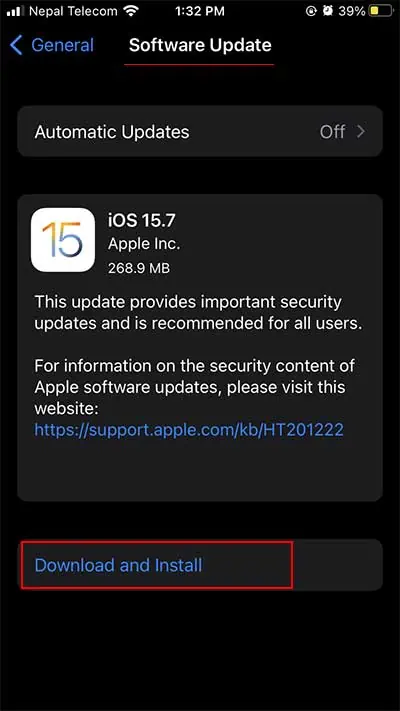With the inclusion of FaceTime, Apple has taken a step further in the area of video calling. iPhone users above iOS 12 can enjoy group video calls on FaceTime through the Message application for up to 32 users. But, many users in the community feed are inquiring about the ‘Join’ button on Messages.
It occurs when the other person is awaiting you or people on group chat are already on FaceTime. But, it can also emerge due to the software glitch on your iPhone.
In this article, we will first walk you through the list of the causes. Then, round up the article with the fixes to get over this issue.
Why Does It Say Join on FaceTime in Messages?
The Join on FaceTime indication in Messages is Apple’s way of altering the users about the ongoing FaceTime call. Having said that, there are several reasons why you see it in the first place. It can be because of any of the reasons below.
The Other Person is Awaiting You
When the person on the other end is already in the FaceTime call and waiting for you to arrive, you will see the ‘Join’ button on Messages.
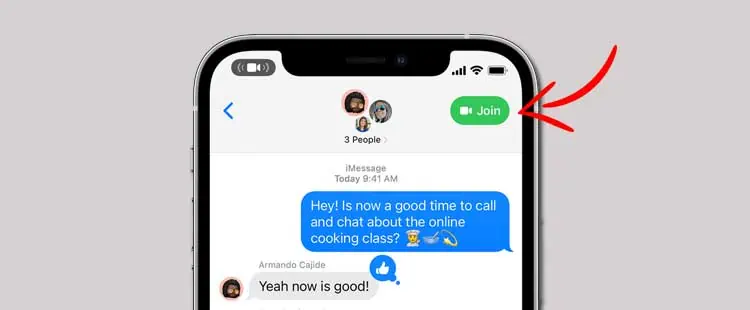
Contrastly, it can occur when the contact you are trying to reach is engaged on another FaceTime call.
People on the Group Chat are on a FaceTime Call
When you see the Join on FaceTime notification in Messages in a group chat, it means other people in the group are engaged in a FaceTime call. The Join on FaceTime indicator allows you to join the ongoing call.
Glitch
The last reason for the occurrence of the Join on FaceTime in Messages is a glitch. What we mean by glitch is that neither there is an ongoing call in the group chat nor anyone is waiting for you to join in the individual messages.
You may try joining in but are left alone on FaceTime calls. In such a scenario, the Join in FaceTime is a part of a software glitch.
How to Fix Join on FaceTime in Messages Glitch?
As mentioned in the above section, the Join on FaceTime in Messages section can emerge because of the software glitch. So, you can try out the steps below to remove it.
Re-run the FaceTime and Messages Apps
You can first close the FaceTime and Messages applications. Doing so can refresh the applications and clear some minor technical malfunctions related to apps. After a while, you can try opening the applications and check whether the issue resolves or not.
Turn Off Wi-Fi/ Cellular Data
When you face the issue, try turning off the Wi-Fi/ Cellular Data, whichever you use. It will break the connection of FaceTime and Messages applications with their servers. With the break in the connection, they can’t send you an invitation to join FaceTime in Messages.
So, you can turn off the Wi-Fi/ Cellular Data using the steps below.
- Swipe down from the top or swipe up from the bottom of the screen to open the Control Center panel.
- Tap the Wi-Fi/Cellular Data button to turn it off.

After that, you can wait for a couple of minutes and turn the Wi-Fi/Cellular Data on. Check if the problem resolves.
Switch Off the Phone and Power It on Again
Another likely solution to the problem is restarting your iPhone. Restarting your phone will clear the RAM storage, clears the temporarily stored files, and resolve minor glitches. Depending on the iPhone’s model, the process of restarting the phone varies.
Turn Off FaceTime and Turn it On Again
You can also try turning off FaceTime from the Settings menu and turn it back on. This method has helped many users resolve their problems. To do so,
- Open the phone’s Settings.
- Scroll down and select FaceTime.
- Now, toggle off the button next to FaceTime.

- Restart your iPhone and toggle the FaceTime button from the Settings menu.

Download the Pending iOS Update
The glitch we are talking about also occurs when there is some pending software update on your iPhone. When iPhones roll out new software updates, it helps the system clear the bugs, fix minor glitches, and help your phone install new features. So, you can check the step below to download the pending iOS update on your iPhone.
- Head to the Settings menu and tap General.
- Then, press Software Update and choose Download and Install.

- When asked, type your PIN or Passcode.
- After that, hit the Install Now option.
Reach Out to the Apple Support
When nothing works in your favor, it’s time to reach out to Apple Support. You can generate a support ticket and let people in Apple investigate your problem. Or, you can take your phone to a nearby Apple Store and let the professionals deal with the issue.