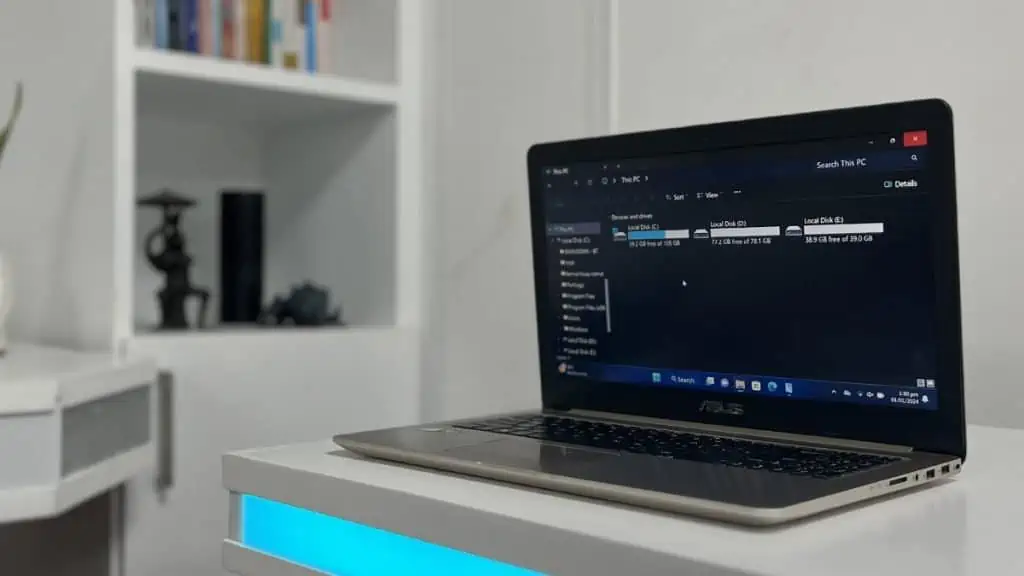While you can create at least 128 partitions on your system, such a large number is overkill. In fact, 5 or fewer partitions should be sufficient for all users.
The exact number depends on how you want to use your PC. To better understand my recommendations, let’s move on to the individual scenarios.
For the OS and Few Utility Apps (1 Partition)
If you mainly use your computer to check emails, shop online, browse through social media, and so on, a single partition should be enough.
You’ll only be keeping some utility apps and a few personal files. The files will be easier to manage even on the default user folders like Documents, Pictures, Music, Videos, and so on.
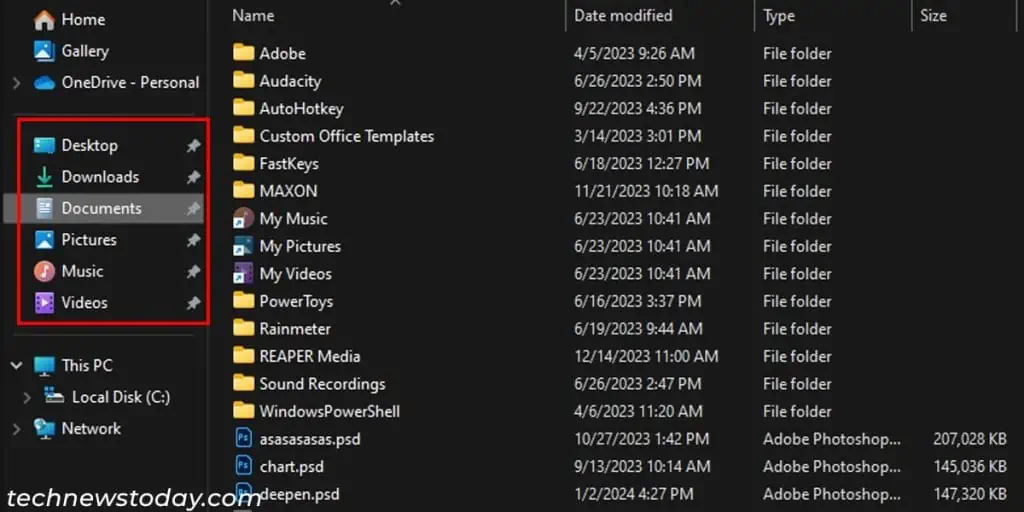
It is especially true if you have a 128 GB SSD, which is just enough for the system drive.
If You Have Lots of Personal Data (2-3 Partitions)
If you keep lots of personal data like media files, work-related files, documents, etc. on your PC, partitioning is a good idea.
In such a case, you’ll want easier access to the personal data without going through the complex folder structure on your C drive.
However, you don’t need too many partitions– just 2 is enough to keep the personal files separate from the OS.
Additionally, if you wish to keep your audio, video, and other media files separate from the work-related files, add another partition as well.
Since you have backed up your data in a separate partition, it is unlikely that Windows issues will affect it, and your data should remain relatively safe.
But in case the disk itself becomes corrupted, you may lose your data. Therefore, it’s always wise to back up your files to external or cloud storage regularly.
For Gaming on an HDD (3-4 Partitions)
Gamers who own a hard drive should partition the drive into 3-4 volumes and keep OS files and games on the initial 2 volumes.
Hard disks read or write data by moving the read/write head through the tracks. The head goes through the outer tracks faster compared to the inner tracks.
So the initial partitions, that correspond to these outer tracks, will show better performance than the final partitions.
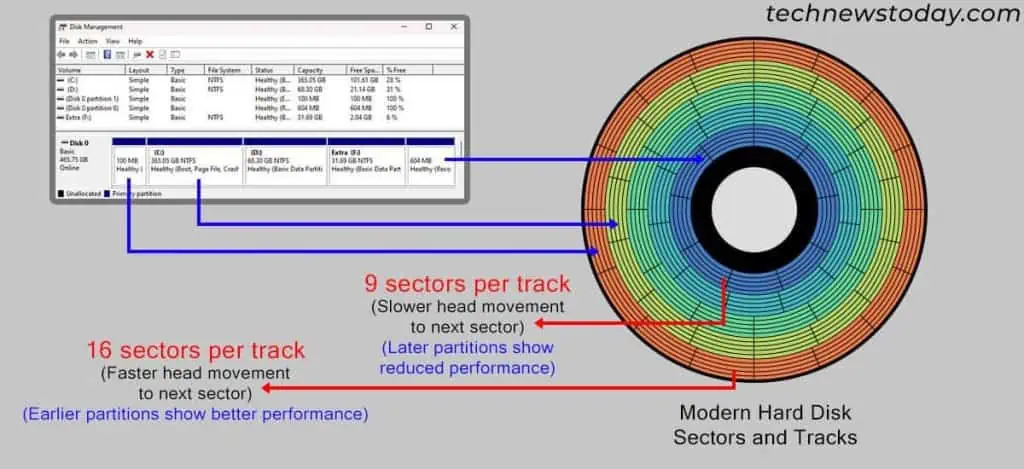
It’s best to use a GPT disk instead of an MBR one. Since MBR only allows 4 primary partitions (including reserved ones), you will have to extend one partition into logical drives which may affect performance.
Also, make sure to defragment your HDD partitions to prevent any performance drops due to fragmentation.
For Gaming on an SSD (1-3 Partitions)
SSDs, due to their lack of moving parts and uniform access to data, provide consistent performance across different areas of the drive. Therefore, partitioning does not make a difference.
However, having a single partition offers more free space for major patches, DLCs, or future games.
But if you wish to organize your other files too, you can partition them into 2-3 volumes. Don’t create more volumes though, as you may have to compromise on the partition space for your games.
For Multiple Operating Systems (At Least One for Each)
You won’t be able to install multiple operating systems on a single storage drive without dedicating at least one partition for each OS.
An aspiring programmer or developer will get the most out of dual-booting their system with Windows and Linux.
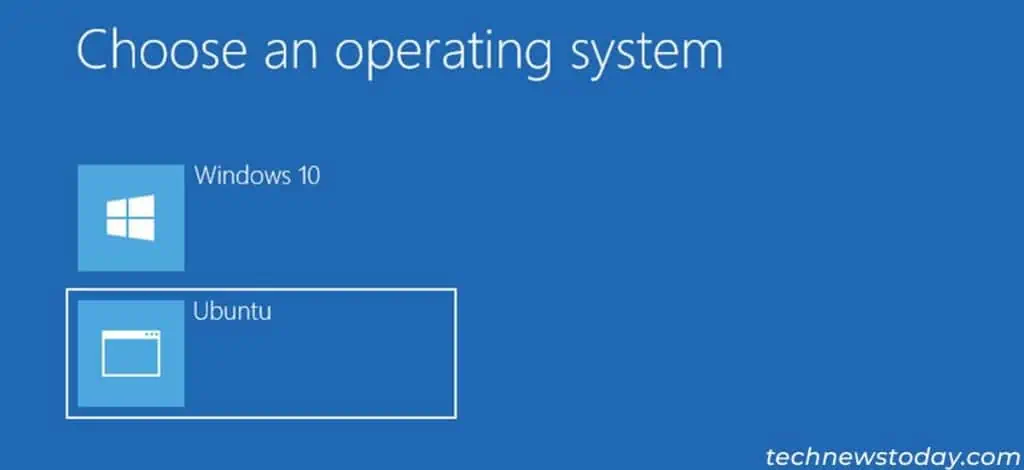
You can also create more partitions for each OS if you wish to further organize your data. Please refer to the above use cases for the recommended numbers.
Things to Keep in Mind
Before you go about creating the necessary partitions, keep the following things in mind:
- Make sure to leave enough space on the C drive for future updates, downloads, and temporary files.
- Be careful while specifying their size. Otherwise, you may have to repartition the disk once it runs out of space.
- If you need to extend the partition, first, create an unallocated space next to the partition by deleting the adjacent partition.