You need to clean your PC every four to six months – that’s what most guides recommend. This is just a rough figure though!
It might require cleaning every month or be left for years with minimal dust buildup. Until and unless you don’t see the obvious signs (like roaring fans and overheating), you don’t need to stress out.
The PC’s placement, room/environmental condition, pets, and airflow – everything comes into consideration.
Since I keep my room clean, my gaming PCs aren’t prone to dust buildup. Yet, I like to have them serviced once every year.
Unlike my room, it is impossible to clean each and every part of our office that often. This eventually leads to more dust buildup on most of our PCs, especially if they are in the warehouse.
Based on my experiences, here are the possible scenarios and my verdicts on how often should you clean your PC.
Case 1: If Your Room is Too Dusty
It’s an obvious thing to say that a room that accumulates more dust makes the PC case dusty sooner. If you do not clean it for a long time, it can become incredibly dusty.
In this scenario, it doesn’t matter where you have placed your PC. The intake fans are going to suck in more dust, whether it be on the floor or on top of the desk.

It’s a good practice to inspect your PC at least once a week. As soon as you spot dust on the outer surface of the chassis and side panels, take a microfiber towel and wipe it.
I advise cleaning your PC at least once a month if you can’t invest much time. Twice would have been even better!
Case 2: If You Own Furry Friends
With furry friends around, it’s stressful not just to clean the PC but your entire room. I’ve been there – with two cats and a dog, I have to tidy my surroundings every single day.
Their fur can block the fans and dust filters, affecting the proper airflow of your PC case. Also, they may get stuck in the motherboard’s ports and connectors.
While keeping your pets away from the computer is the best option, this isn’t quite possible, is it?
Training them not to get near the computer is a great idea, but this task too is much more difficult when it comes to cat-proofing the PC.
In such a scenario, I recommend cleaning the PC at least twice a month.
Since you’re already investing time in vacuuming your room regularly, don’t hesitate to remove dust from your valuable hardware components.
Case 3: Check your PC’s Position
If your room doesn’t accumulate dust frequently and has no pet fur, your PC should remain tidy for a long time.
This is when your PC placement matters the most. My all-time favorite spot is on top of the desk, which is great for cooling and accumulates minimal dust.
In such a case, cleaning once a year is more than enough.

Putting it under the desk blocks the airflow and can even trap the excessive dust inside, especially if the floor is carpeted.
Likewise, the number of case fans, their size (120 or 140 mm), and the air pressure inside the case greatly influence airflow and cooling.
The intake fans bring in cool air, but along comes dust. That’s also the reason these are the ones to become clogged sooner.
I used to keep my PC near the window. Not just the internal components but even the external peripherals became dusty within days despite keeping the room clean.
It was probably the worst decision. If you’ve opted for a similar placement, you may require dusting off your PC almost regularly.
Also, note that dust buildup is a natural process. Some sections with less airflow (like the backside of the monitor or PC case) have more dust, which needs attention, too.
Keeping all these things into consideration, cleaning your PC once or twice a year should suffice.
But if yours is getting dusty sooner, you might need to do it four or five times.
Case 4: How Humid Is Your Room
In case you have installed an air humidifier or if your room temperature is too low, moisture can form on the PC case or even inside, especially if it’s idle for a long time.
While condensation is still a rare occurrence, it’s a concerning factor for specific users. If you see any signs (like a moist layer in the side panels), it calls for immediate cleaning.
Also, I suggest powering off your humidifier or keeping a dehumidifier, as this can significantly reduce the humidity level in your room. Otherwise, it’s not a thing to stress about.
Case 5: Accidental Spills
You’d rather have more problems due to external liquid spills than a humid room. This is especially true for users who place their PCs on the table.
In this case, never let any drop of liquid reach the internal parts. It can cause short-circuits or even render the computer useless.
Once, I accidentally spilled hot coffee on my PC. Fortunately, not even a single drop got inside, and I instantly took a microfiber towel and cleaned the chassis.

What do we learn from here? Well, I learned never to bring any drink near the computer again…
Case 6: PC is Unused or Stored
If PCs are stored for a long time, dust, debris, bugs, and cobwebs are common.
To avoid such a mess, I advise servicing your PC once in a while, even though you’re not planning to use it. Deep clean your PC every six months or once a year, depending on how dusty your warehouse is.
A better option is to take off all the components and store them in their respective boxes. Use anti-static bags (if possible) as this helps prevent the parts from static electricity.
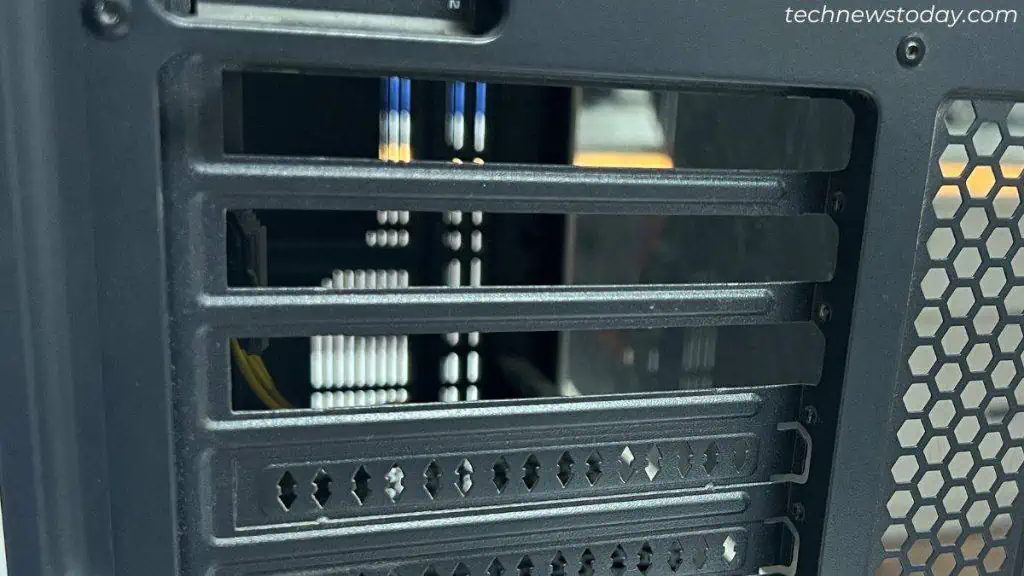
If you have one of the best airflow PC cases, the stored PCs too, won’t accumulate much debris and dust bunnies.
Additionally, good-quality filters also help reduce dust entering and accumulating on top of the components.
How I Know My PC Needs Cleaning
Let’s now examine some of my office PCs…
I booted up each PC – everything was pretty smooth, and the sensors also recorded ideal temperatures. So, a deep cleaning wasn’t necessary on any of the setups.
So, am I going to clean them? Yes… but it will take just 5 to 10 minutes to remove dust from them.
The PC that I cleaned last month has no dirt or debris on the inside. Since the casing has become a little dusty, wiping it with a microfiber towel will suffice.

This PC was placed on the floor and hasn’t been cleaned for a few months now. That’s probably why some sections have dust bunnies, especially in the fan blades and unused motherboard slots.
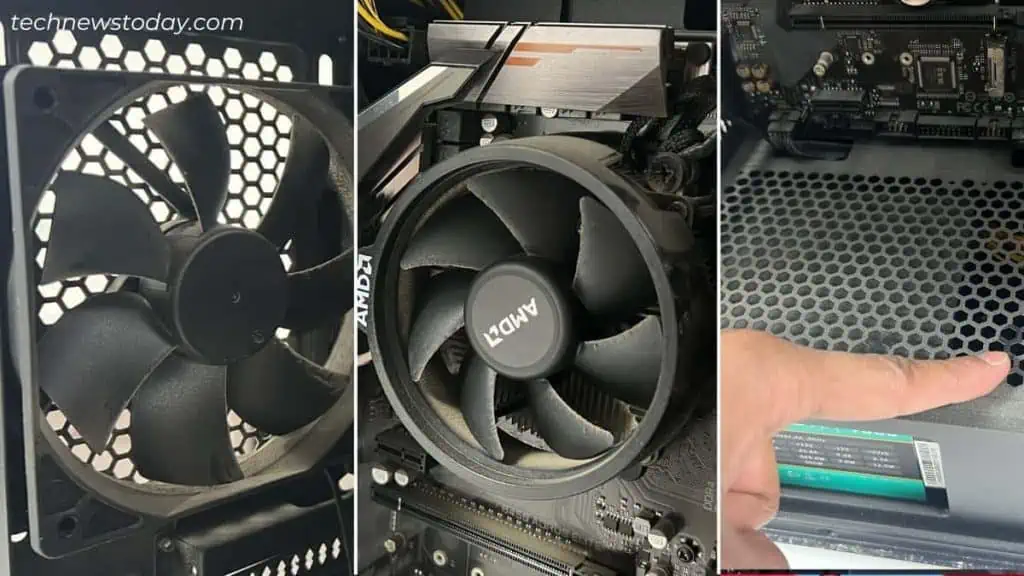
The same is the case with the PCs stored for over a year in our warehouse. The dust filters here have become the dirtiest. I even found cobwebs at the backside of the front panels.

In both these cases, I’m going to blow dust using a compressed air duster and use a Q-tip to get to the hard-to-reach sections. Within few minutes, the PC is all neat and tidy.
Now, here’s a very old PC case I found in my storehouse:
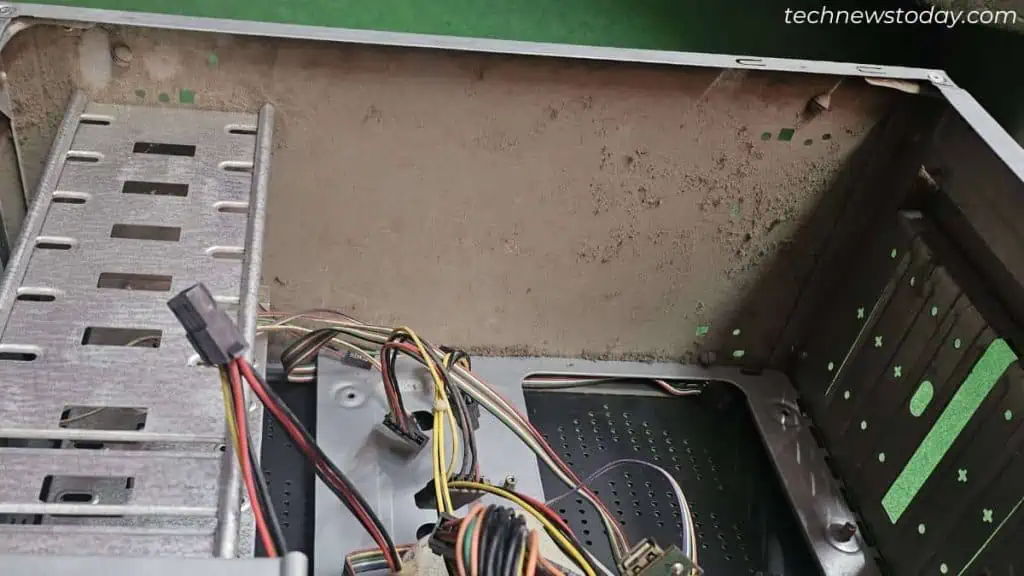
This one surely calls for a deep cleaning. While I’ve already taken out my motherboard, the PSU section too, looks filthy.
Never let your PC get to such a state. Blow off the dust particles as soon as you spot them.
Moving Forward – Here’s How To Properly Clean PC
While I do a regular cleaning as soon I find my PC dirty and deep clean it once every year, you may need to set up a schedule for yourself, or you could very well follow what I have discussed above.
For those curious ones, we have detailed guides on everything related to cleaning PC components.

We have deep cleaning guides on the motherboard, RAM, and CPU, along with its coolers, PSU, case fans, and graphics card.
I also advise you to clean each peripherals — monitor, keyboard, mouse, and even your RGB mousepads!
If you are a laptop person, I also have a comprehensive guide on cleaning a laptop. The process is a bit delicate, but with my guidance, any one should be able to do it, even a beginner.
That’s all for this article! Always clean your PC whenever you can. Not just because it’s dusty but to protect your health from contaminants and viruses.

