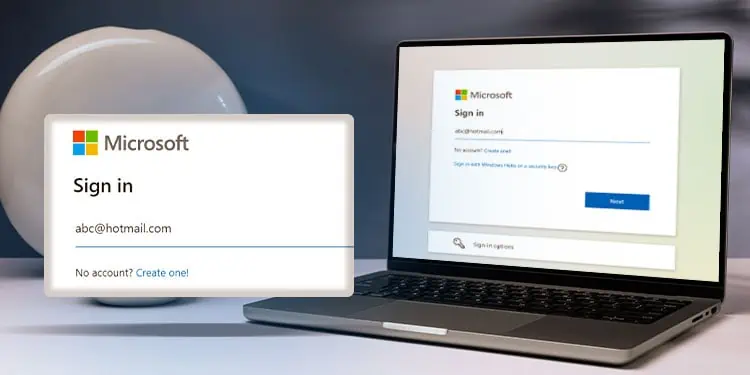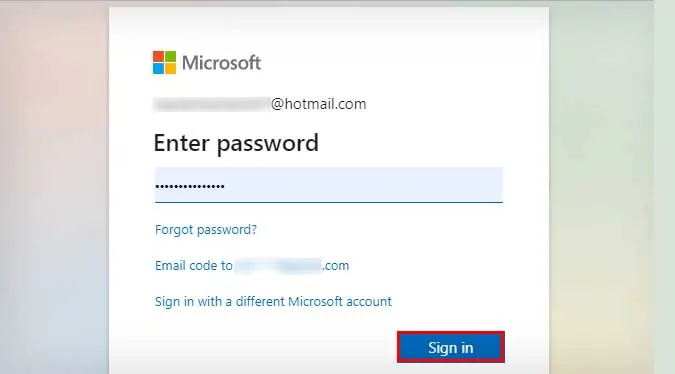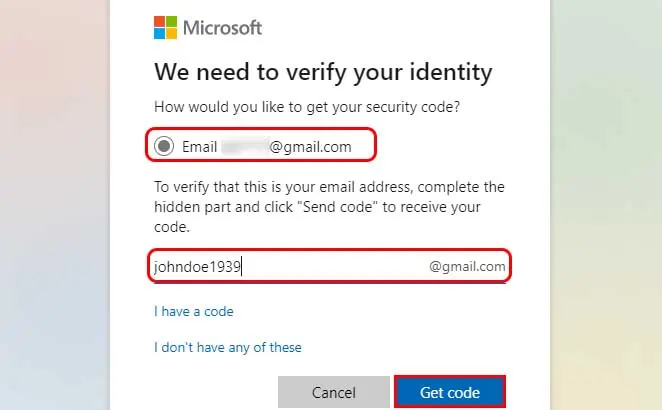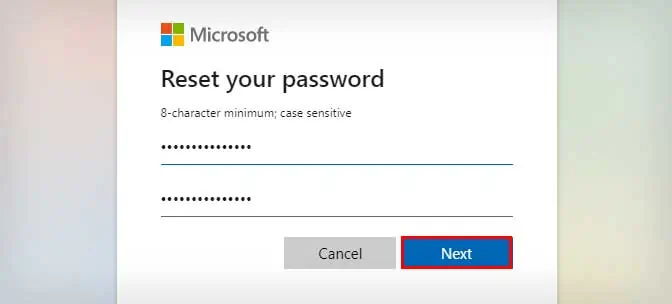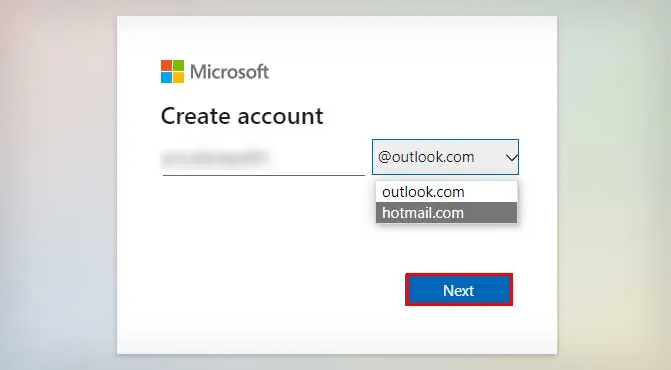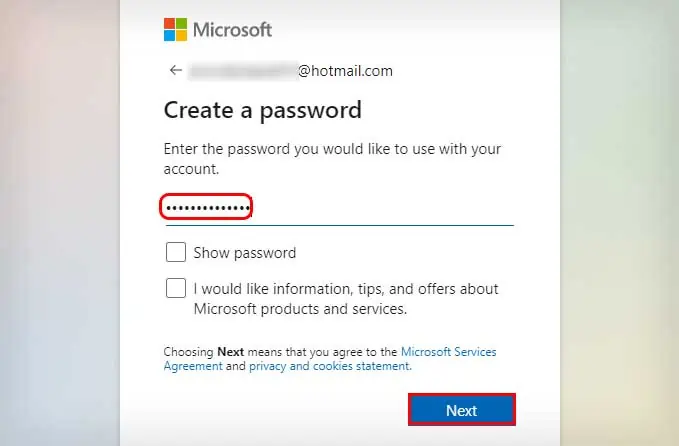Hotmail used to be a popular email platform. But sadly, all of it changed in 2013 when Microsoft revamped it into the new Outlook app that we all know and use today. Now, Outlook has additional helpful features for its users.
Normally, Hotmail disables an account if it’s not used for more than a year. So, if it’s been that long since you last used your Hotmail account, you can’t revive it again now. When you try to log in, you might see the “Account doesn’t exist” message.
But, if you have used it on and off, there’s a chance that you can still use it. For users who have not used Hotmail before, you can still create a new ID with @hotmail as the domain. But the website will be redirected to Outlook and not the old Hotmail.
How to Access and Sign in an Old Hotmail Account?
The simple norm here is that only the platform has changed. But the data is the same. So, Microsoft probably still has your old Hotmail emails. However, it depends on your period of inactivity as well.
Nevertheless, if you still remember your password correctly, all you need to do is log in to Outlook using the same address effortlessly. After that, you can get back to your old emails when it used to be Hotmail. Here’s how you can do it:
- Visit Outlook on your browser. Click on Sign in.
- Type in the same email address that you used to open Hotmail. Click on Next.

- Then, enter the old password as well and click on Sign in.

If you can’t access your old Hotmail account, it can be that it’s been over a year or several years since you last used it. If that’s the case, there’s a chance that Microsoft has permanently deleted your account. If so, you won’t be able to recover your account.
However, if it’s been less than a year and/or you forgot your password, you can get back into your old account using the Recovery method.
Recover Your Account
Here’s what you’ll need to do to revive your old Hotmail account.
- Open any browser and go to Microsoft Recover Your Account page.
- Type in your associated email address.
- Click on Next.

- Select the radio button and type in the recovery email address.
- Click on Get Code.

- Microsoft will send you a code to verify your identity. Enter the code and proceed.

- Then, type in your new password on the Reset your password page.
- Re-Enter your new password and click Next to confirm.

Create a New ID
If you can’t recover your account in anyway, you can create your same old Hotmail email address in Outlook. Although you won’t find any of your old data, your email address will become valid again. Here are the steps for it:
- Go to the Outlook login page.
- Click on Create Free Account at the bottom of the page.
- On the new page, you can enter your old email address. Next to it, you can select either @outlook.com or @hotmail.com as the domain.
- Click on Next.

- Now, enter a new password for your ID. Click on Next to proceed.

- Add your name and follow the suggested instructions to finish up creating your account.
If you’re still having issues, you can check the service status of Outlook to see if all the services are running properly. Lastly, you can also contact Microsoft Support to see if you can recover your Hotmail account.