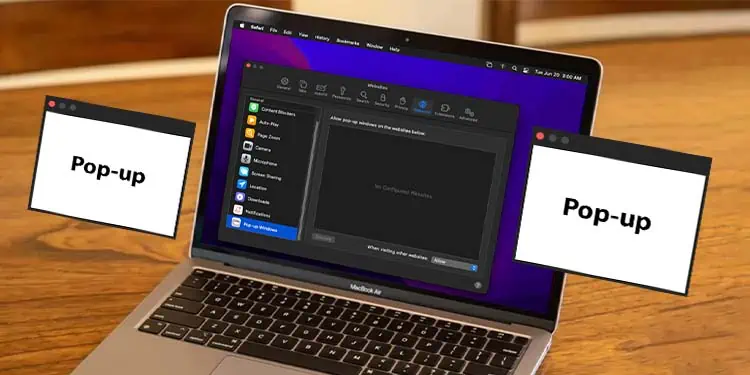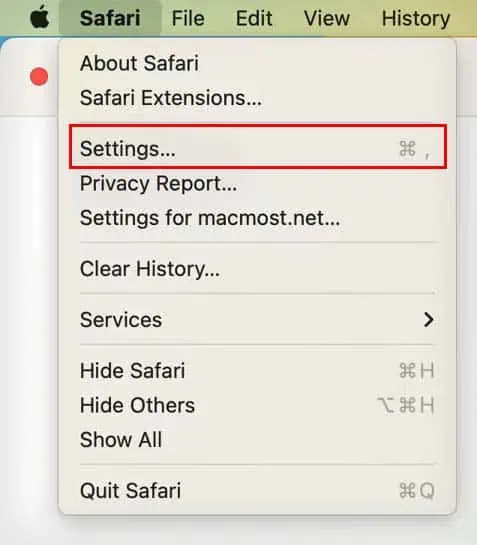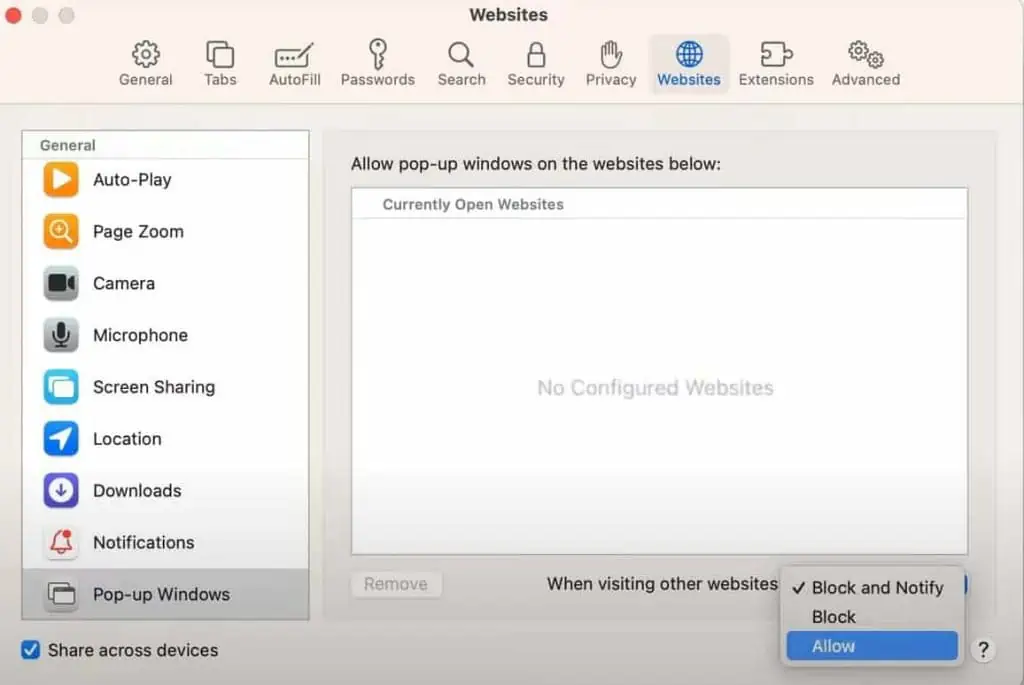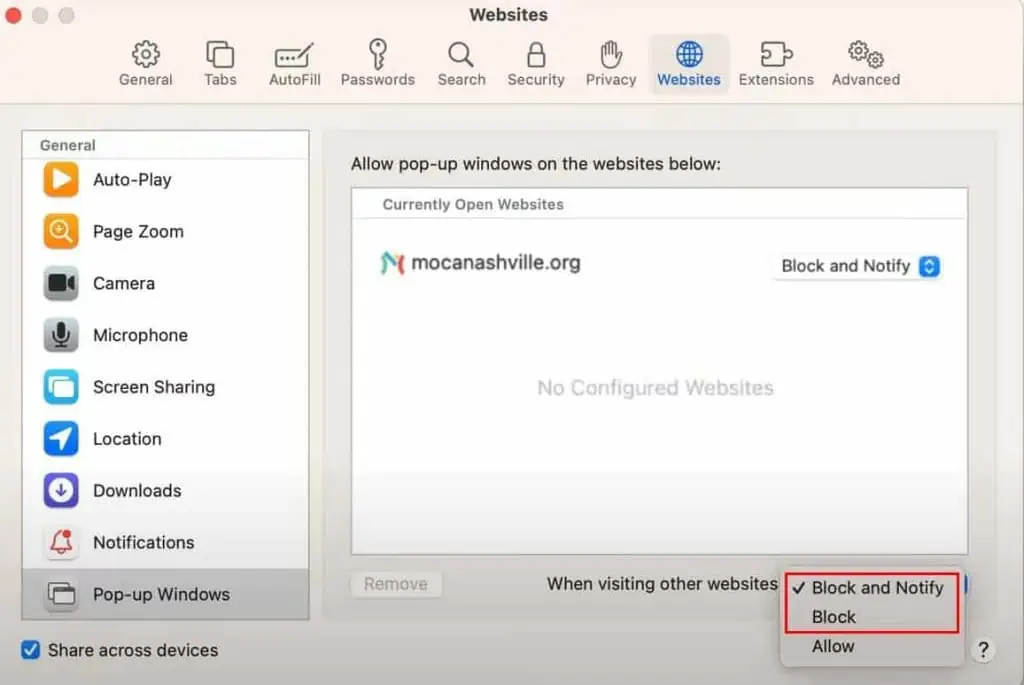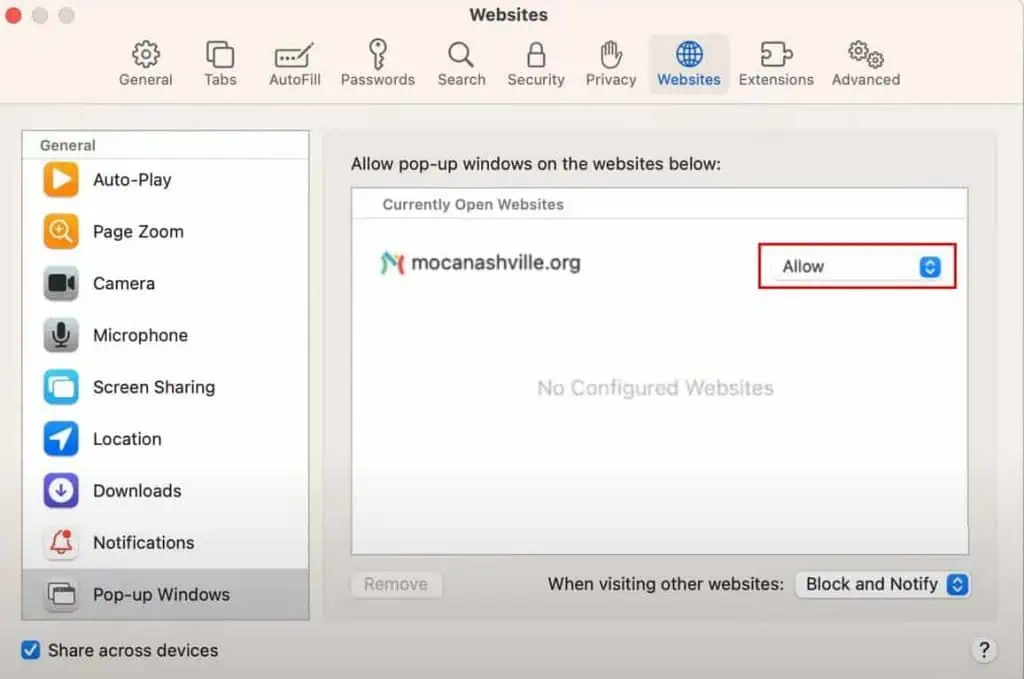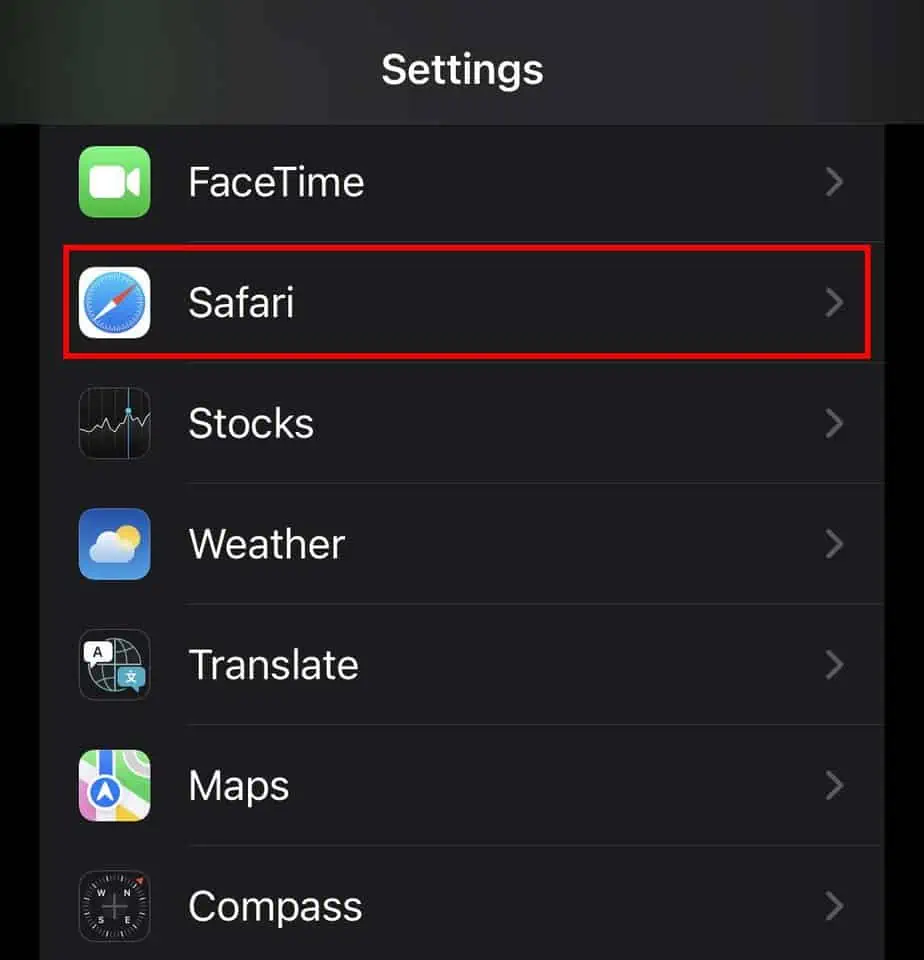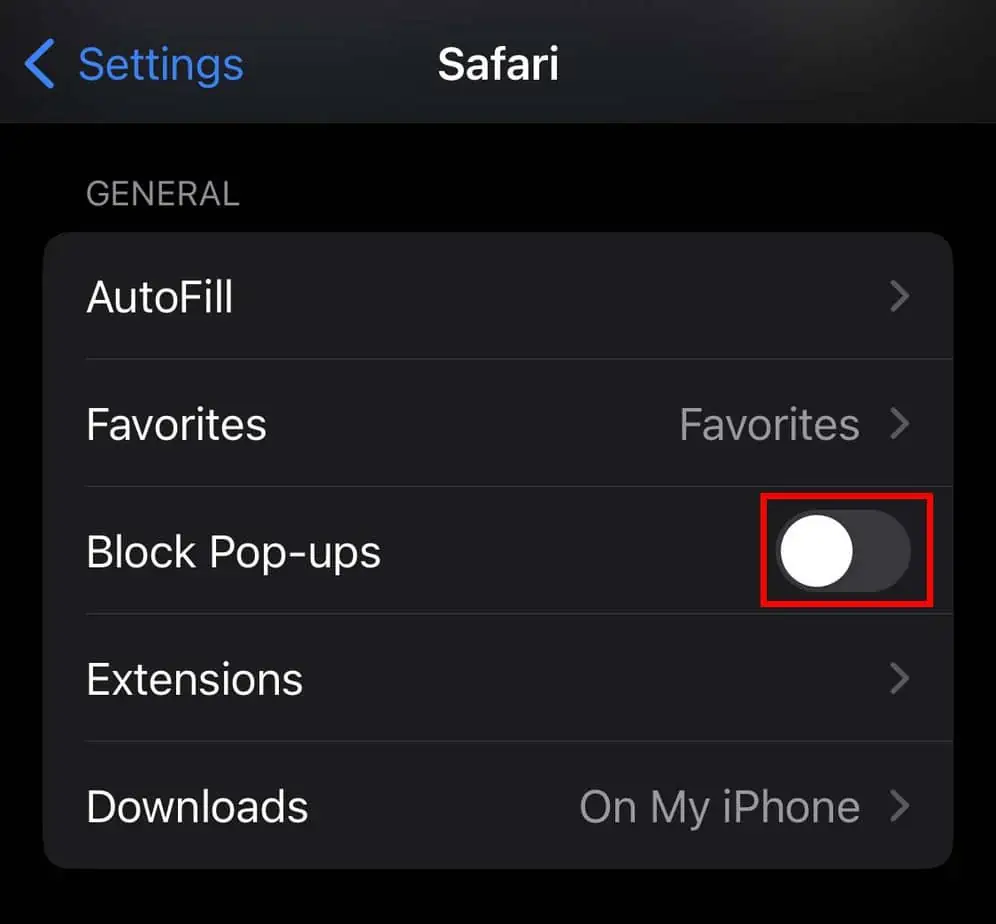Pop-ups are small new windows that are generated automatically by the webpage you’re browsing. You might have disabled pop-ups on your Safari browser as most pop-ups are associated with intrusive advertisements or spam links.
However, pop-ups are essential at times, as they contain important sign-up or login forms, especially on banking websites. So, let’s see how you can allow pop-ups on the Safari browser.
On Mac
It is pretty easy to allow pop-ups on the Mac version of Safari. Here’s how you can do so:
- Click on Safari at the top.
- Select Preferences/Settings.

- Go to the Websites tab.
- Scroll down to the Pop-up Windows option and click on it.
- Besides When visiting other websites, choose the Allow option. (This will allow all pop-ups from any website that you haven’t set a custom setting for.)

Additionally, you can also set up custom pop-up settings for individual websites in Safari. For instance, you can only allow specific websites from being able to open pop-ups in your browser. Follow the steps below to do so:
- Open the website that you want to allow pop-ups for in Safari.
- Click on Safari at the top.
- Go to Preferences/Settings > Websites > Pop-up Windows.
- Besides When visiting other websites option, make sure you’ve set the Block and Notify or Block option.

- Under Currently Open Website, select the drop-down menu beside the website you want to allow pop-ups for.
- Choose the Allow option. (Now, only this website will be able to open pop-ups in your browser.)

- If you want to allow pop-ups for another website, repeat the same process.
On iOS
In the iOS version of Safari, you can enable pop-ups from the Settings application. However, unlike Mac Safari, you can’t set up custom pop-up settings for individual websites. Anyway, here’s how you can allow pop-ups on the iOS version of Safari.
- Open the Settings app.
- Locate Safari and click on it.

- Scroll down to General, and toggle off the Block Pop-ups option.