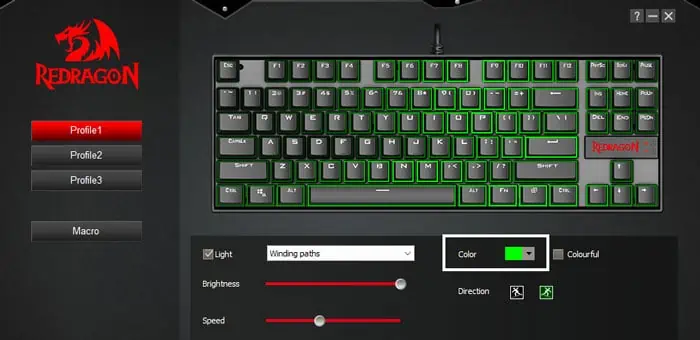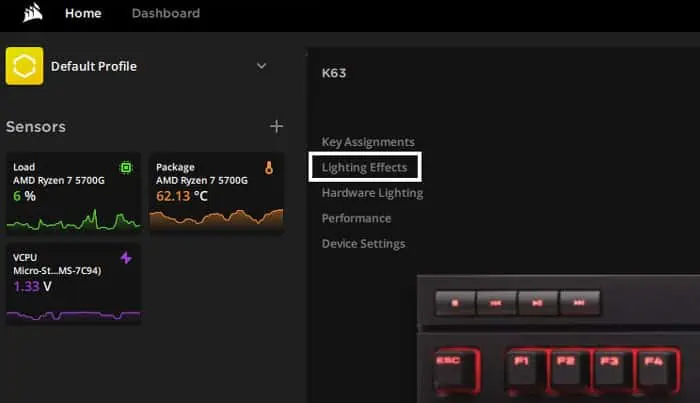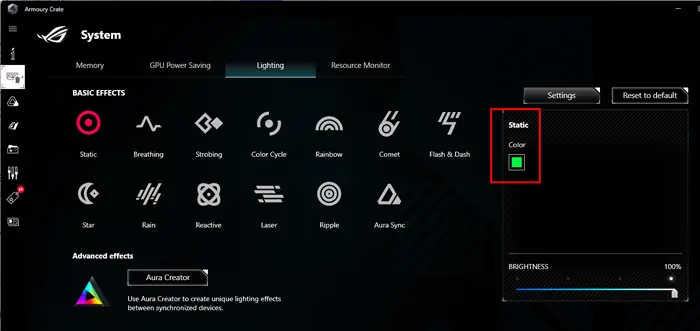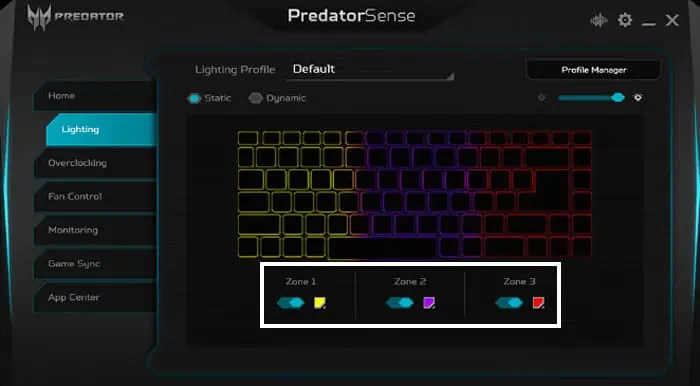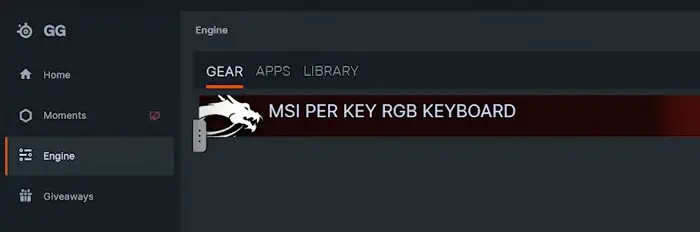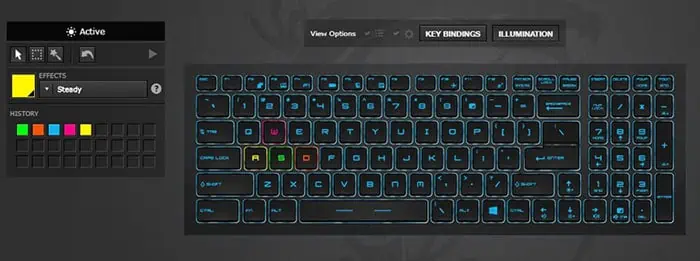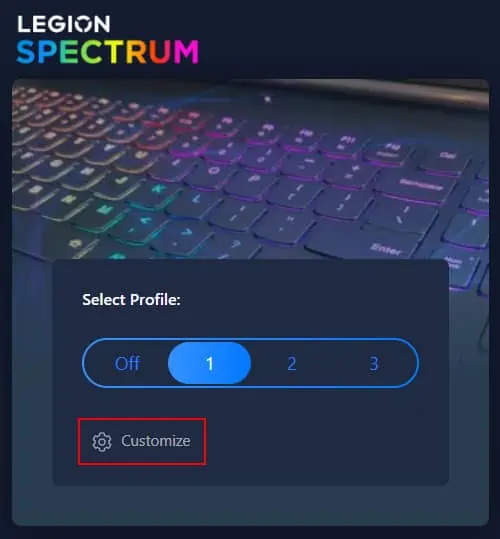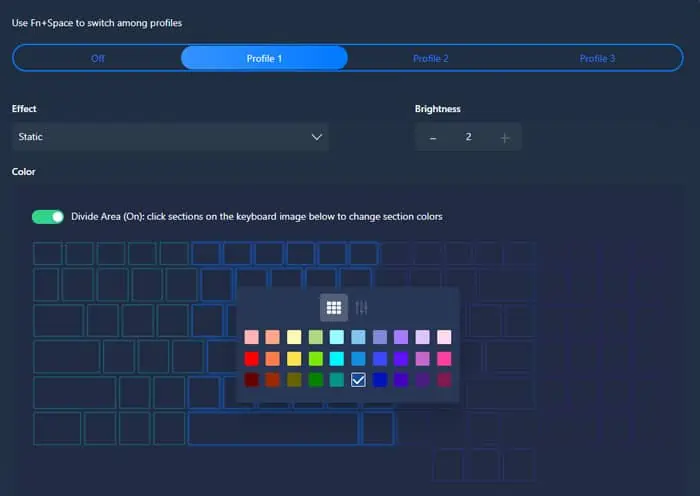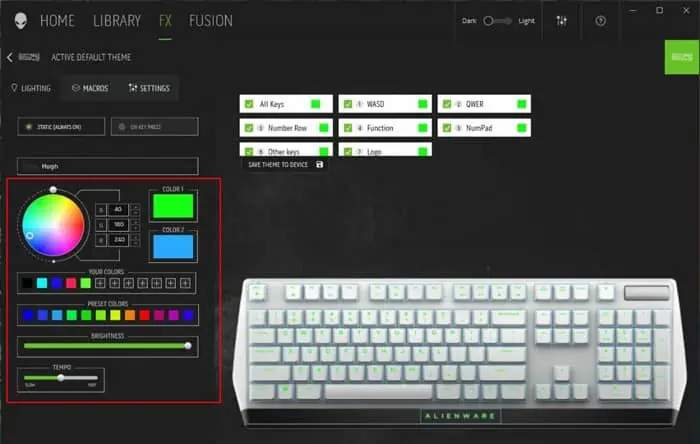RGB keyboards look great on your gaming PC setup or laptops. However, having the same pattern and color gets boring after a while. So, you might want to set a different backlight color for your keyboard.
Some keyboards only support a single backlight color, so you’ll only be able to change the brightness of the backlight. But for most gaming keyboards and laptops, aesthetics is very important, so they allow customization of the RGB effects and colors.
Usually, you need to use the main system configuration software provided by the manufacturer for this purpose. But some manufacturers also provide separate RGB controlling applications.
Using Dedicated Software
All gaming keyboards and laptops provide dedicated configuration applications where you can change many aspects and functions of the device, including the RGB backlight color.
Here, we have included which software you need and how you can use them for the most popular keyboards and gaming laptops out there.
Redragon Keyboard
- Go to Redragon’s website and download the Keyboard Software for your Keyboard.
- Install and then open the application
- Select a Color Profile.
- Check Light and select the RGB pattern, colors, and brightness.

Corsair Keyboard
- Download and install iCUE Software if you haven’t done so already. Then, open the app.
- It should detect your keyboard. Under it, click Lighting Effects.

- Here, click the layer inside the Lighting Layers to edit it. Or you can add another layer by clicking +.
- Select the Lighting Type and Color.
- All the Layers will apply, so if you need to delete one, you can do so by clicking on the triple-dot icon next to the layer and selecting Delete.
Logitech Keyboard
- Download and install Logitech Gaming Software.
- Open the application.
- Click on the Keyboard icon on the bottom left side and then the lightbulb icon on the right side.
- Activate the color lighting mode and then choose your RGB effect and color.

Asus ROG Laptop Keyboard
- Download and install Armory Crate if you don’t have this application on your laptop.
- Go to Devices (keyboard/mouse icon) and select the Keyboard.
- Go to the Lighting tab.
- Select the Effect, colors, and then brightness.

- You can also select Aura Sync, which will sync your RGB between all your devices.
- To change the color if you selected this option, go to Aura Sync (triangular icon) > Aura Effects.
- Select the color for the effect you want per your preference.
You can also use Aura Creator to change the color and effects. It allows more customization but might be slightly difficult to navigate.
Acer NitroLaptop Keyboard
- Open Acer Nitrosense. Download and install it if you haven’t done so already.
- Click on the Keyboard icon in the top-right corner of the window.
- When Static is enabled, click on the color icons on each zone and change the color. You have to enable the Zone to get the backlight there.

- If you want Dynamic RGB, you can choose between the Basic colors for an effect.
Acer Predator Laptop Keyboard
- Open Acer PredatorSense.
- Click on Edit on the left panel.
- Go to the Lightning tab.
- Click on the color icons on each zone (after enabling it) and change the color. You can also create different color profiles by clicking the dropdown beside the Lighting profile option and then click + on the left side.

- You can also choose the colors for the Dynamic lighting.
MSI Laptop Keyboard
- Download, install, and open SteelSeries GG.
- Go to the Engine tab and click on the Keyboard under Gear.

- Select your color profile and then go to the Illumination tab.
- Select the keys on the keyboard using the selection tools in the tab.
- Click on the color panel under Effects and pick the color.
- Then, use the paintbrush, fill, and other tools right above Effects to specify which keys use the color. Depending on your SteelSeries GG version, you may need to select the keys and then choose the color.

- You can use multiple colors on different keys.
- You can also change the effect and allocate them to particular keys in the same way.
You can also use other apps like MSI Dragon Center to change the MSI keyboard color.
Lenovo Legion Laptop Keyboard
- Download Lenovo Vantage from Lenovo’s official website and install the app.
- Open the application.
- Click on Customize under Legion Spectrum.

- Select the Effect and Brightness you want (all effects do not allow manually setting color).
- Then, click on the keyboard or keyboard area whose color you wish to change and select the color.

- You will need to check Divide Area to be able to set different colors for different keyboard sections.
Dell Alienware Laptop Keyboard
- Open the Alienware command center. You need to download and install it if it is not present on your computer.
- Go to the FX tab.
- Select the Keyboard area and change the color per your wish.

Razer Blade Laptop/Razer Keyboard
- Open Razer Synapse 3.0.
- Go to Chrome Studio by clicking on Studio.
- Click on an effect and then select the individual keys or sections of keys by using the mouse/touchpad.
- Select Color and then pick the color you need.

- You can also add/delete/change all the effects and other settings you need beforehand.
- Click Save after making all the modifications.
For previous Synapse versions, you can change the color from within Razer Blade > Lighting > Chroma Configurator.
Using Keyboard Shortcuts
RGB or Rainbow keyboards also provide keyboard shortcuts to switch between the different lighting profiles. Some also provide shortcuts to change the color. For instance, you can press Fn + Right arrow key on Redragon keyboards to change the color for the same effect.
But for those that only allow changing the profile, you can set the different profiles with your preferred colors via the RGB configuration software. Then, you can easily switch between them by changing the profiles.
Different keyboards and laptops have different shortcuts, such as:
- Dell Laptops – Fn + C
- Lenovo Legion Laptops – Fn + Spacebar
- MSI Laptops – F9 or Fn + F9
You can check official sources to find the hotkey for your device. Some keyboards also have single dedicated buttons to change the color.
From BIOS/UEFI
Some laptops also allow you to change the backlight color on the keyboard through the BIOS settings. You can navigate through the BIOS and look for such options.
However, since all laptops with RGB backlight also provide configuration apps that are more user-friendly, using those applications might be a better option.