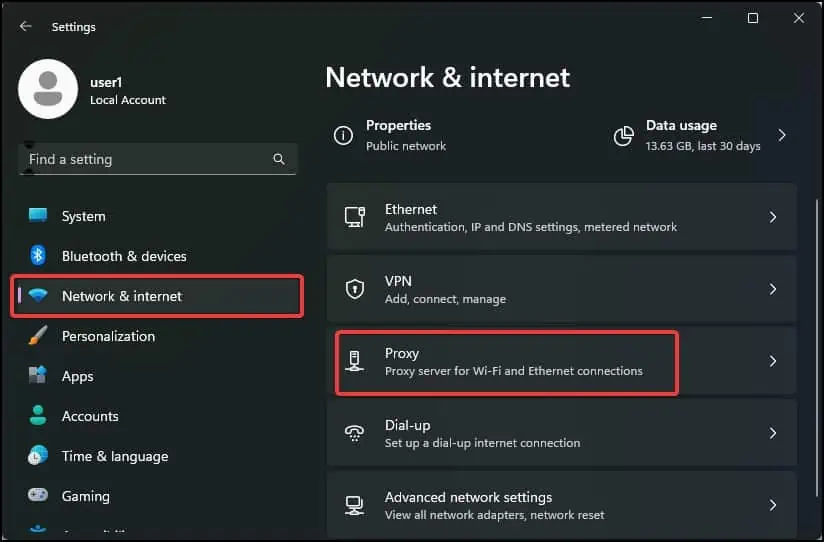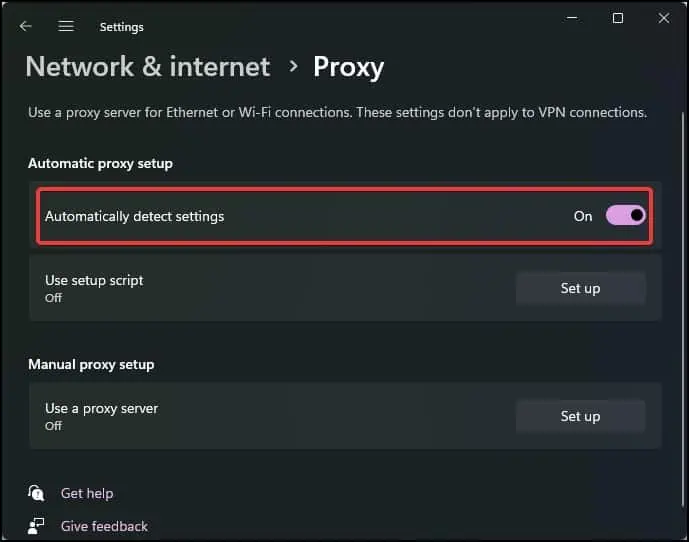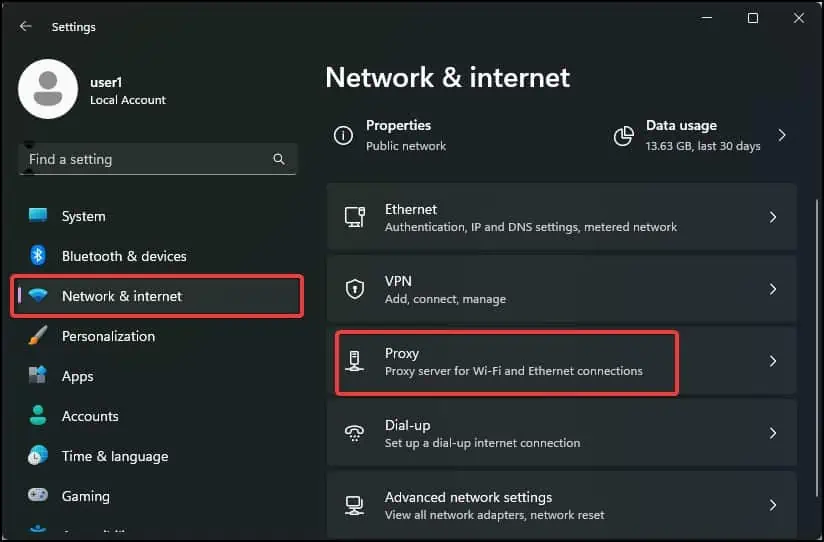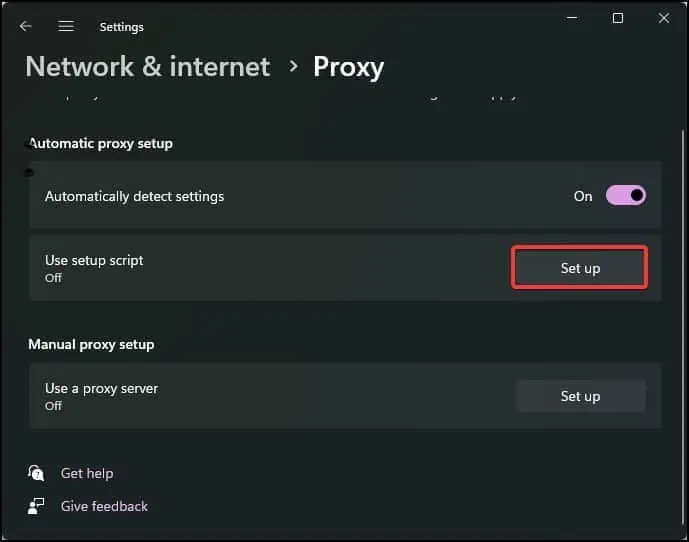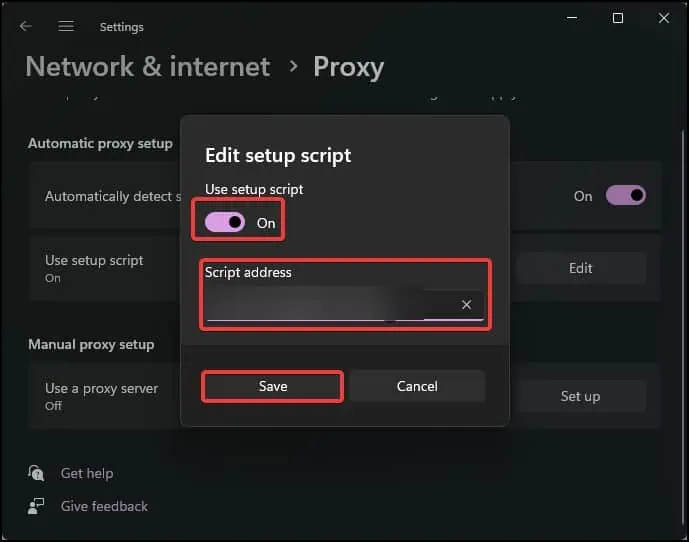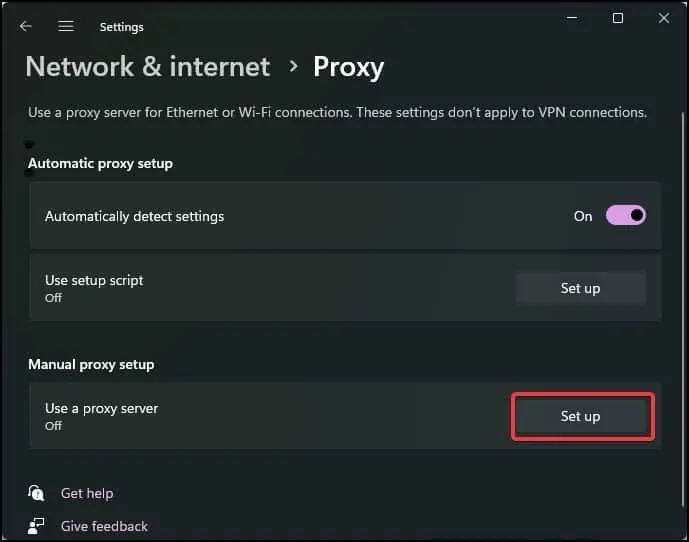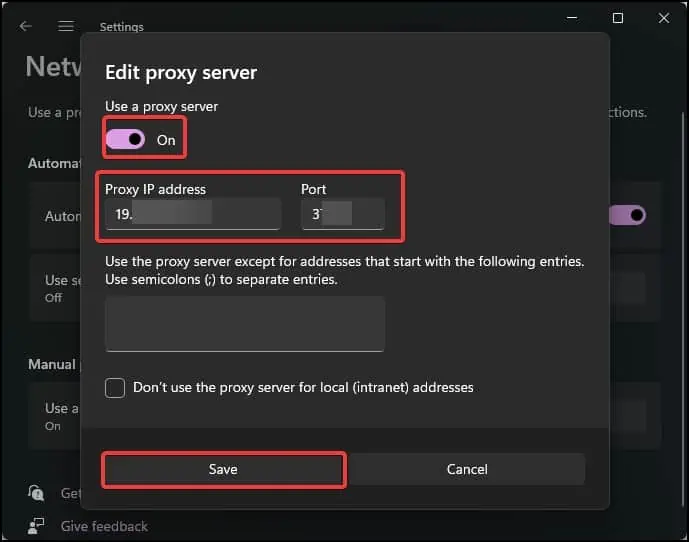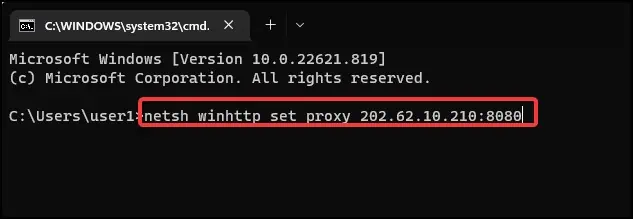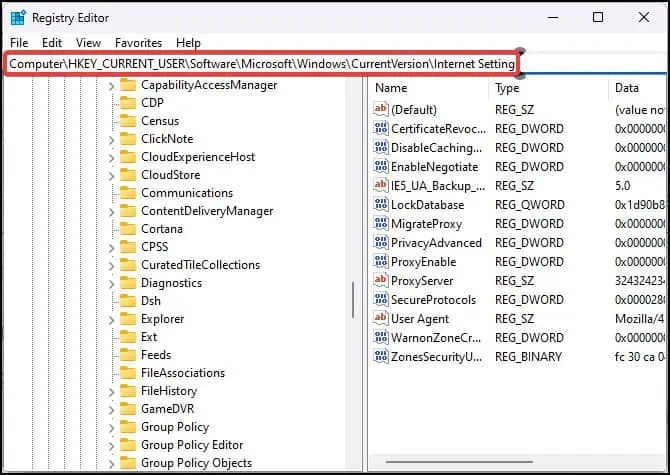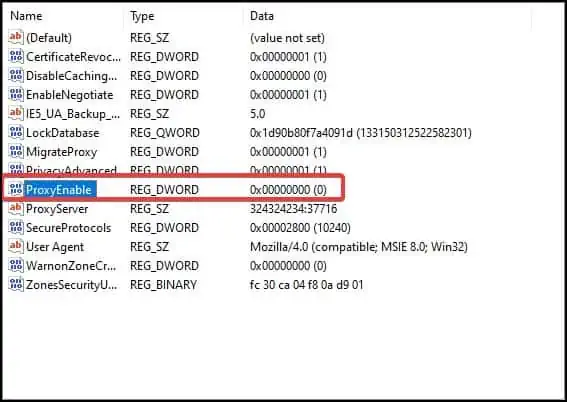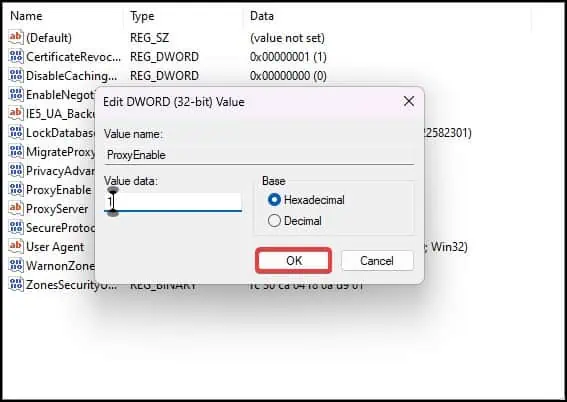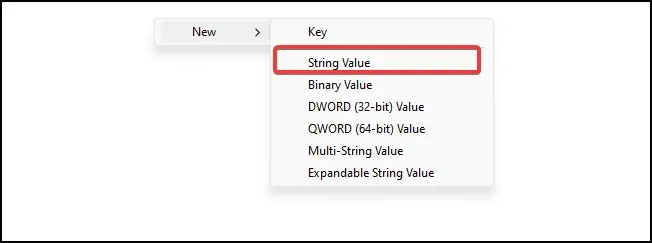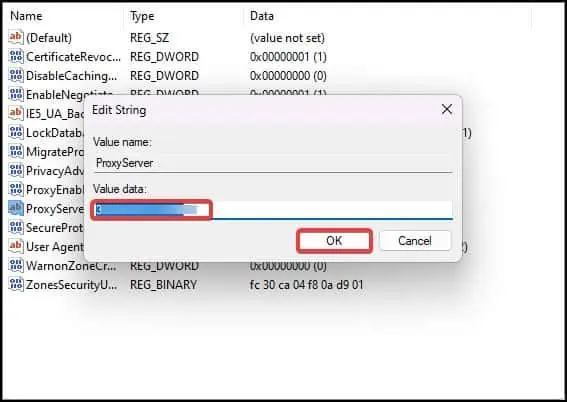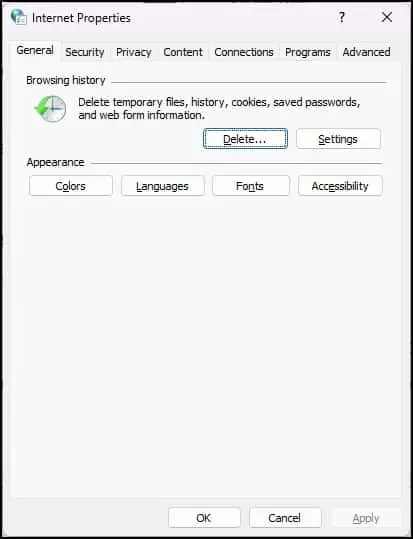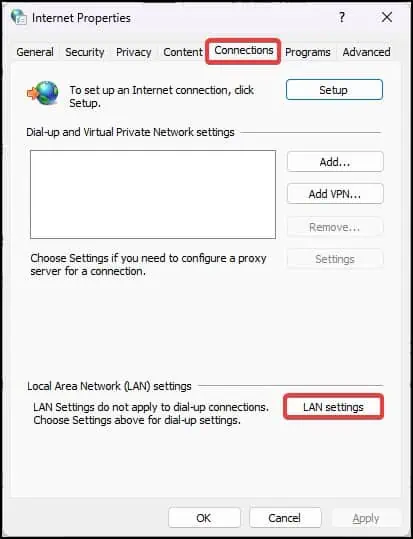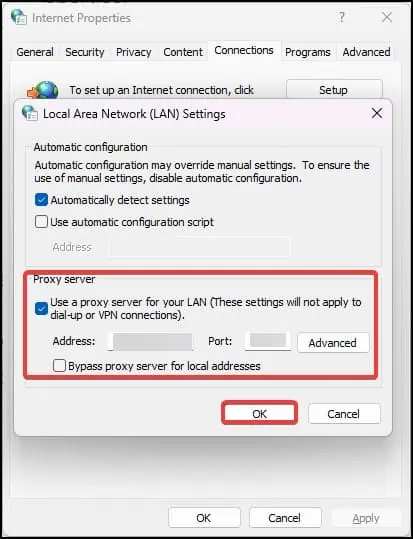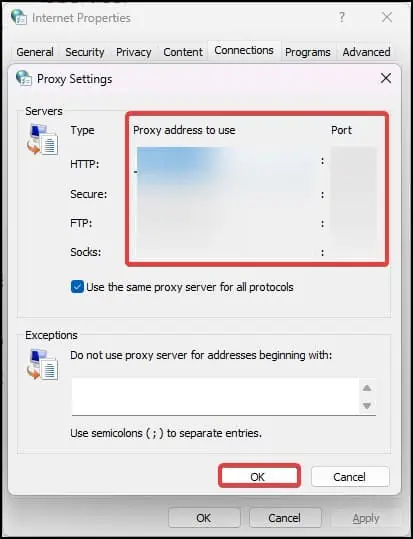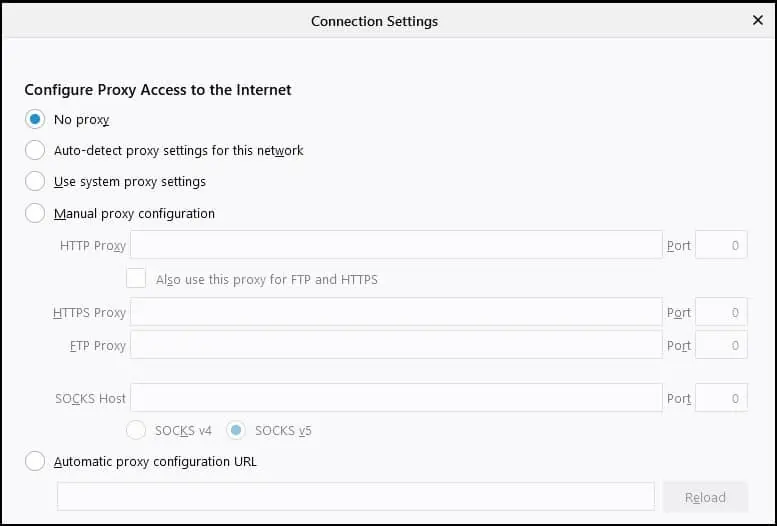A Proxy server acts as a mediator between the server and the client. It receives the requests from the client and forwards these on the client’s behalf to the server.
Windows, by default, enables automatic proxy detection. However, users can also set up their preferred proxy server manually if the proxy address and port are known.
You would prefer to use proxy servers on Windows to enhance the privacy and security of the network. It also compresses incoming requests over the network and saves bandwidth.
Using Automatically Detect Settings
The automatic detection works on the standard known as the Web Proxy Auto-discovery (WPAD). This protocol locates the Proxy Autoconfiguration file (PAC).
If the configuration file is located, it can be used to automatically set the proxy settings. To use this feature on Windows, you must enable automatic proxy detection.
- Press Windows Key + I to open Settings.
- Go to Network & internet > Proxy.

- Turn on the slider to Automatically detect settings.

Using Setup Script
If you are well aware of the proxy script, you can use it to set the proxy server on your Windows device. This script guides the request through the proxy server or connects it directly to the destination. Setting up a proxy script can be helpful if the automatic proxy detection does not work.
- Go to Settings.
- Navigate to Network & internet > Proxy.

- Under the Automatic proxy setup, find the Use setup script and select Set up.

- Enter the Script address and turn on the Use setup script option.

- Click on Save.
Manually Setting Up Proxy Server
You can even set up the proxy server manually on Windows with the proxy server’s IP address and port.
- Open Settings.
- Go to Network & internet > Proxy.
- Under the Manual proxy setup section, find Use a proxy server and click on Set up.

- Turn on Use the Proxy server option.

- Enter the proxy address and Port.
- Click on Save.
This can also be done using the command prompt
- Press Windows Key + X, and open Terminal.
- Now, use this command line,
netsh winhttp set proxy proxy_server_ip:portnumber
For instance, if the proxy server is 202.62.10.210 and the port is 8080, netsh winhttp set proxy 202.62.10.210:8080
To reset the Proxy settings, you can also use this command line.netsh winhttp reset proxy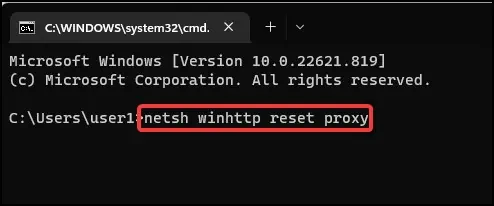
By Configuring Proxy Settings from the Registry
The manual proxy server configurations can also be done through the Registry. This will work if the network settings are not accessible or you have to force set up the proxy server on the device.
- Press Windows Key + R, type
regedit, and hit enter. - Go to this registry location.
HKEY_CURRENT_USER\Software\Microsoft\Windows\CurrentVersion\Internet Settings
- Find the DWORD with the name Proxy Enable. Double-click to open it.

- Set the Value to 1 to enable the proxy server. You disable it by setting it to 0.

- Click on OK.
- Click on the Empty white space in the registry editor window.
- Select New > String value .

- Rename the new string as ProxyServer.
- Open the string and assign the Proxy server address and port in the Value data field. For instance,
202.62.10.210:8080
- Click on OK to save the changes.
By Configuring Proxy Settings for LAN
On the devices where the proxy settings cannot be configured from the Windows settings, it can also be accessed through Internet Properties.
- Press Windows Key + R, type
inetcpl.cpl, and hit enter to open the Internet Properties.
- Go to the Connection tab.

- Click on LAN settings.
- Check the Use a proxy server for your LAN option.

- Enter the Address and Port. Click on OK to save the changes.
You may also configure the proxy server by clicking the advanced button under the Proxy server section.
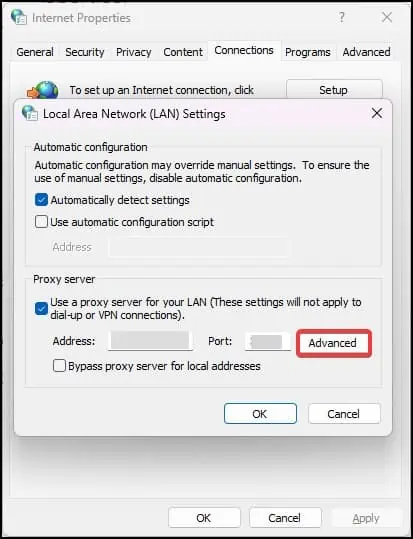
You can set up up to four different proxy servers from this section.
- HTTP: This is suitable for web browsing as it can only work well with HTTP and HTTPS websites.
- Secure: This proxy is suitable for public networks.
- FTP: This is a conventional and unsecure proxy mainly used for transferring files over the network.
- Socks: This proxy type is a better alternative to the VPN when it comes to speed. However, it does not use any encryption while transferring the data.

Enter the proxy addresses, then ports in the respective field. If you don’t want to use a specific proxy, you can set exceptions too from the Exceptions section.
By Configuring Proxy Settings On Browsers
Most browsers do not have their native built-in proxy settings that users can configure. Rather they make use of the proxy set by Windows. Google Chrome, Microsoft Edge, and Opera all fall into this category.
One exception to this is Mozilla Firefox, which has its own proxy settings. Firefox offers auto and manual proxy configuration options to the users.
- Open Firefox and go to its Settings.
- Go to General > Network Settings.
- Click on Settings and configure the proxy as desired.

- When the changes are made, click on OK to save them.